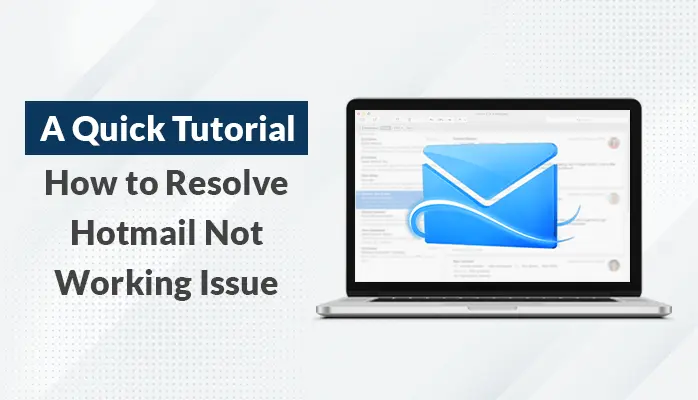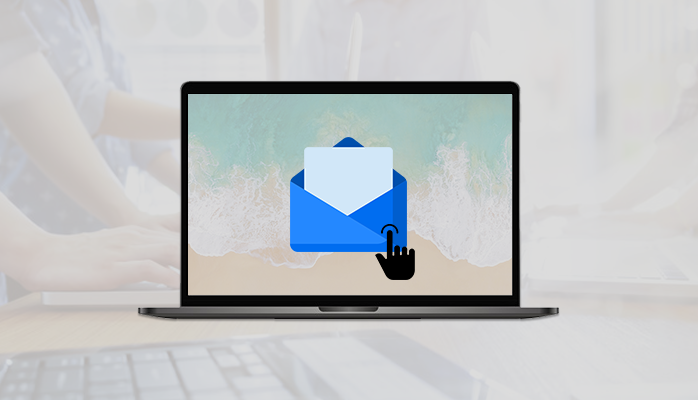-
Written By Danish
-
Updated on January 11th, 2022
How to Open EML File in Gmail?
Summary:- EML file is compatible with various email clients like Windows Live Mail, Outlook Express, Mozilla Thunderbird, Zimbra, Zoho Mail, etc. But when there is a need to open an EML file in Gmail, it requires some efficient and easy to perform steps. This article will describe the working steps that allow you to import EML to Gmail without any hassle.
What is an EML File?
EML file stands for electronic mail or email and is developed by Microsoft for Outlook and Outlook Express. It is an archived email format that stores all email messages in the Internet Message Format protocol for electronic mail messages. Additionally, it consists of the content of the message, along with the subject, sender, recipient(s), and date of the mail. EML files may also store one or more email attachments, which you can share with the message and support with most email clients, servers, and applications.
Why Do We Need to Open EML File in Gmail?
Gmail is a safe and free email service provided by Google. As per other email solutions, Gmail also allows its users to manage their data whether they are professional or self-employed. It offers unique features that make it more reliable such as sending and receiving emails, blocking spam, creating an address book, and performing other basic email tasks.
Benefits of Using Gmail
- It also has some other options that insist users import EML files to Gmail:
- Gmail is one of the most efficient email clients suggested by many professionals and MVPs worldwide. So users may want to open EML files in Gmail.
- By importing EML files into Gmail, you can easily access them from anywhere because it is one of the most efficient cloud-based applications.
- Gmail is free of cost and offers users the facility to upgrade to G Suite(Admin Account).
- Gmail provides a free storage space of 15GB, by which you can save a large amount of data in Gmail.
- It is a web-based email client and does not require any cost for maintenance.
- Able to keep your data completely safe and secure.
- It is also familiar with all platforms and syncs with different OS and email programs(IMAP) like Android, iPhone, Blackberry, and MS Outlook.
How to Open EML Emails to Gmail?
There’s no way to open e-mail into Gmail. You would need to use some e-mail client or software that can read the .eml file and connect to Gmail so you can copy or restore the messages. Therefore, use the EML to Gmail Converter by SysInfoTools and open multiple EML files into Gmail at a time. The tool is efficient enough to convert EML files into Gmail by applying some needful filters.
Awesome Features of EML Converter
- Open EML File in Gmail without any data loss or misalignment.
- Convert EML files to MBOX, PDF, OST, PST, CSV, etc.
- Open EML files in Gmail and other email clients like Office 365, AOL, Thunderbird, IMAP, Hotmail, etc.
- Option to remove duplicate emails based on To, From, Subject, Body.
- Mail Filter to filter the emails between a specific date range.
- It offers the option to exclude the attachment files from emails.
- Supports all the versions of Windows OS like 10, 8.1, 8, Vista, XP, etc.
- Provides a simple and easy-to-use interface for working.
- Have an option to maintain the folder hierarchy of the chosen folders.
Software Working to Import EML files to Gmail
- Download and run the SysInfo EML Converter as an administrator on your system.
- The software displays you two options: Select File or Multiple Files/Folders.
- Here, we opt for the Multiple File/Folders option and click Next.
- Now, browse the EML files from your local directory and click Next.
- Select the folders from the preview panel that you want to import. In addition, you can also preview the mail and their attachments files and click Next.
- After that, Choose Gmail from the drop-down list of EML to Gmail Converter wizard.
- Sign In with required credentials ( Gmail email address and third-party app password)
- Choose these features if required:
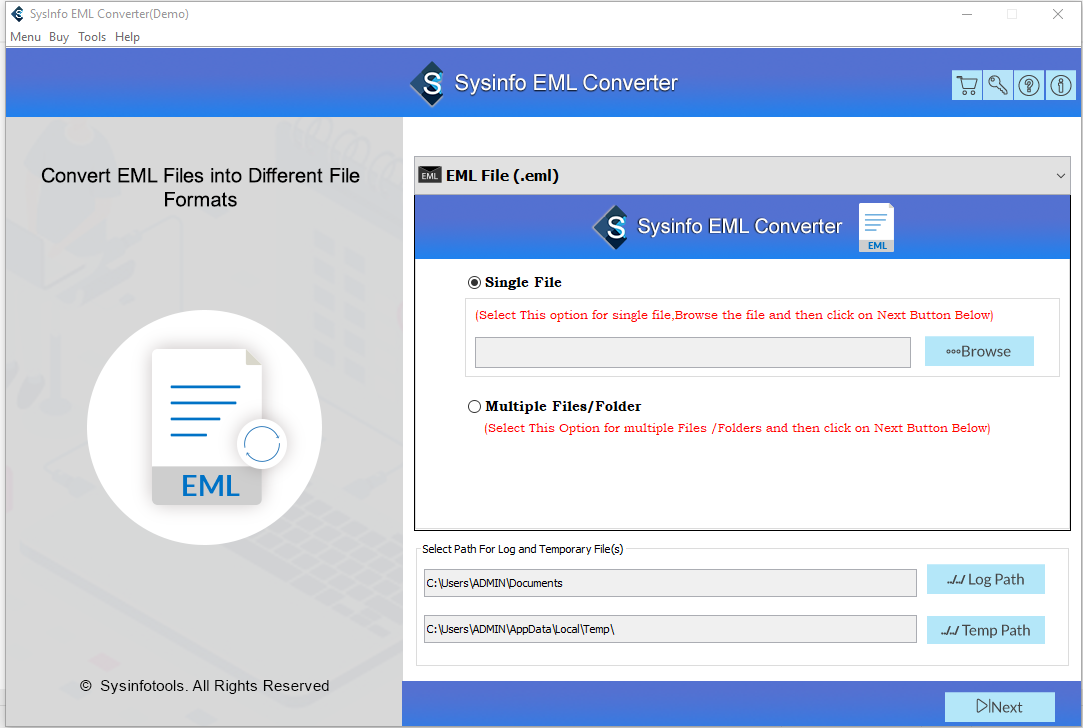
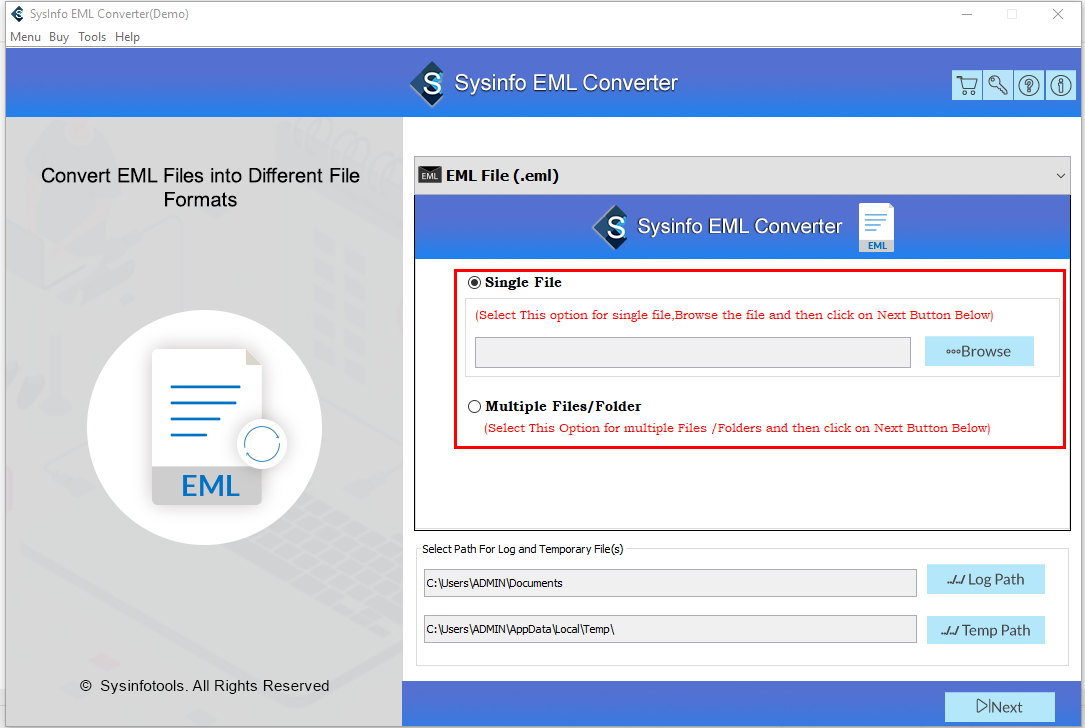

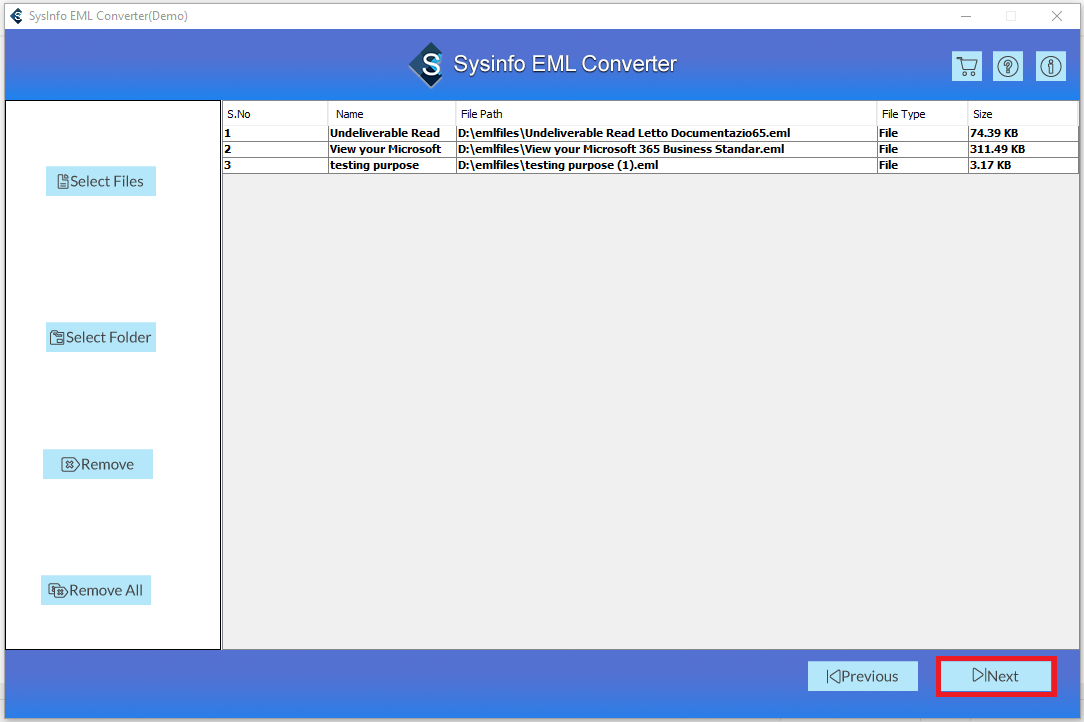
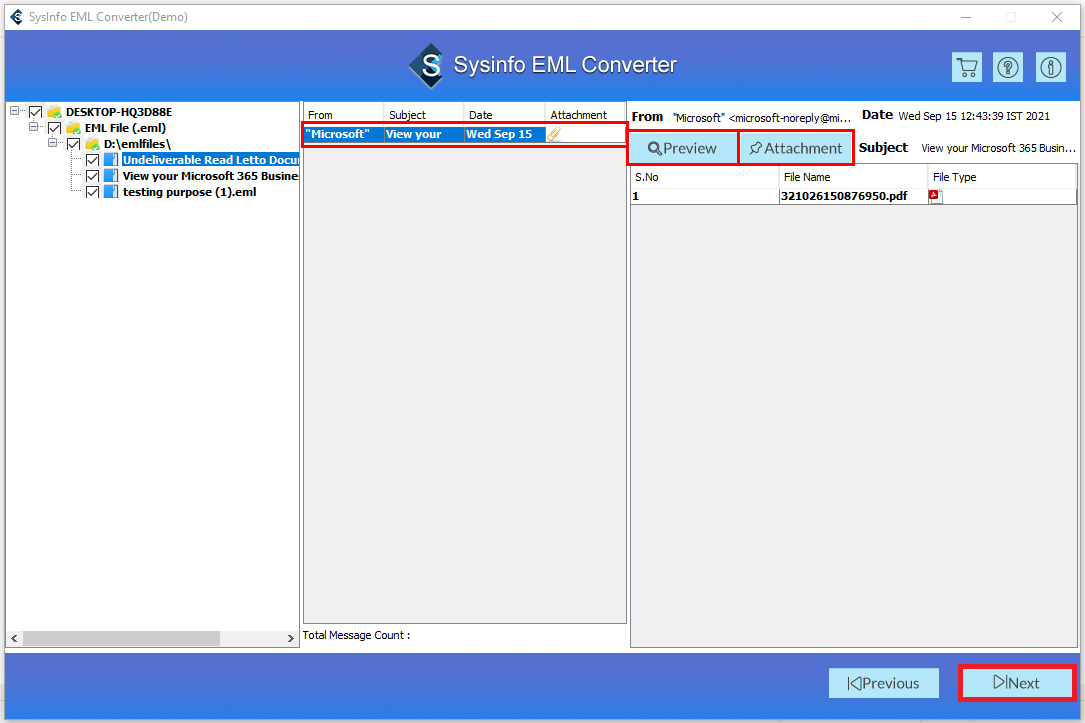
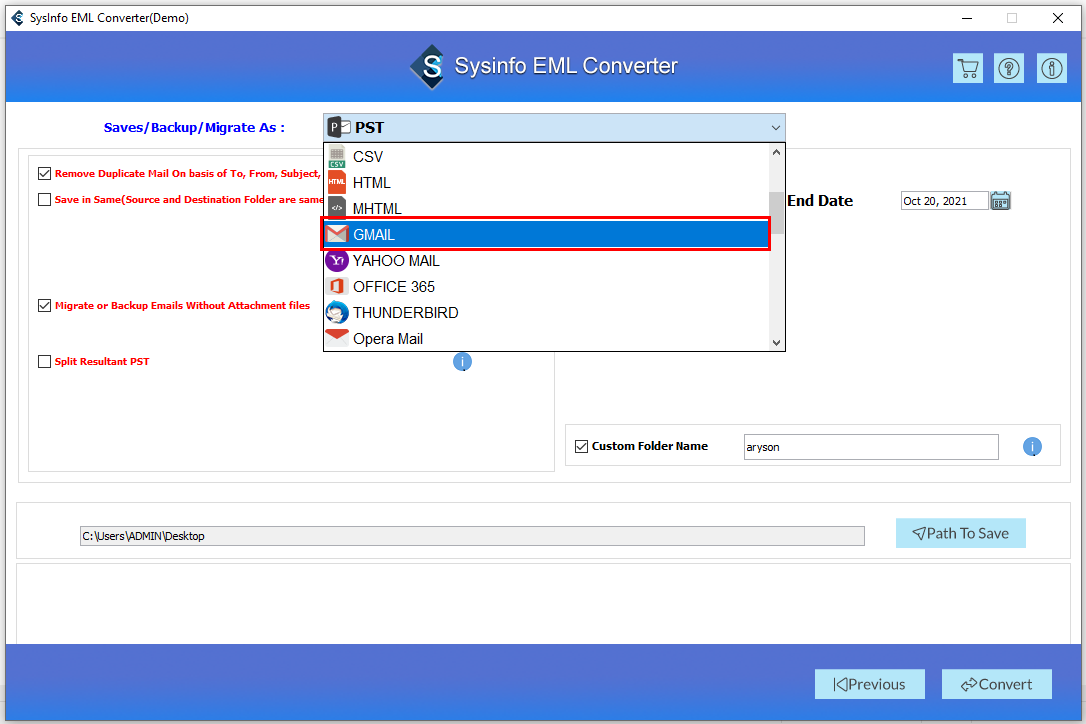
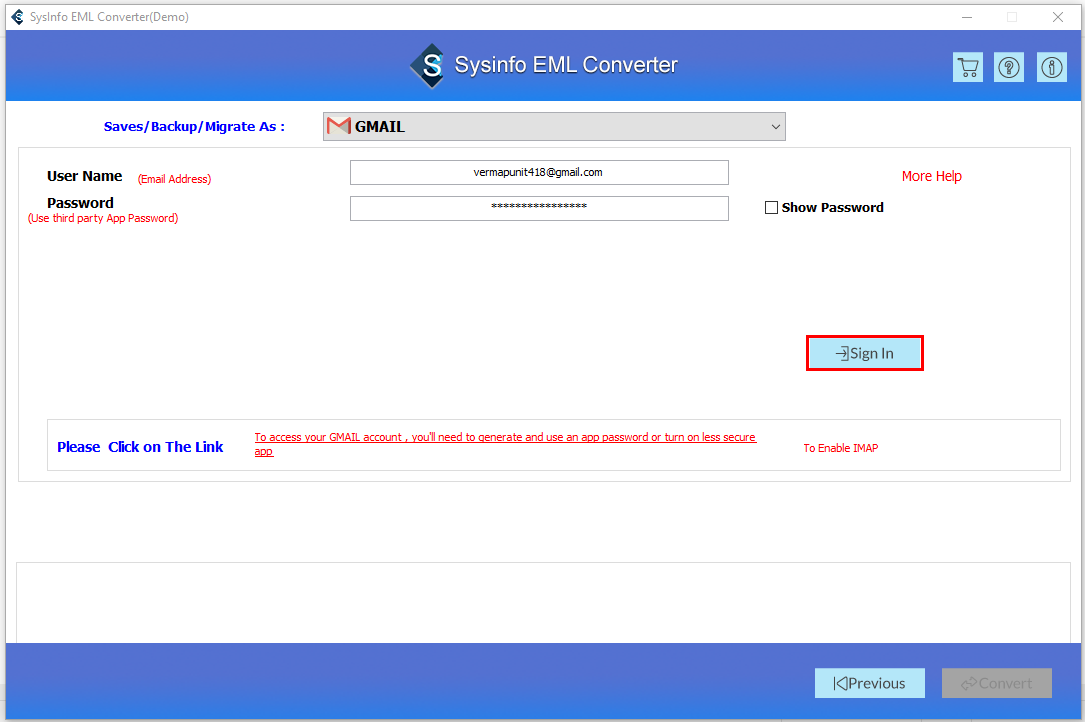
- Remove Duplicate Mail:- It allows you to exclude duplicate emails of selected folders.
- Save In Same:- It permits you to make the source and destination folder the same.
- Migrate or Backup Emails Without Attachments Files:- It enables you to skip the attachments files.
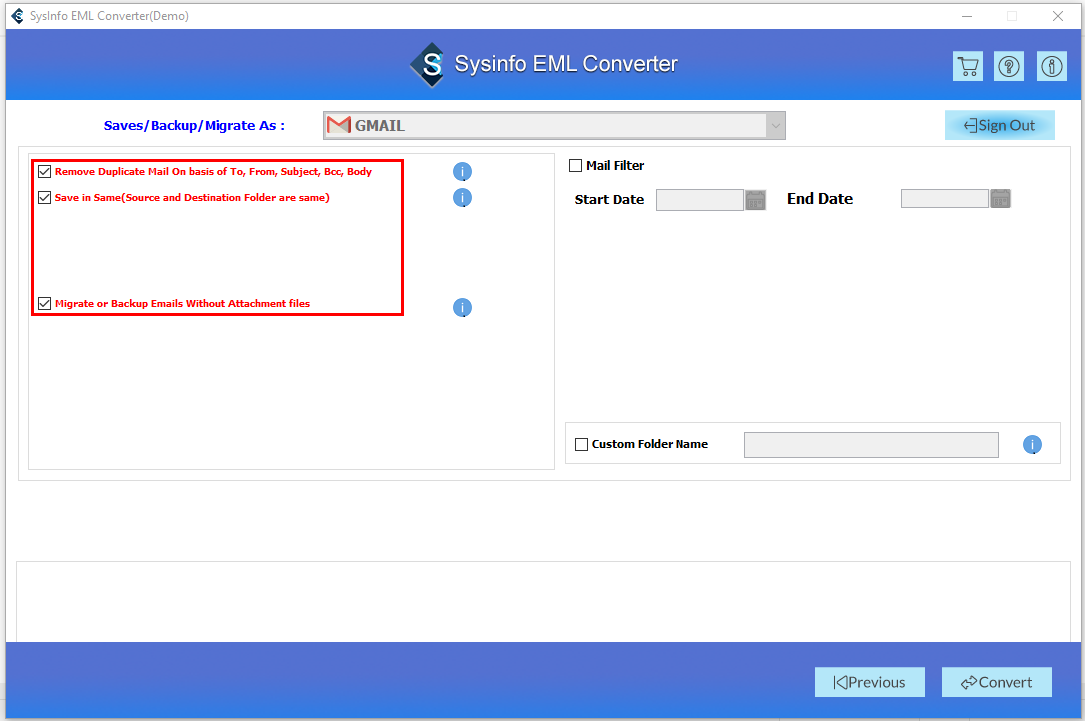
- Opt for these features:
- Mail Filter:- To separate the emails between two dates.
- Custom Folder Name:- Check this to assign the name of the resultant folder.

- Click on the Convert button to Open EML files in Gmail.
- Moreover, you can also save the report of the process.
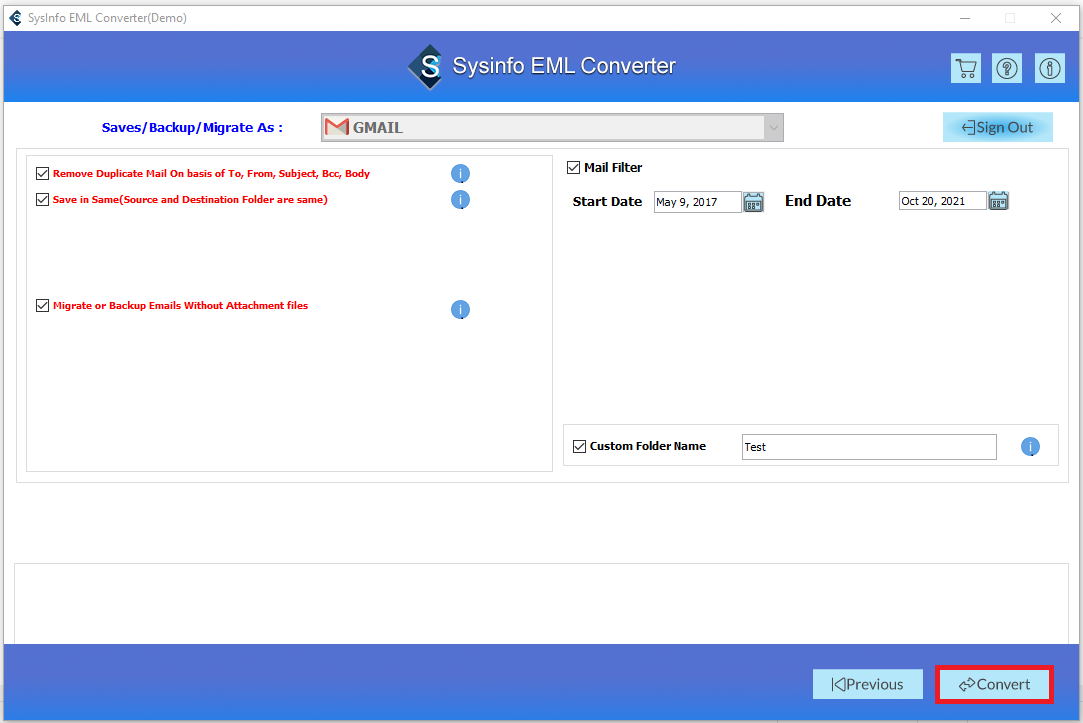
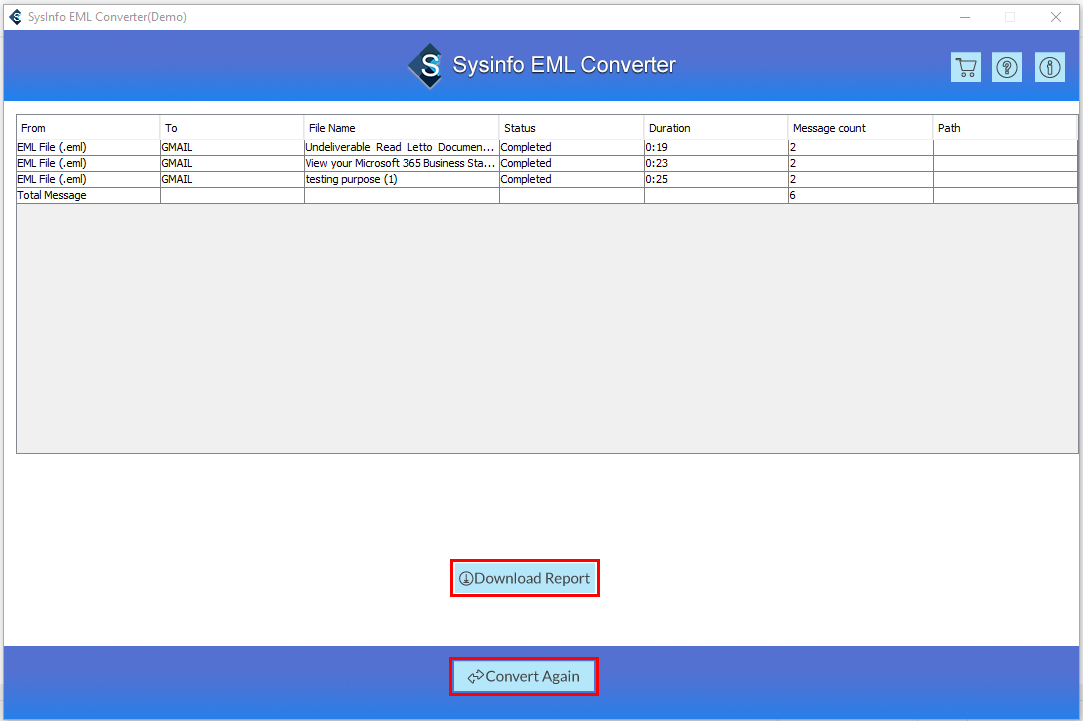
Conclusion
Importing EML files into Gmail is required when users need access to the EML file compatible email clients’ data to Gmail. Thus, we discussed the step-by-step guide of SysInfo EML Converter that allows its users to open multiple EML files into Gmail and other email clients. Further, you can use the free version of the software to evaluate the work and functions.
About The Author:
Related Post