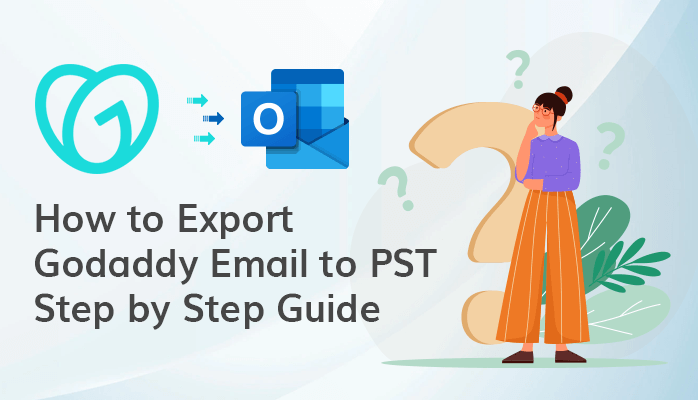-
Written By Danish
-
Updated on January 7th, 2021
How to Export OLM Outlook 2016 from Mac to Windows PST?
If you want to export Outlook 2016 from Mac to Windows then you should know the supported file types like OLM and PST in it. OLM is the file type that stores the mailbox database in Outlook for Mac while PST is also a file type and it stores the database in Outlook for Windows. The database contains emails, calendars, events and all the other data in the Outlook for Mac or Windows. The reason to export Outlook for Mac to Windows Outlook PST may be that the user is moving from Mac to Windows and needs to access all of his/her OLM data into PST. Now in the next part, we will know the method to move Outlook OLM to Windows PST, follow this article till the end.
You can also read: Possible Ways to Export Thunderbird to Outlook
Method to Export Outlook For Mac to Windows PST
There are multiple methods including an automated method to migrate Outlook 2016 from Mac to Windows Outlook file see them below:
Step 1: Export Mac Outlook OLM Data
Before exporting, the user should know the limitations of this method. Users can export all or partial data to PST but not at once and files must be in the archived state. Now, see the steps below to apply this method:
1: Login to Outlook for Mac 2016 version and directly click on the File option and after that click on the Export option from the drop-down menu.
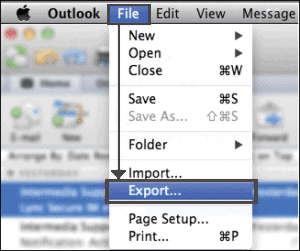
2: As you click on the Export option, a wizard will open then select all the required options and click on the right arrow as shown in the image below.
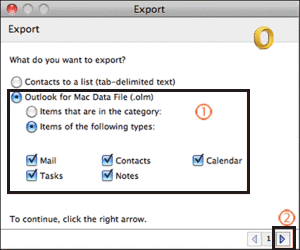
3: Now, select the option either you want to delete the items after exporting or not and click on the right arrow.
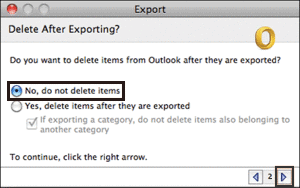
4: Now provide the name and storage location and click on the Save option.
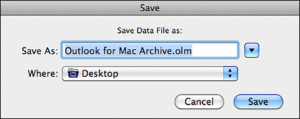
5: The migration process will get completed, click on Done.
Step 2: Configure Gmail into Outlook and Export OLM to Gmail
To apply this method, users should have a Gmail account with IMAP settings enabled. First, we will configure Gmail in Outlook then export OLM to Gmail. Now see the steps below:
1: Open Outlook in Mac and go to the Outlook option at the top right side, then from the drop-down menu select Preferences.
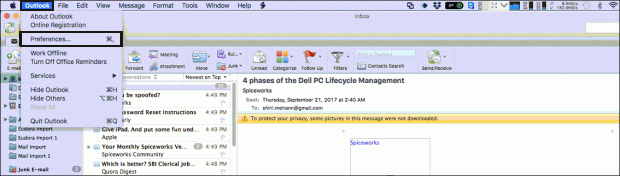
2: Now, a window will open then choose Accounts from Personal Settings.
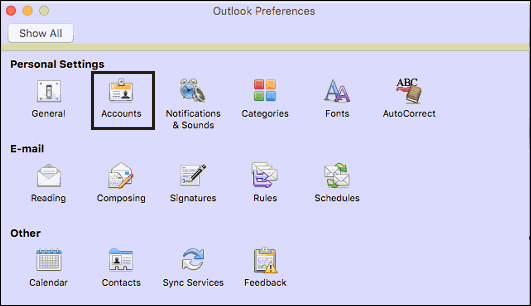
3: Now, click on the + icon as shown in the below image and select E-mail from the drop-down menu.
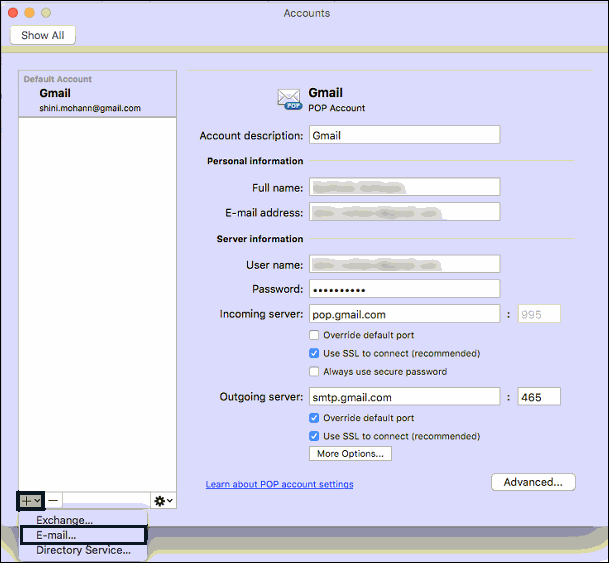
4: Now, a pop-up window will open, enter the email address and password then click on the Add Account.
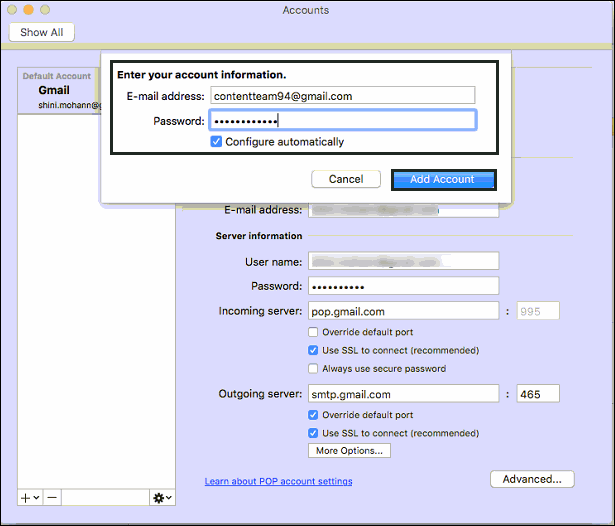
5: Finally, the account will be added successfully to Mac.
Now, we will export OLM to Gmail, see the steps below:
1: Open Outlook on Mac and right-click on the Gmail folder. Now, select the New Folder option.
2: Now provide a name to the folder and on the File tab then Import from the drop-down menu.
3: Now, a wizard will open from there choose Outlook data file. Click the right arrow.
4: Now, Choose a File Type and click the right arrow.
5: Now, select the OLM file created and click Import.
6: Now the transferring process will be started to Mac Outlook. After completing the process click Done.
7: Now, again come to Outlook screen and you will see there all the imported messages of the OLM file. Choose all of them.
8: Next, right-click then choose Move and then Choose Folder.
9: Now, search and choose the folder used in Segment B and click Move.
10: All emails which are chosen earlier will be exported to the configured Gmail account.
11: If you wish, you can remove the Gmail account from Outlook Mac profile as its function is over for this method.
12: Now, if you want then you can remove the Gmail account from Mac because work has been done.
Step 3: Export OLM Data from Gmail to Outlook PST
MS Outlook application for Windows is required for this step. This will be the final step to export Outlook Mac to Outlook Windows. Now, follow the steps below:
1: Open Outlook application and configure Gmail account into Outlook with login credentials.
2: Now, go to the File menu, then Open & Export.
3: Then choose Import/Export option and after that Export to a file, click Next.
4: Choose Outlook Data File (.pst), click Next.
5: Now, select the Gmail folder that contains OLM data to convert into PST.
6: Choose output path, click Finish.
Note: This method only exports Gmail’s Inbox folder, not other data.
Transfer Files From Outlook Mac to Windows With Mac OLM Converter
After trying all the above-mentioned methods which are very lengthy to apply, the user should also try Sysinfo Mac OLM to PST Converter to export OLM of Mac 2016 to Windows Outlook PST. The tool is capable enough to run on Mac OS and convert MAC Outlook files into MS Outlook PST format with all the attachments. It supports all major versions of Mac Outlook including 2016. This tool also exports OLM files to PST, EML, MSG, and MBOX file formats and compatible with all the Mac versions with the great graphical user interface.
Conclusion
I have discussed all the best methods to export Outlook for Mac to Outlook Windows PST. Follow all the steps carefully but it’s all up to you which method you prefer. I would suggest using an automated method because it is a very fast and easy to use method even for novice users.
About The Author:
Related Post