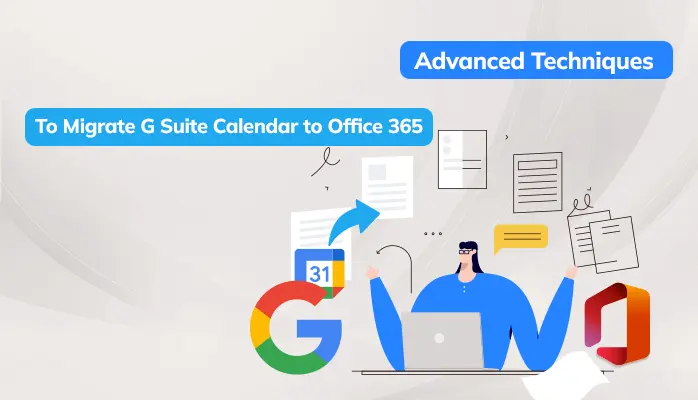-
Written By Danish
-
Updated on May 11th, 2020
How to Recover Files From Corrupted Mac Hard Drive?
Mac is the best platform as an operating system. Sometimes, Mac hard drives result in failure just like Windows hard drives. When a Mac hard drive or partition gets corrupted, the drive becomes inaccessible along with the data stored inside the partition. A compromised hard drive and volume on Mac starts reacting to your commands, creating a crucial scenario for data loss. So, here, we are explaining top reasons for this issue and their methods to recover files from corrupted Mac Hard Drives.
A corrupted Mac hard drive seems beyond repair, but data from the failed hard drive can be recovered. It can no longer answer read requests and write requests. But why would the Mac hard drive fail completely? Some causes are given below:
Mac Hard Drive Corruption Causes:
- Severe malware and virus assault
- Totally corrupt components
- A large number of bad sectors available on hard drive
- Shutdown of computers
- Loss partition due to incorrect operation
- Information is unavailable on hard drive due to severe damage to the partition table.
Note – Checkout all the Data loss corruption issues in detail here
These are the main common causes for Mac Hard drive Corruption. Retrieving files from a corrupted external hard drive on a Mac machine is typically possible, since data loss is often caused by easily solvable errors. So, let’s discuss the possible methods to fix this issue quickly.
Recover Files from Corrupted External Hard Drive Mac using Manual Tricks:
There are multiple ways to fix this issue as follows:
Method 1: Check Volume Corruption
To check for corruption of a drive or volume, first, you have to open the Disk utility and write down the disk name. Then run to execute this command in Terminal:
Diskutil verifyVolume / Volumes / YourDriveName
Then, change YourDriveName with the disk name you stated and hit ‘Enter.’ If the result shows:
Volume X has been found corrupted and needs to be fixed
You have to apply other methods mentioned below.
Method 2: Use Data Backup
One can not regret not having Mac backups with the application Time Machine. A stable backup protects you against such situations of data loss and enables you to rebuild your data without interfering with your workflow. Once the correct backup is accessible, the corrupt partition can simply be formatted / erased and your data can be restored easily with the use of backup.
But, you needn’t format your damaged Mac drive partition to prevent permanent data loss when the backup is outdated. Rather, you can try the options given below to recover files from corrupted Mac Hard Drive.
Method 3: Fix Volume via DiskUtil command
You can run the following command in the Terminal to repair corrupted Mac volume:
diskutil repairVolume / Volumes / YourDriveName
Substitute YourDriveName with the exact name of your corrupted drive volume.
Professional Tip: After typing / Volumes/ type a few words of your drive name and hit Tab to autofill. Terminal Commands are always case-sensitive commands.
Method 4: Use FSCK command
File System Consistency Test (FSCK) is a command line tool that can be used with certain parameters over the Terminal app in MacOS. It can fix your damaged HFS partition. Before running the fsck command, however, you need to find the right partition you want to fix.
- First, start and open the Terminal app in your Mac system.
- Enter the diskutil list and hit ‘Return’. You can see a list of linked drives with partitions.
- Look for the corrupt disk from the given list and write down the /dev/disk#
- Now, enter sudo fsck_hfs -r -d /dev/disk2 to ruin repair on entire drive or sudo fsck_hfs -r -d /dev/disk2s1, for repairing only s1 partition in disk2.
- Finally, tap ‘Return’ to run the above command and wait for fsck to verify and fix the errors.
These 4 manual ways help you to recover files from corrupted Mac Hard Drive. If you are unable to restore your lost data by the above manual methods then one of the best methods is the Mac Data Recovery utility. With this tool, you don’t have to put so much effort, the tool itself performs all the operations to recover data files from damaged Mac Hard drives quickly. It conducts complete data recovery within a few minutes. Any novice user can use this professional tool for recovery purposes.
Summing Up!!
This guide delivers all the main causes that generate data loss in Mac systems. To recover data from corrupted external hard drive Mac, 4 manual solutions are given here. Last, but not the least, one of the most used methods also described here for complete data recovery in less time. Hope, you will fix your corrupted Mac Hard Drives through these procedures or approaches.
About The Author:
Related Post