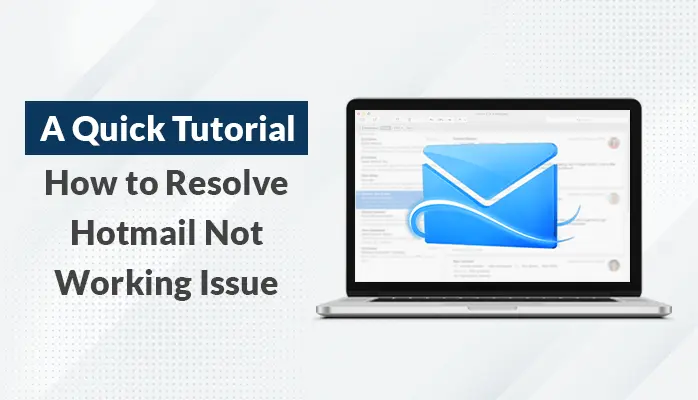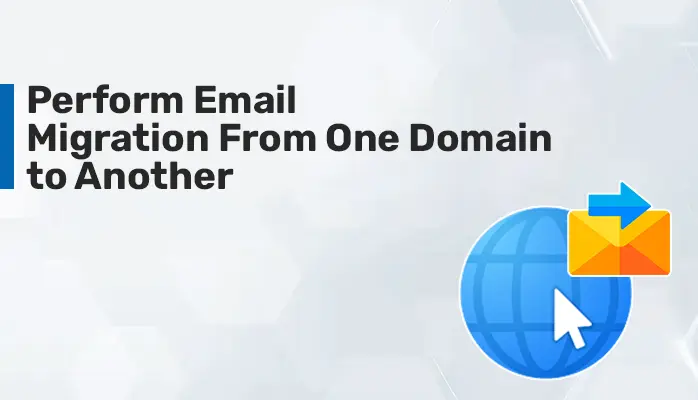-
Written By Danish
-
Updated on February 17th, 2023
Increase Outlook Mailbox Size to Get More Storage Space
Since how long have you been using Microsoft Outlook client? Have you ever confronted the PST file size limit issue? I’m sure you have! There’s everything great about Outlook email client, its features or performance. But one thing that really irritates me is the Outlook PST reached maximum size. Due to a fixed PST file size limit, I can only store Outlook mailbox content up to a specific size. I’ll discuss the Outlook mailbox size limit later in this post. Also, I will show you how to increase Outlook mailbox size in order to get more storage space.
![]()
![]()
Every user knows Outlook has created PST files. It has a default maximum size limitation depending on the Outlook version. In the older versions, 2002 or earlier, Outlook opts for the ANSI format to save PST files. The new versions of Outlook use Unicode format to save PST files. There is a big difference between the ANSI PST file and the Unicode PST file. An ANSI PST file has a maximum 2 GB size limitation. In simple words, an ANSI PST file can’t store more than 2 GB of mailbox content. If we talk about the Unicode PST file, it has a maximum of 20 GB to 50 GB size limitation. It provides more storage space than ANSI PST files.
Outlook Mailbox Size Limit
Here, I will explain each version of MS Outlook that will help you to clear all doubts regarding the limit of PST files.
| Microsoft Outlook Version | PST File Size Limit |
|---|---|
| MS Outlook 2000 and earlier versions | ANSI PST Format – 2 GB size limitation |
| MS Outlook 2003, 2007, and 2010 | UNICODE PST Format – 20 GB size limitation |
| MS Outlook 2013. 2016 and 2019 | UNICODE PST Format – 50 GB size limitation |
I have highlighted the MS Outlook mailbox size limit. Moving ahead, I will discuss why we should increase the limit of Outlook mailboxes.
Need to Increase Outlook Mailbox Size
In today’s world, most Outlook users opt for the latest versions, 2003 or later. If you’re using the upgraded version of Outlook, you should know about the needs. Though a Unicode PST file gives you enough storage space, sometimes it’s not enough for some Outlook users. There’s a need to increase Outlook mailbox size for those Outlook users who receive a large number of emails every day.
Just think you’re using Outlook 2010, which has a maximum 20 GB PST file size limit. Generally, 20 GB of storage space looks enough. You receive thousands of email messages every day, which include heavy attachments. Other than this, you create notes, tasks, journals, etc. All these items are stored in your PST file. One day you notice that the PST file is about to reach its maximum size. It might be very harmful.
Moving toward, I will discuss a way to increase the Outlook mailbox size limit.
How to Increase Outlook PST Reached Maximum Size?
To increase Outlook mailbox size in Outlook 2003, Outlook 2007, Outlook 2010, Outlook 2013, and Outlook 2016, follow these simple steps:
- Open the Run command (Win+R), enter “regedit” in the search box, and hit enter.
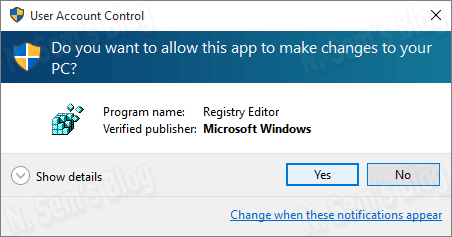
- On the Registry Editor window, you can see a tree-structured list under Computer in the left panel.
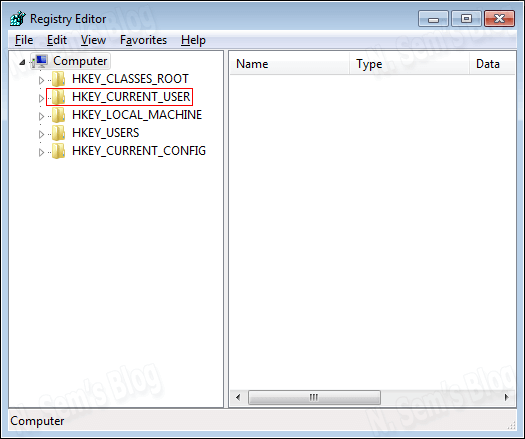
- Click HKEY_CURRENT_USER in the list and expand it. You need to navigate to the following registry path according to your Outlook version:
For single users
HKEY_CURRENT_USER\Software\Microsoft\Office\11.0\Outlook\PST for Outlook 2003
HKEY_CURRENT_USER\Software\Microsoft\Office\12.0\Outlook\PST for Outlook 2007
HKEY_CURRENT_USER\Software\Microsoft\Office\14.0\Outlook\PST for Outlook 2010
HKEY_CURRENT_USER\Software\Microsoft\Office\15.0\Outlook\PST for Outlook 2013
HKEY_CURRENT_USER\Software\Microsoft\Office\16.0\Outlook\PST for Outlook 2016
For administrators
HKEY_CURRENT_USER\Software\Policies\Microsoft\Office\11.0\Outlook\PST for Outlook 2003
HKEY_CURRENT_USER\Software\Policies\Microsoft\Office\12.0\Outlook\PST for Outlook 2007
HKEY_CURRENT_USER\Software\Policies\Microsoft\Office\14.0\Outlook\PST for Outlook 2010
HKEY_CURRENT_USER\Software\Policies\Microsoft\Office\15.0\Outlook\PST for Outlook 2013
HKEY_CURRENT_USER\Software\Policies\Microsoft\Office\16.0\Outlook\PST for Outlook 2016
- Click PST in the options in the tree structure.
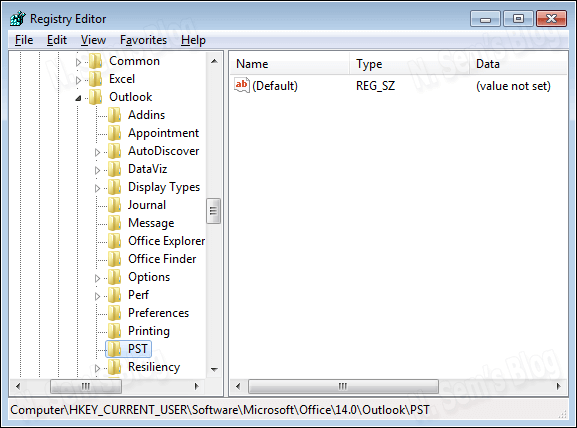
Note: If you can’t see the PST key under the Outlook key, create it manually. To do that:
- Right-click on the blank space, and select New > Key in the options. Give it a name.
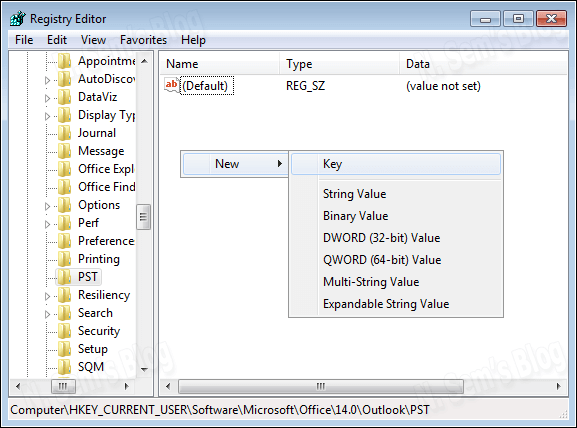
- Now double-click on the PST key, and find these two values in the right pane:
- MaxLargeFileSize
- WarnLargeFileSize
- Note: If you can’t see these values in the registry, create them manually.
For MaxLargeFileSize
- Right-click on the blank space, and select New > QWORD (64-bit) Value in the options. Or if you’re using 32-bit Outlook, select DWORD (32-bit) Value.
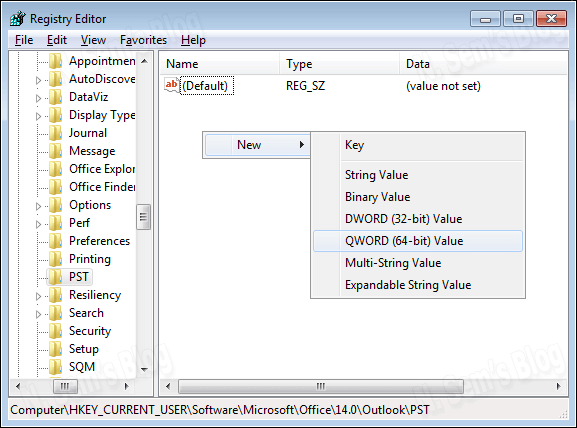
- Give it a name: MaxLargeFileSize.
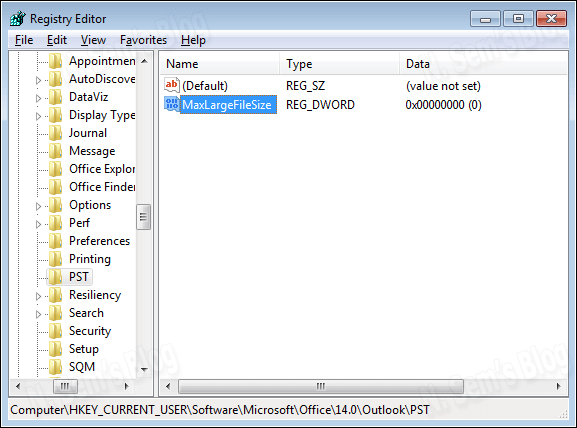
For WarnLargeFileSize
- Again, right-click on the blank space, and choose New > QWORD (64-bit) Value in the options. Note: If you’re using 32-bit Outlook, select DWORD (32-bit) Value.
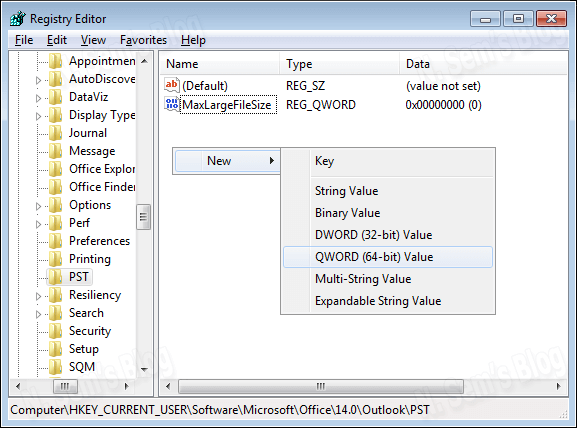
- Give it a name: WarnLargeFileSize.
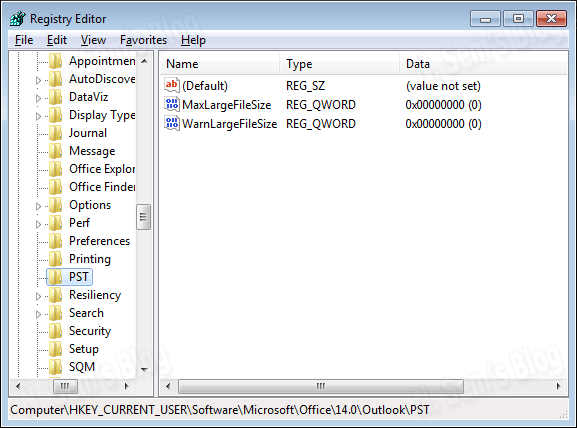
- Now, double-click the MaxLargeFileSize value in the list.
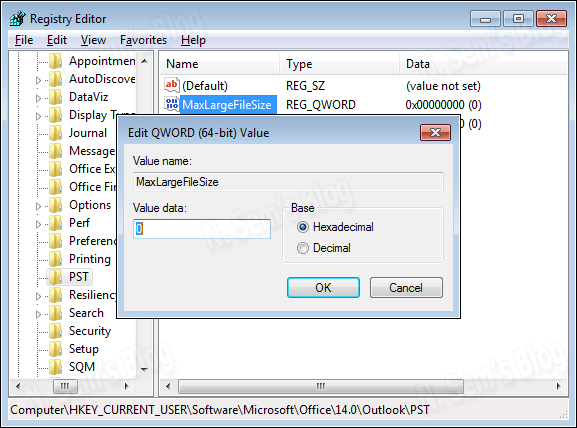
- Now define the value data (in MB) and base as well. For example,
- If you’re using Outlook 2003, 2007, or 2010, the default PST file size limit is 20 GB. Make sure you specify a size over 20 GB.
- Or if you’re using Outlook 2013 or 2016, the default PST file size limit is 50 GB. Make sure you specify a size over 50 GB.
- Then, choose Decimal in the base options. Finally, click OK.
- After that, double-click the WarnLargeFileSize value in the list.
- Now close the Registry Editor.
Reliable Way To Upgrade the Outlook Email Storage Size in Older Versions
Remember the above trick of “increase Outlook mailbox size” can only be used with Unicode PST files. You can’t use it for ANSI PST files. If you’re using an older Microsoft Outlook version that supports ANSI PST format, you should definitely try professional software, Sysinfo PST Upgrade & Downgrade. It can successfully upgrade Outlook by converting ANSI PST to Unicode PST file format. If you don’t want to use any such professional software, you can simply upgrade Outlook by switching from an older version to the latest version.
End Words
Here, I am to conclude all things that I have discussed. Moving ahead, I have discussed a manual procedure to increase Outlook mailbox size. You just go through all of them and understand carefully. If you perform a single wrong step, it may lead to an Outlook email size limit. Furthermore, you will not be able to increase your mailbox size.
About The Author:
Related Post