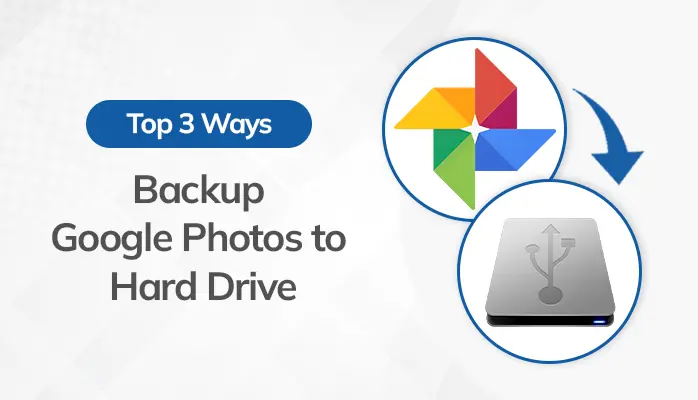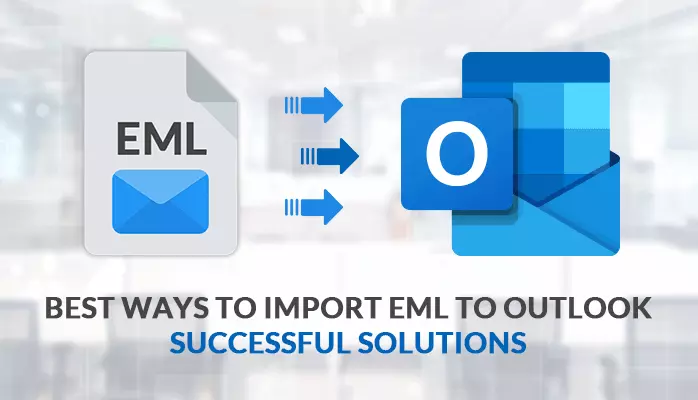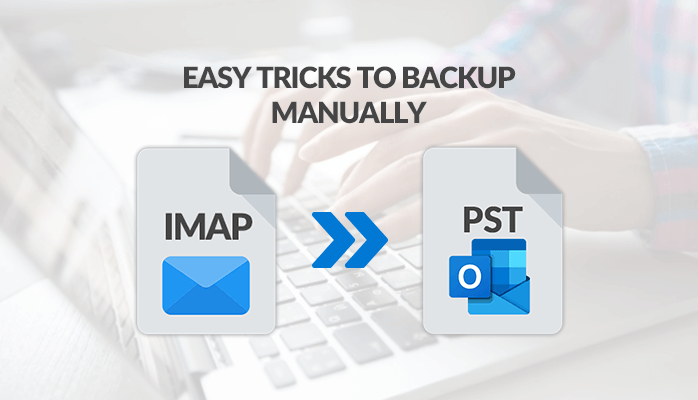-
Written By Yousuf Hasan
-
Updated on May 26th, 2023
Perform Email Migration From One Domain to Another
User Query – Recently, I have seven different webmail clients, AOL, Thunderbird, MS Outlook, Office 365, Gmail, Yahoo, GoDaddy, and Hotmail. Currently, I am facing a problem managing each of the email clients subsequently. I need to purchase a third-party utility separately for every email client, which is too costly. I want software that assists me in email migration from one domain to another instantly and should be pocket-friendly.
From the above user query, it is clearly highlighted that this blog will show you how to migrate mailbox from one domain to another in simple ways. All users know that companies want high security on their websites not to leak credentials to other individuals. Another reason may be to prevent the emails from being unethically accessed by the users. Furthermore, I will discuss various reasons that will assist you in transferring emails from one domain to another. Additionally, you can simply opt for the Sysinfo Mail Migration Tool for migrating emails directly without any loss. Additionally, I will highlight some of the common challenges in the migration process from one domain to another.
Challenges in the Migration Process
There are some ordinary challenges that are usually faced by users. In this upcoming section, I will highlight some of them.
- Users are using an old version of the Exchange Server.
- You do not want to afford any downtime.
- During the migration process, you need a stable internet connection.
- All users must have their backup data before the migration process to save from the loss of data.
Here, you have seen some of the common challenges faced during the migration process. Furthermore, I will discuss a reliable method that will help you import emails from one domain to another.
Reliable Solution for Email Migration From One Domain to Another
Sysinfo Mail Migration Tool is an efficient and versatile utility that helps export emails from one domain to another. Even it will aid users in the migration process without any loss. Along with that, you can import your emails with your attachments. Furthermore, I will talk about the steps that will easily help you with the migration process from one domain to another.
Steps to Transfer Emails From One Domain to Another
You just need to follow and understand the steps discussed below.
Case 1 – Migration process between email clients
- Run Sysinfo Mail Migration Tool on your local system.
- After that, select Gmail or your preferred email client and click on the next button.
- Now, type the ID and Password of Gmail.
- Moving ahead, pick the mailbox items that you are willing to migrate.
- Here, choose Office 365 or other preferred email clients in the destination.
- Now, type the credentials of the Office 365 account.
- Lastly, Click the Convert Button.
Here, you can see that your chosen Gmail emails or mailbox items will be exported to Office 365. From this process, you will be able to email migration from one domain to another in easy ways.
Case 2 – Exporting Process Between File Formats
- Download and Run the software on your local system.
- Now, select MBOX as the file format > Next button.
- Moving ahead, choose the mailbox items you are willing to export into PST Format.
- After that, select PST or desired file format in the destination.
- Then, set the location where you are willing to save your resultant file.
- In the end, Click on the Convert Button to convert MBOX to PST.
Finally, MBOX emails will transfer into a selective file format, PST.
Case 3 – Importing Process Between One Cloud-based Email Client and File Format
- Launch the Tool and select Thunderbird or any desired email client> Next button.
- Now, type the ID and password for the Thunderbird.
- Afterward, choose the mailbox items that you want to export.
- Further moving, select MSG or any other preferred file format in the destination.
- Then, Define the destination path where you are willing to export the Thunderbird Emails into MSG.
- Lastly, Click the Convert Button.
Therefore, your Thunderbird emails will be imported into MSG or any other file format.
Case 4 – Transferring Process Between One File Format and Email Client
- Run the tool on your local system and select OST as file format > Next Button.
- Now, choose the mailbox items which you want to migrate.
- Here, in the destination select IMAP email client, or you can choose any of them as per your requirement.
- Then, type the credentials of the IMAP account.
- In the end, click the Convert Button.
However, your OST files will be migrated into the IMAP account.
Final Words
I am here to finalize all the things and hope you have got enough information from this guide. I have highlighted some common challenges during the email migration. After that, I have gone through the email migration from one domain to another.
About The Author:
Related Post