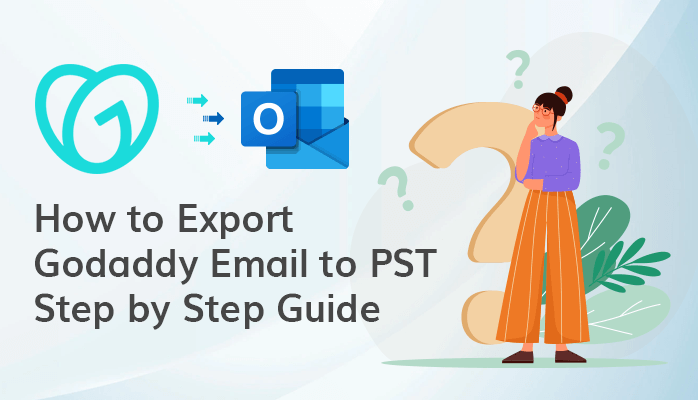-
Written By Danish
-
Updated on January 11th, 2022
How to Import OLM File Into Gmail?
Summary: In this blog, we will discuss the easy tricks to import emails from OLM files to Gmail. Further, we will also describe an expert solution to import single or multiple OML items(emails, contacts, calendars, and all others) to Gmail at a time.
What is an OLM File?
Mac Outlook Data file (.olm) is a type of database file; used as the software’s internal storage format to store email messages, contacts, journals, calendar data, and other user application data. You can also use the OLM file of Outlook for Mac to backup crucial mailbox items and then add them later to any Outlook profile on Mac. But, the OLM file has some significant limitations that you must know: the OLM file extension is inbuilt for macOS or Outlook for Mac. Therefore, users can not access those on other operating systems or devices and may lead to the migration of OLM items into Gmail.
What is Gmail?
Gmail is a reliable and free business email solution tailor-made for your organization’s communication needs. It ensures that your data is always secure and accessible. It keeps track of your day-to-day work with an efficient calendar, tasks, notes, and bookmarks.
More than Just a Mailbox
Gmail includes some more robust features that help make it one of the most popular online email services.
- It provides suites of integrated applications for the calendar, contacts, photos, drives right within your specific account.
- Aggregate all your attachments organized by emails in one spot, which means no more hunting for files.
- An advanced search feature allows you to find anything in your mailbox.
- Have an option to protect the organization’s data with two-factor authentication.
- Facility to filter spam, and instead of sending an email, you will send someone an instant message.
There are some key features & benefits that influence users to import OLM file into Gmail email clients. Further, whatever be the reason, there is no option to import OLM file into Gmail directly.
Best Manual Method to Convert OLM to Gmail
Here, we will mention the working procedure to import OLM emails, contacts, and other items into Gmail. Only the requirement is to configure a Gmail account in Outlook for Mac. Follow the steps to-do-so:
Step-By-Step Guide to Import emails from OLM file to Gmail
Step 1: Configuration of Gmail account With IMAP
- Open Gmail and Sign in to your Gmail account.
- At the opening dashboard, click on the Setting gear icon.
- From the drop-down list, select See All Settings.
- In the Setting panel, go to the Forwarding and POP/IMAP tab, and under the IMAP Access section, select the Enable IMAP. Click on the Save Changes button.
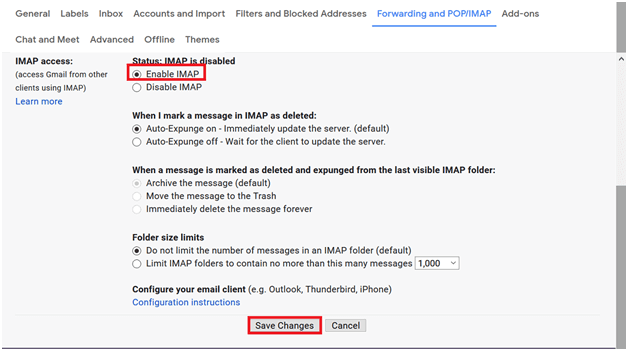
Step 2: Adding the IMAP-based Gmail Account Into Mac Outlook
The steps are different as per the Outlook version for configuring an IMAP-based email client in it.
Procedure to Add Gmail Account in Outlook 2019/2016 for Ma
- Start Outlook for Mac app and click on the Outlook>> preference and then opt with Accounts.
- In the opening wizard of Accounts, tap on the Plus(+) Sign in and then go through with New Account.
- Here, you have to enter your Gmail account email address and password. Click Continue.
- Take a quick preview of permissions allowed and click the Allow button.
- At the dialog box, click Open Microsoft Outlook.
- Finally, click Done to begin using Gmail in Outlook for Mac.
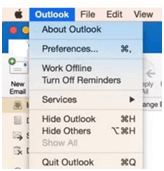
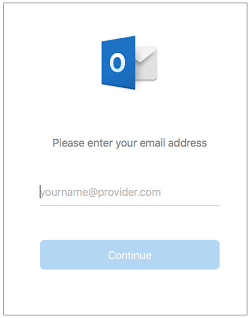
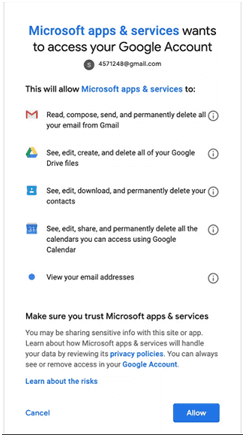
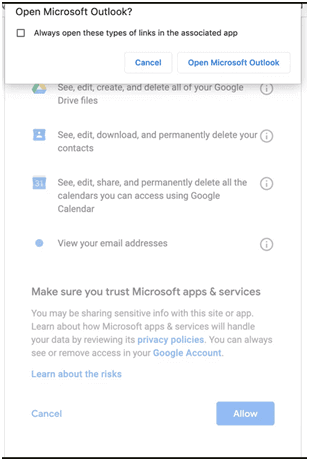
Procedure to Add Gmail Account in Outlook 2011 for Mac
- Open Outlook for Mac and select Tools >>Accounts.
- At the Accounts window, choose Email Account.
- Enter all the required details like Email address, password, Username, Type, Incoming & Outgoing server, and click on the Add Account.
- Finally, your Gmail account will now get configured in Outlook for Mac.
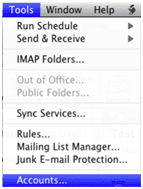
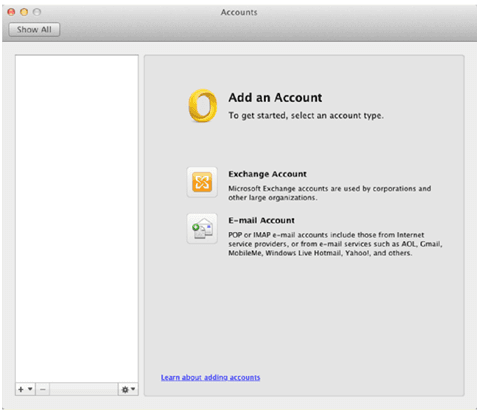
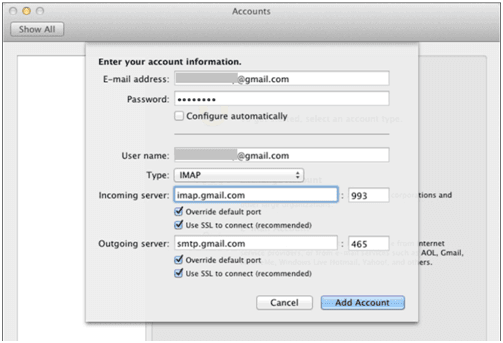
Step 3: Transfer OLM files data Into Gmail Account
- Open Outlook for Mac and opt with the folder containing items you want to import to the Gmail account.
- Right-click on the chosen folder and go with the Move or Copy to folder button.
- Here, choose the Gmail label name from the list, and click Copy.
- Select Send/Receive to migrate all OLM files into Gmail account.
Step-By-Step Guide to Import Contacts from OLM file to Gmail
Step 1: Export OLM Contacts to TXT file(.txt)
Tip:- Mentioned steps are applicable for Outlook 2011 for Mac.
- Open Outlook for Mac and go to File, and click on the Export option from the drop-down.
- In the Export Wizard, select the Contacts to a list (tab) option. Click on the Right Arrow.
- Now, enter the name of the Contacts file and assign the location where you want to save the file.
- Wait till the exporting process gets completed, click Done.
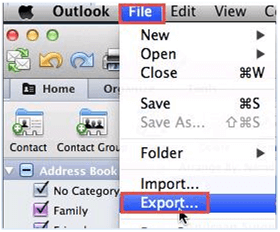
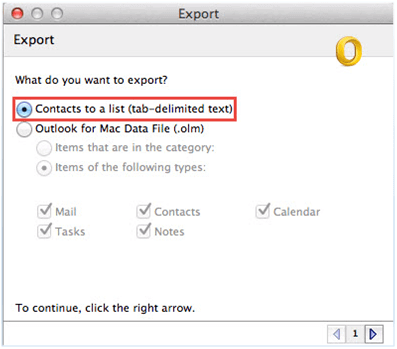
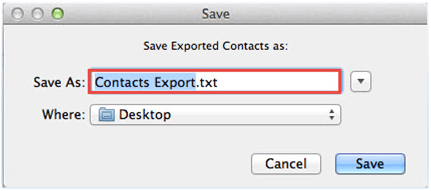
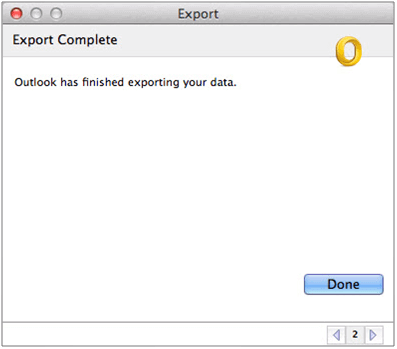
Step 2: Convert TXT file Into CSV (Comma Separated Value)
Mac Outlook 2011 TXT file is not compatible with Gmail. Hence, you will need to move that file data to a CSV file before exporting it into Gmail. To-do-so, implement the steps below:
- Now, right-click on the txt file, and click Open With Microsoft Excel.
- After reviewing the content, click on the File, and select Save As option.
- Here, choose MS-DOS Comma Separated Value from the list and click the Save button.
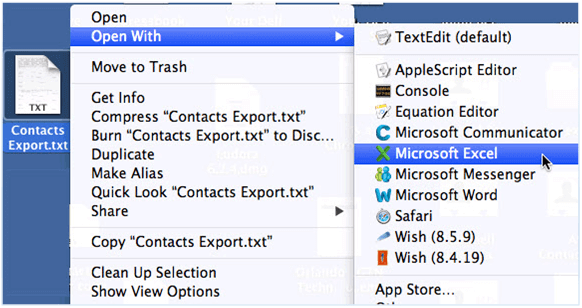
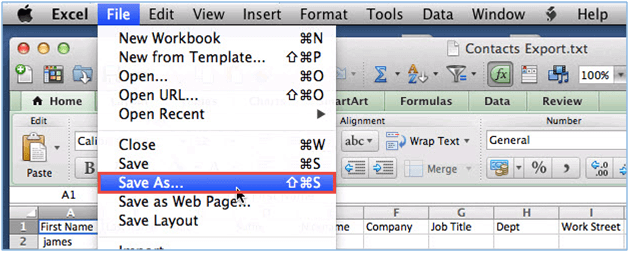

Step 3: Add the CSV file into Gmail
It is the final step to import OLM file into Gmail, and the only requirement is to import CSV into Gmail. Perform the steps below:
- Open Gmail and click the menu icon, and then select Contacts.
- In the contact window, browse and choose Import.
- In the opening dialog box, click on the Select file button and browse the CSV to import.
- After adding the file, click Import.
- Now, the process of importing OLM Contacts into Gmail will get started.
- After all, you can view your Outlook for Mac Contacts into Gmail.
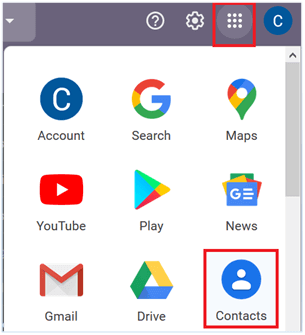
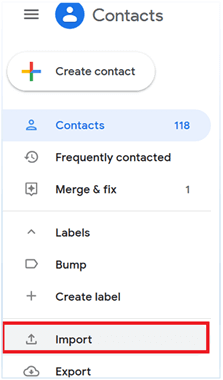
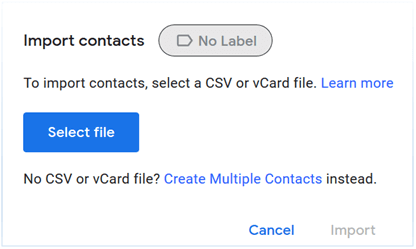
Read here: OLM to PST Conversion Manually – A Comprehensive Tutorial
An Automated Method to Import OLM file into Gmail
If you can’t perform the steps manually because of their complexity and lengthiness, you can use the Free OLM to Gmail Converter and import single or multiple OLM files into Gmail. The software is competent enough to transfer all Mac Outlook mailbox items into Gmail without any data loss.
Conclusion
In this blog post, we have looked at the method to import OLM file into Gmail. But sometimes, the process is time-consuming and tedious. To save time and effort, we have also discussed SysInfo Import OLM to Gmail utility. You can use the demo version of the software to evaluate the working and performance of the software.
About The Author:
Related Post