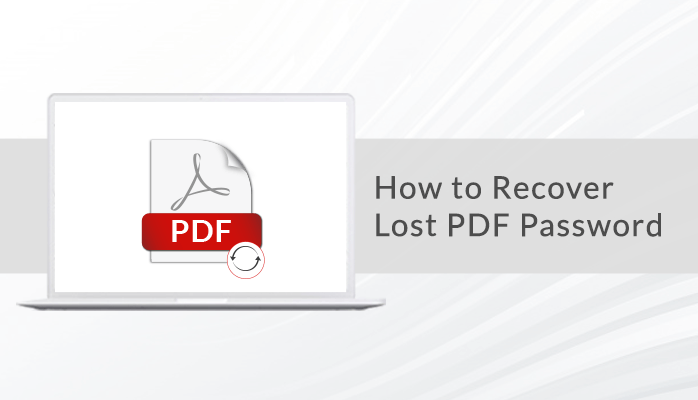-
Written By Danish
-
Updated on February 24th, 2023
How to Open An Encrypted Email in Outlook?
Are you also looking for a solution on how to view encrypted email in Outlook? Then, this blog will provide the answer to you. I will discuss a procedure for how to open an encrypted email in Outlook. Also, I will go through an efficient solution that may be helpful to you in the future.
Basically, encrypted email means secured contents of emails. Usually, users can access the encrypted emails if they have a security key to view them. In simple words, nobody can access the encrypted emails in MS Outlook without the security key. All users know that they require to encrypt their email messages when they want to open their confidential data. Moving ahead, I will mention the best procedure to read encrypted emails in MS Outlook.
Procedure to Open an Encrypted Email in Outlook
Now, I will go through the manual method, which will be beneficial for all users to read encrypted emails in Outlook.
- Create MS Account For MS Outlook Email Accounts.
- Open an Encrypted Message in Microsoft Outlook.
I have given an overview of both steps and will elaborate on each stage further.
Step 1: Create MS Account For MS Outlook Email Accounts
With the installation of Microsoft Outlook, this manual method is applicable to perform. You need to install MS Outlook on your local system before viewing the encrypted email in Outlook.
- Select the password-protected emails in Outlook.
Note: If you do not have MS Outlook, you can choose another email client and ensure it opens in HTML format.
- After that, Right-Click on the desired message and select the HTML file format to access it.
- Choose the Sign-in button to read your password-protected message.
- Now, you have to create Microsoft Account if you do not have one.
- Type the ID and Password of your account.
- Check your entered email account address.
- After the authentication, click the desired message and view it in HTML format.
- Lastly, sign in with credentials in the MS account to see the protected-password email messages.
From the above stage, it is shortly cleared that you can create your MS account for MS Outlook Email accounts. Further, I will go through the remaining step that will help users how to open an encrypted email in Outlook.
Step 2: Open an Encrypted Message in Microsoft Outlook
After the synchronization procedure with your MS account, go to the encrypted email. Just follow the below steps.
- Open MS Outlook mailbox > HTML message you saved before.
- Click on the Sign-in button.
- In the end, you can now view an encrypted email message in Outlook.
Hence, I have successfully completed the manual procedure on how to open an encrypted email in Outlook. The above approach is too time-consuming, and although it requires technical expertise to perform further. Additionally, there is no guarantee that the above method will help to read encrypted email Outlook. In such a scenario, you can opt for the Sysinfo Outlook PST Unlocker Tool. It will assist users in encrypting the PST Files and unlocking the Password-Protected files. Also, it will remove strong passwords on PST files but will not unlock the encryption from files.
Bottom Lines
I am here, to sum up, all the things and hope you got enough information from this technical guide. I have mentioned the manual method of how to open an encrypted email in Outlook. You can try it to view encrypted emails in Outlook. Also, you can read another blog to send email from Alias Office365.
Generally Asked Questions
1. How do I decrypt Microsoft Outlook emails?
Ans. You can decrypt your MS Outlook emails by securing Digital Certificate. Through this, you have to sync your Digital Certificate with your Microsoft Outlook. Now, remove the encryption from all emails.
2. Is any software that can view encrypted Outlook emails?
Ans. Yes, you can go with the Sysinfo PST Viewer. If you want to see the preview data, you can opt for the Sysinfo PST Password Recovery Tool.
About The Author:
Related Post