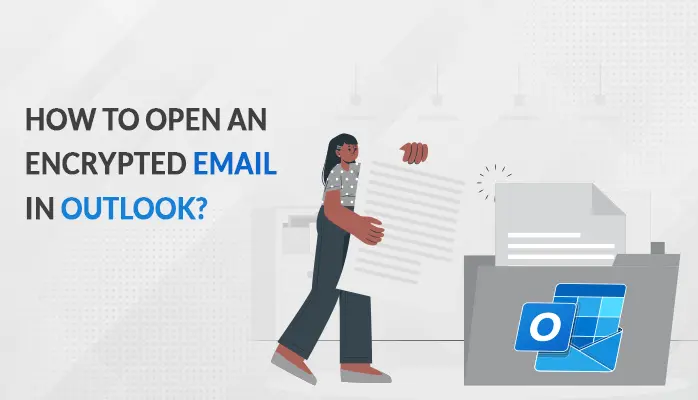-
Written By Danish
-
Updated on January 6th, 2023
How to Recover Lost PDF Password?
Looking for a way to recover lost PDF password? Here in this article, we will discuss ways for PDF password recovery. Here different ways to recover the password using Google Chrome, Adobe Acrobat, and remover utilities are given. We will discuss how we can access the encrypted password without a password in detail. The different ways to unlock the PDF file when you forgot the password are also given here. But before we discuss how to remove PDF password Let’s take an overview of PDF password encryption and its types.

What’s PDF Password Encryption and its Types?
Adobe Acrobat provides a feature for password encryption inbuilt directly into the format. This feature allows users to encrypt the PDF files easily with a password. And restrict someone to view or edit the PDF files without knowing the password. There are two types of password used for PDF encryption that is discussed below:
Password to Access or Open PDF File:
This password is used to view the PDF file. It is known as a document open password. You may apply security restrictions with this password. This password encryption restricts anyone from accessing the PDF file. Only the person who knows the password can view the PDF file but can not make any changes like edit.
Password to Edit a PDF Documents:
This password is not required to open the PDF file. It is known as a permissions password. You will need to put the password first in order to edit or modify the PDF file. This password is used to restrict people from editing, commenting, and modifying.
So now you are familiar with PDF password and their types. Now let’s discuss a solution to unlock PDF password and to unlock the PDF file.
Recover Lost PDF Password When You don’t Remember PDF Password:
It is very common among us that forget PDF passwords so easily. And in case, we force our brain to remember the password and use guesses to unlock the PDF. But fail to remember. Then here we will discuss a professional and efficient way to open the PDF file without password. And so here, you need not to remove PDF password.
1) Open Password-protected PDF using Adobe Reader:
With Adobe reader you can only open encrypted PDF files with some limitations. Follow the below-instructed steps sequentially:
- Browse and view the password protected PDF file. Do Right-click on it and then choose “Open with”.
- Press on “Choose another app”, view PDF files with Adobe Reader or Adobe Acrobat, then hit on “OK”.
- If Adobe Reader asks you for the password, provide it as required. Now, you will be able to view the password encrypted PDF files.
2) Open Password Encrypted PDF with Google Chrome:
You also have options to open the password protected PDF using google chrome, in case you lost PDF password. If you fail to do so with the above methods using Adobe Acrobat. Just go as per the instructions below to recover lost PDF password:
- First, select the required encrypted PDF. Do Right-click on it and select “Open with” Chrome Browser.
- Do Right-click the PDF and select “Print”.
- Choose Microsoft Print to PDF option and hit on Print. Now you easily access the password protected PDF without password.
3) Open Password-protected PDF via Adobe Acrobat:
To open the PDF without Password you can use Adobe Acrobat. For this, you don’t need to execute PDF security removal. Just go through the below steps:
- First, View the encrypted PDF file in Adobe Acrobat.
- Now tap on “File” and open “Properties”.
- Then press on “Permission Details” and view the “Security” tab. Put a Check on the “No Security option”.
- Press on the “Remove Password in Security Method” menu. After this, the password will be removed from the actual file.
- Finally, Save the PDF file and now open the file easily.
So, here, we discussed different methods to open and remove passwords if you lost PDF password. All the above methods are manual methods and hence technical manual steps. So there is a chance of data loss with these methods. In some cases, it becomes impossible to remove the PDF password. Because no manual way ensures you 100 percent recovery of password. But don’t panic, nowadays it becomes easier to crack PDF passwords and unlock them with various automated solutions. Let’s discuss the automated approach in the below segment of the blog.
4) Restore Deleted PDF Password via Automated Solutions:
If all the above methods fail and you do not have sufficient time to execute the lengthy manual solutions. Then you can get rid of the PDF password with different PDF Security Remover online. Nowadays various PDF security removers are available such as the Sysinfo
PDF Restriction Remover Tool. The password remover tool is a modern and authentic solution to remove PDF password from PDF files.
The tool can remove both types of PDF passwords i.e, document open password and permissions password. The tool handles the entire password recovery process smartly and also finds out all encryption types available on your files. The upgraded version of the PDF security remover gives you a safe and efficient way to remove passwords.
Let’s take a look at the exceptional features of the tool to recover lost PDF password:
- Performs safe and secure password removal from PDF files, user manuals, e-books, etc.
- There is no modification in PDF structures, formatting, and data content
- The tool shows you the Metadata properties and other details from the PDF.
- The tool helps you to remove different security parameters that are imposed on PDF files.
- Supports single as well as multiple PDF files in one go.
- Enables users to make modifications in the Metadata, copy, edit, and print PDF files.
Conclusions:
Here in this write-up, we discussed different ways to unlock the PDF File and remove the password from it. If you use manual techniques and have technical expertise along with sufficient time, then work with the above manual solutions. But if you belong to a non-technical background and you do not have enough time. Then you can also use an automated solution to recover lost password of PDF files and unlock the file easily. Moreover, You can also read another blog to open password protected PDF without password.
About The Author:
Related Post