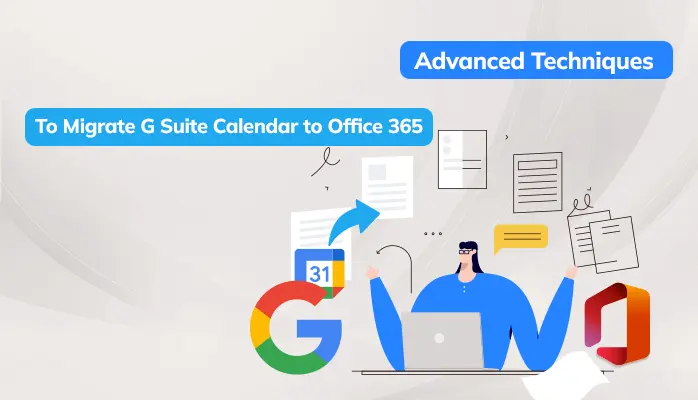-
Written By Danish
-
Updated on January 5th, 2021
Solved – MS Outlook 365 Opens and Closes Immediately
Struggling with ‘ Outlook 365 Opens and Closes Immediately’ issue? Don’t know the steps to solve? Then, don’t worry, such issues can be resolved easily by using Outlook inbuilt repair tool and by disabling add ons. The issue mainly occurs when a user tries to access Outlook data file. The issue involves rapid opening and shutting down of Outlook platform. Just read the given guide till the end to understand all the possible solutions.

Understanding the user’s end dilemma, let’s take a look at the ways to fix MS Outlook 2019 keeps closing itself issue.
EasyGoing DIY Steps to fix ‘Outlook 2016 Closing Automatically’ Issue:
Tip 1: Disable Outlook Add-ins Office 365
- First, launch MS Outlook, tap Run. Include Outlook/safe inside the field and hit OK.
- Secondly, in Outlook, tap the File menu -> redirect to Options -> then Add-ins. Now, in Add-in settings, choose the Manage option and tap Go.
- Lastly, in the following popup, preview the contents that you wish to modify. In such a way, the process will be executed successfully. This method will gradually help fix ‘Outlook 365 opens and closes immediately’ inconsistency.
Tip 2: Use Inbox PST Repair Tool Free
Redirect to the below-mentioned instructions to begin using Inbox Repair Tool:
1. First, exit Outlook.
2. Secondly, turn on Show hidden files and folders alternative in your Folder options. You require this setting to be turned on to detect the scanpst.exe file which is a hidden file.
3. Thirdly, to verify this setting, go through the given instructions.
- Tap Start, then redirect to the Control panel.
- Move to the Folder Options/ File Explorer Options, then go to the View tab.
4. Now, in Hidden files and folders, choose Show hidden files and folders alternative and then tap Ok.
5. Then, browse the path of your Microsoft Office setup wizard.
6. Next, if you cannot detect the scanpst.exe file using an auto-search bar, then try finding the file manually. Go through the following path to locate the file.
Point to Remember: Remember the path location is completely dependent on your Windows variant.
For 64-bit versions: Windows Vista, Windows 7, Windows 8 and Windows 10
- drive:\Program Files\Microsoft Office\OFFICE16
- drive:\Program Files\Microsoft Office\OFFICE15
- drive:\Program Files\Microsoft Office\OFFICE14
- drive:\Program Files\Microsoft Office\OFFICE12
For 32-bit versions: Windows Vista, Windows 7, Windows 8 and Windows 10
- drive:\Program Files (x86)\Microsoft Office\Office16
- drive:\Program Files (x86)\Microsoft Office\Office15
- drive:\Program Files (x86)\Microsoft Office\Office14
- drive:\Program Files (x86)\Microsoft Office\Office12
7. Now, launch the application and Double-tap the Inbox PST Repair Tool.
8. Then, tap the Browse button to identify the corrupt Outlook Data File.
The Outlook data files can be assured in the following folders by default:
- drive:\Users\<username>\Documents\Outlook Files
- drive:\Users\<username>\My Documents\Outlook Files
- drive:\Users\<username>\AppData\Local\Microsoft\Outlook
- drive:\Users\<username>\Roaming\Local\Microsoft\Outlook
- drive:\Documents and Settings\<username>\Local Settings\Application Data\Microsoft\Outlook
9. Tap the Start button. Then, the Inbox Repair Tool inspects the file and reports to find inconsistency.
10. Then in the next, hit the Repair alternative if you find any inconsistency errors.
11. In the end, press OK to exit the utility.
The above-mentioned strategies will statistically help in resolving ‘Outlook 365 opens and closes immediately’ issue.
The most probable reasons behind the Outlook 365 errors are mentioned below.
Causes behind “Outlook Crashes When Opening” Problem:
Reason 1. Keep your Outlook version up-to-date
Reason 2. Exceeding PST file size limit
Reason 3. Intruding Virus
Due to such instances, when a user launches MS Outlook, then you will observe Outlook keeps closing itself issues. Then, Microsoft Outlook will actively stop responding. Therefore, to avoid such issues, above methods are verified and approved by local users to provide promising outcomes.
If the user is executing above manual steps and faces PST file inconsistencies, then try using Outlook Recovery Software. This software is used to restore all the damaged data of PST files in secure file formats or webmail clients.
Wrapping It Up:
The above blog is mainly about ‘Outlook 365 opens and closes Immediately’ inconsistency. Although, Outlook data file faces many issues when online as the Outlook data file is associated with Exchange server. The server is in direct connection with Outlook files which makes the file more vulnerable to corruption.
About The Author:
Related Post