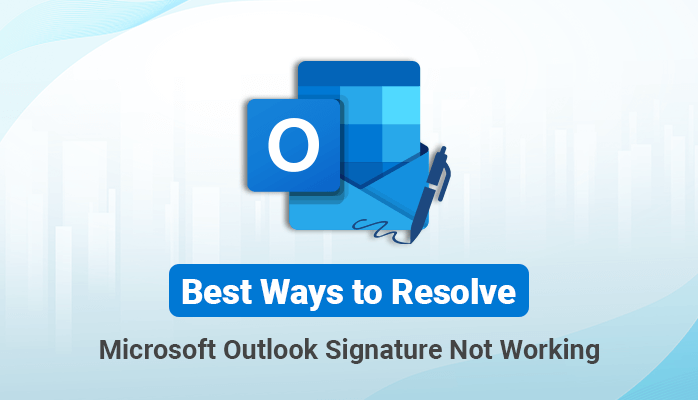-
Written By Danish
-
Updated on January 11th, 2022
Fix Outlook Out of Memory or System Resources Error
Summary: Occasionally, when you connect too many PST files in considerable size to Outlook, you may face Outlook out of memory or system resources errors. Thus there is a need to close some windows or programs and try again. In this blog, we described the four best and workable solutions to fix this Outlook not enough memory error successfully.
Outlook is a free desktop-based email service provided by Microsoft. It organizes email to let you focus on the messages that matter most. When you open a PST file in Outlook, it will get some storage of your memory automatically. We know, all things have their limit, and in the case of Outlook, it also has a limit in the amount of space available for each email account.
Therefore, when the storage to store data has run out, you may see Outlook out of memory or system resources error on your screen. Moreover, apart from this, one more reason for this error is the corruption or damage of the Outlook PST file. Out of memory or system resources, an error may occur on any version of MS Outlook while you try to open the Outlook application.
Why Out of Memory or System Resources Error Happens?
Several possible reasons may lead to the Microsoft Outlook Out of Storage error. Some of them are below-mentioned:
- An error occurs while the user tries to connect too many PST files to Outlook 2019, 2016, 2013, 2010, 2007, etc.
- When space has exceeded its limit, Outlook may give an error- Out of memory or system resources.
- An error may happen due to the corrupt or damaged Outlook data file(.pst)
Read here: Free Download Outlook PST Repair Tool Full Version
These are some common reasons behind the Outlook error- Microsoft Outlook Out of memory or system resources. Now, move forward on the simple and easy solutions to fix the Out Storage space issue.
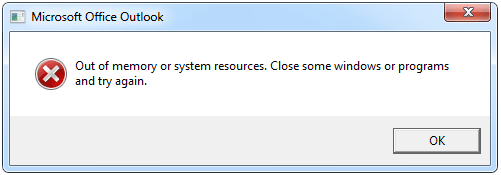
How to Troubleshoot “Outlook Out of Memory or System Resources” Error?
Here, we mentioned the best four solutions that help you to fix this Outlook error efficiently. Thus use the methods and fix them with ease.
Trick 1: Reduce the PST Files Numbers
If you want to Open multiple PST files in Outlook, there are two types of situations to-do-so. One is that you open 15 PST files, and all of them are a considerable size of 1 GB only. Further, another one is that more than 50 PST files of a smaller size(300 MB). If your situation is somehow similar to this, you have to close the PST file at that time. There are two methods to close the PST file:
- On the Outlook mail Navigate wizard, right-click on the PST files, and choose the Close “Outlook Data File” option from the popup context menu.
- Open Outlook and go to File. Here, choose Account Settings from the drop-down and switch to the Data Files tab in the opening tab. Select the files that you want to exclude and click on the Remove button.
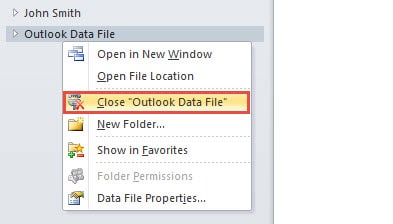
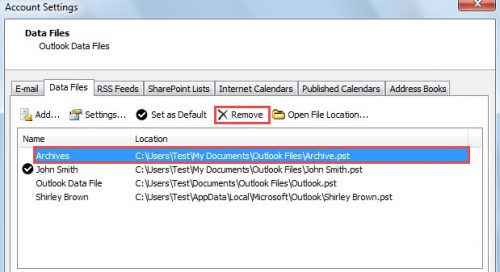
Trick 2: Reduce the Cache Memory Size of the Specific PST File
If you want to keep all the PST files in Outlook, but you face Outlook too, here is another trick via which you reduce the size of the PST file and avoid the error. Here, we will define the method to reduce the memory cache size assigned by Outlook to each PST file.
- First of all, close Outlook and click on the Start Menu.
- Then type “Regedit” in the search box and run it.
- In the Registry Editor dashboard, go to the keys mentioned: HKEY_CURRENT_USER >> Software >>Microsoft >> Office > >>Outlook>> PST.
- Right-click on the PST file and go to New and opt with DWORD(32-bit) Value.
- Now, assign the newly created value as UseLegacyCacheSize.
- Then specify its value data as 1, and click Ok.
- Finally, close Registry Editor and restart Outlook.
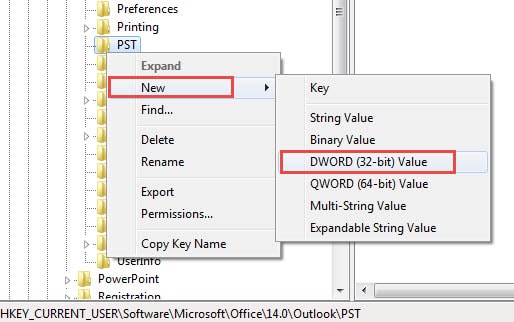
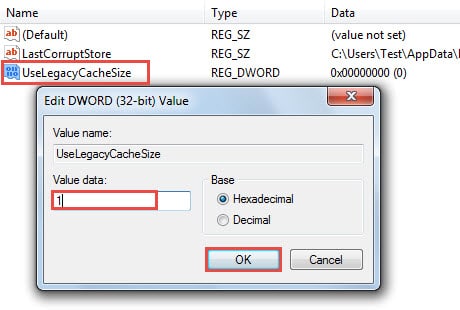
Trick 3: Fix Outlook out of memory or system resources By Repairing PST
In order to resolve the Outlook error and fix the corruption of the PST, you can use the Inbox Repair tool by Microsoft.
What is an Inbox Repair Tool?
Inbox Repair Tool(Scanpst.exe) is a safe and risk-free utility that allows users to repair problems associated with Outlook personal folder (.pst) files. It is preinstalled in all English language Microsoft Outlook as per the versions.
Steps to Repair Outlook Data Files (.pst)
- Open the Microsoft Inbox Repair Tool window and click on the Browse button to add a PST file.
- After selecting the Outlook PST file, click on the Start button to begin the scanning process of the chosen PST file.
- With till the scanning process gets completed. It may take time, so do not cancel the work.
- Once the scanning gets completed, you will find the total number of errors/issues present.
- Click on the Repair button to start the repairing process for the chosen PST file.
- Within a few minutes, you will find a popup displaying Repair Completed. Click Ok.
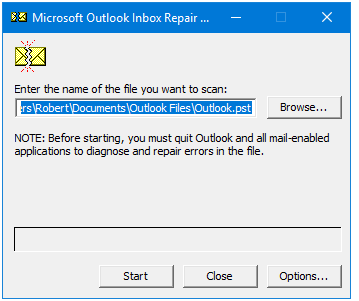
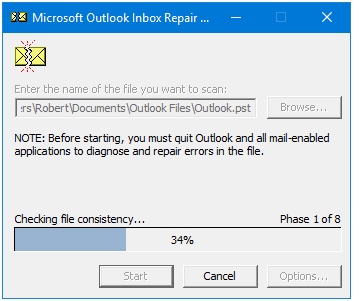
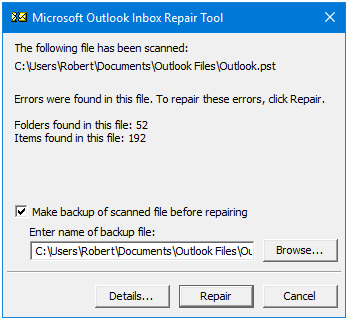
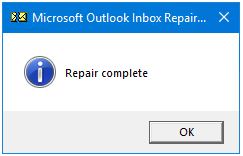
Trick 4: Use an Expert Outlook Data File(.pst) Repair Tool
If you can not fix the Outlook PST corruption using the Microsoft Inbox Repair Tool(Scanpst.exe), you can use the free third-party software like Outlook PST Repair Tool. The software is competent enough to fix corrupt or damaged Outlook PST files without losing any data.
Free Repair PST Tool– Features & Benefits
- Recover PST files items like emails, Calendars, Contacts, and Distribution groups, etc.
- No file size limitations for PST recovery(Supports up to 80GB PST)
- Save the recovered PST files data into PST, MSG, MBOX, DBX, and EML.
- Able to recover Encrypted and Password Protected Outlook PST Files as well.
- Maintain folder hierarchy during and after the repair.
- Support PST Files created by Outlook 2016, 2013, 2010, 2007, etc.
Conclusion
Have you ever received an Outlook error notification like – Outlook Out of memory or system resources. In this blog, we discussed the error and their relatable reasons for the occurrence. Along with this, learn the different manual and professional solutions to fix the Outlook error instantly.
About The Author:
Related Post