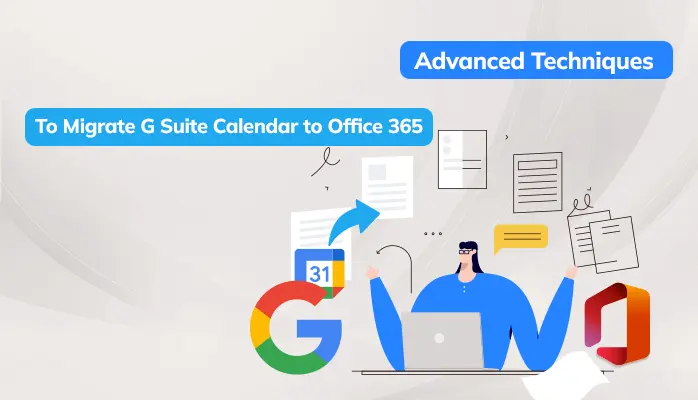-
Written By Danish
-
Updated on June 6th, 2022
What to do if Can’t Open Hotmail emails in Outlook?
Summary:- Nowadays, users report an issue that occurred with the Outlook.com service, and due to that, they cannot log in to their Hotmail account in Outlook. Therefore, to overcome these signing issues, in this technical post, we will discuss the different methods to open a Hotmail account in Outlook 2019/2016,2013.
Hotmail(formerly known as Outlook.com) is an email managing solution that allows users to perform instant communication access with friends, family, and businesses across the globe. It provides free accounts to its users and has excellent spam filtering software. While using this, you have your address book where you can add detailed information for your contacts and lots of storage space. Hotmail offers a different level of security to its users, as it is one the most secure emailing services around. However, it doesn’t provide end-to-end email encryption, and due to the possibility that users can’t open Hotmail emails in Outlook: they are even offline.
Best Methods to Open Hotmail emails in Outlook 2016/2013/2010/2007
Here, we discuss the different methods to add the Hotmail account to Microsoft Outlook. Follow the given procedure carefully to transfer the Hotmail account to Outlook 2016.
Method 1: Setup Hotmail in Outlook Versions
-
- Start MS Outlook on your computer and click on File >> Add Account.
- Now, enter the user name, email address, and address of Outlook.com. Click on the
- Next button to proceed further.
- Wait till the configuration gets completed and click on the Finish button.
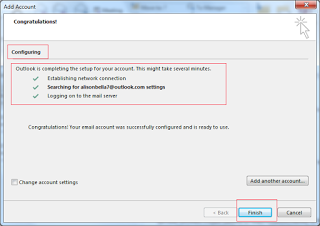
- Now, you have to restart Outlook to save all the Hotmail accounts.
Method 2: Hotmail Outlook Server Configuration Using SMTP/POP3
-
- Open Outlook and click on the File tab.
- In the opening section, opt for the Add Account.
- Go for POP and IMAP Account Settings and click on the Next button.
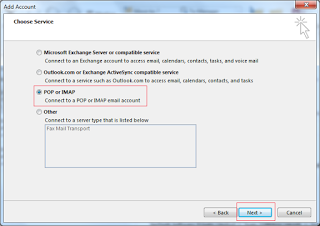
-
- Now, enter all the details and click on More settings.
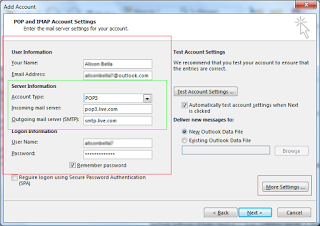
- Now, enter all the details and click on More settings.
-
- In the Internet E-mail Settings wizard, opt for the Outgoing Server and check the My outgoing server (SMTP) requires authentication.
- You have to enter the other details required and click on Advanced.
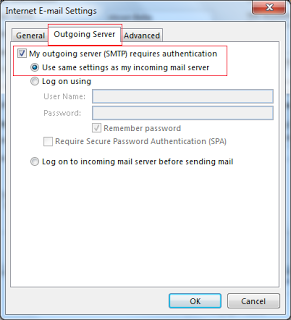
-
- Do the following requirement into the advanced tab and tap the Ok button.
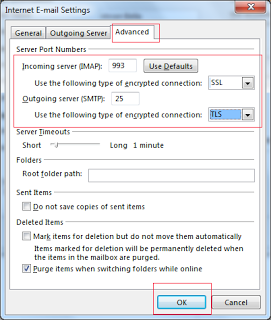 .
. - Now click on Next
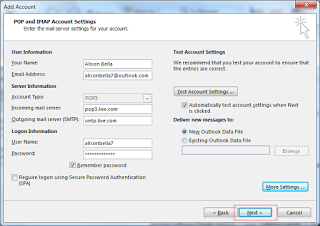
- Do the following requirement into the advanced tab and tap the Ok button.
-
- Here, you can see tasks with their status and click on Close.
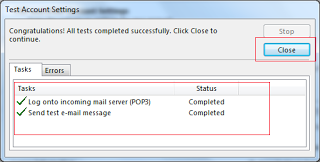
- Here, you can see tasks with their status and click on Close.
-
- Finally, click on the Finish button to complete the setup.
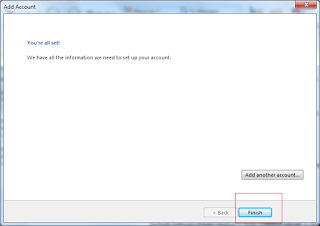
- Finally, click on the Finish button to complete the setup.
Method 3: Backup Hotmail emails in Outlook by IMAP Configuration
-
- Start Microsoft Outlook and click on the File tab >> Add Account.
- In the Add Account wizard, choose the Manual setup or additional server. Click Next.
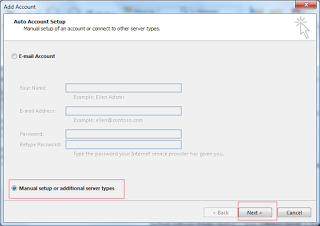
-
- Opt for the POP or IMAP radio button and click on the Next button.
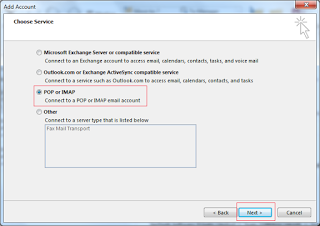
- Opt for the POP or IMAP radio button and click on the Next button.
-
- Enter all the required details like user and login information. Click on More Settings.
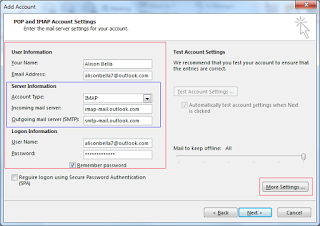
- Again in Internet E-mail Settings, choose the Outgoing Server tab >> My outgoing server (SMTP) requires authentication >> Advanced tab.
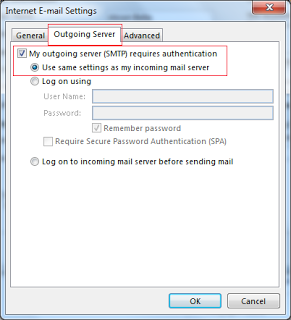
- In the Advanced tab, enter the Incoming server and Outgoing server details. Click Ok.
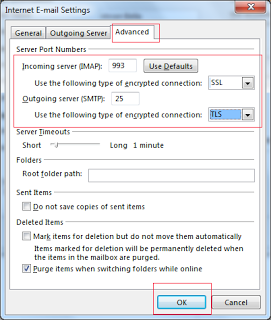
- Enter all the required details like user and login information. Click on More Settings.
- Click on the Next button to return to the POP and IMAP Account Settings window.
- Finally, click on the Close button and access your data from Hotmail into Outlook.
Method 4: Open Hotmail emails in Outlook Using Exchange ActiveSync Server
-
- Start Outlook. Go to File and then click on Add Account.
- Here, choose the Manual setup or additional server and then click Next.
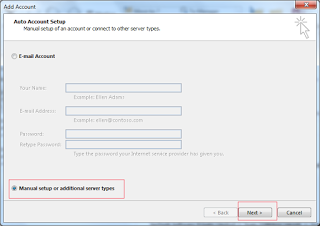
-
- Click on the Next button to proceed further.
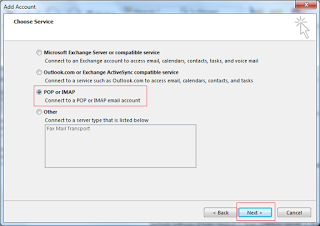
- Click on the Next button to proceed further.
-
- In Server Settings, you have to fill in the account’s details.
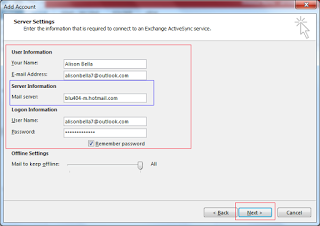
- In Server Settings, you have to fill in the account’s details.
-
- Click on the Next>>Close.
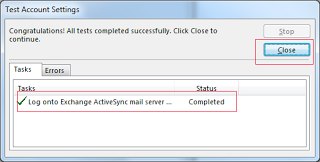
- Click on the Next>>Close.
-
- Once you enter the required details, click on the Finish button.
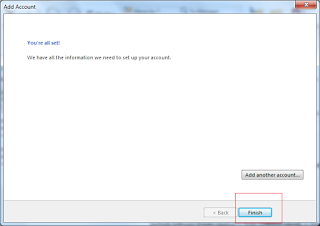
- Once you enter the required details, click on the Finish button.
Method 5: An Expert Solution to Open Hotmail Emails in Outlook
If you can’t open Hotmail emails in outlook using the above method, you can use the third-party solution named SysInfo Hotmail Backup Tool. The software allows users to save multiple Hotmail account folders into Outlook PST file format with 100% data accuracy. Allow users to DownoadHotmail Emails to Hard drive. On the other hand, you can also migrate Hotmail emails into other email clients like Office 365, Gmail, Live Exchange, IMAP, etc. You will get 15+ saving formats to download Hotmail emails like OST, CSV, MBOX, EML, TIFF, PNG, etc. Steps to Backup Hotmail emails into PST
- Start the Hotmail Backup Tool as administrator.
- Enter the Hotmail Id and third-party app password.
- Select the folders in the preview panel and click Next.
- Choose the saving format as Outlook PST from the list.
- Add the different inbuilt features of the software.
- You can also assign the saving path to the output folder.
- Click on the Convert button to save Hotmail emails.
- Download the final process report to complete the process.
Conclusion
Downloading Hotmail emails into Outlook is too required to access the Outlook.com emails in offline mode. Some other reasons for configuration also insist users open Hotmail emails in Outlook. Thus, we discussed the 5-best working methods that allow users to move Hotmail mailbox emails into Outlook accounts completely without losing data integrity.
About The Author:
Related Post