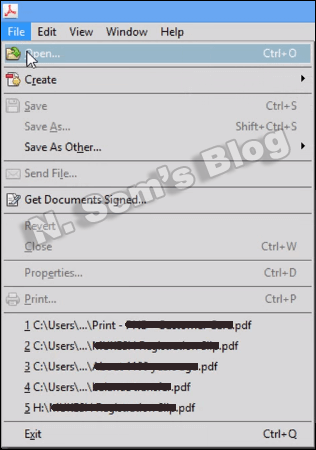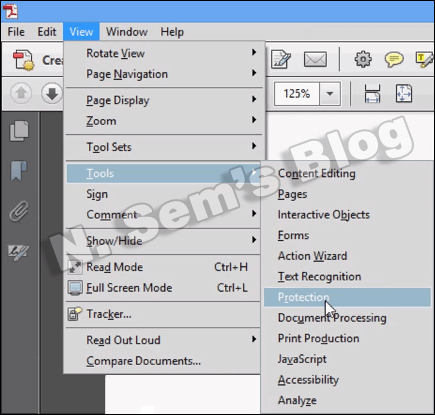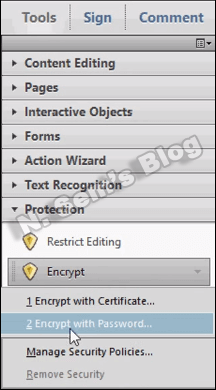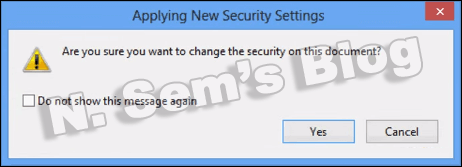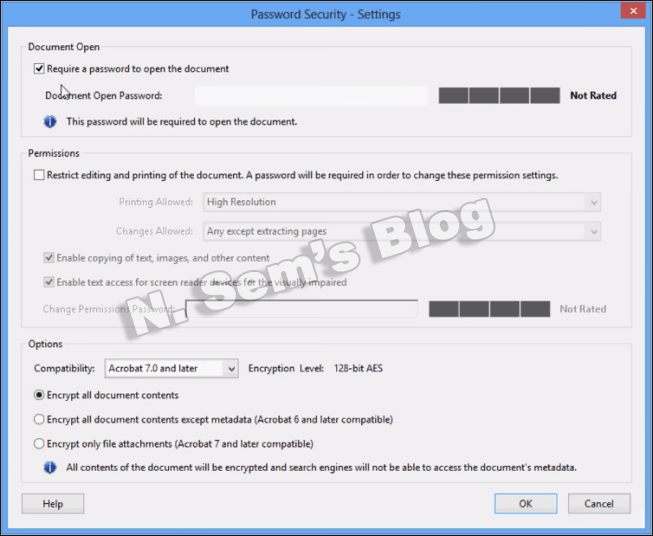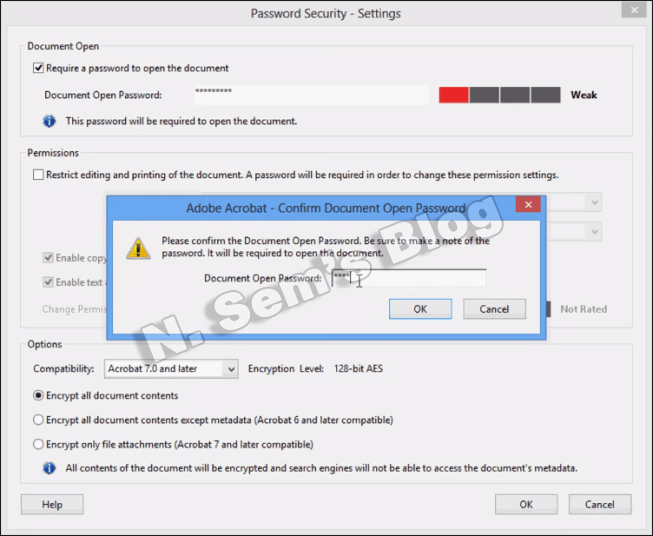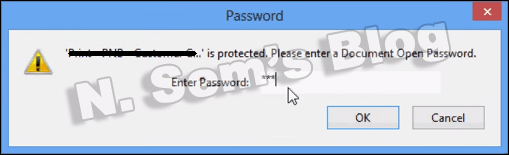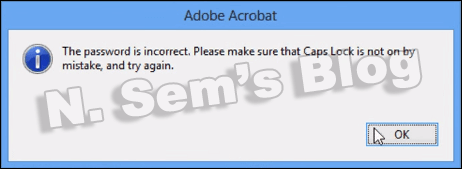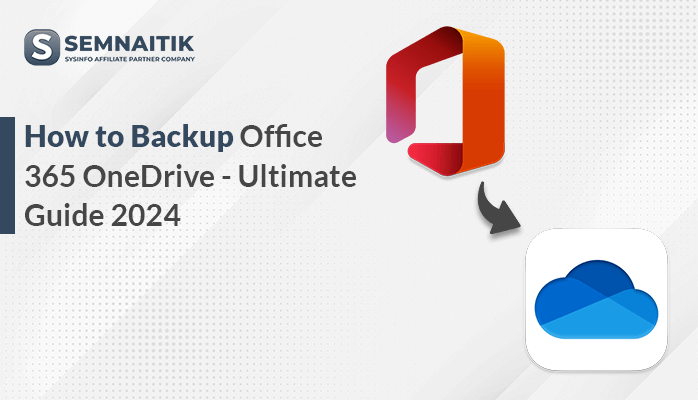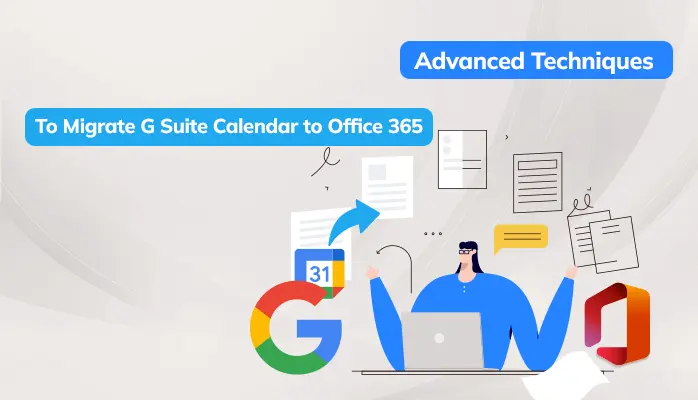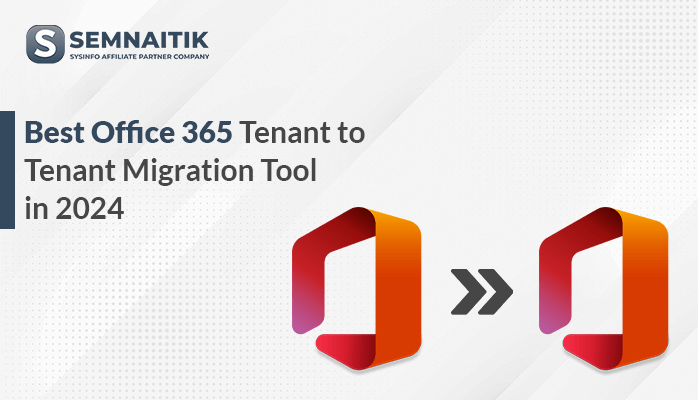-
Written By Danish
-
Updated on January 25th, 2025
Password Protect PDF is Easy With Adobe Acrobat Pro
 In this modern era, nothing is more crucial than our computer data. Being a computer user, we know the importance of our computer data and files. Hence its security has become a primary concern for all of us. We’re quite familiar with the portable document format. It’s one of the most popular file formats and we’re highly cautious about its security. This is why we should password protect PDF files. If the PDF documents are not protected or secured, any unauthorized activity can happen. How to avoid this?
In this modern era, nothing is more crucial than our computer data. Being a computer user, we know the importance of our computer data and files. Hence its security has become a primary concern for all of us. We’re quite familiar with the portable document format. It’s one of the most popular file formats and we’re highly cautious about its security. This is why we should password protect PDF files. If the PDF documents are not protected or secured, any unauthorized activity can happen. How to avoid this?
In my last few posts, I’ve been discussing different email clients and email migration topics. But this time, I’ll discuss the most popular file format among the computer users, which is PDF or portable document format.
Helpful Aspects of Using Portable Document Format
Portable document format is a common file format just like other computer files, such as Word or Writer document. You must be thinking why it is so popular among computer users. The reason is quite simple and straightforward. This format provides various useful features to users, such as:
- Highly portable and compatible file format ever;
- Best file format to store and archive a large amount of information;
- Provides an easy way to exchange data and information among the computer users over the network;
- Keeps the document content secured and well-protected with passwords and other security restrictions;
- Supports images, graphics and other multimedia objects in the document; etc.
PDF Protection is Essential
If you are working with highly crucial or sensitive information, it is your job to protect your invaluable files. PDF protection protects the documents from further changes or any unauthorized access. If your PDF files contain highly confidential data and information, you can apply various types of protections on them. Luckily, password-protection is available for protecting PDF documents. Additionally, users can also apply different types of security restrictions on their PDF files, such as disable PDF printing, content copying, editing or modifying content, page extraction, document assembling, commenting and much more.
PDF users might also be interested in PDF merging and PDF splitting
How to Password Protect PDF Document?
To password protect PDF document, you can try Adobe Acrobat Pro tool. This will help you apply password on PDF files and other PDF security parameters to protect them from any unauthorized access or other activities. If you are having Adobe Acrobat Pro (any version), follow the steps shown below:
Step 1: First of all, launch Adobe Acrobat Pro on your system. Click File > Open. Or simply press Ctrl+O button.
Locate the PDF file on your system and select it.
Step 2: The selected PDF file will be opened on Adobe Acrobat Pro.
Now click View tab > Tools > Protection.
Step 3: Once you click Protection, you will see a list of various options on the right-hand side pane.
Under Protection, click on the drop-down arrow next to Encrypt option, select Encrypt with Password…
Step 4: A short window of Applying New Security Settings will appear.
Click Yes to make sure that you want to change the security on this document.
Step 5: The Password Security – Settings window will appear.
Under Document Open option, check Require a password to open the document box. Set a password in the edit box next to Document Open Password. You may set the permissions as well. Finally, click OK.
Step 6: A short window Adobe Acrobat – Confirm Document Open Password will appear.
Confirm the document open password one more time. Click OK. Save the PDF file. You may save it with a new name at a new location.
This will password protect PDF file. Now close the Adobe Acrobat Pro. Open the same PDF file with Adobe Reader.
Step 7: As the file is password-protected, you need to enter the correct password to open the PDF document.
Important note
If you enter an incorrect password to open a PDF file, you will receive an error message shown below:
You will need to enter the correct password again, otherwise, you can’t open the document.
Professional Solution to Password Protect PDF
This is the easiest and convenient way to password protect PDF document. But unluckily, you can’t perform the above steps if you don’t have Adobe Acrobat Pro, or if you’re using its trial version. In such situation, you have only two options left: either you purchase the full version of Adobe Acrobat Pro, or you can try a third-party PDF Protection tool. Purchasing Adobe Acrobat Pro is not pocket-friendly at all. Therefore, you should try a professional PDF Protection utility to password-protect PDF files.
SysInfoTools Software provides the best piece of smart utilities for Windows-based operating systems. PDF Protection is an advanced Windows utility that allows users to password protect PDF documents with the user as well as owner passwords. By using this tool, users can apply password-protection on their PDF documents as well as various PDF security restrictions to avoid any type of unauthorized access or misuse of the document. Users must download free demo version of this tool for evaluation purpose.
Watch the online video tutorial below
About The Author:
Related Post