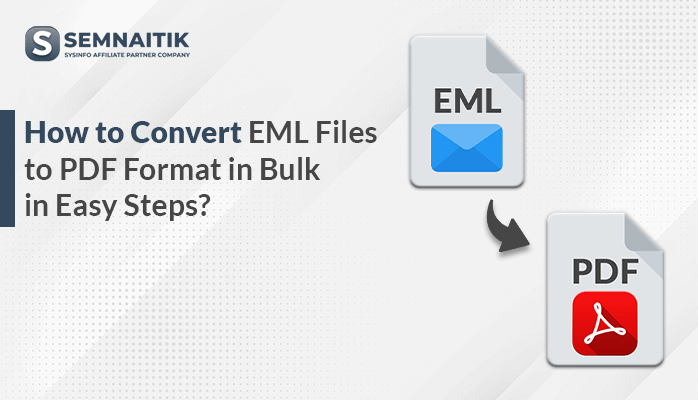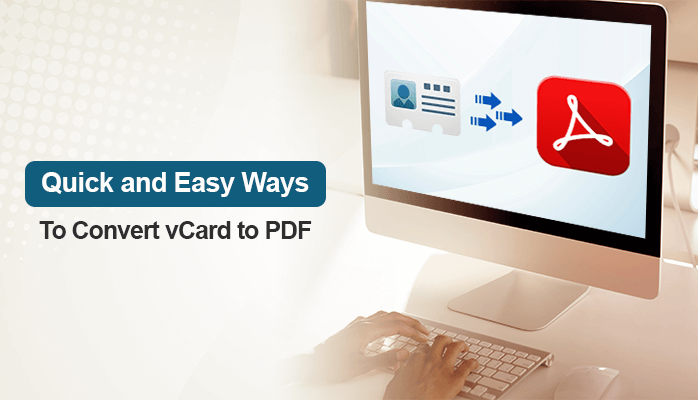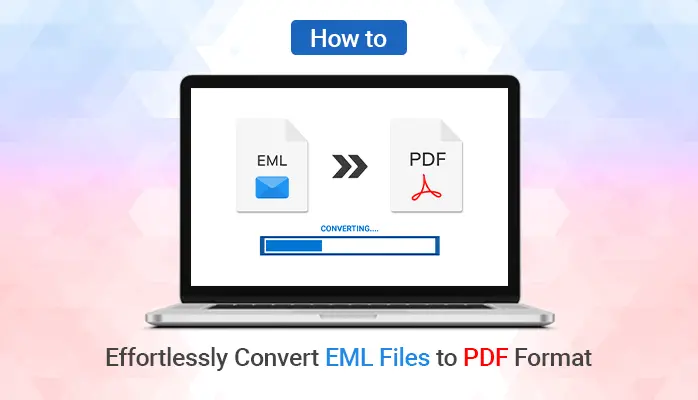-
Written By Danish
-
Updated on June 28th, 2021
How Do I Import MSG to Outlook 365?
Outlook 365 is a web-mail client to send and receive email messages from one email client to another. But, users are unable to open stored data in Outlook 365 that led to work delays. To import MSG to Outlook 365, users must follow procedures discussed in the next sections. However, the data stored in the MSG file contains valuable information executed in Outlook. So, users look for methods to transfer MSG data in Outlook 365.
Here, I will guide you through the various sections which explain the Need, Methods, and Alternate ways to import MSG data to Outlook 365. Let us start with the need to export MSG data to Outlook 365 in the next section.
What is the Need to Import MSG to Outlook 365
The MSG files are Outlook supported files that store email messages and other mail items. So, MSG data serves the following purpose in Outlook 365:
- Users may want to share the backup files with another user via Outlook 365.
- MSG data is inaccessible to other email clients; users may convert MSG file EML format for further transfer.
So, moving on now, I will explain the ways to import MSG files to Outlook 365. Read the next section carefully to know more.
Methods to Export MSG Files to Outlook 365
There are two methods by which you can Import MSG to Outlook 365. You need to follow the steps carefully to achieve the desired goal:
- Drag and Drop MSG file to Outlook 365 account opened in Outlook Desktop
- Import PST file of MSG data to Outlook 365 using Open & Export.
- Drag and Drop MSG file to Outlook 365 account opened in Outlook Desktop
To import MSG file to Outlook 365 account, you need to follow the given procedure:
- Open Outlook desktop application.
- Configure your Outlook 365 account with the Outlook desktop application.
- Here, right-click on the account ID to create a New Folder with the name of your preference.
- Now, go to the location of the MSG file on your desktop.
- Drag and Drop the MSG files to the newly created Outlook folder.
- You can find your MSG files imported to your Outlook 365 account.
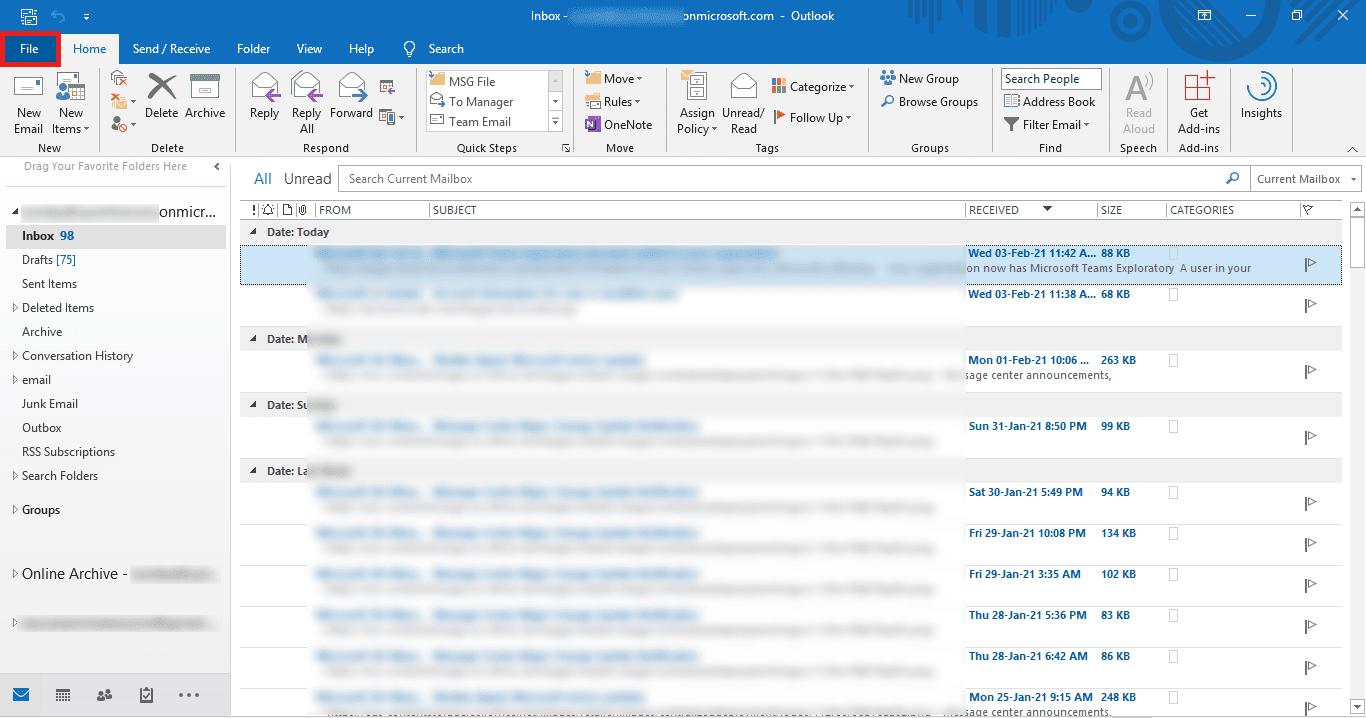
If: users have an MSG file stored in PST format. Then you must read the next method to import MSG to Outlook 365.
- Import PST file of MSG data to Outlook 365 using Open & Export
The MSG file stored in PST format can be exported to an Outlook 365 account using Outlook Open & Export option. To do so, you need to follow the given methods:
- Launch MS Outlook application on your desktop.
- Now, click on the File tab.
- Here, go to Open & Export >> Import/Export option.
- Select, Import from another program or file option in the Import & Export wizard. Then, tap on the Next button to proceed with the process to import MSG to Outlook 365.
- Choose Outlook Data File (.pst) and click on the Next option.
- Browse and select the PST file to import the MSG file data. Choose from the given options and click on the Next.
- Then select the folder containing the PST file and set the email ID to which PST data exported. Tap Finish for changes to take effect.
- Finally, you can view the MSG file data stored in PST format in the Outlook 365 account.
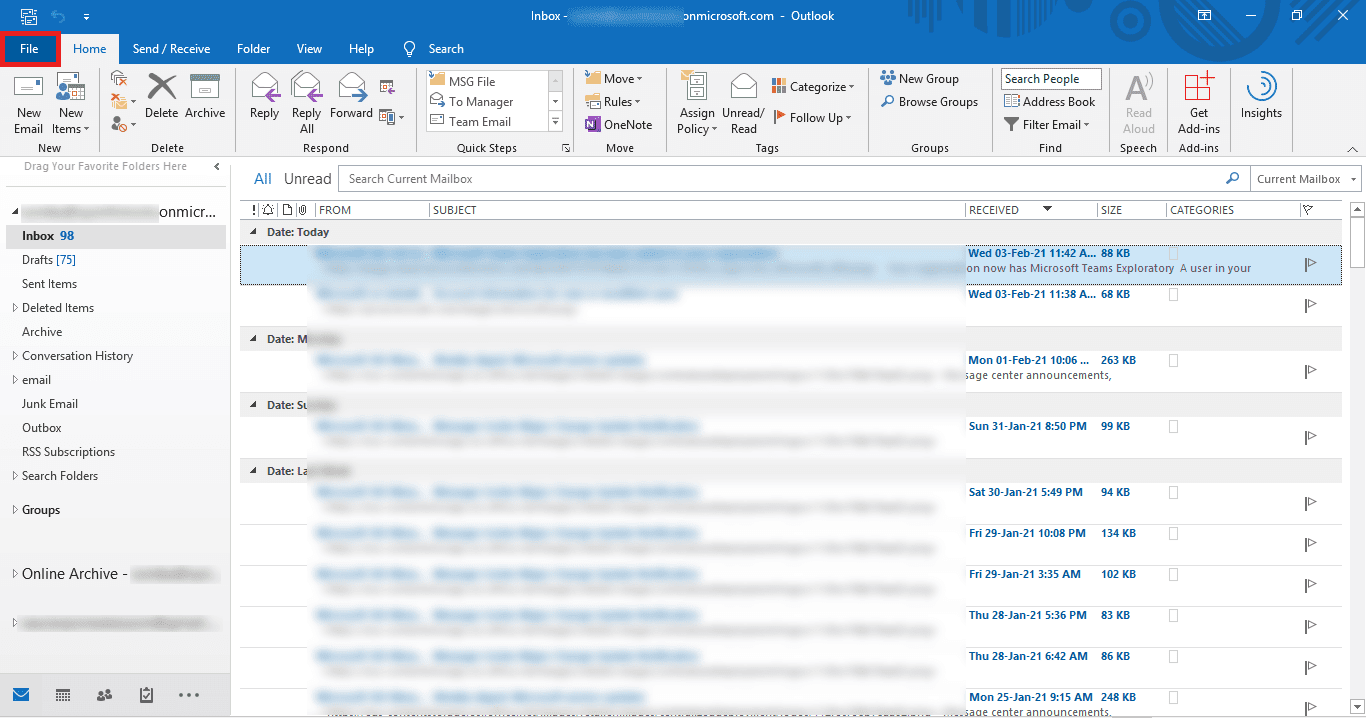
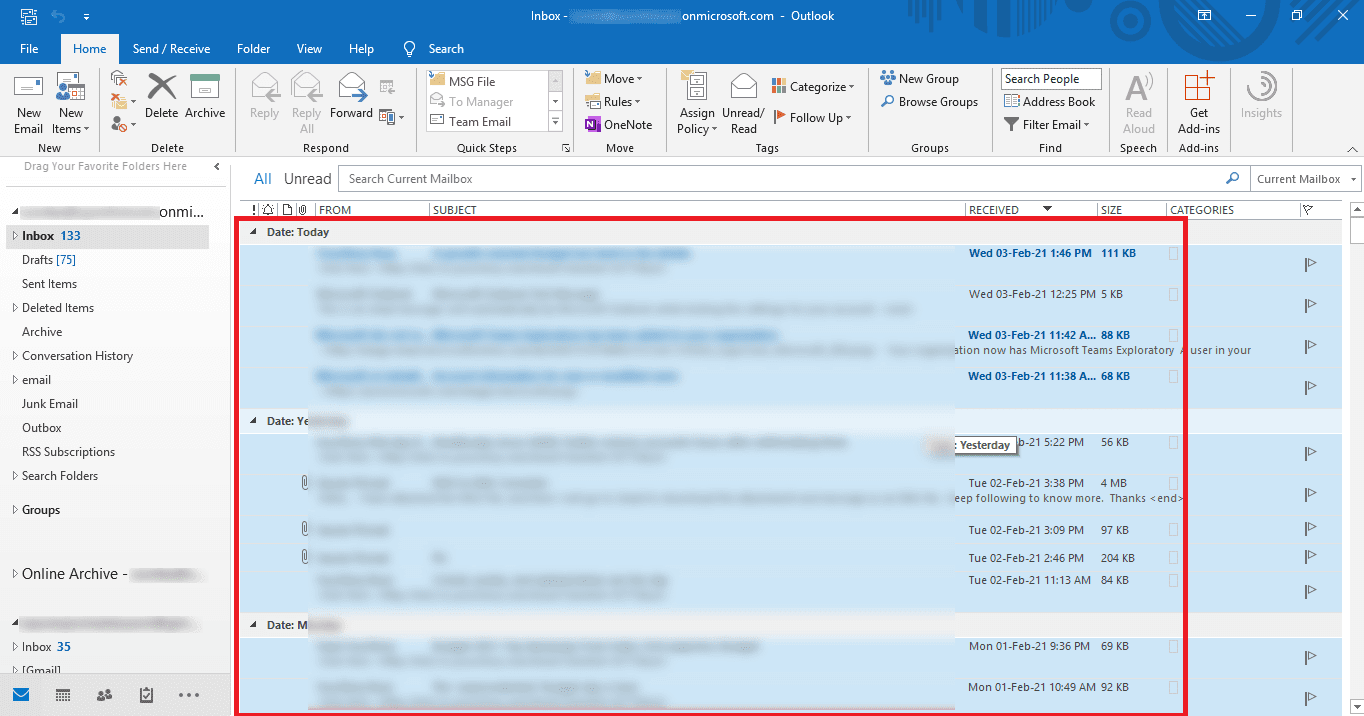
The above-methods provide a solution to import MSG to Outlook 365. But many users also face issues while following these procedures. Let us see the limitations to the given methods in the next section.
Disadvantages
Although the above procedures help to import MSG data to Outlook 365. Still, these methods offer certain limitations that are mentioned below:
- Users might face computer hang-up issues and need to restart the PC.
- The Outlook may not respond for a longer time.
- MSG file data can be at risk and may get lost if Outlook misbehaves.
- Non-technical users may not be able to perform the methods with ease.
So, to configure safe restoration of MSG data to Outlook 365, you can opt for an alternative method using a utility.
Alternative Way to Import MSG to Outlook 365
Other than the given methods, the users can also seek an alternative way to export MSG data to Outlook 365. The MSG Converter utility is a safe and secure way to export Multiple MSG file data to Outlook 365. Moreover, the tool exports MSG files to 20+ formats, including email clients like Thunderbird, Yahoo. Whereas this software also provides an intuitive GUI for smooth working. The tool also offers a fast conversion process with maintaining data integrity.
Wrap Up
So, we have provided the solutions to import MSG to Outlook 365, mentioning the need to convert MSG files. Users can always get helped by the given methods, but on the flip side, these procedures have their limitations, which can cause work delays. So, to safeguard your MSG file data, you can opt for the alternative tool. The tool offers safe and fast conversion of bulk MSG files.
About The Author:
Related Post