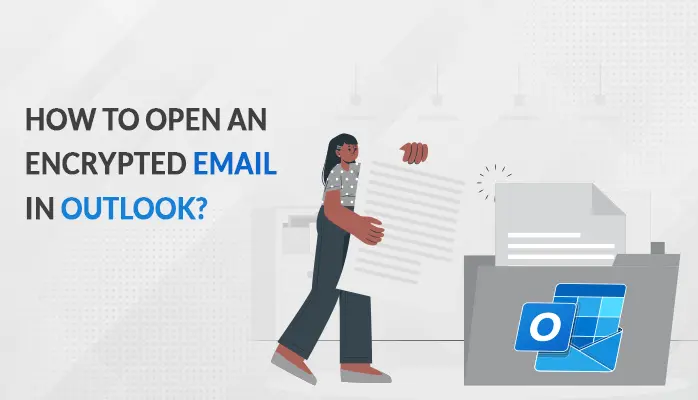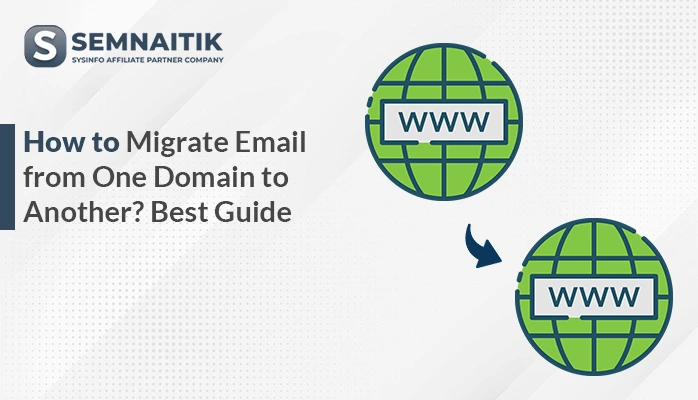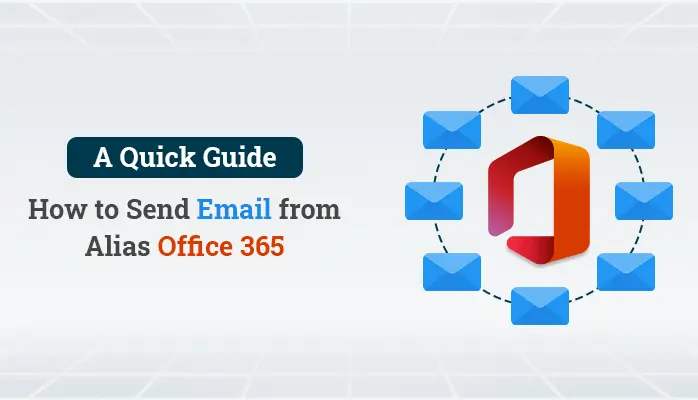-
Written By Amit Chandel
-
Updated on April 2nd, 2025
How to Transfer AOL Email to Outlook Manually
If you are thinking, how do I transfer my AOL email to Outlook? Do you seek for complete solution of how to transfer AOL email to Outlook? Then stay connected with the blog. Here, you will surely get the absolute method to transfer AOL email to Outlook.
AOL Mail is a web-based email client developed by AOL, a division of Verizon Communications. It stores user’s incoming and outgoing email messages, contact information, and bookmarks in the PFC file format. As users did not access it on desktop and due to Ads: are displayed while working with the email account, users want to transfer their AOL emails to another email client(Outlook).
On the other hand, Outlook is a top-rated email client provided by Microsoft. It is a secure and reliable business email solution tailor-made for your organization’s communication needs. Moreover, it also provides you with an integrated calendar, tasks, notes, contacts, and bookmarks right within your inbox to use it, according to the requirement. Therefore, to make AOL mail emails accessible in Microsoft Outlook, users need to import AOL email into Outlook.
This blog provides you the solution of how to transfer AOL email to Outlook using manual and professional methods. Besides this, look at needs that insist users to import AOL email to Outlook.
Why Do We Need to Export AOL Emails Into Outlook?
Here, I am going to mention the different needs that users get after exporting AOL emails into Outlook.
- Outlook provides a highly secure enterprise email-client facility.
- AOL mail is only accessible on the website. But the Outlook is capable of cross-program functionalities.
- If you switch to MS Office apps, you will find different inbuilt features for your emails.
- MS Outlook keeps a copy of your email in your account.
- If users can transfer their AOL emails into Outlook, then they can have offline access to emails.
- To move from AOL is inaccessible to AOL mail account at any time. One can face an immediate shutdown issue in AOL Mail Server while working on their email accounts.
- If we see from the security point of view, then Outlook is more reliable.
These are the various needs that enforces users to import AOL email into Outlook. Thus as per the user’s query about how to transfer AOL email to Outlook. Now, look at the different methods to migrate AOL mail emails into Microsoft Outlook.
Step-By-Step Guide to Import AOL mail Emails to Outlook
In this section, we check out the working procedure of both AOL mail and Outlook. First of all, AOL allows apps that use the less secure sign-in option in AOL security, then Add-up AOL Mail account in MS Outlook. Thus follow the steps carefully, to-do-do.
Allow Apps that Use the Less Secure Sign-in Feature in AOL Security
- Launch the AOL mail on your website and Sign In with the essential credentials.
- Now, click on the Profile Icon and open the drop-down menu.
- Select Account Info and click on it.
- A new wizard opens on your screen that shows your account info, security options, activities tracking, and preferences. Here, click on Account Security from the menu.
- Now, once the page is loaded, click on Allow apps that use a less secure sign-in feature.
- But before you can proceed straight to turn the security option enabled, you will have to sign in again into AOL mail.
- Then in the opening login window, enter your AOL mail username and click on the Next button.
- After that, enter your password and press Sign in.
- After completing all the login processes, turn on the security option.
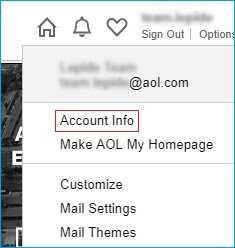
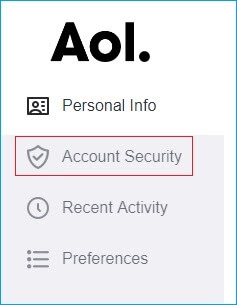
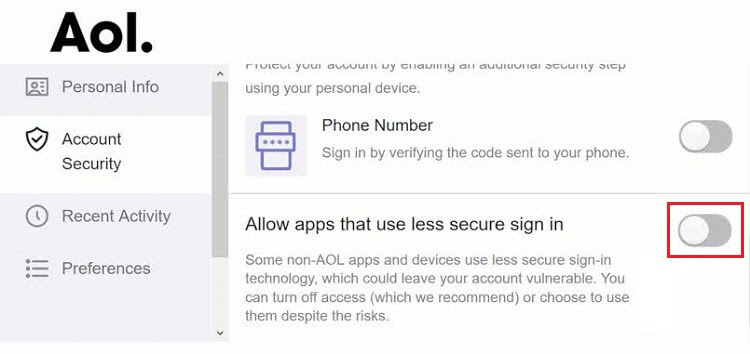
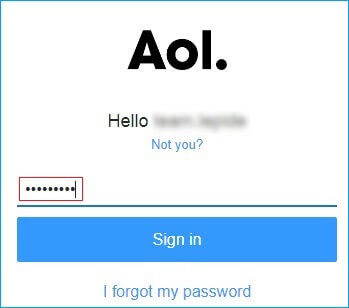
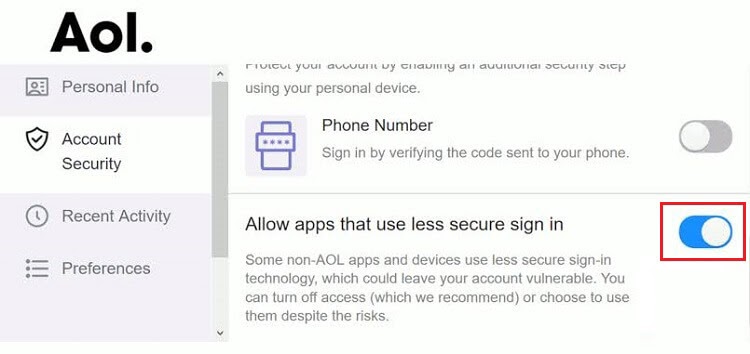
Add-up AOL Mail Account in MS Outlook
- Open the desktop version of Outlook and log in with the id and password.
- Now, in the opening dashboard of Outlook, click on the File option.
- In the opening wizard, press the Add Account button.
- new Outlook window would pop up on the screen.
- Here, you have to enter the AOL mail email address and tap on the Advanced options.
- In the drop-down of the Advanced feature, check the let me set up my account manually option and click on the Connect button.
- In the Next wizard, select POP from the following account type options given.
- After clicking on the POP, you will switch on the next window, where you have to write some critical information like Incoming & Outgoing Mail & Ports respectively.
- Thus for POP configuration, enter the following information:
For Incoming Mail:
Server:- pop.aol.com
Port:- 995
Encryption Method:- Check, this option of the server requires an encrypted connection (SSL/TLS).
Require logon using Secure Password Authentication (SPA): Uncheck
For Outgoing Mail:
Server:- smtp.aol.com
Port:- 465
Encryption Method:- Pick SSL/TLS from the drop-down menu.
Require logon using Secure Password Authentication (SPA): Uncheck
Note:- Moreover, if you have an existing data folder then browse for it under the Message Delivery section. - After filling in all the required details, click on the Next button.
- Then enter the password of your AOL mail account and click Connect.
- Wait till the process gets completed, and then click Ok.
- Finally, you also preview all the accounts listed on the left side.





The above method can be troublesome if you have a large amount of email. The process described above can take a lot of time. Additionally, users with only rudimentary technical knowledge have been unable to transfer AOL email to Outlook successfully. Some of the few reasons are:
- Sometimes, the configuration method might be complicated.
- It is impossible to forward AOL Email to Outlook.
- Can you transfer your emails from AOL to Outlook selectively? The answer is No!
- Using a manual solution could be risky for your data.
- Time-consuming process.
Still can’t transfer AOL email to Outlook? I will be providing you with an expert solution using which you can easily export AOL email to Outlook and solve the query on how to transfer AOL email to Outlook.
Transfer AOL Email to Outlook Using Third-Party Solution
SysInfo AOL Mail Backup Tool is a top-notch utility to transfer AOL emails to Outlook with 100% accuracy. Software is competent enough to remove duplicate emails, maintain folder hierarchy, set backup schedule, free up server space, etc. Using this utility, one can also backup AOL emails into different file formats like PST, PDF, EML, EMLX, MBOX, OST, CSV, etc. Moreover, you can also import AOL mailbox emails into Gmail, Yahoo, Opera Mail, Office 365, Outlook, HostGator, Yandex Mail, and other email clients.
Conclusion
In this blog, we learn AOL Mail is a web-based email client developed by AOL, a division of Verizon Communications. After that, understand Why Do We Need to Export AOL Emails Into Outlook. Additionally, look at the step-by-step guide to import AOL emails to Outlook and get the complete solution of how to transfer AOL emails to Outlook.
About The Author:
Meet Amit, an experienced SEO expert and content planner. He uses his creativity and strategy to create content that grabs attention and helps brands reach their goals. With solid skills in digital marketing and content planning, Amit helps businesses succeed online.
Related Post