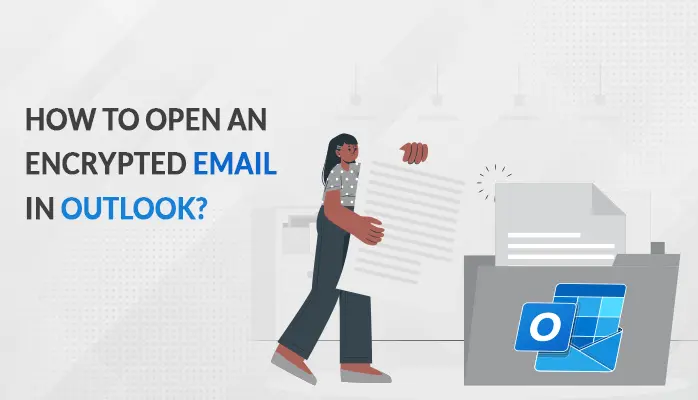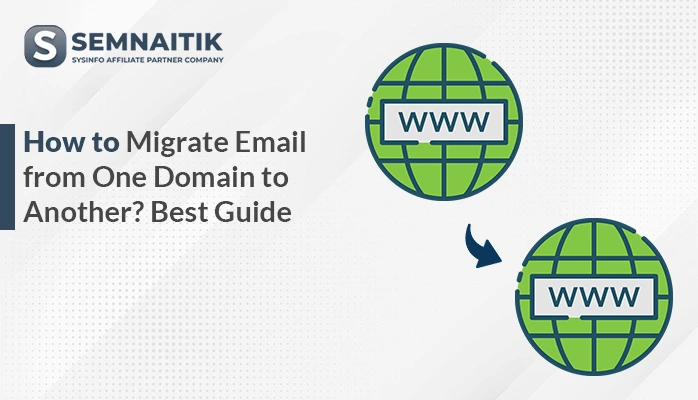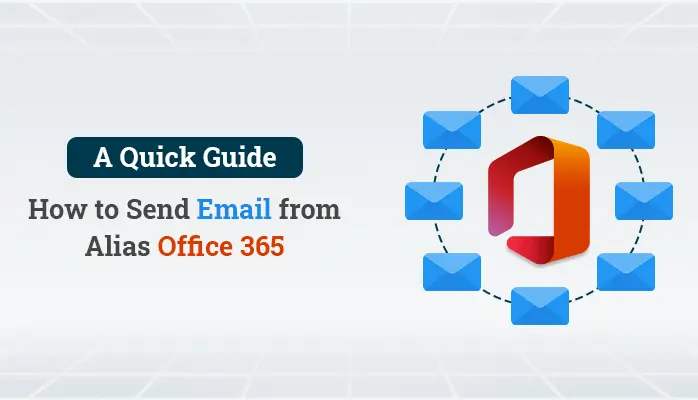-
Written By Danish
-
Updated on December 10th, 2022
What To Do If Need Data Loss Protection For Gmail
Gmail is a cloud-based email client and one of the most popular and largest email clients in the world. Users and organizations use Gmail to send and receive all types of informative data. It provides different features to the users such as emails, calendars, contacts, tasks, meetings, and email attachments.
But we all know that security is the measure issue while storing data/information in Gmail. So in this informative tutorial, you can learn the different protection methods by which you can solve data loss protection for Gmail. Before going on, look at some reasons that enforce us to protect Gmail.
Why Do We Need To Protect Gmail?
- There is a chance of hacker attacks or viruses on the Gmail Account.
- Prevent accidental deletion of Gmail mailbox items.
- To secure from the Unnecessary threats present on the Gmail account.
- To Protect from spam emails on the Gmail mailbox.
- A data breach occurs on Google’s account.
- To overcome the data loss possibilities.
These are some possible factors that insist on data loss protection for Gmail. To prevent these reasons, understand the different methods given below for protecting Gmail or follow these Gmail data protection policies:
Different Techniques to Improve Data loss Protection for Gmail
- Using a Strong Password.
- Enable two-step Verification.
- Check the Security list completely.
- Enable the HTTP Security.
- Update the Web browser’s Regular and Safe Browsing Features.
- Back up Gmail emails to PDF and use Google takeout.
- Using Gmail Data Loss Prevention.
- Download Gmail to a Hard drive using the third-party tool.
Technique 1: Using Strong Password
Users have to set a strong password for protecting their Gmail email account from unnecessary threats. Here are some of the tips to create a strong password for the Gmail account. So that Gmail is more password protected. Follow the below steps carefully:
- Apply a combination of letters, symbols, and numbers.
- Apply lowercase and uppercase on the password randomly.
- Change the password at least once a month.
- Do not use personal data as a password.
Technique 2: Enable Two-Step Verification
While using a strong password on the Gmail account, you can also protect them from the two-step verification. It is an additional layer of security added to the Gmail account. When you enable this feature of Gmail, you have to enter your password and fill in the code sent to your device for verification or to confirm the Sign In pop up comes on the selected device. It will prevent users from threats who guess a password while users enter the secure password on the device or systems.
Technique 3: Check the Security list completely
It is defined as the simple steps in which users have to check all the security list data so that the stored data/information is safe and secure. This checklist contains different security settings such as recovery details, connection details, and account information. While users select all the account checklist features, they can review all websites, applications, devices, and systems, which connect to the Google account. When you create your Gmail account, it provides you the option to allow all the settings. After that, you can easily preview all the information.
Technique 4: Enable the HTTP Security
Gmail is one of the most popular service providers that let you sign In to a Gmail account from any particular location and device. In case you log In to the unauthorized network and, your credential ID and Password have been exposed. Hence to ensure data between Gmail and the web browser, you have to enable HTTP security of the Gmail account. Now, for this process, go to the settings option and choose the general tab from there. Then go to the browser and ensure that there is a checkbox of HTTPS checked or not. Or if not, then enable it.
Technique 5: Update Web browser Regular and Safe Browsing Feature
Users have to update the web browser regularly to minimize data loss protection for Gmail accounts in the system. In case the web browser is out of date, then there are chances of attacks of different vulnerabilities, threats, spyware, ransomware, viruses, etc. Moreover, users have to do safe browsing while working with Gmail. There are chances of suspicious and malicious links sent via email or unauthorized senders. But by opting for this Safe browsing feature, you can get the allowance tab after selecting unresponsive links.
Technique 6: Backup Gmail Emails to PDF and Use Google Takeout
Sometimes there is a chance of hacking on the Gmail account or hacking of the Mailbox of Gmail, So to protect from these threats, users can save their Gmail data in PDF, or using Google Takeout, they can download the Gmail emails to the hard drive. By downloading their data on the system, users save data loss protection for Gmail.
Technique 7: Using Gmail Data Loss Prevention
Gmail Data Loss Prevention(DLP) is software used to protect sensitive and essential Gmail data from loss, misuse, or access by unauthorized users. It classifies regulated confidential violations for the organization and users to work within the predefined policy pack. It is used to enforce users altered data, encryption, and other protective actions so that end-users are secure from accidentally or maliciously sharing data.
Technique 8: Download Gmail to Hard Drive Using the Third-Party Tool
To protect from data loss protection for Gmail, users can backup, download, or save their Gmail account mailbox data using the Sysinfo Gmail Backup Tool. The tool is 100% secure and reliable to back up Gmail emails to the hard drive/system/PC. It can save mailbox items into different file formats such as PST, PDF, OST, EML, EMLX, etc. Do you know How to Transfer Gmail Email to Yahoo Mail? Moreover, this software is compatible with different Windows Operating systems.
Conclusion
In this blog, we know that Gmail is a web-based email client. And more about its different features that help users to store their crucial information/data. Then look at the possible reasons that insist us on data loss protection for Gmail. After that, look at multiple methods by which users can easily protect their Gmail account data from unnecessary threats or unauthorized users. Also, you can transfer your all files and folders from Google Drive to OneDrive using the Sysinfo Google Drive Migrator Tool.
About The Author:
Related Post