Repair PSD File by using Photoshop Recovery Tool
Is your Photoshop file corrupted? You must be having a hard time right now. If you’re looking for a way to repair Photoshop file, you’ve come to the right place. In this article, I’ll help you get familiar with different solutions to repair PSD file without using any paid software. Also, you can take help of a professional Photoshop Repair tool.
Adobe Photoshop is immensely popular among photographers and graphic designers. However, almost every computer user has used the Photoshop tool at least once. It’s a great photo editing, image creation, and graphic design tool. By using Photoshop, you can edit the images and enhance their quality with ease. Also, it’s commonly used to create web designs, logos, realistic designs, 3D artwork, and much more.
Consider this scenario…
You’re creating a few images on Adobe Photoshop for your company’s website. You save all the PSD files in a separate folder. You’re happy a man. The next day, you try to open the PSD files. But you can’t. Instead, you receive an error message saying, “Could not complete your request because it is not a valid Photoshop document.”
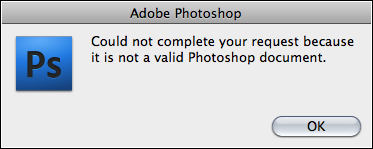
Isn’t it frustrating? What will you do in such a situation? How will you repair PSD file or recover it back? Before I’ll show you how to repair PSD file, you should understand how corruption takes place in the Photoshop files like PSD, PSB, and PDD.
Photoshop File Corrupted
Have you ever faced corruption in the Photoshop files? Have you ever tried to find out the reasons for corruption? If not, let me help you. Just like any other computer file, an Adobe Photoshop file is also prone to corruption. There are so many reasons due to which a Photoshop file can become corrupted. I’ve listed the most common ones below:
- Virus: A computer virus is the most important reason for any file corruption issue. The files created by Adobe Photoshop like PSD, PSB, and PDD, ain’t immune to virus infection. A computer virus can easily infect the programs and files by adding its own code. Also, it may overwrite or delete some part of the files.
- Improperly File Saving: If you save a Photoshop file improperly or any mishap takes place while the file is being saved, you’re likely to face corruption. Improper file saving always results in file corruption.
- Power Failure: Generally, operating systems are complex and they need to go through a proper shutdown sequence so that all the running processes will be closed correctly before the computer turns off. But whenever a computer turns off due to sudden power failure, it may cause a serious damage to the computer and its data. A sudden power failure can leave your computer system in an inoperable state.
- Hard Disk Failure: Whenever a hard disk crashes down due to logical or physical failure, it may cause data loss. All the files in the hard disk drive may become corrupted or inaccessible.
- Software Malfunction: Almost every software program including Adobe Photoshop, has internal bugs due to which it may fail to work properly or it may start behaving in unintended ways. Whenever software malfunction happens, it may cause corruption in the files.
How to deal with corruption?
Whenever you face corruption in Adobe Photoshop files, you start looking for solutions on the Internet. You may find many paid solutions like Photoshop Recovery software. But remember, a backup can save your data and you don’t need to spend even a single penny. The smart users always take the backup of their precious data regularly. So whenever a data loss situation takes place due to any reason, they can restore their data back from the backup file. If you have the backup of your Photoshop files, you can save them from being lost permanently. You can successfully recover Photoshop files like PSD, PSB, and PDD from the backup.
But if there’s no backup available, you have still fair chances to recover Photoshop file. So before you can purchase any paid software for Photoshop recovery, you should consider using the DIY tricks I’m sharing below:
Use “Open Recent” in Photoshop
Being a Photoshop user, you must be familiar with the “Open Recent” option. If the Photoshop file has become corrupted just a couple of minutes ago, you should check the file in the “Open Recent” section. If you see the corrupted Photoshop file there in the recent tab, you should try to open the file. And if the file can successfully be opened, you can then save the file again. This option is extremely useful if the Photoshop files have become corrupted due to “improper file saving”.
Use “System Restore” feature of Windows
Have you heard about the “System Restore” feature in Microsoft Windows? It works as a recovery tool for Windows that allows users to restore their computers to a previous state without losing your personal data and files. So if you enable the system restore option, Windows will create shadow copies of the files and store them as restore points. This feature is useful if you’ve lost your data after a system crash. Keep in mind that the “System Restore” feature is always enabled.
Use TEMP files to Recover Photoshop files
If the Photoshop files have become corrupted due to the abrupt cancellation of Adobe Photoshop or Windows unexpected crashing issue, you should try to recover Photoshop files by using the temp files. Follow these simple steps:
- First, go to the temp folder. Press Win+R, type %temp% and hit Enter.
- This will take you to the temp folder. There you need to look for the files labeled with Photoshop.
- If you can open the files in Adobe Photoshop, you need to change the file extension from TEMP to PSD.
Repair PSD File with Photoshop Recovery
If none of the tricks work for you, it’s time to consider a professional Photoshop Repair tool. By using this tool, you can successfully repair Photoshop file (PSD, PSB, and PDD). There are a few vendors in the online marketplace which provide a professional solution to repair Photoshop file, and SysInfoTools Software is one of them.
The PhotoShop Repair tool provided by SysInfoTools is an award-winning solution that can repair PSD file and recover all the layers contained in it. Additionally, it also supports PSB (large document format) and PDD (PhotoDeluxe image) files.

Below are the key features of this smart Photoshop Repair tool:
- Instant recovery of corrupted PSD file in the most effortless way possible
- Batch recovery of multiple Photoshop files (PSD, PSB, and PDD) at a time
- Auto-detect file information like image width, image height, numbers of layers, and number of channels
- Easy-to-use interface, i.e. no prior technical expertise is required to use this Photoshop Repair tool
- Support all major versions of Adobe Photoshop including the latest CC 2018
Free Evaluation
Before you can purchase the full version of this Photoshop Recovery software, you must download the demo version for free evaluation. By using the demo version, you can successfully repair Photoshop file. But the new file will be saved with no layers. Also, a thumbnail of the repaired file will be created in BMP format. In order to avoid this limitation, you should purchase the Photoshop Repair tool.
Conclusion
In this article, we’ve gone through the most common reasons for corruption in the Adobe Photoshop files. Also, the article has explained 3 different manual solutions to recover Photoshop files. And if the manual tricks don’t work, then it’s better to use a professional Photoshop Repair tool to repair PSD file.