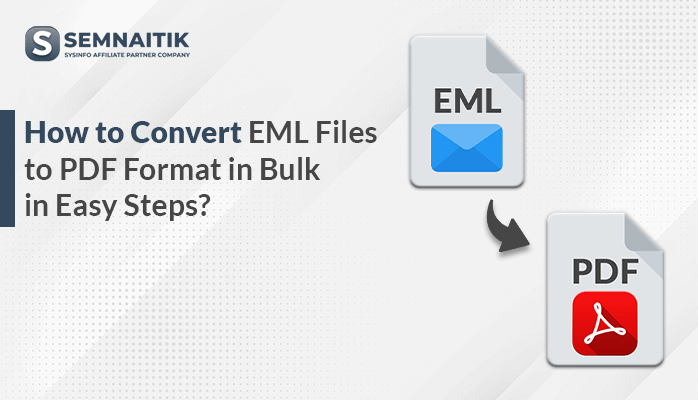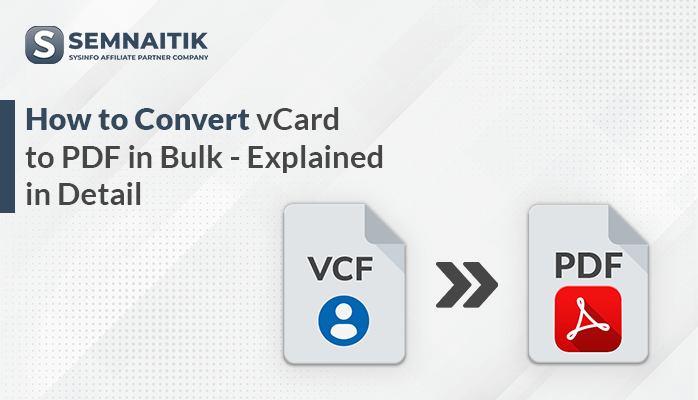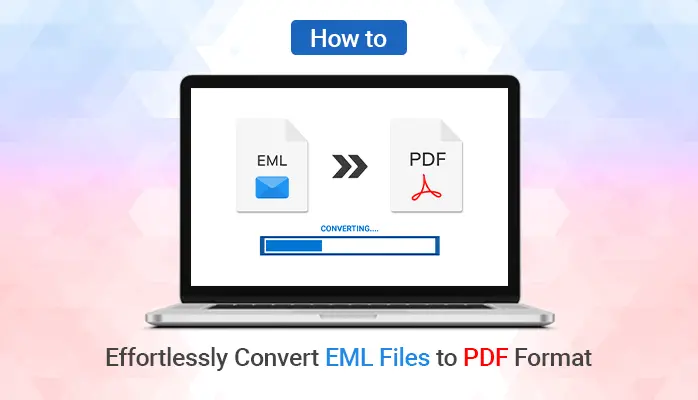-
Written By Danish
-
Updated on November 24th, 2022
How to Resolve Error Outlook 2013 PST was not Cleanly Closed
Usually, in a hurry, many users forcefully close the PCs without the completion of the whole process and sometimes most of them do the same while closing MS Outlook and that results in Outlook 2013 PST was not Cleanly Closed error. The other reason for this error is may be due to the over-sized PST file. Whatever may be the reason but in this article’ I’ll tell you how to resolve it.
If the user wants that MS Outlook should run without any interruption then he should have to perform his duties therefore he must not keep the PST file over-sized. Regular monitoring of the File Size is important. Either you split the PST file or Compress its size, but the size monitoring is necessary.
3 Methods to Fix Outlook PST was not Cleanly Closed Error
You don’t have to try all the three methods. If anyone method works then you can leave the rest.
Compact, Archive or Clean PST File
- Compressing the PST file would be helpful for reducing the PST file size so you can either compress the file using Inbox rules or by a third party software.
- If you archive the mailbox items, then it reduces the size of the PST file. It creates some more space in the files and decreases the chances of this error.
- The last option you are left with is to move the items if the inbox to various other folders. You can also save the file on your computer system and it would generate some space in the mailbox.
Repair PST File by using Inbox Repair Tool
Before you use this Microsoft utility, you must create a backup of PST files because there are chances of data loss during the repairing process.
- Close Outlook and Locate Scanpst.exe on your PC. Every Version has a different location of the Inbox Repair tool.
- Once you locate the Tool, immediately Launch it.
- Open the PST file which you want to repair.
- Make a Click on Options button and Open scan log option.
- Now, Click on Start to detect the error.
- If the error is detected then Click on Repair button to repair the PST Files.
This Method would not be effective in Resolving Outlook 2013 PST was not cleanly closed error if:-
- PST File Size is more than 2 GB.
- Online PST File is Severely Corrupted.
- Chances of Data Loss are High.
The only option you are left with is to try a Third Party Professional Recovery Tool.
You May Also Read- How to Convert an OST File to PST.
PST Recovery Software
This software beats all the shortcomings of the Inbox Repair tool. It repairs severe corruption in PST files and there is no file size limitation of PST file.
How to Use PST Repair Software
- Download Professional PST Recovery Tool.
- Immediately Install and then Open the Software.
- Add the corrupted PST Files.
- Select the Recovery Mode on the basis of the severity of corruption.
- After a few Seconds, you can preview all the items in a tree-structured format.
- Just select the file format and save the file.
Now, you have repaired the file and I hope you’ll not face any kind of such errors.
Conclusion
Do you know Microsoft has suggested many preventive methods to keep Outlook safe from corruption issue but still some users boycott those methods? As a result, users face Outlook Corruption problems and encounters Outlook 2013 PST was not cleanly closed error. So you can fix this error either manually or by using a third-party professional tool. It totally depends on you. I hope you liked this article.
About The Author:
Related Post