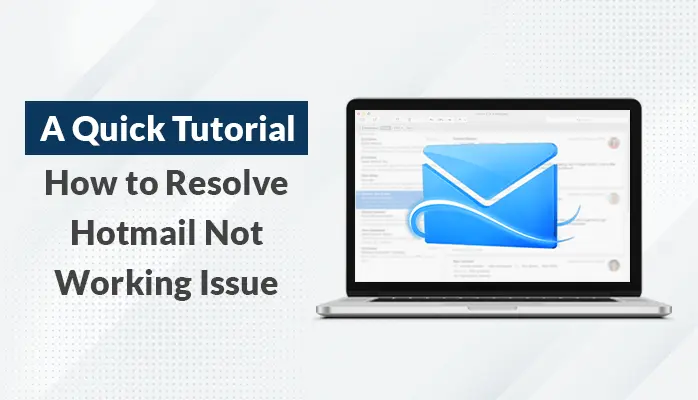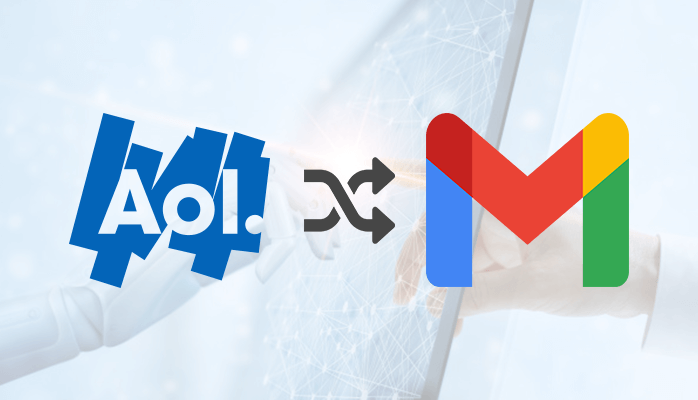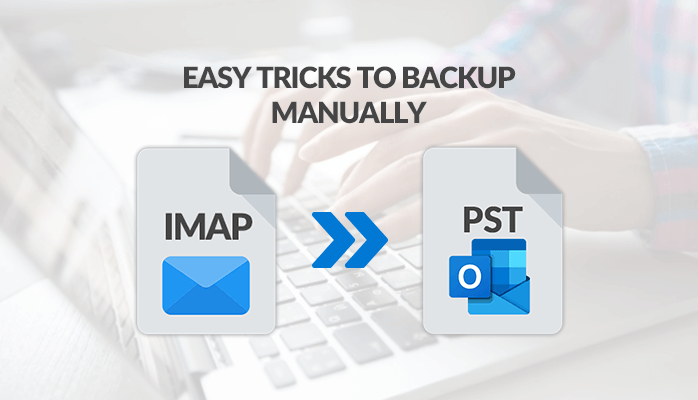-
Written By Danish
-
Updated on January 25th, 2025
How to Open Outlook MSG File on Mac using Various Ways
Are you getting frustrated with MSG files generated by Outlook Windows that is unable to open MSG file on Mac? If you want to open Outlook .msg file on Mac then there are many ways. In this blog content, we will help you to find all the possible(best) ways to open msg file online.
MSG File Format:
Microsoft Outlook consists of an MSG file format for saving emails in Outlook. Sending and receiving of emails always get done in MSG format(.msg).
What program opens .MSG files on Mac?
Microsoft Outlook is primarily built program to create and open MSG files which can also be named as Outlook Mail Message files. Install Outlook On mac, which is the default process to open message file on. What if you don’t want to have MS Outlook installed to view the file.
Top 8 Different Ways to Open Outlook MSG File on Mac
There are many other ways for Macos to open Outlook .msg File; keep on reading the blog.
#1. Use MSG Viewer for Outlook
This is one of Mac’s best software for opening the MSG folder. The Outlook MSG Viewer is the top-rated software for opening MSG and Winmail.dat files on Mac. The MSG Viewer for Outlook App can be downloaded from the Mac App Store on your device.
#2. Use MSG Viewer
Sysinfotools MSG Viewer is a free application for opening the Mac .msg file. When installed on your Mac, the MSG Viewer works perfectly to read Outlook MSG files. Besides opening and viewing, it can also export files from .msg to PDF, EMLX and EML.
#3. Use MSG Converter
MSG Converter not a MSG Viewer. This utility helps you convert Outlook MSG file to MBOX. It helps you to concurrently convert multiple MSG files. Then you can open the .msg file on Mac after completing the conversion process like opening as a normal text file.
#4. Use MSG to PDF Converter online
The easiest way to open Outlook .msg file online is to use an online MSG to PDF converter. It converts the .msg file to the .pdf format. Once the MSG file is migrated into PDF, the .msg file on Mac can be opened, accessed, and read.
#5. Installing MS Outlook on Mac
It’s a clear fact that without any difficulty you can access the MSG folder on MS Outlook. So you can download Mac Outlook to the PC and execute the MSG file to Outlook.. It is a free way to open all the MSG emails with attachments on Mac.
#6. Install Windows Live Mail on Mac
Another way to access the MSG folder is to install Windows Live Mail on Mac OS. On Windows Live Mail, MSG files are easily accessible. All emails with attachments can be viewed on Mac. There is also an alternative solution. To download Windows Live mail to mac and view the MSG files, you can use the VMware tool.
#7. Use SeaMonkey Application
- Initially, download SeaMonkey on Mac PC.
- Then launch SeaMonkey on mac and visit to the Windows Tab.
- In the Windows tab, choose Mail and New Groups.
- Press Cancel when you are prompt to set up an email account.
- Now on the top left corner, go to the File to open the drop-down menu.
- Choose the Open File option from the drop-down list.
- Select the MSG file to open or view.
#8. By Changing the File extension
It sounds strange, but this approach also helps you to open Outlook MSG file on Mac. Only switch the extension of your email folder and you can access it on your Mac. To open it on Mac, you need to edit file details and change its extension (format) between .msg and .eml or .txt. Using the “Open with” option, you can also try to open msg file on Mac in the Mail App or TextEdit.
Final Thoughts
All details on how to open MSG file on Mac have been mentioned in this blog. You can choose any of the procedures to open MSG files. Let’s hope you get all the correct solutions by reading this blog.
About The Author:
Related Post