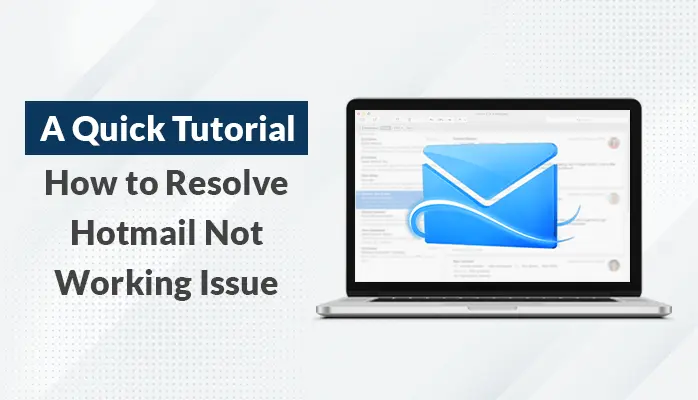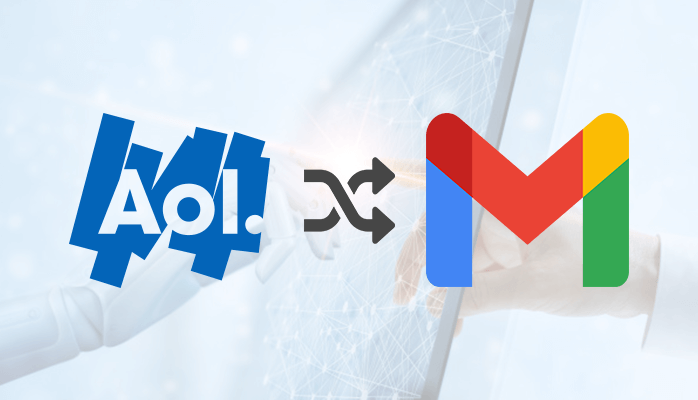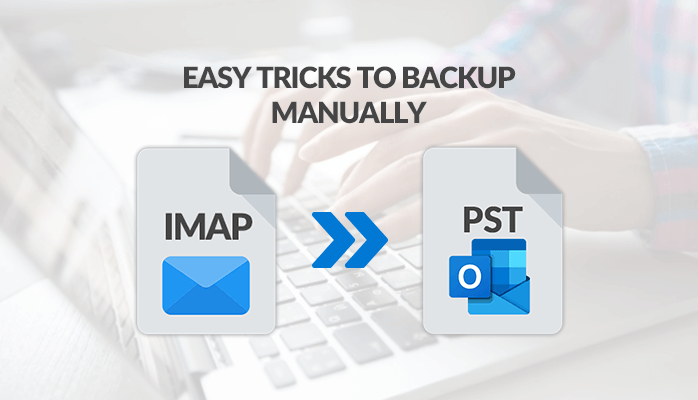-
Written By Danish
-
Updated on February 10th, 2023
Import PST to Outlook Profile With Ease – Learn How
 Are you having a large number of Outlook data files? Do you want to import PST to Outlook profile? You can add PST file to Microsoft Outlook profile by using either an easy manual trick or a 3rd party tool. The manual trick doesn’t require any 3rd party tool, but it’ll take enough time if you have numerous PST files. But if you want to import PST to Outlook profile quickly, then you can try professional Add Outlook PST software.
Are you having a large number of Outlook data files? Do you want to import PST to Outlook profile? You can add PST file to Microsoft Outlook profile by using either an easy manual trick or a 3rd party tool. The manual trick doesn’t require any 3rd party tool, but it’ll take enough time if you have numerous PST files. But if you want to import PST to Outlook profile quickly, then you can try professional Add Outlook PST software.
Things to remember
- Before you can add PST file, make sure that the Read-Only attribute of the file is not selected. You may receive an error message given below (if the attribute is selected):
The specified device, file, or path could not be accessed. It may have been deleted, it may be in use, you may be experiencing network problems, or you may not have sufficient permission to access it. Close any application using this file and try again.
- If you’ve stored the PST files on any removable device, such as floppy disk, portable hard disk drive, CD-ROM, magnetic tape cassette, or any other storage medium, you need to insert or connect the storage device to your system. After that, copy the PST file to the hard disk drive of the computer. Again, if the Read-Only attribute is selected, clear it and copy the file again.
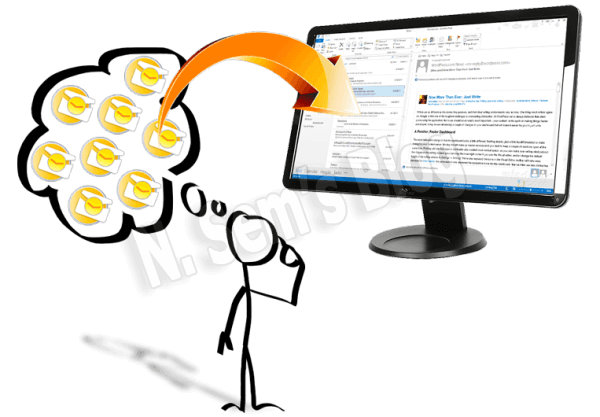
Import PST to Outlook Profile Manually
For Microsoft Outlook 2010 Users
Step 1: Launch Microsoft Outlook client on your system.
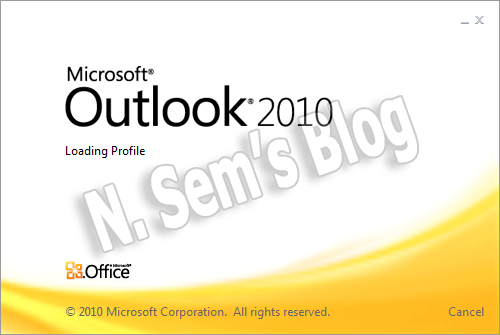
Step 2: Now click the File tab in the taskbar.
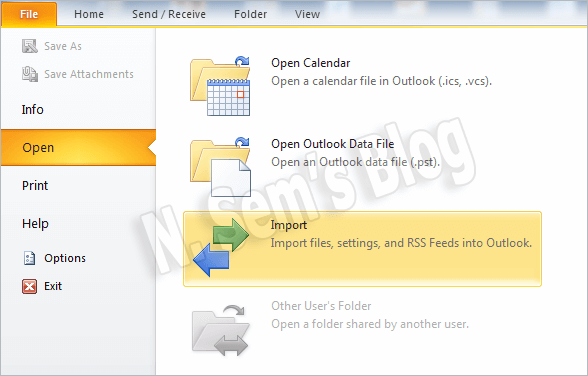
Point to Open, and click Import.
Step 3: On the Import and Export Wizard, select Import from another program or file in the options.
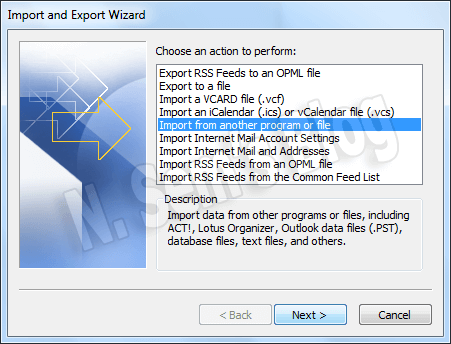
Now click Next to continue the process.
Step 4: On the Import a File window, select Outlook Data File (.pst) in the options.
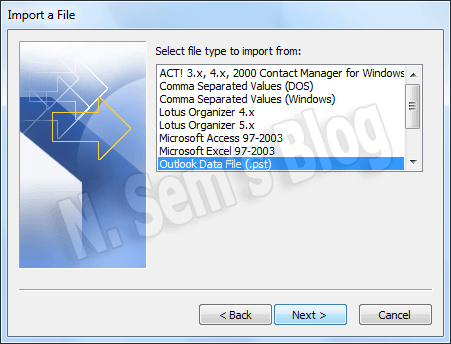
Now click Next to continue the process.
Step 5: On the Import Outlook Data File window, browse the PST file which you want to import.
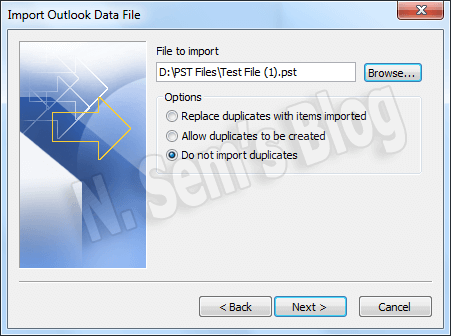
Note: Under Options, you’ll get three different options. Kindly check the Do not import duplicates box in order to avoid duplicate items. Also, you can select other options (if required).
Click Next to continue the process.
Step 6: Now select the folder that you want to import from. For e.g. to import everything into the PST file, select the top of the hierarchy.
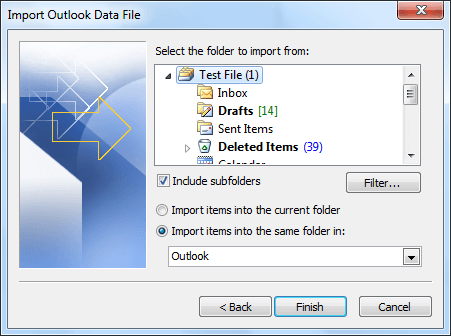
Note: The top folder (usually Personal Folders, Outlook Data File or your email address) is selected automatically, and the Include subfolders option is selected by default. This will import all the folders under the folder you selected earlier.
Step 7: Now finally click Finish to start importing PST to Outlook.
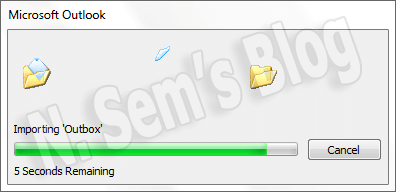
It just takes a couple of minutes to complete the process. It’ll successfully import PST to Outlook 2010 without causing any alteration.
Import PST to Outlook 2007 or 2003
Step 1: Launch Microsoft Outlook client on your system.
Step 2: On the File menu, click Import and Export.
If the option is unavailable, then you need to move the pointer over the chevrons at the bottom of the menu and then click Import and Export.
Step 3: Now click Import from another or file, and then click Next.
Step 4: Click Personal Folder File (.pst), and then click Next.
Step 5: Now type here the path and name of the PST file that you want to import, and then again click Next.
Step 6: Here select the folder that you want to import. To import everything into the PST file, select the top of the hierarchy.
Step 7: Finally click Finish.
Professional Solution
Although the aforementioned manual trick can help you add PST file to your Outlook profile, it may take a lot of time to complete this action. If you have a large number of PST files in your system, you need to add them one by one manually.
SysInfoTools Software offers an excellent solution to import PST to Outlook profile within a few mouse clicks. The Add Outlook PST software can help you add numerous PST files at a time to your Outlook profile. You can select as many PST files as you want for addition to the Outlook profile. Before you can use this tool for PST addition, you need to make sure that the PST files are valid, i.e. not corrupt. If they are corrupt, then first you need to repair them.
You can read this blog post to know how to repair PST file: Repair PST File by using Inbox Repair Tool (scanpst.exe)
Important note
Demo version of Add Outlook PST tool is available for free download. Users can download the demo version for free evaluation. Demo version of this tool will allow users to import PST to Outlook profile which is up to 10 MB of size.
Watch the online video tutorial below
About The Author:
Related Post