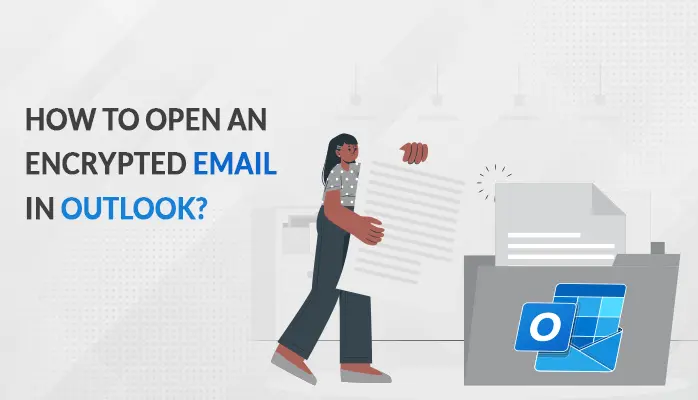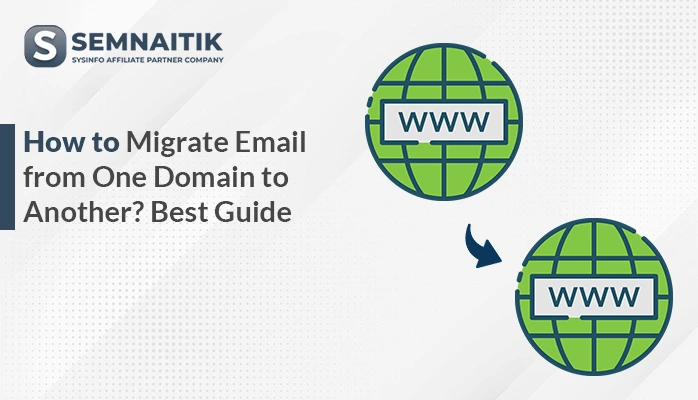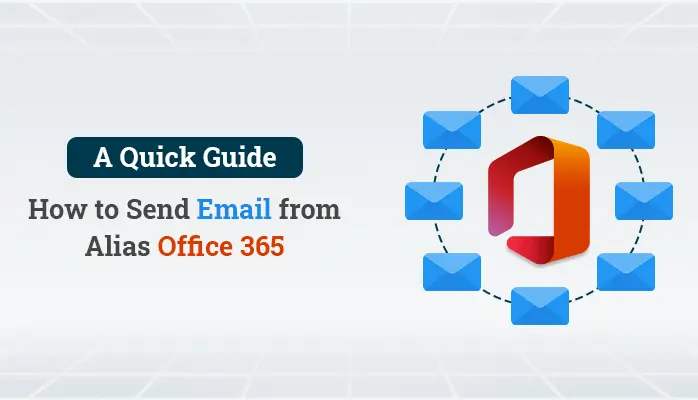-
Written By Danish
-
Updated on December 10th, 2022
Methods for Exporting Emails from Gmail to PST with all Attachments
MS Outlook is a universal email client chosen by many users because one can configure a lot of other email clients into Outlook and manage their work efficiently. Many users also want to export emails from Gmail to PST so that they can manage their Gmail account in Outlook. MS Outlook only supports PST file format and therefore the need for Gmail to PST conversion arises.
Why Users are shifting from Gmail to Outlook
- Gmail has a quite complex GUI which is not easy to understand.
- Outlook can manage multiple accounts at once whereas one can access only one account in Gmail.
- Gmail doesn’t have the option to work offline.
So the only solution for viewing Gmail emails in Outlook is either you configure Gmail to Outlook or export emails from Gmail using a third-party utility.
If in case you configure a Gmail account to Outlook then you need to have sound technical knowledge about IMAP and POP.
Steps to Setup Gmail in Outlook
- Login to your Gmail Account and then click on the Gear icon.
- Open Settings and Click on Forward POP/IMAP.
- Enable the IMAP settings and save the changes you have made.
Note*- If you want to open Gmail Emails in Outlook then you need to enable IMAP settings in Gmail.
- Now, Open your Outlook account and then click on Add Account button in the File Tab.
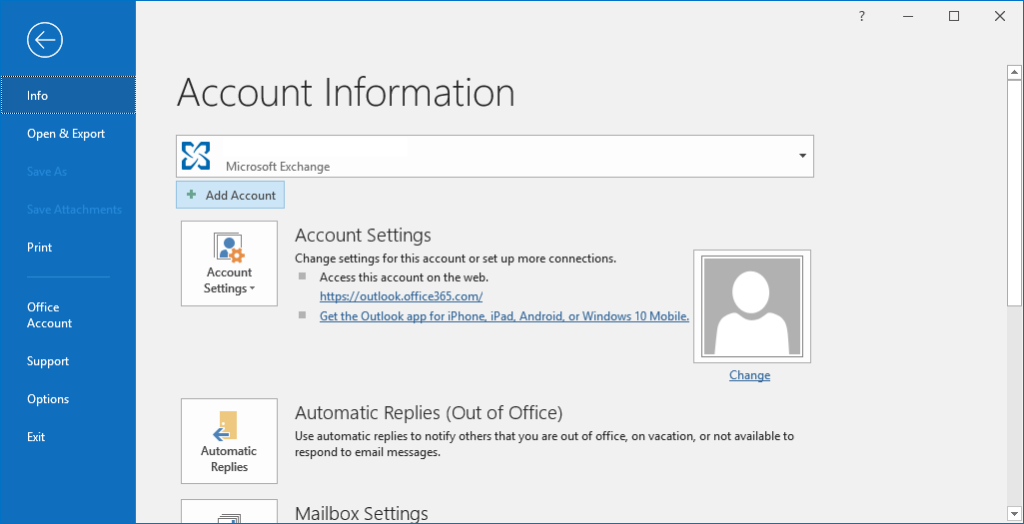
- In the Add Account Wizard click on Manual Setup and then on the Next button.
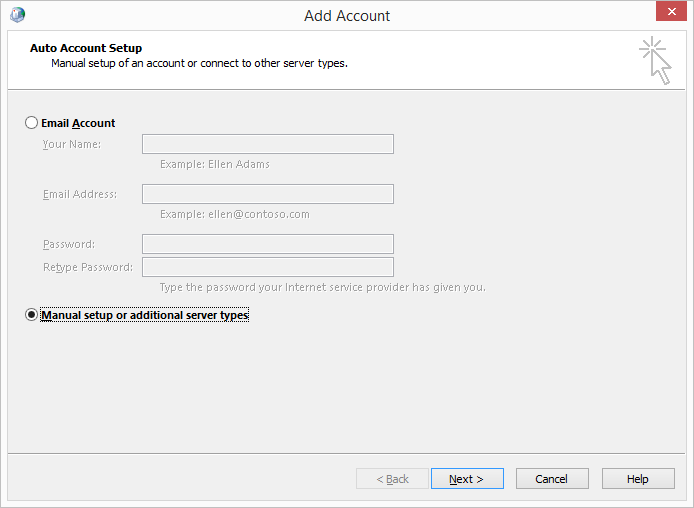
- Now, Click on POP or IMAP option and then on Next to continue.
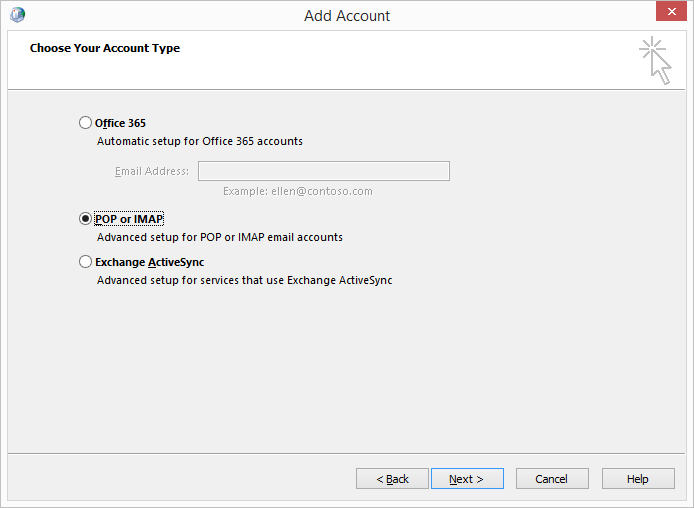
- Enter your Gmail Address and Password to configure it to Outlook and then click on More Settings.
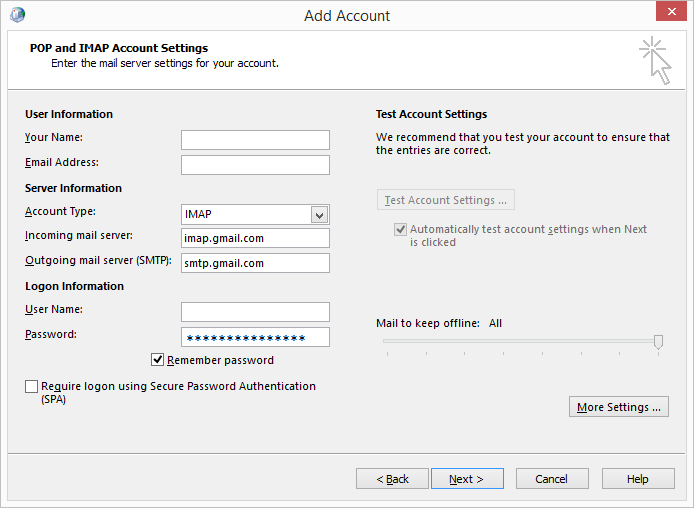
- In Outgoing Server Tab Check, My outgoing server requires authentication and Uses the same settings as my incoming mail server checkboxes.
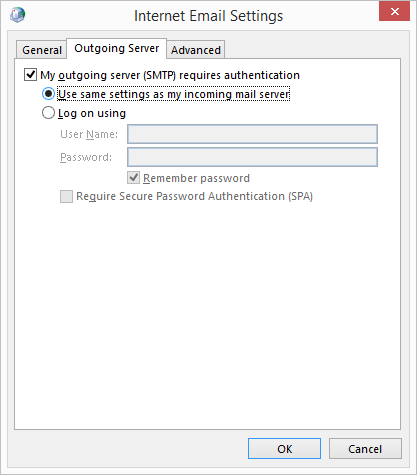
- Now, in the Advanced tab mention the IMAP Server and STMP Server.
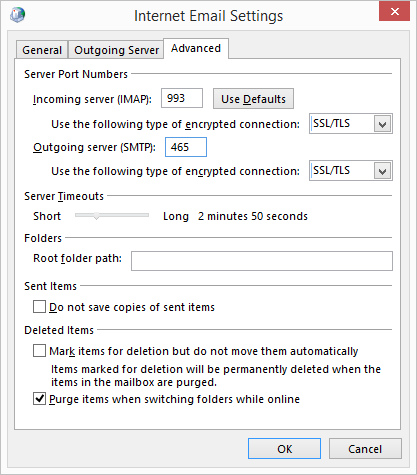
- Once you enter all the details correctly, the status will be positive. Click on Close and Continue.
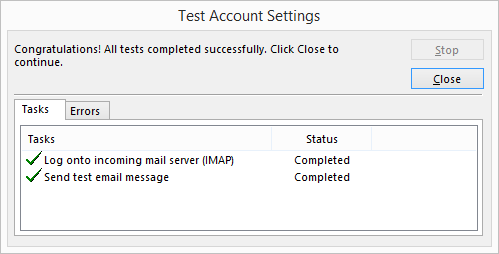
- A Confirmation Message will appear and now you can start using Gmail in Outlook.
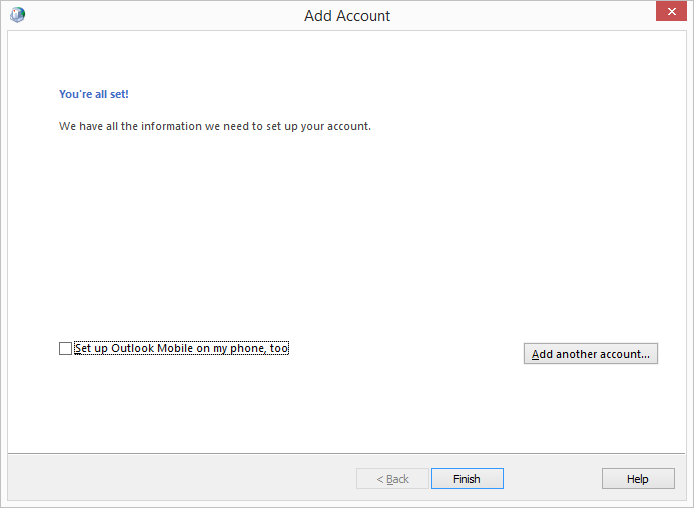
But if you want to export emails from Gmail to PST with attachments and save PST files into the local machine as a backup then you’ll need a tool to execute the task.
You May Also Read- Download Hotmail Emails to Hard Drive.
Gmail Backup Tool
One such utility for exporting Gmail to PST is the Sysinfo Gmail Backup tool which will help you to convert the Emails of your Gmail account to PST and also with all attachments. This tool can convert contacts, sent folders, and also attachments like PDFs, hyperlinks, Word Documents, and excel sheets from Gmail to PST. It is a shortcut for exporting emails from Gmail to PST.
Steps to Save Gmail Emails as PST
- Open Gmail Backup Tool and Sign in with your Gmail Credentials.
- Select the File Format PST for converting Emails to PST.
- Define the location where you want to save the PST file.
- Click on the Next button to continue.
- After a few seconds, you’ll receive a confirmation message of conversion.
Sometimes, users want to move their files from Google Drive to a OneDrive account. They can take the help of the Sysinfo Google Drive Migrator Tool.
Conclusion
Well, it is not so difficult to export emails from Gmail to PST with attachments with the help of the Gmail Backup tool because due to speculative motives many users take the backup of their Gmail account. So converting it to PST is the best option so that during uncertainties they can also import PST files into their Outlook account. I have given you various solutions for viewing Gmail emails in Outlook and saving them as a PST file. The choice is yours and you have to decide which method would be convenient for you. I hope you liked this article.
About The Author:
Related Post