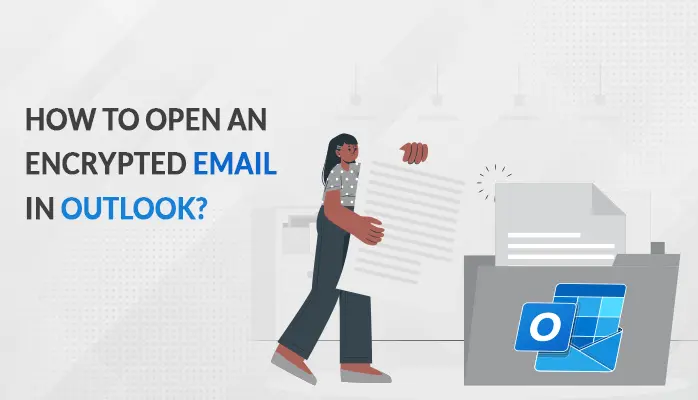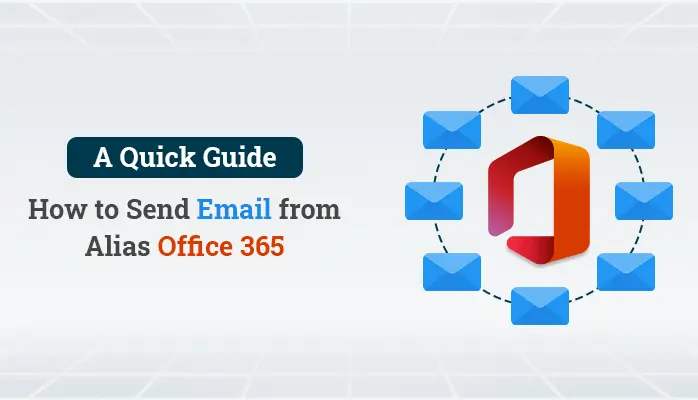-
Written By Amit Chandel
-
Updated on April 16th, 2025
How to Migrate Email from One Domain to Another? Best Guide
Transferring your domain involves multiple steps. These include moving emails, contacts, calendars, and other important data. This process usually becomes unavoidable in the process of company rebranding. Even a minor error during migration can result in data loss or profile issues. In this blog, we present manual troubleshooting steps and a professional SysInfo IMAP Backup Tool to make the transition smoother. The tool can migrate email from one domain to another without any loss of data and with total data integrity.
Reasons to Transfer Email from One Domain to Another
The following are some common and professional reasons to switch from one domain to another:
- Switching your domain to a new brand name.
- When two or more companies merge or one acquires another.
- Companies tend to shift to a domain that is simpler to remember.
- A new domain can have improved security policies & standards
- When departments are divided, renamed, or shifted.
- Switching from one provider to another necessitates a change of domain.
Manual Methods to Migrate Email from One Domain to Another
Below are step-by-step manual processes to transfer from one domain to another. These steps need careful attention to detail to achieve a smooth transition. Careful implementation prevents data loss and preserves email integrity during the process.
1. Enable Dual Delivery or Email Forwarding
Enabling dual delivery or email forwarding ensures seamless communication by redirecting emails from the old to the new address. This process allows for the continuity of emails and avoids the loss of messages. It is a simple and surefire method to assist users and reduce disruptions during the transition process.
Steps:
- Before proceeding with the process of forwarding, set up and create mailboxes for every user on the new domain.
- After the new mailboxes are set up, set up email forwarding so that every message that comes to the old domain will automatically be forwarded.
- Once email forwarding is configured, the setup must be tested to ensure that it performs as expected.
2. Migrate Email from one Domain to Another by IMAP
Utilizing an email client with the IMAP protocol is a very effective manual way of migrating emails. This requires setting up the old and new email accounts within the same application. Users then manually move emails from one account to another, providing a seamless migration with complete data integrity.
Steps:
- The first thing to do is choose an email program that supports the IMAP protocol.
- Once you’ve selected an email client, the second thing you should do is configure your previous email account within the email client.
- Then, you must create a new email account that is associated with your new domain.
- Now that the two email accounts are configured in the email client, you can start moving emails.
3. Export and Import Mailbox Data
The Export and Import Mailbox Data method is used to back up emails from the previous domain in PST or MBOX formats. The data is then imported into the new domain’s mailbox. It’s a popular method for migrating emails in cases of domain, platform, or service provider change.
Steps:
- Before the migration, all the data from the previous domain has to be backed up. The backup can either be in PST or MBOX format.
- After that, you must have the new email account configured and ready.
- Once you’ve successfully backed up the emails and set up the new domain mailbox, the next step is to import the data into the new account.
- After the import process has been finished, it is critical to ensure that all data is successfully transferred.
Things to Remember:
- Always back up before beginning any migration
- Check MX, SPF, DKIM, and DMARC records on the new domain
- Test mail flow and data integrity after migration
Special Method to Migrate Email from One Domain to Another
The IMAP Backup Software is an effective solution that facilitates fast and efficient downloading, exporting, and backing up of emails and attachments. It surpasses the competition by providing bulk, automated backup of IMAP mailboxes. The tool allows seamless migration of emails to well-known cloud services like Office 365, HostGator, Thunderbird, GoDaddy, Gmail, and others. The tool is easy to use and does not require any technical skills to run. To smoothly perform the migration process and transfer your email data securely, follow the steps below.
Steps to Email Migration from One Domain to Another Using Tool:
- Download and run the IMAP Backup Tool on your machine.
- Now, enter the credentials of the source domain to authenticate yourself.
- Next, select the required mailbox that you wish to move.
- Then, select the destination domain where you want to move.
- Now, input the credentials of your destination email client.
- Implement the features and functionalities of the tool according to needs.
- Finally, click on the Save button to start the process.
Explore More: Convert MBOX to PST
Conclusion
This guide provides the most effective ways to migrate email from one domain to another. Manual techniques are complicated and need a technical background, but a professional tool provides extensive functionality. It enables smooth domain migration without requiring technical knowledge and provides a seamless, trouble-free, and efficient process.
Frequently Asked Questions
Q. What is email domain migration, and why is it important?
Ans: Email domain migration is the transfer of emails, contacts, and other information from one domain to another. This is important during a company rebranding, domain change, or when changing email providers. Proper migration maintains business continuity and avoids data loss.
About The Author:
Meet Amit, an experienced SEO expert and content planner. He uses his creativity and strategy to create content that grabs attention and helps brands reach their goals. With solid skills in digital marketing and content planning, Amit helps businesses succeed online.
Related Post