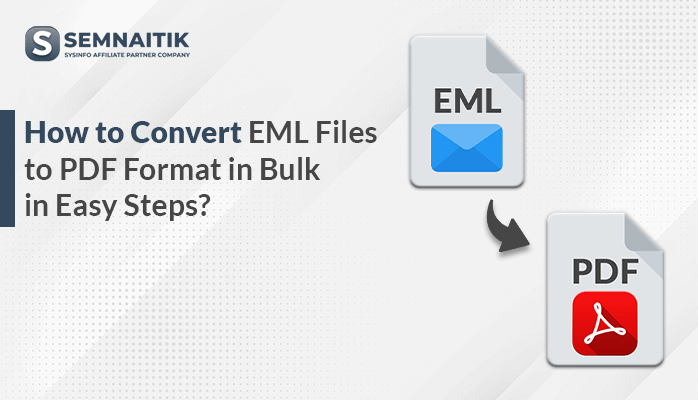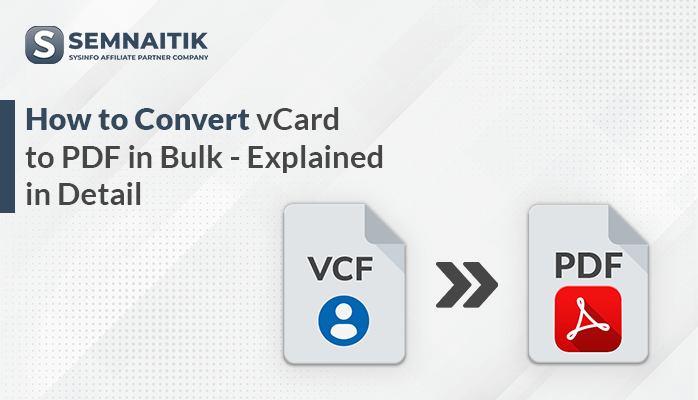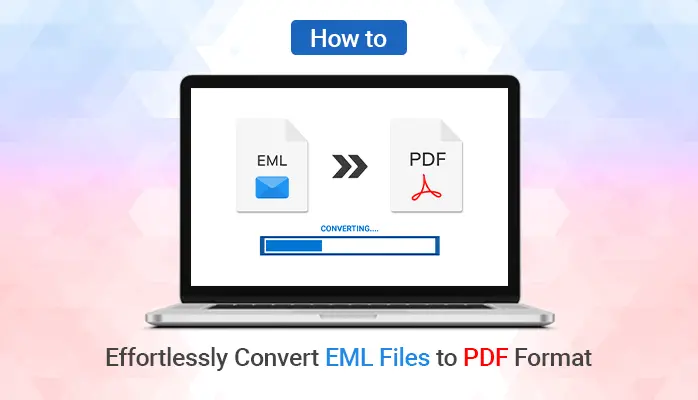-
Written By Danish
-
Updated on April 15th, 2025
How to Convert PST to PDF Document Free with Attachments?
Summary: Are you looking for a better way to share or archive Outlook emails? The best way is to convert PST to PDF. The PDF file is considered a more reliable format for sharing mailbox data and is easily accessible. Here is a write-up to help you with multiple solutions for the same. Choose manual methods for free conversion. Otherwise, use Sysinfo PST to PDF Converter for quick and safe conversion of PST with attachments. Let us proceed to the blog.
PST is the parented file format of Outlook. You cannot access PST files on other platforms without converting them to an accessible format. Whereas, PDF is easy to access on almost all platforms and easy to manage. However, PST has many many benefits over PDF files, still why users perform PST to PDF conversion.
Need to Convert Outlook Email to PDF
As mentioned earlier, the PDF format offers numerous advantages, which is why individuals opt to store data in PDF files. Some of them are as follows:
- PDF files maintain the original formatting and layout of saved emails.
- They are universally accessible across multiple platforms, without needing any specific application.
- You can password-protect and encrypt your PDF file, preventing further modification in file contents.
- PDF files are smaller in size, and thus are less prone to corruption or damage, unlike PST files.
- Convert PST to PDF because it is a perfect format for long-term storage. You can index and search PDF files easily.
You can count many such features of using PDF format. However, now let us focus on the procedure.
How do I Export PST to PDF Manually?
If you are struggling to find the best solution yet, this section might help. Compare the stepwise procedures given and choose the appropriate ones. However, opting for the professional tool is a wise choice over a manual process. Let us proceed with individual methods.
Method 1: Convert Outlook PST to PDF Using Outlook Print
MS Outlook has a simple way to accomplish this task, that is using the Print option. Let us follow the steps:
- Launch MS Outlook on PC.
- From the Outlook mailbox, choose the emails that you want to export.
- Now, go to File and click on the Print option.
- The Print dialog box opens. Select printer as ‘Microsoft Print to PDF’.
- Click on Print to proceed.
- Choose the saving folder, specify a file name, and click on ‘Save’.
This way you can also select multiple emails at once and print them into PDF. All your emails will be saved in a single PDF file.
Method 2: Use MS Word to Convert PST to PDF
For this procedure, you can use the Save As feature of Outlook. Do as the steps follow:
- Open Outlook and select email to save as PDF.
- Click on File > and opt for the Save As option.
- In the Save As window, select HTML from the ‘Save As Type’ list.
- Choose the destination folder, change the file name, and click on Save.
- Now, close Outlook.
- Locate the saved HTML file on your system and select it.
- Right-click on the saved file and open it with MS Word.
- Once the email is opened in Word, click on File.
- Select Save As and choose a specific folder to save email.
- This time choose the PDF option in the ‘Save As Type’.
- Lastly, click on Save and your PST email is now saved in PDF.
You might find this process lengthy and complicated, especially if you have to deal with a complete PST mailbox. No worries, you can proceed to a professional solution.
What are the Limitations to Export Outlook Mail to PDF Manually?
Here are some limitations that you might face while performing the manual procedure:
- While converting multiple PST files the process might be hectic and time-consuming.
- Converting individual mail at a time makes the process complex.
- You will end with a number of PDF files containing single email messages.
- Manually converting emails to PDFs, can risk your data to heavy corruption.
So, can you bear all these limitations of the manual method? Obviously Not. Better you opt for a cost-effective utility that is specifically designed to convert Outlook email to PDF. Let us see one of the best such tools.
Use Professional Tool to Convert PST to PDF- Risk-free
When it comes to looking for the best software, PST to PDF Converter is the right choice. It is highly proficient in converting thousands of PST files at a time, without disturbing its original file content. The tool also allows you to manage attachments along with email. You can completely rely on this tool for accurate results with 100% accuracy. With the helps of this software user can convert PST files to HTML easily.
Follow the steps given to convert Outlook PST to PDF in a few simple steps:
- Download the tool on your PC. Install and run it.
- Select PST files that you want to convert from PC and click Open to add.
- Once files are added to the tool, click on Next and proceed.
- Now, preview PST file data in the opening windows and tick the items to convert.
- Choose PDF as a saving format and apply additional options if needed.
- Lastly, click on Convert to begin the PST to PDF Conversion.
Hence, this is how you can convert bulk PST files to PDF in one go, without any hassle. The tool also allows users to Import PST File to Gmail or other email clients with minimum efforts. To explore more about the tool, use the free demo version. It has all the features of the premium version but converts PST with certain restrictions.
Explore More: Export Outlook Contacts to CSV File.
Conclusion
Converting PST to a PDF file is not that difficult for anyone. But, if you have thousands of PST files, manually it might be very hectic. Therefore, we introduce a professional PST Converter Tool to help you complete the task in no time. The suggested tool is secure and does not hamper any of your data saved in PDF. Moreover, you can easily manage your attachment files while converting files.
Frequently Asked Questions
Q. Can I save an Outlook email as a PDF with attachments?
Ans.- Yes. You can save Outlook emails to PDF using the Print option of Outlook. However, a better approach is buying SysInfo PST to PDF Converter. It saves your emails in PDF format as well as provides options to choose, how you want to save your attachments.
Q. How do I convert multiple Outlook emails to PDF at once?
Ans.- To convert multiple outlook emails Launch PST to PDF Converter>Add Multiple PSTs>>Mark emails in bulk>Choose Saving option as PDF>Define Saving Location>Convert and Save Multiple PST files to PDF.
About The Author:
Related Post