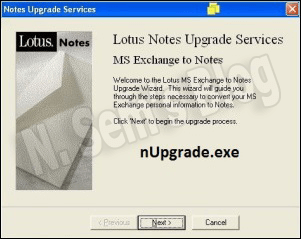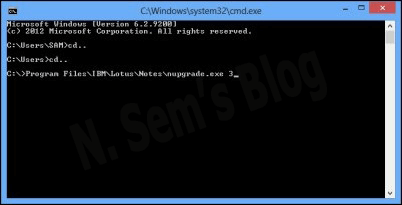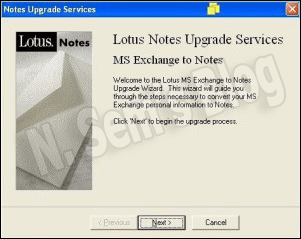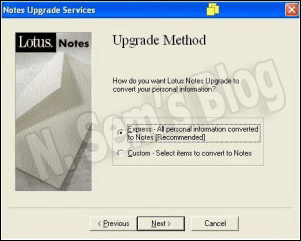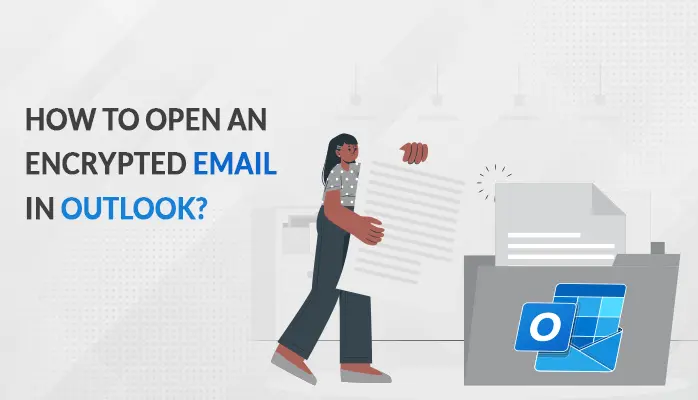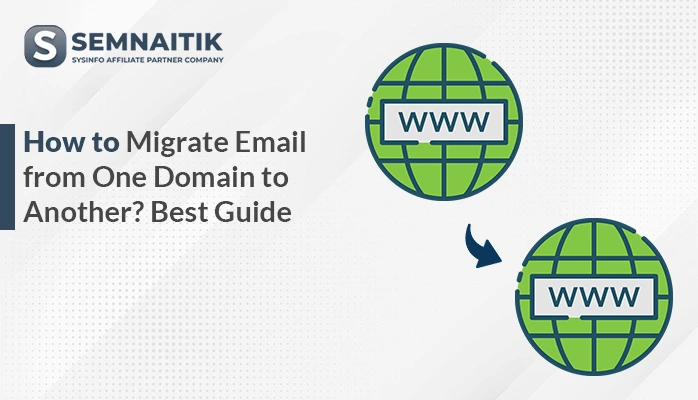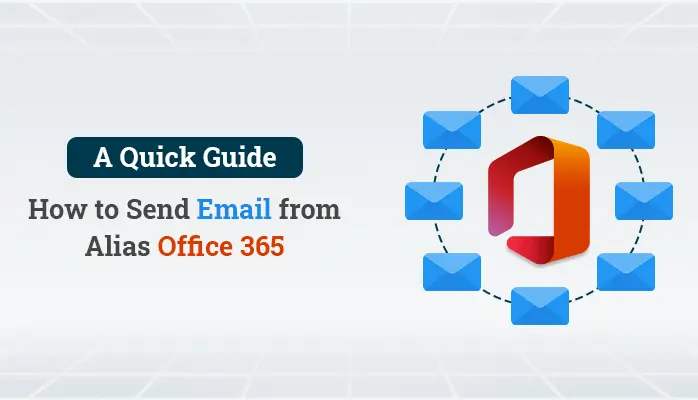-
Written By Danish
-
Updated on April 2nd, 2025
Convert PST to NSF Database by using nUpgrade Utility
Are you planning to switch from Microsoft Outlook to Lotus Notes? Just keep in mind that these two email clients support different file formats. Outlook supports PST file format whereas NSF is the default file format of IBM Lotus Notes. Hence, you can’t import or export PST file to Lotus Notes directly. In order to access the old mailbox content of Outlook client, you must convert PST to NSF file format. In this article, I’ll show you how to export emails from Outlook to Lotus Notes.
Think about this scenario…
Previously you were using Microsoft Outlook client. Now you’ve switched to IBM Lotus Notes. All your email messages and other mailbox content are stored in an Outlook data file called PST aka Personal Storage Table. There’s no way to open a PST file in IBM Lotus Notes because it doesn’t support this file format. IBM Lotus Notes supports NSF aka Notes Storage Facility, a database format that stores the entire data including email messages and other business information. You should never try to import or export PST file to Lotus Notes directly as this may damage the file. Now the question is, how to export email messages from Outlook to Lotus Notes.
Import Outlook to Lotus Notes
There are two ways by which you can import the mailbox content from Outlook to Lotus Notes:
- First, you should use the freeware nUpgrade utility to export emails from Outlook to Lotus Notes.
- Get a professional NSF to PST Converter tool to import PST file to Lotus Notes.
What is nUpgrade exe?
The nUpgrade exe is a part of Notes Migration tools. It’s located in the directory of Lotus Notes clients program by default. While installing the IBM Lotus Notes, you get an option to install Notes migration tools. Just keep in mind that if you don’t install Notes Migration tools on your system during IBM Lotus Notes installation, you can’t use the nUpgrade utility. In such a situation, you need to run the installation again, and this time make sure you select the option for installing the Notes Migration tools.
The default location of nUpgrade.exe is
C:\Program Files (x86)\IBM\Lotus\NotesBefore running the Notes Upgrade wizard, you need to confirm the following things:
- Instead of “Internet Mail Only”, your Microsoft Outlook is configured on the workstation as Corporate or Workgroup.
- Your Microsoft Outlook is configured as the default mail application on the workstation.
- The Outlook PST and/or PAB files are linked to a profile on the workstation.
Use nUpgrade Utility to Convert PST to NSF
After confirming the above things, follow the steps shown below:
Step 1: Go to the Command Prompt. For that, press Win+R button.
Type cmd.exe and hit Enter.
Step 2: Now you need to change to the IBM Notes client program directory.
Type the directory path where the Upgrade Wizard (nUpgrade.exe) is located. And then, type the command nupgrade.exe 3 to launch the Upgrade Wizard.
Step 3: The Notes Upgrade Services wizard will appear on your screen.
Click Next to continue to continue the process.
Step 4: Now select the Outlook profile linked to the file (PST or PAB) which you want to migrate.
Then click Next again to continue the process.
Step 5: Now select your upgrade method in which you want Lotus Notes Upgrade converts your personal information.
You may select Express or Custom option. Click Next to continue to continue the process.
Note: If you select the Custom option of Upgrade Method, you can select the items which you want to convert into IBM Notes. But if you select Express option of Upgrade Method, this will convert all the files, i.e. PST and PAB, linked to the selected profile, to IBM Notes. The Upgrade Wizard will create the IBM Notes database in a mail folder just below the Notes client data directory.
Step 7: In the Begin Upgrade screen, click Finish to begin the process. Once the process starts, you need to provide the IBM Notes User ID.
Step 8: You’ll be notified when the Upgrade Wizard has completed the conversion process. The files (PST or PAB) which were converted will appear in the Folders view of a database, named as XXX_PersonalFolders.nsf. And the Outlook contacts which were converted will appear in the Personal Address Book on the local workstation, named as Names.nsf.
Important note
If you’re using IBM Lotus Notes 6.5.3 or any later version, you can’t place the contacts migrated from Outlook to Lotus Notes in the local Names.nsf. Instead, it migrates the contacts as a part of the XXX_PersonalFolders.nsf database.
In order to add these contacts to the local Names.nsf, open XXX_PersonalFolders.nsf database by using IBM Lotus Notes client. And then, select Actions > Synchronize Address Book.
Users might also be interested in – Convert NSF To PST Format Without Using Any 3rd Party Tool
3rd Party PST to NSF Converter
You may also try a 3rd party solution to migrate from Outlook to Lotus Notes without any hassle. The nUpgrade utility may fail sometimes, but a professional PST to NSF Converter tool always works for you. SysInfoTools provides PST to NSF Converter software that can successfully convert PST to NSF file format without causing any alteration to the original data. It maintains the integrity of PST files during conversion and keeps them intact. Since it doesn’t require any prior technical expertise, any technical or novice user can use this software with ease.
Before purchasing this PST to NSF Converter tool, you must download the demo version for free evaluation. By using the demo version, you can save first 25 emails from each mailbox folder of the selected PST file to Lotus Notes NSF format.
Watch the online video tutorial below
About The Author:
Related Post