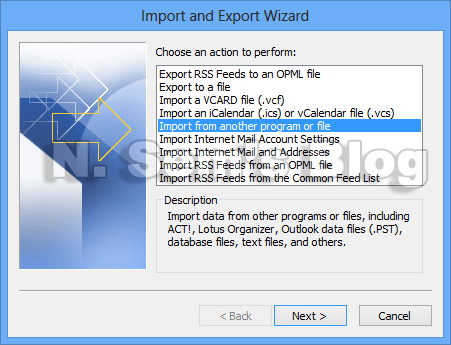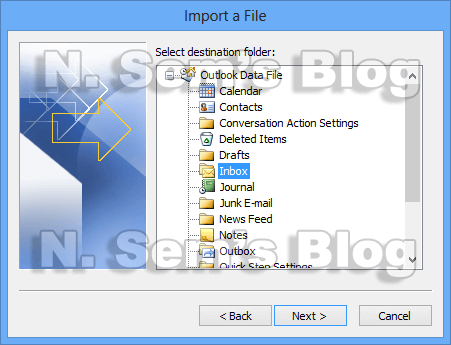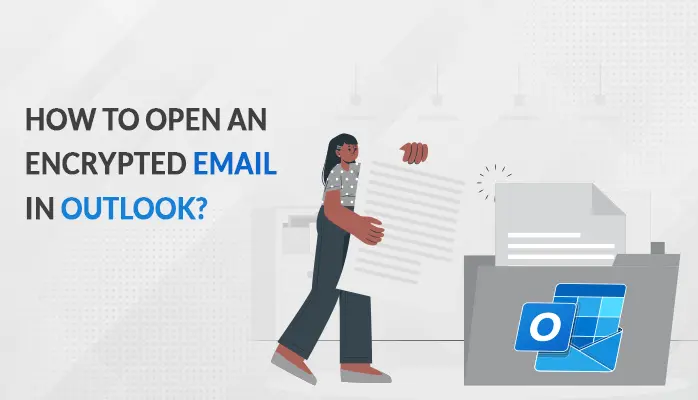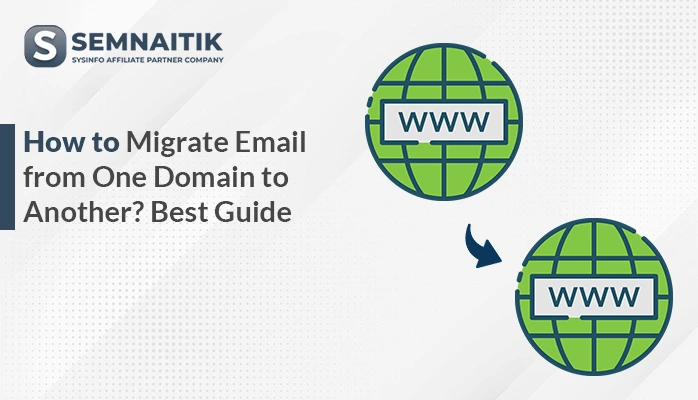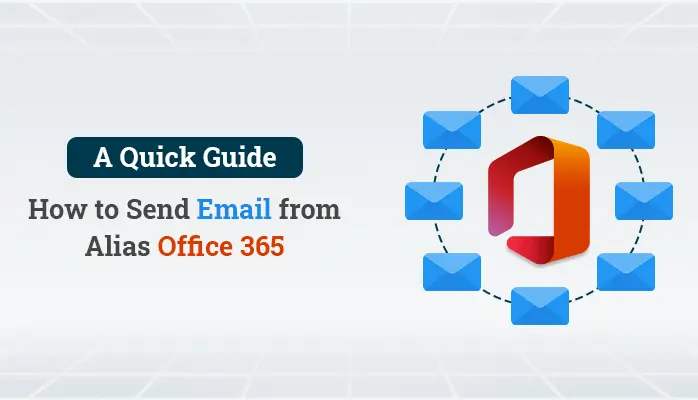-
Written By Danish
-
Updated on April 27th, 2023
NSF to PST – Convert Lotus Notes to Outlook Free
If you’re switching from Lotus Notes to Outlook, NSF to PST conversion becomes a necessity. Though both these are popular email clients, they use different file formats to store emails and other mailbox data. You can’t export Lotus Notes email messages to Outlook directly without converting NSF to PST format. Luckily, there’s a manual trick to convert Lotus Notes to Outlook free.
IBM Notes (formerly known as Lotus Notes), is an application suite just like Microsoft Office. It contains many components, such as e-mail, calendar, and schedule, address book, database, web server, and programming. Being an email application, Lotus Notes is very popular among users. It uses database files which are saved in the Notes Storage Facility (NSF) format. This file format stores data in document unites called Notes. It can store the collaborative business information, such as emails and calendar data.
On the other hand, Microsoft Outlook is perhaps the most popular email client in the world. If you think that Outlook is just an email client, then you’re wrong. It’s more than that. It’s actually a personal information manager provided by Microsoft. There are so many reasons why email users switch to Microsoft Outlook, such as
- Maybe you’ve joined a new organization where you need to use the Outlook client.
- Or maybe you don’t like your current email application and you find Outlook is easy and convenient.
Switching from Lotus Notes to Outlook
If you’re using IBM Lotus Notes but not liking it, it’s better to switch to a new email client. Microsoft Outlook is always one of the best options for Windows users. So you should consider switching from Lotus Notes to Outlook. But remember, email migration is something you need to perform here. It’s easy to switch from one email client to another. But what about the old email messages and other data? Let’s suppose you’re switching from Lotus Notes to Outlook. All the emails and other data are stored in the NSF database. But Microsoft Outlook doesn’t support this file format. Does it mean you can’t use your old data anymore? No, you can still use that. How?
You have to migrate your old data from Lotus Notes to Outlook. But email migration ain’t always easy, especially when the respective email clients support different file formats. While switching from Lotus Notes to Outlook, you should be familiar with PST aka personal storage table, the native file format of Microsoft Outlook. Hence, you must convert NSF to PST format if you want to use your old data.
Convert Lotus Notes to Outlook Free
Generally, email conversion is only possible through a 3rd party email converter tool. And there are many vendors in the online marketplace which provide email converter tools. Sometimes it’s difficult to choose the best NSF to PST Converter tool when there are too many choices. But if you’re looking for a way to convert Lotus Notes to Outlook free, I would like to share a manual solution here. The trick I’m sharing here doesn’t require any 3rd party tool. All you need to use is IBM Lotus Notes, that’s it. Let me split the trick into two parts so it becomes easy to understand.
- First, export Lotus Notes email messages
- And then import them to Microsoft Outlook
Export Lotus Notes Email
In the first part of this process, you need to export Lotus Notes email messages. See below how to do that:
Step 1: First, launch IBM Lotus Notes on your system.
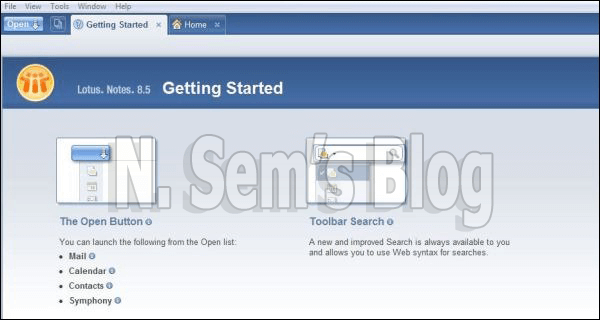
Step 2: Open the NSF database file on your system.
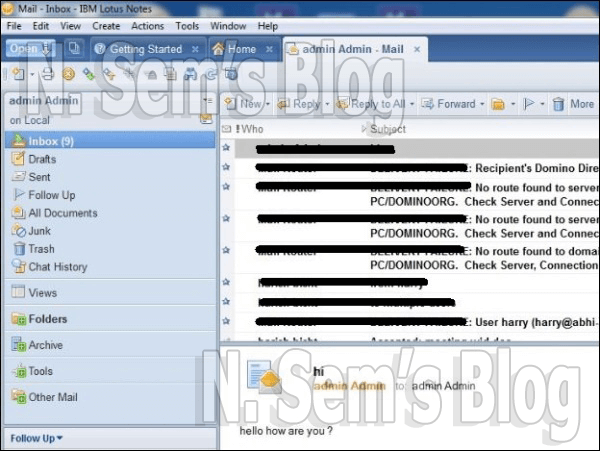
Click the Open button and select the NSF database file you want to open.
Step 3: On the menu bar, go to the File option.
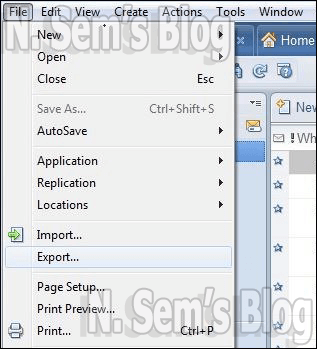
Click Export… in the options.
Step 4: On the Export dialog box, define a location for this new file. Also, click the drop-down arrow shown next to Save as type option.
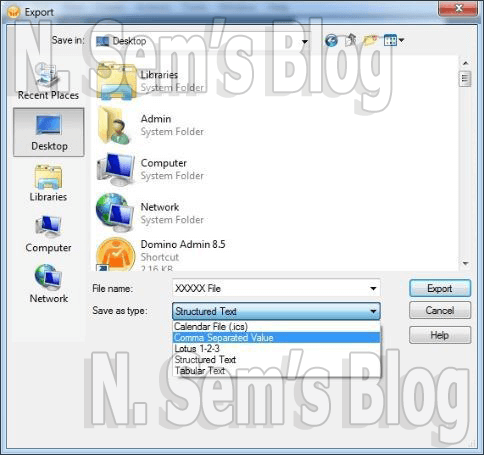
Here select either Comma Separated Value or Structured Text. Type a name for this file, and then click the Export button.
Step 5: If you select Comma Separated Value, this dialog box will pop up:
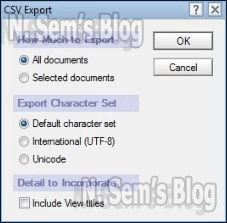
Select the options and click OK.
Or, if you select Structured Text, this dialog box will pop up:
Select the options and click OK.
Import Data to Outlook
The first part of this process, i.e. export Lotus Notes email, has been completed successfully. Now you need to import data to Microsoft Outlook. And to do that, you need to follow the simple steps shown below:
Step 1: First, launch Microsoft Outlook on your system.
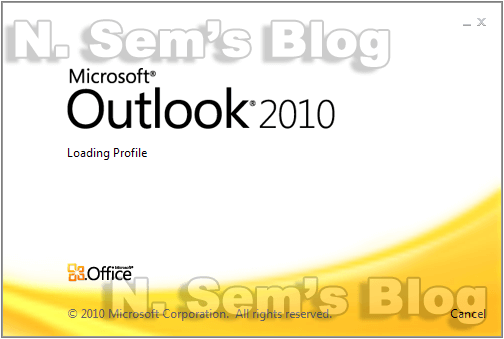
Step 2: On the File menu, click Open.
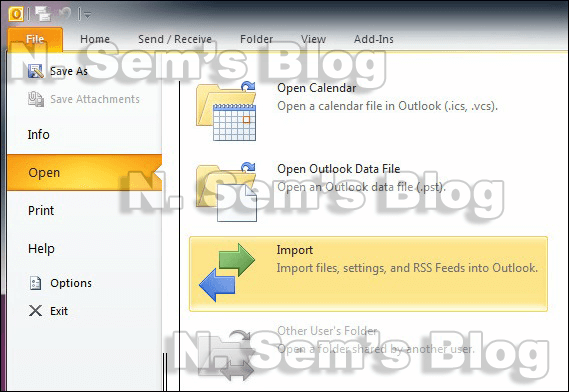
Click Import option in the list.
Step 3: On the Import and Export Wizard, select Import from another program or file in the option.
Then click Next.
Step 4: Now choose the format to import from. Select Comma Separated Values (Windows).
And then click Next.
Step 5: Browse the file you’ve created earlier.
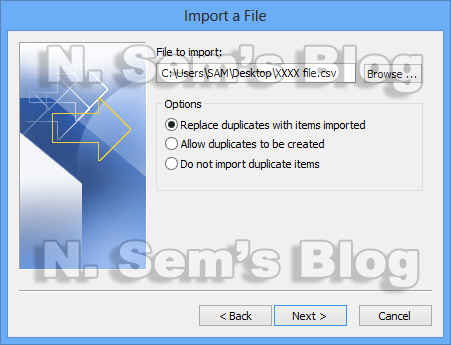
You may select the options shown above. And then click Next.
Step 6: Now select a destination folder into which you want to import the data.
Then click Next.
Step 7: It’ll take a couple of minutes to complete the process. Finally, click Finish.
Now you can easily access your old emails and other data in Outlook.
Important note
Before using any manual solution to import or export data between two different applications, make sure you take backup of the original file. Sometimes manual solution may harm your original files or data. Having a backup copy of your data will avoid such mishap.
Best NSF to PST Converter
If the manual trick fails or doesn’t work, or maybe you find it difficult, you should always consider using a professional email converter tool. The NSF to PST Converter tool provided by SysInfoTools Software is the best solution to convert NSF to PST file. Unlike the manual solution, it’s easy, instant and highly effective in migrating the data from Lotus Notes to Outlook. It can successfully export Lotus Notes email messages, contacts, calendars, to-do lists, journals, etc. to Microsoft Outlook.
Users might also be interested in Convert PST to NSF Database by using nUpgrade Utility
In order to make sure that you’re choosing the best NSF to PST Converter tool, it’s always advisable to download the demo version. SysInfoTools Software provides the demo version of its NSF to PST Converter tool for free evaluation. By using the demo version, you can save first 25 email items from each mailbox folder of the selected NSF database into a new output PST file. You can, then, open the PST file in Microsoft Outlook. And if you’re satisfied with the results, then only you should purchase the software.
Conclusion
In this article, we’ve discussed how to convert Lotus Notes to Outlook free by using an easy DIY trick. But if the manual solution fails or doesn’t work, we can take help of the best NSF to PST Converter tool to convert NSF to PST file format without causing any alteration.
Watch the online video tutorial below
About The Author:
Related Post