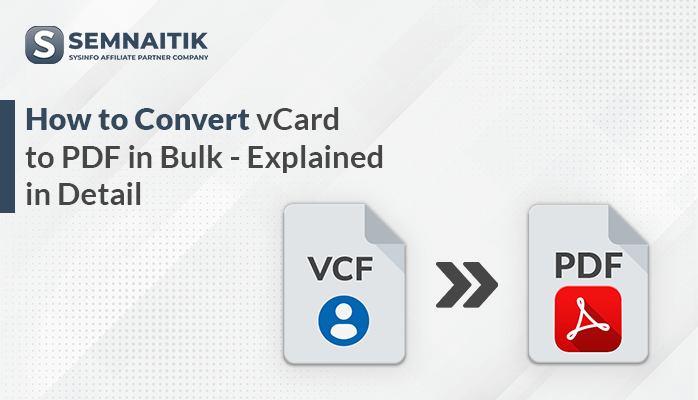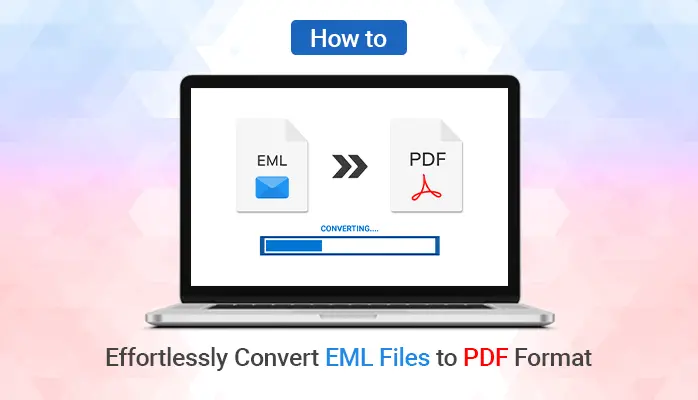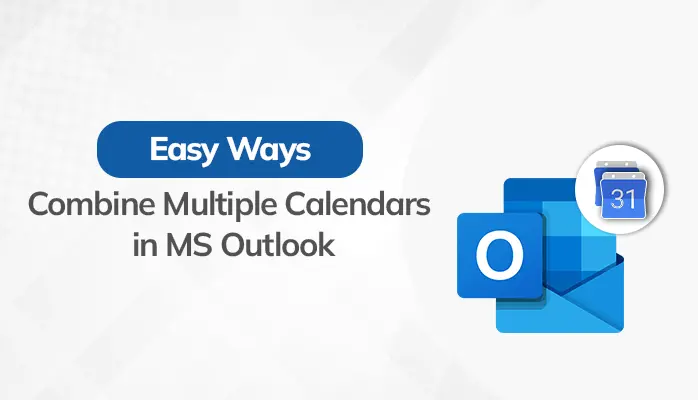-
Written By Amit Chandel
-
Updated on April 7th, 2025
How to Convert EML Files to PDF Format in Bulk in Easy Steps?
Are you looking for reliable methods to convert EML files to PDF without hassle? In this blog, we are going to look for the same. Here, we have provided two methods for conversion. The first is the manual process, which can be performed for free or you can opt for the professional Sysinfo EML to PDF Converter tool. You will get to know everything in detail till the end of the blog.
A Brief Overview
Before finding the right method for conversion, let’s understand the EML and PDF file formats.
EML Format: EML or electronic mail formats are commonly used for saving email messages easily. Microsoft developed this file format and Outlook widely uses it for several clients such as Thunderbird, Mozilla, Windows Mail, and many more. Moreover, it contains information like email message content, Subject lines, and Sender and Recipient information with attachments. Every email is treated as a separate file usually written in simple plain text format.
PDF Format: Adobe creates PDF or Portable document formats. It enables storing and sharing all forms of data. Moreover, the PDF files are independent and multi-device compatible. Thus, it is suitable for important documents and communications since data integrity is maintained. Without fear of unlawful access or data breaches, information can be shared.
Why Change Email Files to PDF?
From the given information it is clear that both file formats are separate from each other and have their advantages. Thus, depending on the user’s requirements, you must convert EML files to PDF beforehand for better inputs. Likewise, here are some reasons you can relate to this online conversion:
- You can access all your EML files in one place as a backup so that no loss may occur.
- Available on any platform since PDF files are platform-independent.
- The EML files will be more secure after conversion to PDF and less prone to being corrupt or illegally accessed.
- All large content can be stored in a single space with password protection (if required).
How to Convert an EML File to PDF Online?
There are two probable methods to export EML to PDF:
- Manual Methods
- Professional Tool
You can opt for any one of them. Further, let’s begin with the manual i.e. free-of-cost approach.
Method 1: Manual Approach to Convert EML Files to PDF
You can opt for any of the three ways to do the conversion task efficiently i.e. by using MS Word, Outlook Application, and Thunderbird. However, it is important to install all these applications on your system. In case you do not have access to them, as a result, switch to a better professional method. It provides you with a direct approach. Further, follow the given procedure step-by-step and you are good to go.
1. Change EML to PDF Through MS Word
This method can help you to change the EML file to PDF quickly and in the simplest way possible.
- Select the EML file that you want to save and right-click on it.
- After that, open that particular email file with the MS Word application.
- Next, click the File button on the top-left corner.
- Lastly, click the Save As button > choose a folder to save the resultant file in > from Save as type, select PDF (.pdf).
- Lastly, click on the Save button to convert EML to PDF.
Therefore, it will save EML as PDF file format and you can download the converted file.
2. Use MS Outlook to Change EML to PDF
Outlook allows users to perform this task with the built-in Print to PDF feature. Thus, ensure to have an MS Outlook account to use this method. Follow the given steps below to convert EML files to PDF in Outlook:
- Open the MS Outlook application, and find the EML email file to convert.
- Select the File option at the top.
- Choose Print from the left pane.
- Select Microsoft Print to PDF in the drop-down menu and press Print.
- Enter your desired file name and location to store it and hit Save.
Repeat the same steps to save EML files to PDF for all your EML files.
3. Export EML to PDF Through Thunderbird
Mozilla Thunderbird provides an ImportExportToolsNG add-in option used by users having their email account configured in the Thunderbird app. It is a common email client software. Follow the steps mentioned to use:
- Open the Mozilla Thunderbird app on your system.
- Export the desired EML files that need to be converted.
- Install the ImportExportToolsNG add-in (if not installed).
- Right-click on the Inbox folder and navigate to the ImportExportTools NG option > Export all Messages in the specific folder.
- Select the PDF Format menu.
- Choose your desired location window.
- Select the folder, and click the OK button to convert the EML file to PDF.
Shortcomings of Manual Process
The mentioned ways are all easy to use and suitable for everyone. However, they have their shortcomings such as:
- It isn’t suitable if you have to convert more than 2-3 files because you have to repeat the same steps many times for the same.
- Also, users can’t choose this method if they wish to convert files with attachments.
- While using the Thunderbird, if a large number of files are involved, data loss may occur.
In either case, users may suffer. For this, the users can switch to the professional and more reliable method ensuring the integrity and data structure of the file.
Method 2: Professional Tool to Convert EML Files to PDF Format
EML Converter Tool is the highly recommended tool to batch convert EML files to PDF online. The tool is proficient enough to transfer emails and attachments at once particularly. Moreover, it allows you to convert EML files to any desired format and is the best solution without risking data loss. You can also directly open EML files in Gmail, Office 365, or other email platforms in bulk. Additionally, this tool is compatible with all platforms and can convert files in bulk at once ensuring no time waste.
Follow the steps below to convert EML to PDF:
- Download the software on your system and run it.
- Click on the Select Files button to add EML files.
- Select the EML file to convert and click on the Next button.
- The preview panel opens. Check the emails in added EML files > Next.
- Select the PDF option from the list of file formats to save.
- Apply the different filters for better results and click on Convert.
Hence, this is how you can change EML files to PDF.
Conclusion
Overall, we found all the methods that can be chosen to convert EML files to PDF. Indeed, the manual method is cost-free and looks easy, but it has its limitations, essential to be kept in mind before processing further. On the other hand, the professional method is suitable for bulk files and timely completion. Now, you can easily choose which can help to automate your tasks quickly.
Frequently Asked Questions:
1. Can I Convert EML to PDF in bulk?
Ans:- Yes, you can convert EML to PDF in bulk using either of the following methods:
1. Use MS Outlook
2. MS Word,
3. Or, Thunderbird
Any of the given methods are effective in helping you save EML emails in PDF format. However, if you have to convert thousands of EML files in bulk, the manual process would be tiring and take more time. Therefore, you may opt for a proficient EML Converter. It would do the same task easily and quickly.
2. How do I change EML data to PDF on Windows 11?
Ans:- To convert EML data to PDF on Windows 11, you can use the EML Convertor by following the steps mentioned below:
1. Install the software on your computer and run it.
2. Click on the Select Files button to add EML files.
3. Choose the EML file to change and hit the Next button.
4. The preview panel opens. Check the emails in added EML files > Next.
5. Select the PDF option from the list of file formats to save.
6. Apply the different filters for better results and click on Convert.
About The Author:
Meet Amit, an experienced SEO expert and content planner. He uses his creativity and strategy to create content that grabs attention and helps brands reach their goals. With solid skills in digital marketing and content planning, Amit helps businesses succeed online.
Related Post