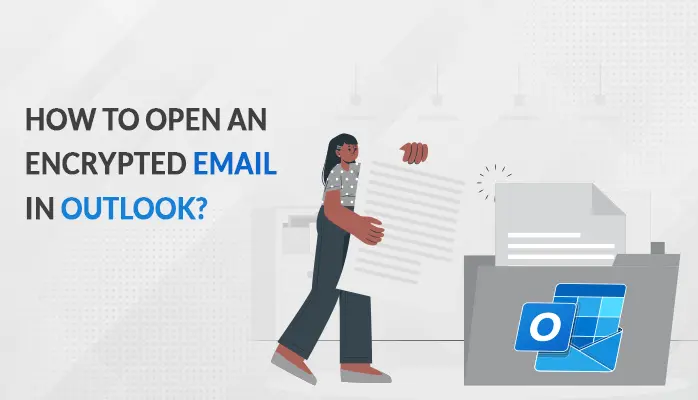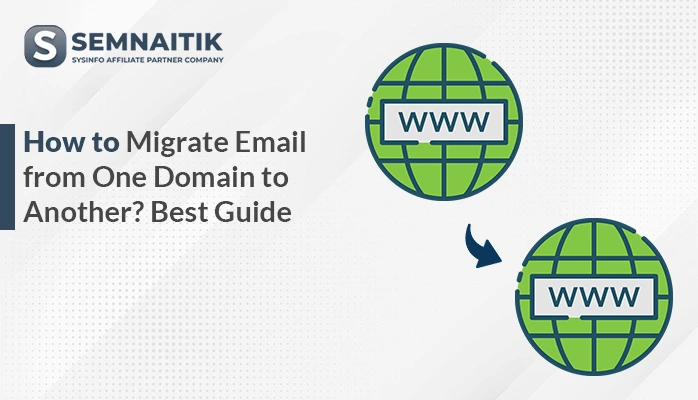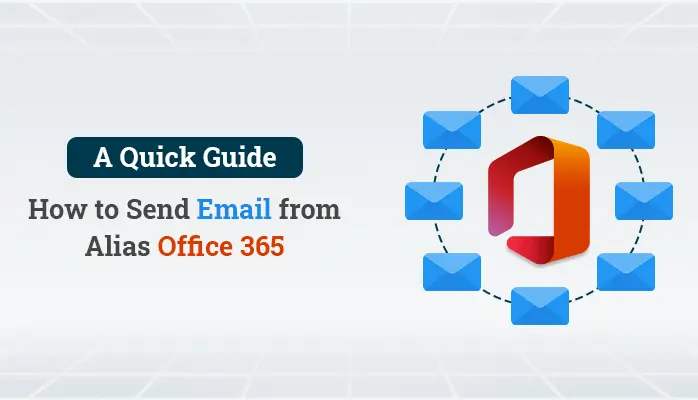-
Written By Amit Chandel
-
Updated on April 1st, 2025
How to Backup Opera Mail Messages?
Summary:- This blog describes the best and simple step-by-step guide solution to backup opera mail messages on a local drive. Further, you can also use the MVPs suggested SysInfo Opera Mail backup Tool to download the Opera mailbox emails into a local drive or hard drive.
Opera Mail is a most popular email client, but due to some internal issues, users did not receive any latest update since 2016. Some professionals who want email solution Opera Mail more than others are still using opera mail for managing their personal and professional information. Thus, they need to SysInfo Opera Email Backup Tool too for further process.
Download Now Purchase NowWhy Need to Backup Opera Mail Messages?
Now, let us understand the needful reasons to backup Opera mailbox emails:
- Sometimes, users think Opera Mail is not up to mark means not as per their exception and reliable product for previous users only.
- Due to the lack of built-in features in Opera Mail, users can backup Opera mail messages.
- User Interface may also be a reason due to its complication.
- Someone also wants to shift from Opera Mail to any other proficient email client.
- Minimal Security of mailbox data is also a negative point behind the saving of Opera mail.
- Even if the utility is optimized, tried, and tested, sometimes issues might arise like not up-to mark support.
These are some reasons that allow users to backup Opera mail messages locally. Now, go to the methods to backup Opera Mailbox emails into a local drive.
How to Backup Opera Mail Messages?
A new Opera Mail program is independent of the web browser, and you can store the backup of your account using the below-mentioned steps:-
Follow the Steps to Download the Outdated Opera Mailbox emails
- Open Opera Mail and click on the Opera Mail icon.
- Choose the Help option and opt for About opera Mail.
- In the About Opera Mail information wizard, you have to go to the Paths category to view the different paths.
- After that, go to the Mail directory path, right-click and select Copy it.
- Here you have to go to Windows Explorer and paste the Mail directory path in the address bar.
- You can also choose the Mail folder and copy it in the Opera Mail directory as per your requirement.
- Paste the mail folder to any other folder where it is required more. Mainly, it will be a backup for your Opera Mail account data.
How to Backup Opera Emails Freely?
Opera Mail Backup Freeware is a reliable Utility to download Opera Mailbox emails into 15+ file formats like PST, PDF, OST, CSV, MBOX, EML, EMLX, etc. The software is competent to save the bulk of Opera mailbox emails at a time.
Free Software Provides Some Top-Notch Features
- Backup Opera emails into PDF, DOC, PNG, DOCX, DOCM, TIFF, formats.
- Migrate Opera mailbox emails into Gmail, Office 365, Thunderbird, AOL, IMAP, Hotmail, etc.
- Remove Duplicate Mail based on To, From Bc, Subject, Body.
- Enables you to exclude the attachments files from Operafolder emails.
- Option to select the destination path for a new resultant folder.
- Advanced Mail filter allows users to separate the emails between two date ranges.
- Facility to preview the Opera mail and their attachments.
Steps to Backup Opera Mail Messages
Note:- Installation of Opera Mail browser is mandatory on your system.
- Download the Install the SysInfo Opera Mail Backup Tool.
- Check the folders from the tree structure that you want to download.
- Here, you can preview the mail and their attachments files and click Next.
- Select PST, PDF, or EML as a saving option from the drop-down list.
- Opt for the required features like Remove Duplicate Mail, Migrate or Backup emails without attachments files.
- Mark the Mail filter to separate emails between two date ranges.
- Assign the name to the resultant folder in which all the backed-up emails will store.
- Click on the Path to Save button to select the destination for the resultant folder.
- After that, hit the Convert button to start the backup of Opera mail messages into a local drive.
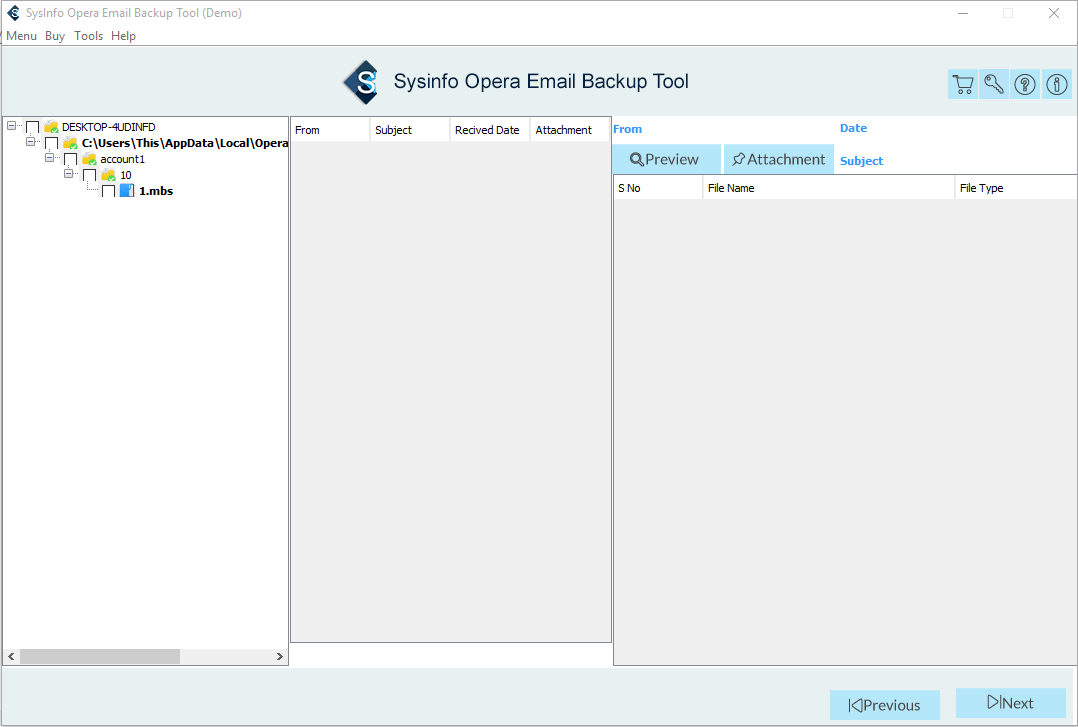
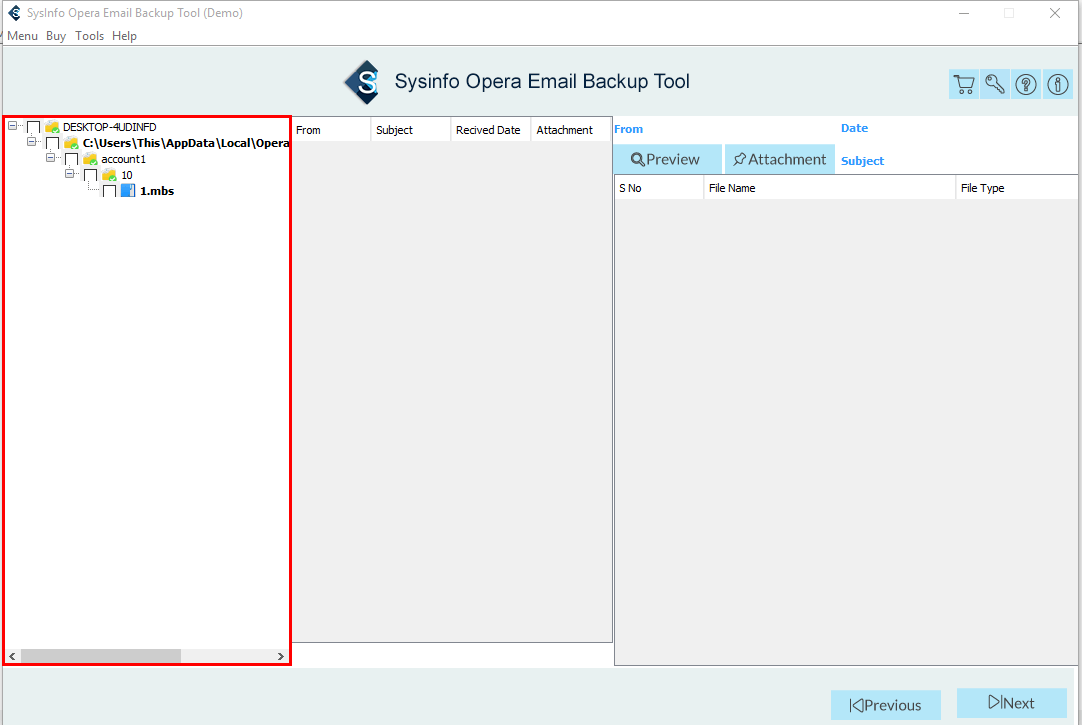
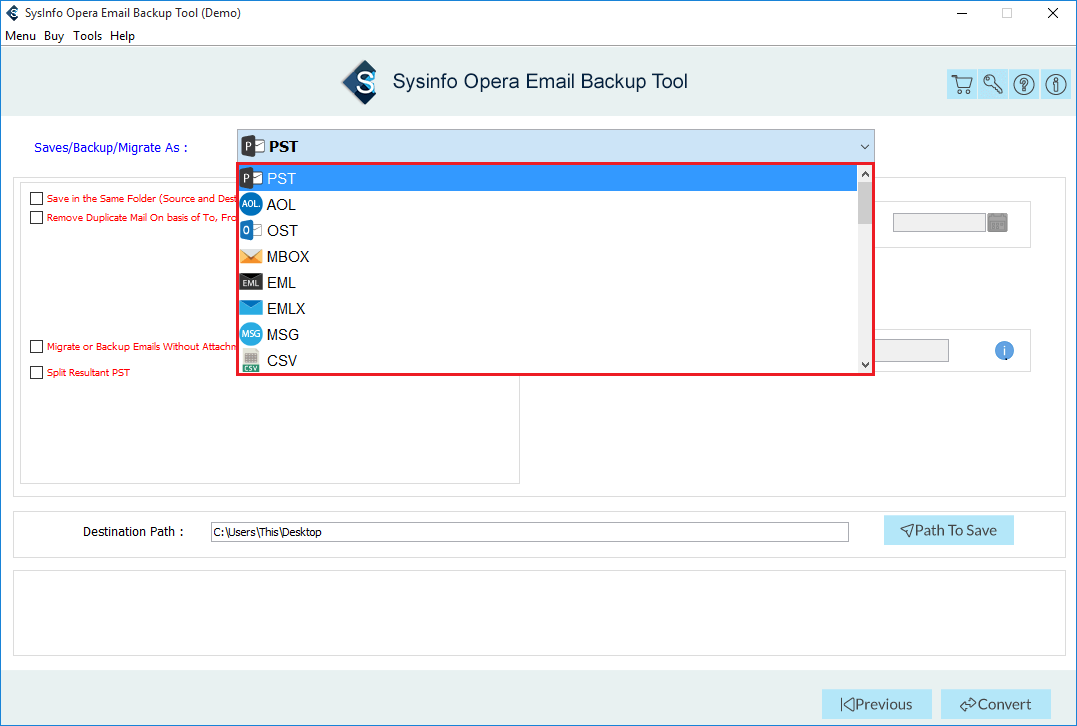
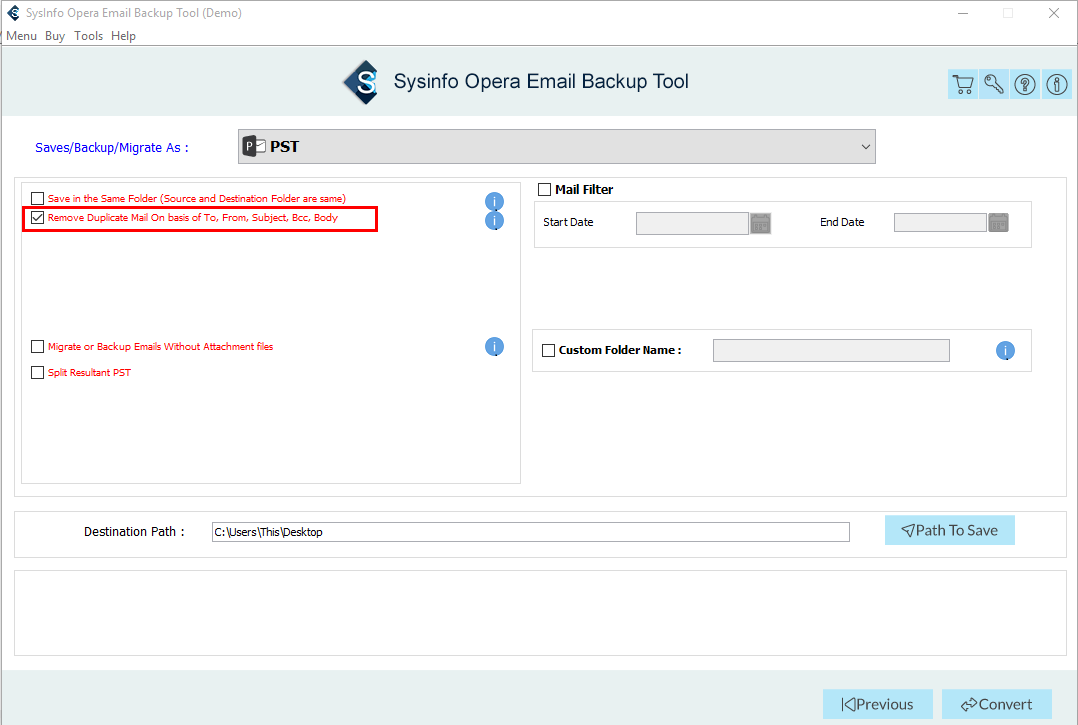

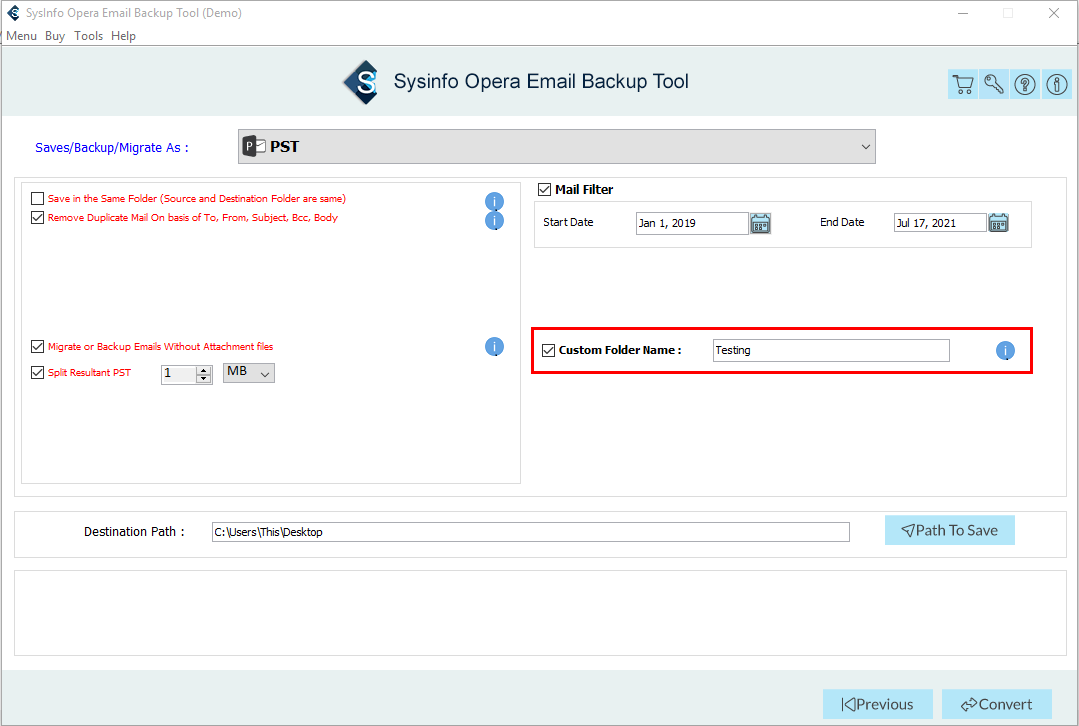
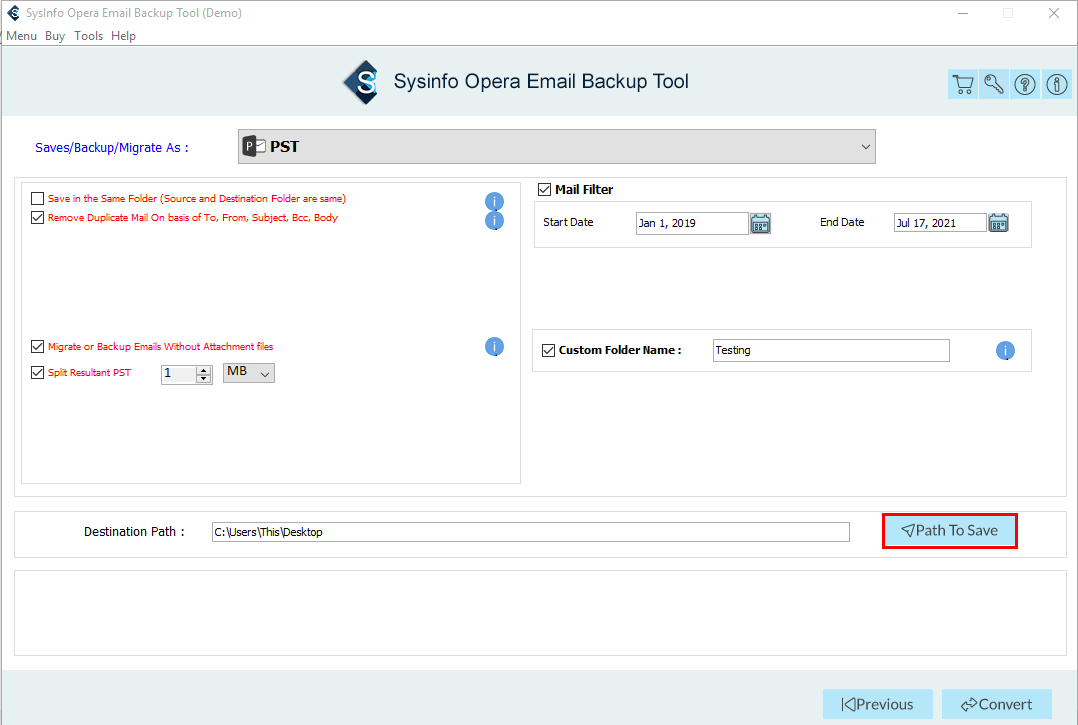
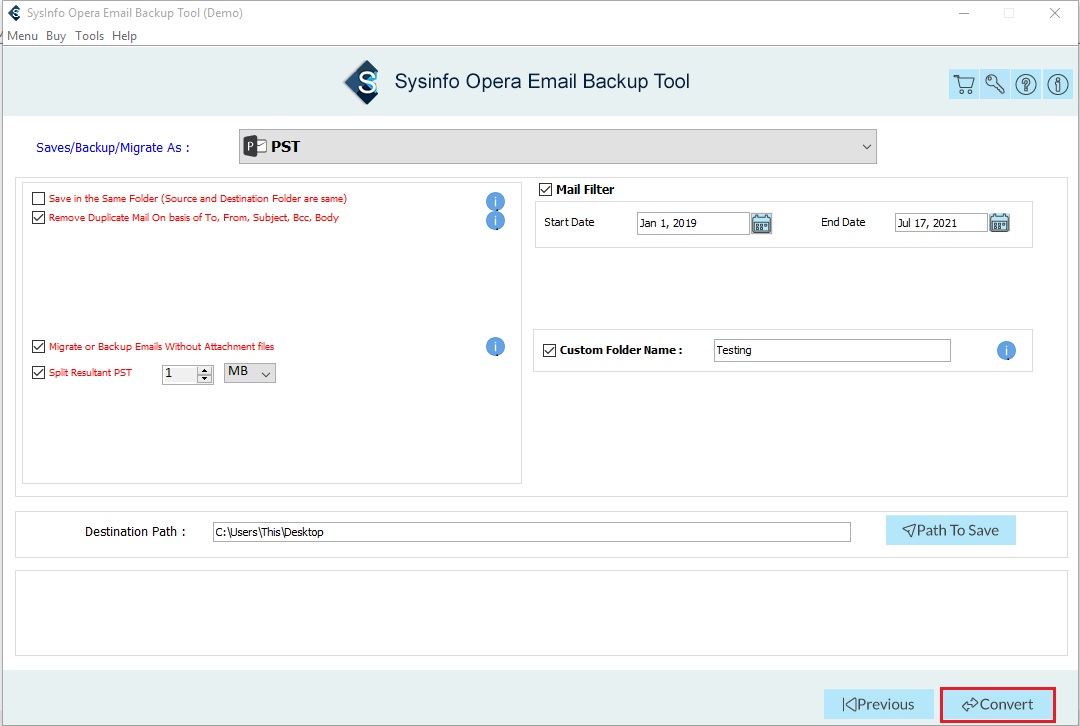
Conclusion
Saving Opera mailbox emails is a way to protect the data from unnecessary threats and access it locally. In this write-up, we have discussed the steps of a manual and free professional solution to backup Opera mail messages into a local drive. Both are easy to perform: choose one as per your requirement.
About The Author:
Meet Amit, an experienced SEO expert and content planner. He uses his creativity and strategy to create content that grabs attention and helps brands reach their goals. With solid skills in digital marketing and content planning, Amit helps businesses succeed online.
Related Post