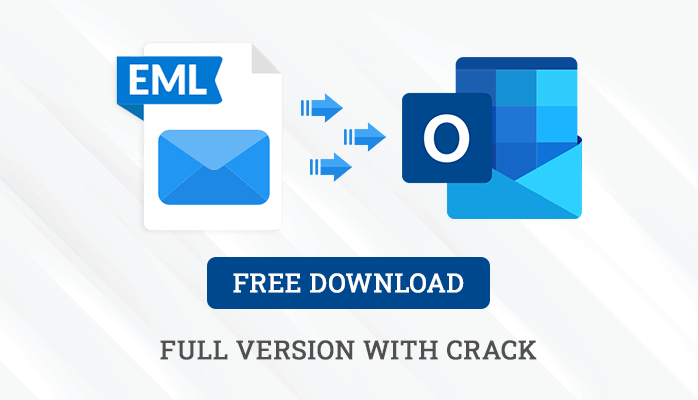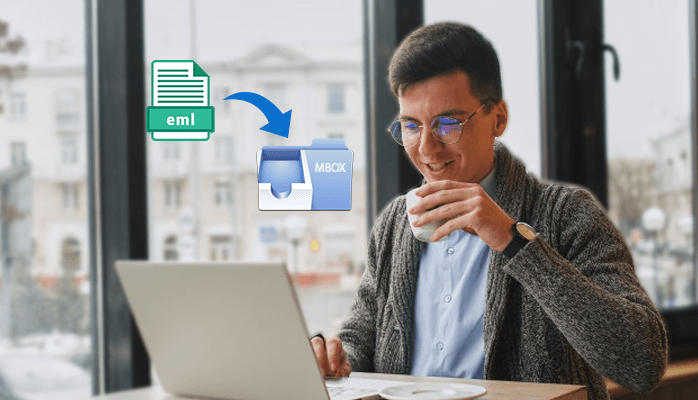-
Written By Amit Chandel
-
Updated on March 28th, 2025
How to Convert EML to MSG? Step-by-Step Guide
An organization transitioning to Outlook from other email platforms faces a file compatibility challenge. Many email platforms save the messages in EML format, but Outlook only supports MSG files. To overcome this incompatibility issue, users need to convert EML to MSG. One can do this manually using Outlook or a professional SysInfo EML Converter Tool. It includes extra functionalities that will make your task easier. Let’s figure out the best approach based on your requirements.
An EML (Email Message Format) File is a file format that stores individuals’ email messages. It contains the full email structure including, sender, recipient, subject, body text, and attachments. MSG (Microsoft Outlook Message Format) is a file format used by Microsoft Outlook that stores individual emails in a structured format. It contains the sender, recipients, subject, body text, and the attachments. If an email needs to be integrated with Outlook’s ecosystem, converting EML to MSG is a necessity.
Need to Convert EML Files to MSG
This conversion is required to ensure compatibility and better email management. There are multiple reasons why users or businesses choose to perform this conversion:
- MSG is the email format for Microsoft Outlook, whereas EML is used by Windows Mail, Thunderbird, etc. Converting EML to MSG allows users to smoothly access, edit, and manage emails efficiently in Outlook.
- EML Files may not fully support all Outlook elements and might cause data loss. MSG File format maintains attachments, email properties, and formatting all of which align with Outlook’s architecture.
- MSG files support easy drag-and-drop functionality within Outlook. This feature helps users to efficiently organize their emails.
- MSG files retain the email’s original metadata. Because of this reason, these are used for legal proceedings and by regulatory bodies.
Check out the next section for detailed instructions on how to save EML to MSG.
How Do I Convert EML to MSG?
EML files can be converted to MSG through two techniques. The first two methods involve using Outlook. The second method utilizes a professional automated tool, that allows users to convert multiple EML Files into MSG in one go. Let’s go through these methods step-by-step.
Convert EML Files to MSG Using Outlook’s Drag and Drop
This method will only work if the Outlook application is already installed in your system. It is the simplest way to convert EML Files. Also, if you are handling a small number of EML file conversions, choose this method.
Following are the steps to convert MSG from EML:
- Right-click on the EML file that you want to convert.
- Choose Open with > Outlook.
- Now, select Move and choose a specific folder in Outlook to store the emails.
- After that, drag and drop the emails from Outlook’s folder to your desktop. This will save all emails in MSG file format.
Limitations: There is no option to convert multiple EML Files to MSG at once. Users have to manually drag and drop each email to do the conversion. Therefore, it is a time-consuming process.
Convert EML Files to MSG Using Outlook’s Save As Option
This is a simple and cost-effective method. This method also ensures that your email formatting and attachments remain intact. When you are handling a small number of EML file conversions, this method is the most convenient one.
Follow this step-by-step process to begin the conversion:
- Open MS Outlook.
- Locate your EML Files in File Explorer.
- Now, drag and drop the EML Files in the Outlook folder.
- Open the EML File in Outlook.
- Go to File > Save As and select the file format as Outlook Message Format (.msg).
- Then, choose the destination path to save the resultant .msg file.
- Lastly, click Save.
Limitations: This can take a lot of time when handling a large number of conversions. It can also lead to human error while converting the files one by one. Additionally, it is restricted to a limited number of basic features.
Batch Convert EML to MSG Using a Professional Tool
The SysInfo EML Converter Tool is the ultimate solution for bulk email conversion, compatibility with multiple formats, etc. Besides this, the tool supports selective email conversions, duplicate email removal, and preview options. It also enables direct migration to other email platforms such as Office 365, Outlook, etc. Additional functionalities include a naming convention feature and a custom folder. Choose this reliable and powerful tool to handle EML conversion effortlessly.
Below are the easy steps to convert MSG from EML:
- Download and launch the SysInfo EML Converter Tool.
- Choose from either Select Files/multiple files or Select Folder. Click Next.
- Now Select Files, locate the EML file, and open it.
- Choose the EML files from the tree structure and preview them. Then, click Next.
- Now, select the File Format as MSG and pick the additional features if needed.
- Choose the destination folder to save the file.
- Finally, click Convert.
Explore More: Convert EML Files to PDF
Conclusion
Businesses often require this conversion to improve email archiving and to ensure smooth integration with Outlook’s features. Through this blog, we’ve addressed why there’s a need to convert EML to MSG. Also, we have explained the various solutions, both manually and by using the professional tool. The user can now choose the best-suited method as per their needs.
Frequently Asked Questions:
Q- How do I convert EML to MSG?
Ans- Follow the steps to convert EML to MSG using Outlook:
1. First, open the Outlook application.
2. Find the desired EML Files in File Explorer.
3. After that, drag and drop the EML Files in Outlook.
4. Now, open your EML File in MS Outlook.
5. Navigate to File > Save As and select the file format as “Outlook Message Format (.msg)”.
6. Choose the destination path to save the resultant file.
7. Click Save.
Q- How to convert .EML to Outlook format?
Ans- The following are the various methods by which the user can convert EML Files to Outlook (.pst) format:
1. Open Microsoft Outlook > select .EML file and drag and drop it in the Outlook folder.
2. By using dedicated EML to PST Converter. This tool converts multiple EML files to PST in one go.
About The Author:
Meet Amit, an experienced SEO expert and content planner. He uses his creativity and strategy to create content that grabs attention and helps brands reach their goals. With solid skills in digital marketing and content planning, Amit helps businesses succeed online.
Related Post