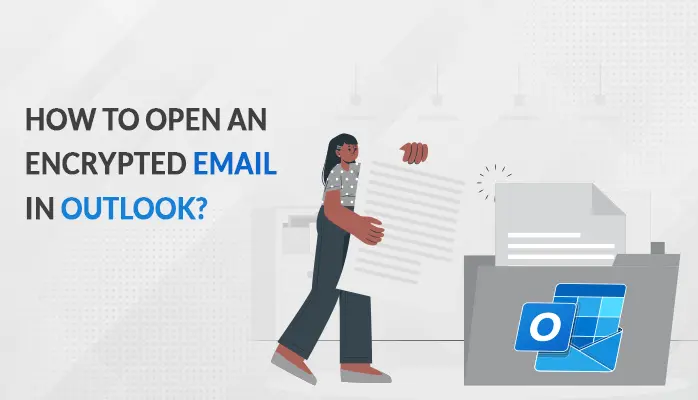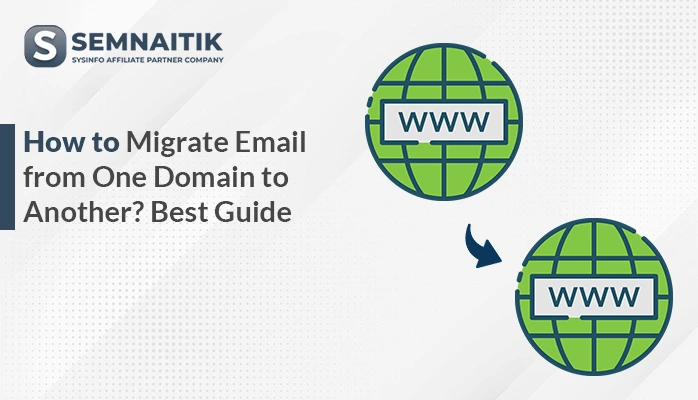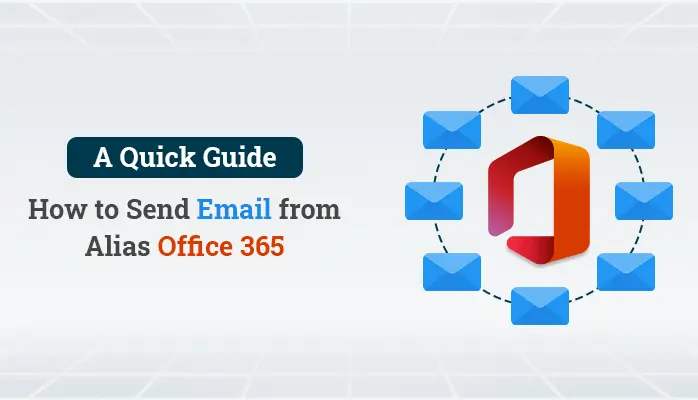-
Written By Amit Chandel
-
Updated on April 15th, 2025
What to do If Want to Export Thunderbird Emails to Outlook
If you are thinking, How do I export emails from Thunderbird to Outlook? Then you came to the right place. Here, you definitely get the complete solution to export Thunderbird emails to Outlook using manual and professional techniques.
Mozilla Thunderbird is a top-rated open-source, cross-platform web-based email client which stores all email data in an MBOX file format. On the other hand, Microsoft Outlook stores their data into PST(Online) and OST(Offline). It is a reliable business email solution tailor-made for your organization’s communication needs. With enhanced prominent features, it’s not just an inbox—it’s more.
Outlook provides you with an integrated calendar, contacts, tasks, notes, journals, and bookmarks right within your inbox. Thus, if you want Thunderbird Email Migration to Outlook, there is no direct way, as Microsoft Outlook does not support the MBOX file format. However, with the help of some manual and professional methods, you can easily convert Thunderbird email files to Outlook without much hassle.
Why Do We Need to Export Thunderbird Emails to Outlook?
Here, I mentioned the need for users to import their emails from Thunderbird into MS Outlook.
- Sometimes, users want to switch from Thunderbird email clients to Outlook.
- Offer feature to get custom domain-based email addresses for all your employees and set up email groups for different departments, in a few simple procedures
- Outlook always ensures that the user’s data is always secure and accessible.
- Hassle-Free Migration: Migrating emails from other previous email services is easy with the help of the Migration tool.
- Feature to keep track of your day-to-day work with a powerful calendar, tasks, journals, notes, and bookmarks.
- Outlook contains versatile features that keep your inbox clean while providing a smooth user experience.
- It provides an advanced search option that lets you quickly find the email you’re looking for, even if it’s buried in your inbox.
- The above mentioned are the different benefits that ensure users to use MS Outlook instead of Thunderbird. Now, check out the step-by-step guide to export Thunderbird emails to Outlook.
Methods to Migrate Thunderbird Emails Into Outlook
To transfer emails from Thunderbird to Outlook, users can opt for Manual methods and automated third-party tools. Let’s know about them:
Manual Solution to Export Thunderbird Emails Into Outlook
Add Webmail Account in Thunderbird
- First of all, login into your Webmail Account and click on the Setting Gear icon to open the webmail settings.
- Here, choose the Forwarding and POP/IMAP section and opt with the Enable IMAP option.
- Now, you have to configure the IMAP account and tap on the Save changes button.
- Launch the Thunderbird on your system and enter the username(email address) and password, and click on the continue button to open it.
- Tap on the IMAP checkbox and enter all essential credentials. Click on the Retest button.
- After filling in all the required information, go through with the Create a new account option.
- Finally, open any email message to verify the account in Thunderbird.
Configure Account of Webmail into Outlook
- Launch the Outlook, and in the opening dashboard, click on the File option.
- Here, select the Add Account button and click on it.
- A dialog box appears on the screen, select the Manually Configure Server Settings or Additional Server Types and tap on the Next option.
- Now, choose the Internet Email and click on the Next button to proceed further.
- In the opening window, enter your name, email address, and password.
- Here, choose the IMAP mail account option from the Account Type.
- You have to enter IMAP. .com and SMTP. .com for the Incoming and Outgoing server and click on the More Setting.
- Move on to the Outgoing Server and check the My Outgoing Server (SMTP).
- Then, opt with the Use Same Settings as My Incoming Server option.
- In Incoming Server Port, select the 993 port number from the drop-down.
- Next check This Server Requires an Encrypted Connection Option.
- For the outgoing server, enter the 587 port number and click the Ok button to exit the open box.
- Then click on the Test Account setting option to verify the account setting.
- After previewing the enter account setting is a correct message, click on the Next Button.
- At last, export Thunderbird emails to Outlook.
Export Thunderbird Mails to Outlook Using Drag-Drop Method
- Firstly, run and open the Mozilla Thunderbird program.
- Then opens the messages folder that you want to export from Thunderbird into Outlook.
- Here, users get options to select single or multiple messages as per the requirements.
- Right-click on the chosen messages and select Save As option.
- Go through with the Select folder and export the emails.
- After that, Launch the Microsoft Outlook.
- Opt with the menu and choose the New Folder option.
- Here, assign the name and create a folder by pressing OK.
- Now, select the newly created folder and select the emails that you exported from Thunderbird.
- Drag the emails to the middle pane of Microsoft Outlook.
- Finally, the Thunderbird emails will be stored in Outlook.
Limitation of Manual Solution
- No option to perform the batch conversion of Thunderbird emails into Outlook.
- There is a chance of data loss or data corruption.
- No feature to maintain the data hierarchy.
- Methods are too time-consuming and complex; not appropriate for non-technical clients.
Professional Solution to Migrate Thunderbird Emails Into Outlook
SysInfo Thunderbird Email Backup Tool Freeware allows users to directly export Thunderbird emails to Outlook without any data loss. The software is exclusively designed to remove duplicate emails, migrate emails without attachments files, selective data backup, and other significant features. In addition, users can export Thunderbird emails into 30+ file/image/document formats and web/cloud-based emails clients like PST, PDF, EML, Gmail, Office 365, Outlook, IMAP, etc.
Working Procedure of the Software
- Download and Install theThunderbird Email Backup Tool.
- Check the folders from the tree structure you want to export.
- Here, you can also preview the data and attachments of a specific email. Click Next.
- Select the Outlook from the Saves/Backup/Migrate As options.
- Here, enter your username and third-party app password and click on the Sign-in button.
- Opt with different built-in features of the software as per your need.
- Click on the Path To Save button to define the folder name of the resultant folder.
- Finally, to initiate the conversion of Thunderbird emails into Outlook, click Convert.
- Additionally, you can also save the Log report of migration.
Conclusion
By reading this article, you know that to export Thunderbird emails to Outlook using the manual solution is a little bit handy. The manual solution has some drawbacks, but on the other hand, the automated third-party utility SysInfo Thunderbird backup Tool provides many reliable and prominent features.
About The Author:
Meet Amit, an experienced SEO expert and content planner. He uses his creativity and strategy to create content that grabs attention and helps brands reach their goals. With solid skills in digital marketing and content planning, Amit helps businesses succeed online.
Related Post