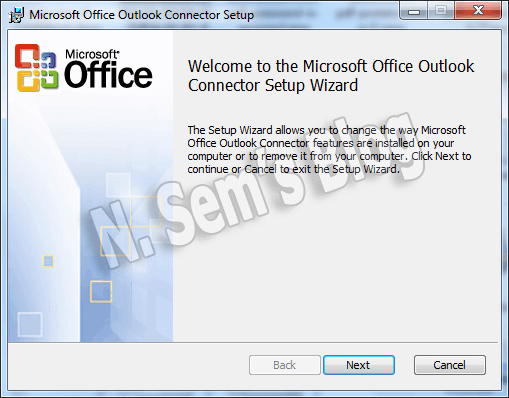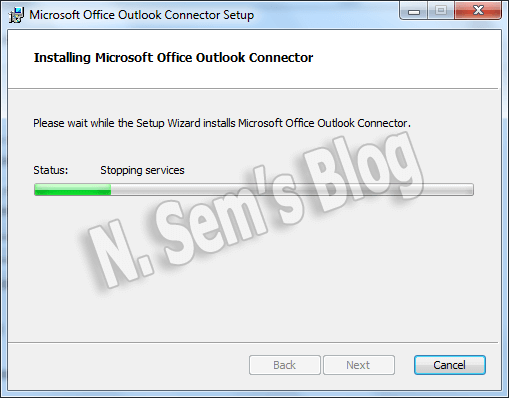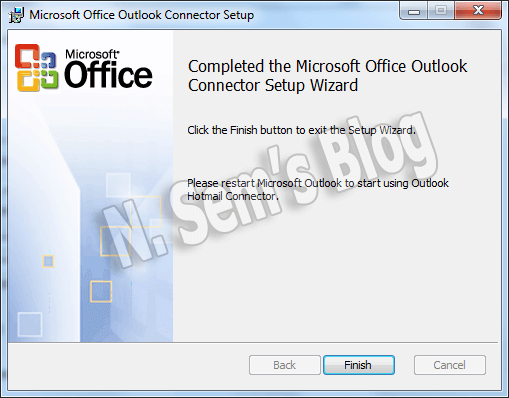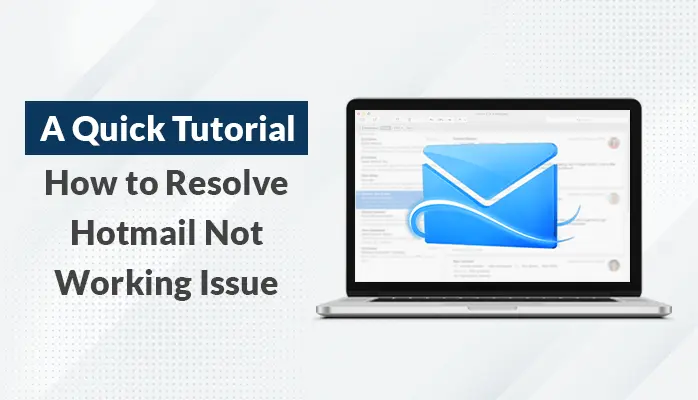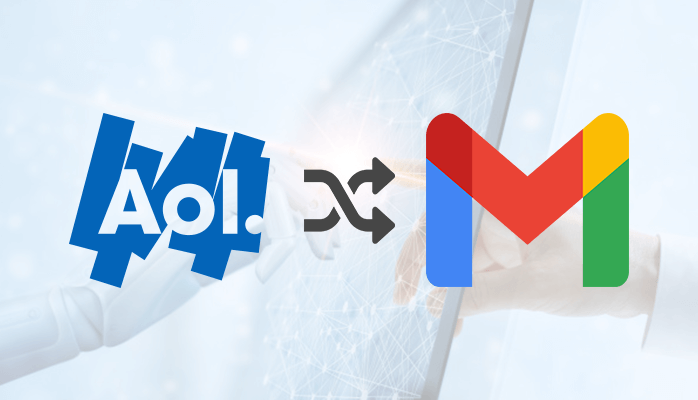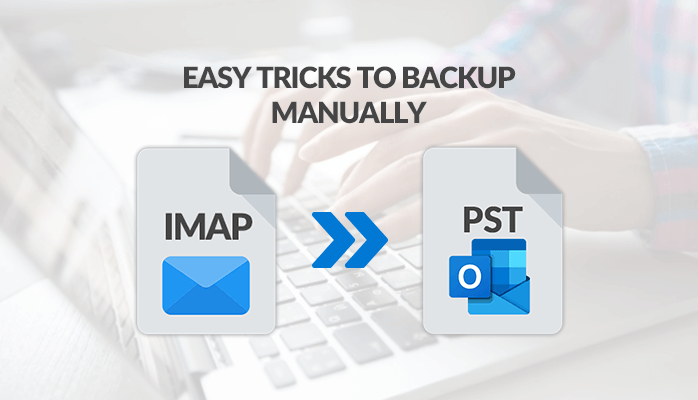-
Written By Danish
-
Updated on June 27th, 2019
Connect Hotmail to Outlook via Microsoft Outlook Hotmail Connector
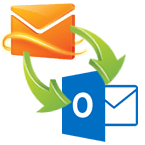 Think you’re a Hotmail user. You need to connect your Hotmail account to Outlook. How will you do that? Adding Gmail account to Outlook is quite easy. But not for Hotmail users. You can easily connect a Gmail account to Outlook. But to add Hotmail account to Outlook, you need to understand few things. Microsoft provides a freeware tool to connect Hotmail to Outlook, Microsoft Outlook Hotmail Connector.
Think you’re a Hotmail user. You need to connect your Hotmail account to Outlook. How will you do that? Adding Gmail account to Outlook is quite easy. But not for Hotmail users. You can easily connect a Gmail account to Outlook. But to add Hotmail account to Outlook, you need to understand few things. Microsoft provides a freeware tool to connect Hotmail to Outlook, Microsoft Outlook Hotmail Connector.
How to connect Hotmail to Outlook?
First, you must install Microsoft Outlook Hotmail Connector in order to use an Outlook.com account with Microsoft Outlook client. It’s a freeware utility to connect Hotmail to Outlook email client. You don’t have to go anywhere to download this application. Once you enter the Hotmail account, Microsoft Outlook will auto-detect it and ask you to install the Microsoft Outlook Hotmail Connector first. A step-by-step guide is shown below for a detailed procedure on how to connect Hotmail to Outlook.
Step 1: First, launch Microsoft Outlook on your system.
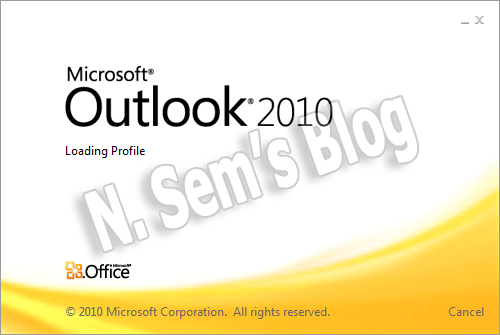
Step 2: Now click the File menu in the taskbar.
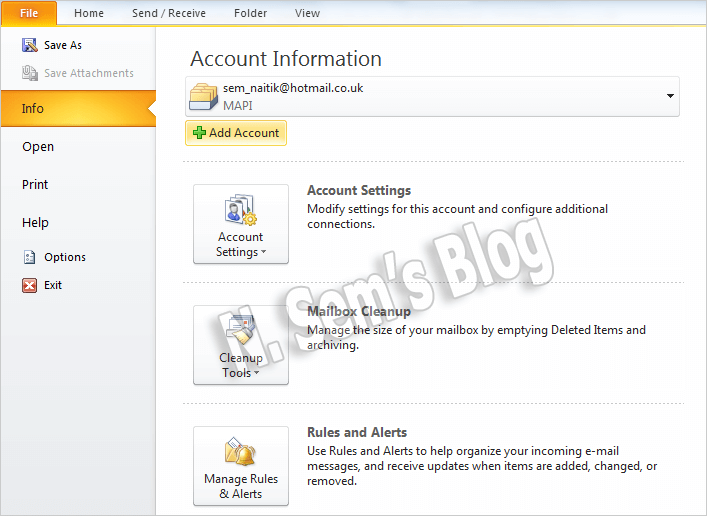
In the options, click Info > Add Account.
Step 3: On the Add New Account window, fill the required information.
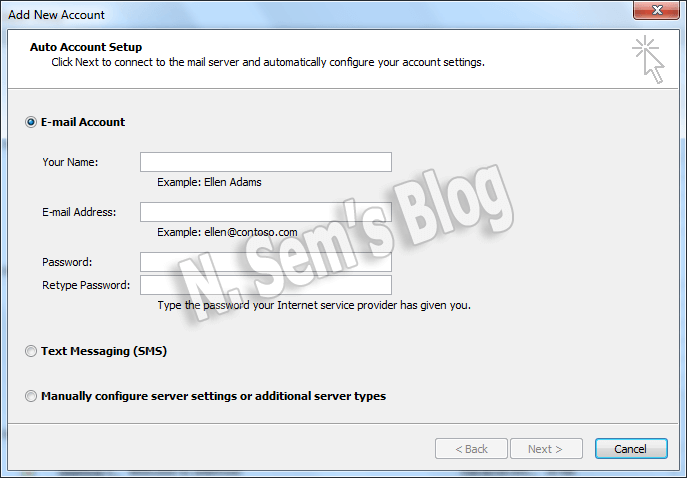
Then click Next to continue the process.
Step 4: Since you’re adding Hotmail to Outlook, you’ll receive this message:
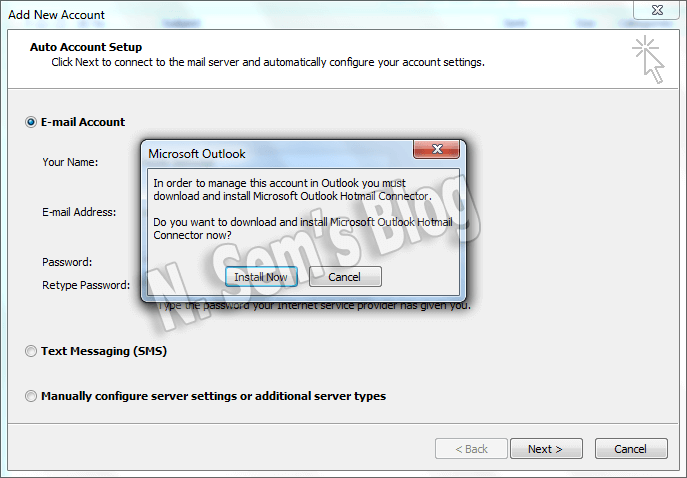
Finally, click Install Now to download and install Microsoft Outlook Hotmail Connector.
How to Install Microsoft Outlook Hotmail Connector?First, double-click the .exe file to install the setup on your system. Follow the steps shown below: Step 1: The Microsoft Office Outlook Connector Setup will be launched on your system.
Click Next to continue the process. Step 2: Please wait while the Setup Wizard installs Microsoft Office Outlook Connector.
Step 3: The Microsoft Office Outlook Connector Setup process is completed. Click Finish.
You need to restart your Microsoft Outlook to start using Outlook Hotmail Connector. |
Step 5: Once your restart your Microsoft Outlook, a short pop-up window will appear:
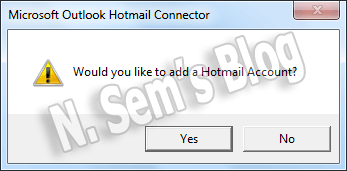
Click Yes to add Hotmail Account to MS Outlook.
Step 6: Now fill the user information, and then click OK to confirm.
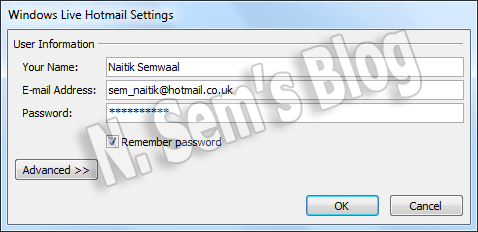
Step 7: You may click on << Advanced tab to add more information (optional).
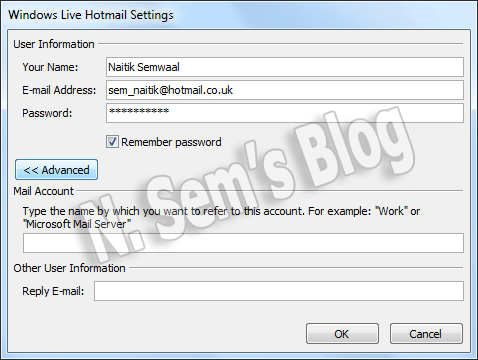
Finally, click OK to finish the process.
This will successfully configure your Hotmail account with Microsoft Outlook email client. Now you can access your Hotmail account here with ease.
About The Author:
Related Post