Microsoft SQL Server Error 5171 – Easy Troubleshooting Guide
SQL Server stores the data in the form of pages in an MDF database. Each page has a specific size, 8 KB. The very first page is the file header page that contains the crucial information about the MDF file like file signature, file size, compatibility, etc. And the rest pages contain other information which includes the page allocation information and the actual data. If the header page or any other page in the MDF database becomes corrupt due to any reason, SQL Server fails to recognize the database file. Hence, you encounter Microsoft SQL Server error 5171.
Unfortunately, there’s no computer application immune to errors or vulnerabilities. Microsoft SQL Server is a popular relational database management system (RDBMS). But the fact says that SQL Server is highly prone to errors. You’re likely to encounter an error message if there’s any sort of problem in SQL Server or its database (MDF). One of the most common error messages is Microsoft SQL Server error 5171, xxx.mdf is not a primary database file. In this article, we’ll discuss this SQL Server error in detail, and also find out the best possible ways to troubleshoot it.

Microsoft SQL Server Error 5171
It’s very common to face corruption in SQL Server. Whenever corruption takes place, it may bring many problems along. The problems caused by corruption can affect the MDF database and its performance. Database corruption in SQL Server may put your data at high risk of loss. Sometimes it may happen that you encounter an error message while trying to attach an MDF database in Microsoft SQL Server. Below is the screenshot of the most common Microsoft SQL Server error 5171:
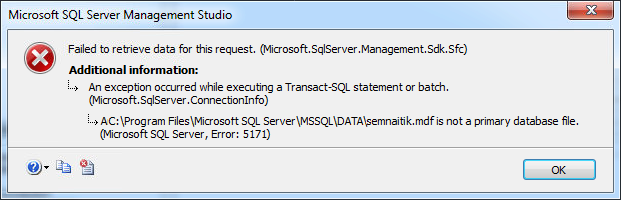
Whenever you encounter this SQL Server error, you should read the additional information. This will help you understand more about the problem you’re dealing with. The additional information says:
“An exception occurred while executing a Transact-SQL statement or batch.”
It tells when the error occurs, i.e. what you were doing when this SQL Server error took place.
“XYZ.mdf is not a primary database file.”
It tells why the error occurs. Just because the MDF database is corrupt, SQL Server doesn’t identify it as a valid file. Consequently, you come across this SQL Server error.
Primary Reason for this SQL Server Error
Database corruption is considered the primary reason for “Microsoft SQL Server error 5171”. And when we talk about database corruption, we find many reasons responsible for it. Just have a look at the common reasons given below:
- Virus Infection: There’s almost no computer file immune to virus attacks. Viruses can enter the computer system and infect the files including the MDF database with ease.
- Power Failure: If you ain’t using a UPS device, you’re likely to face power failure issues more than often. If the system abruptly turns off due to power failure while you’re working on the MDF database, this action may corrupt the file.
- Hard Disk Crash: The storage device plays a very important role in the computer. So any sort of issue can lead to serious problems. If the system hard disk crashes or fails due to any reason, it may result in file corruption.
- Software Malfunction: It refers to a situation when a software produces an incorrect or unexpected result or behaves in an unintended way due to an error, failure or fault. The internal bugs are primarily responsible for software malfunction. Also, it may happen if a software application collides with other installed applications.
How to Fix this SQL Server Error?
Generally, a professional SQL Recovery tool is considered the best solution to handle such SQL Server error messages. However, you should always try a couple of easy manual tricks here to troubleshoot Microsoft SQL Server error 5171. How you can fix this SQL Server error basically depends upon the situation you’re in. This specific SQL Server error is most likely to appear in two different situations:
The Mirrored Database is Corrupt
Think you have few mirrored databases, and you’re running SQL Server 2016 on your system. While using one of the mirrored databases, you try to set it online by running the following command:
ALTER DATABASE mydb SET online
But instead, you come across “Microsoft SQL Server error 5171”. You might be wondering how to fix it. Let me help you here. Below is the procedure you need to use to fix this SQL Server error:
Step 1: First, set the database principal. Modify the MDF file information by using the “ALTER DATABASE MODIFY FILE” command.
Step 2: Stop the currently running instance of SQL Server.
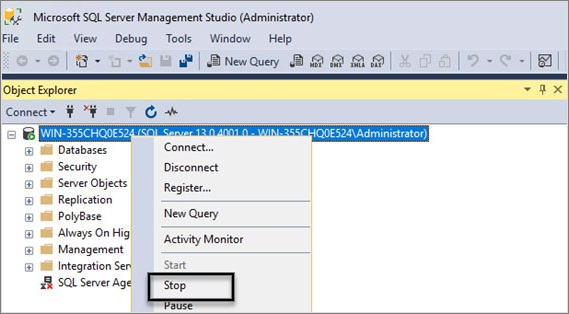
Right-click the SQL Server and click Stop.
Step 3: Now you need to copy the MDF and LDF files to another directory.
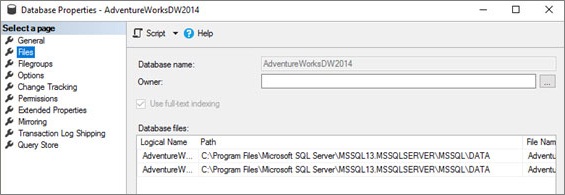
To check the files’ path, right-click the database and select properties in SSMS on the files page.
Step 4: Finally, restart the SQL Server and attach the database files.
Note: After this procedure, you’ll lose the mirrored database. You need to perform the database mirroring again.
Improper Upgradation of SQL Server
There’s one more situation in which you may come across this SQL Server error. Think you’re using SQL Server 2014. You need to upgrade to SQL Server 2016 so you detach the MDF database. Once you successfully complete the installation, you try to attach the MDF database again by adding the primary and secondary data files. And in the meanwhile, you encounter “Microsoft SQL Server error 5171”.
It seems you ain’t attaching the database correctly. Maybe using the “sp_attach_db” command can help you fix this SQL Server error. See how you can do that:
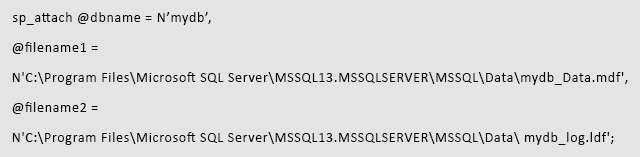
Also, you can use the user-interface to attach the database in this way:

Keep in mind that this procedure will only work if you’re detaching the same database.
Users might also be interested in Repair SQL Database File via SQL Server Management Studio
Professional SQL Recovery Tool
If you’re still encountering this SQL Server error, you should try to repair MDF file. Download the SQL Recovery tool that can scan and repair MDF file in minimum possible time with no manual efforts. It uses an advanced recovery algorithm that can recover lost, deleted, and inaccessible objects from the corrupt MDF file. It successfully restores database objects like tables, views, queries, stored procedures, indices, unique keys, foreign keys, identities, user-defined functions, default constraints, and user-defined data types. Furthermore, it supports the MDF database created by all major versions of SQL Server like 2000, 2005, 2008, 2012, 2014, 2016, and the latest 2017.
Note: Being an easy-to-use application, it doesn’t require any prior technical expertise. Any technical or novice user can use this software with ease.