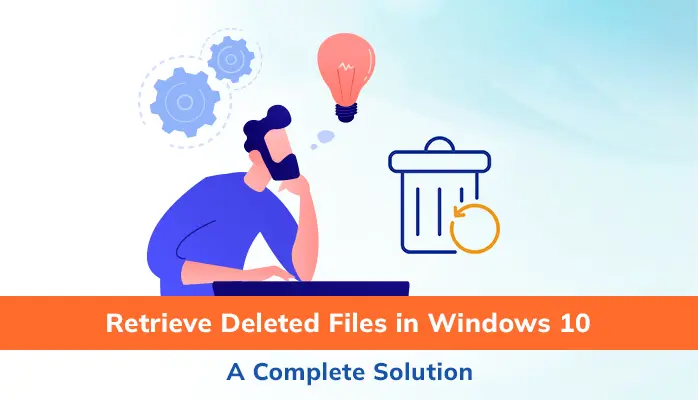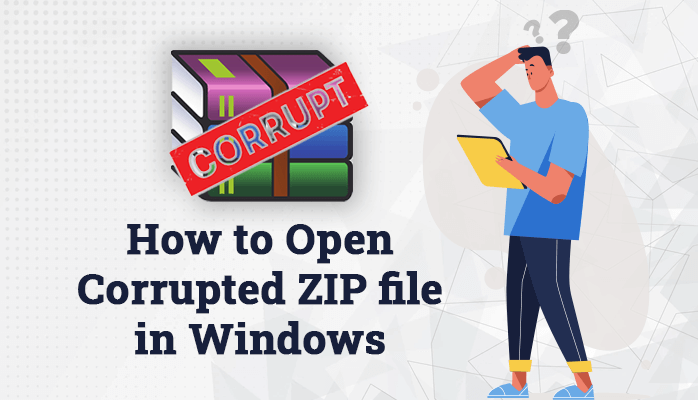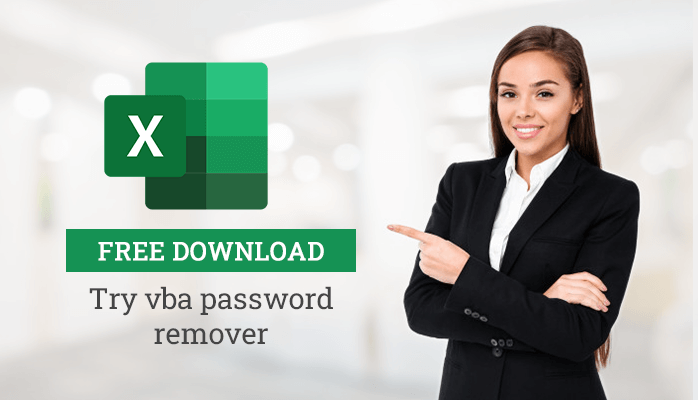-
Written By Amit Chandel
-
Updated on April 1st, 2025
Photoshop File Recovery Software Free Download Full Version
Many users have issues whether they can recover deleted, unsaved, or corrupted Photoshop files or not. Therefore, to get whole significant Photoshops files back, this article will make you understand the smart solution. With the Photoshop file recovery software free download full version you can directly recover your lost photoshop files.
The Adobe Photoshop application permits editing all images pixel by pixel and adds layer by layer which is stored as huge PSD files. Usually, large PSD files consume a lot of time of users. Sometimes, while working with large PSD files, you may lose your data due to software crashes, hardware failure, and other reasons. In this situation, knowing the solution for recovering Photoshop files is the only way for all users. So, let’s understand the whole process of SysInfo Photoshop Recovery Tool with some step-by-step pattern.
Download Now Purchase NowCauses of Photoshop File Corruption
Let’s understand some possible causes for PSD file damage:
- Due to Abrupt power interruptions.
- While saving the files and sudden crashes of your computer may lead to the corruption of the PDF files.
- It may occur due to crashes of Photoshop applications.
- In case of a poor network connection issue.
- It can be Hardware obstacles like defective cables, missing hard disks, RAM modules.
Characteristics of Photoshop File Recovery Software Free Download
The Photoshop file recovery software free download full version is the best solution to repair corrupted PSD files efficiently. This most demanding Photoshop file recovery online tool supports the bulk recovery of multiple Photoshop files at once. Below we will discuss many other magnificent points which make it different from other software.
- Supports the PSD, PSB, PDD files of Adobe Photoshop.
- It repairs damaged PSD files including, all of the recovered files.
- Due to the easy user interface, no technical expertise.
- Software is compatible with various Adobe Photoshop versions like CS5, CS4, CS3, CS2, CS1, etc.
Working of Photoshop File Recovery Software Free Download Full Version Step by Step
- First, download and run Photoshop Recovery Software.
- Now, add a corrupt PSD file by clicking the Add Files button. (With the “Remove Files” button, you can remove a specific selected PSD file).
- Select the location of resultant PSD files with the “Select destination path” option.
- Now click the Recover button to start the recovery process.
- After completing the process, you will receive a pop-up ‘Saving process completed’. Click to the OK.
- To view recovered PSD files check the location which you choose during the process.
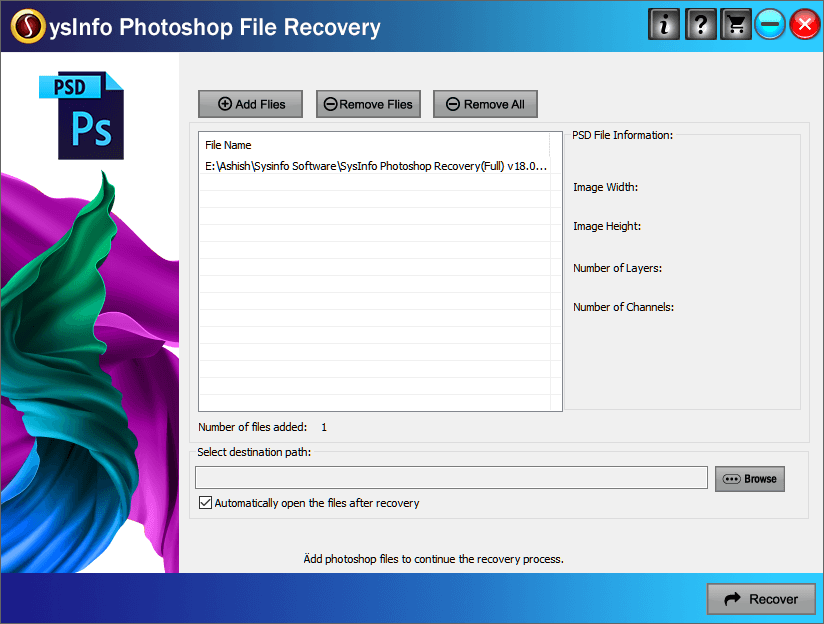
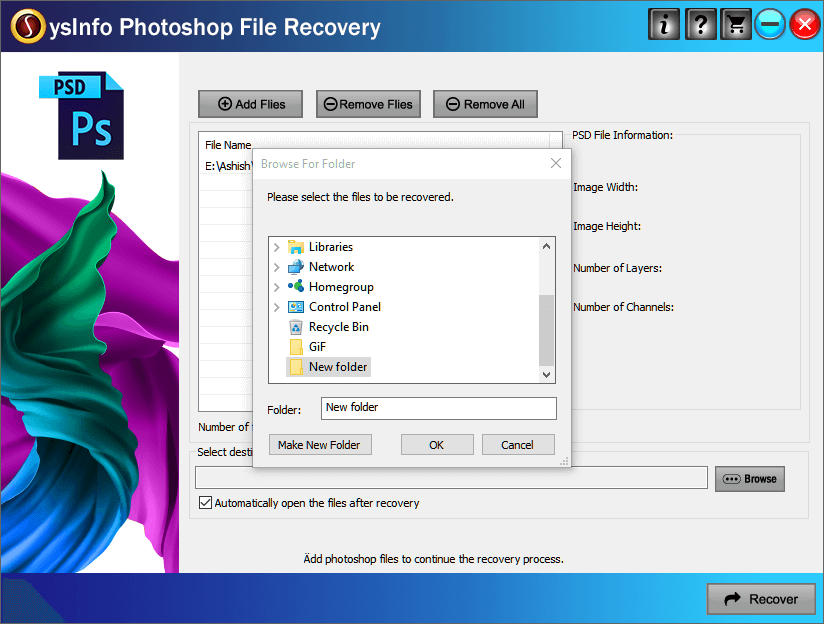
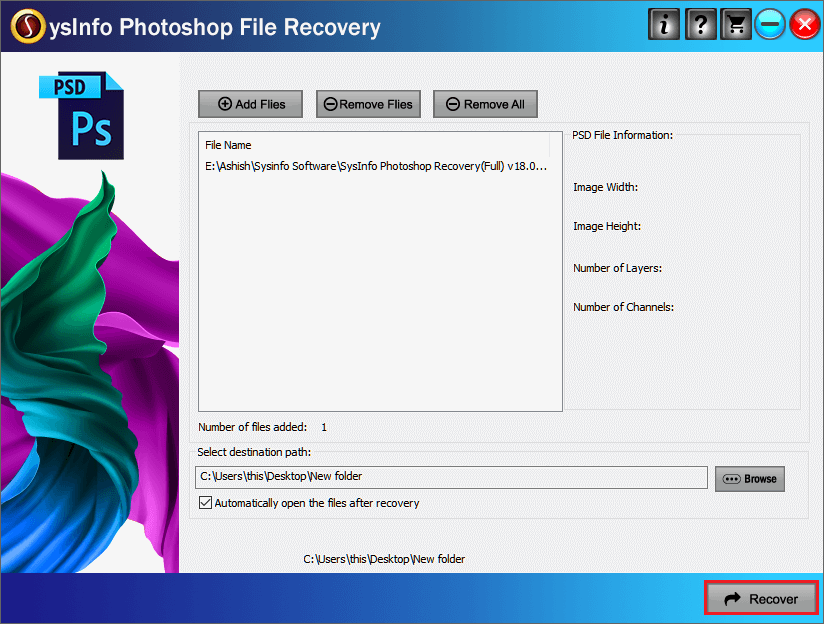
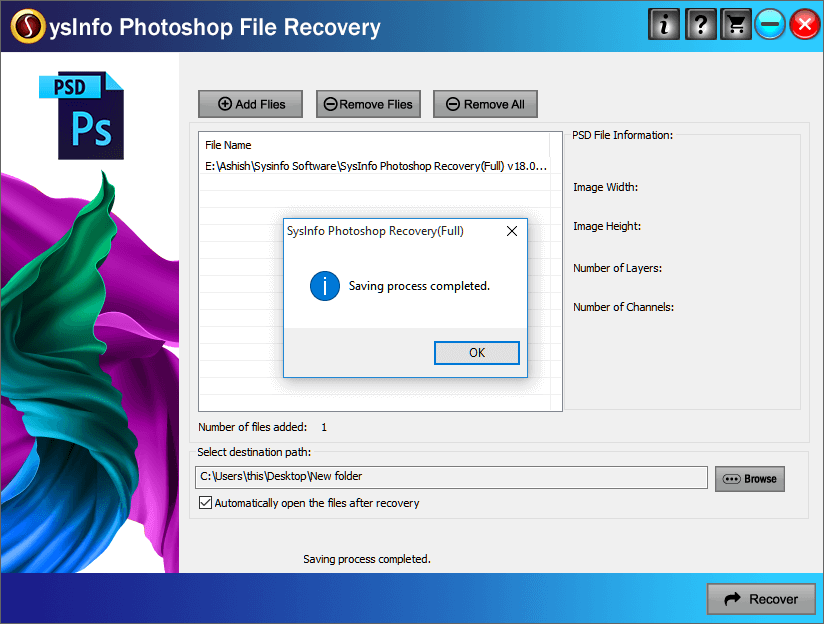
The above given photoshop file corrupted recovery online method provides an accurate result without losing any single data.
Wind-Up
Millions of people use Photoshop platforms for editing images, and they know that it takes time to edit the file in Photoshop. Many times there is a risk of losing relevant Photoshop files which is very frustrating. Therefore utilize the Photoshop file recovery software free download full version, to recover the deleted Photoshop file.
FAQ
- Can I recover unsaved files in Photoshop?
Yes, you can recover the PSD file with the help of many manual methods present on the online platform. To recover files securely and quickly you can use the SysInfo Photoshop Recovery Tool.
- How do I recover a corrupted file in Photoshop?
By retrieving an earlier version of the file or by searching for a TMP file, you can recover a corrupted photoshop file.
- What is the best way to repair PSD files by Photoshop files recovery?
Here is the best way to repair PSD files with the amazing Sysinfo Photoshop recovery tool :
- Download & run Sysinfo Photoshop recovery.
- Add files to recover PSD files.
- Browse the Destination path.
- Click on the Recover button to start recovery.
- With till the process gets completed. Click Ok.
About The Author:
Meet Amit, an experienced SEO expert and content planner. He uses his creativity and strategy to create content that grabs attention and helps brands reach their goals. With solid skills in digital marketing and content planning, Amit helps businesses succeed online.
Related Post