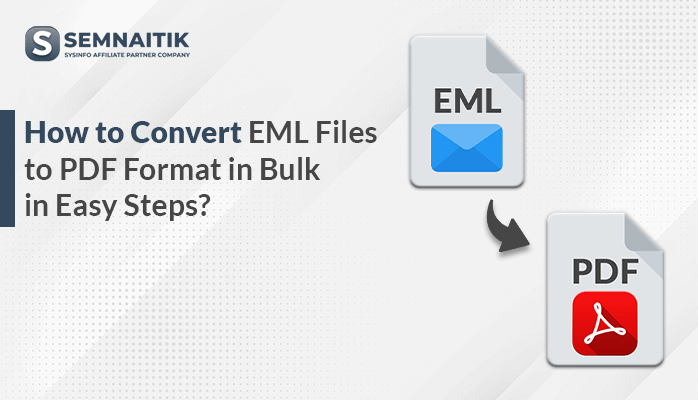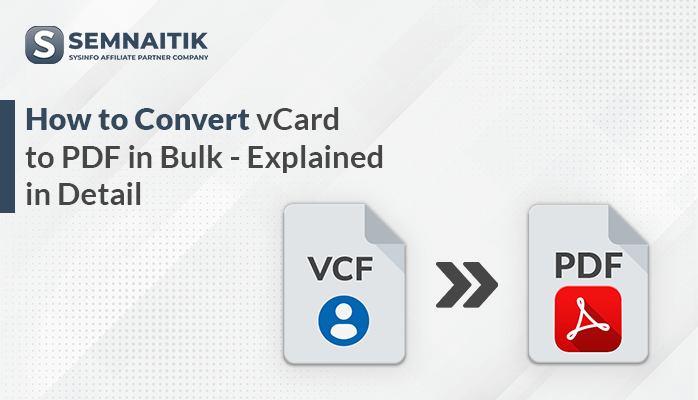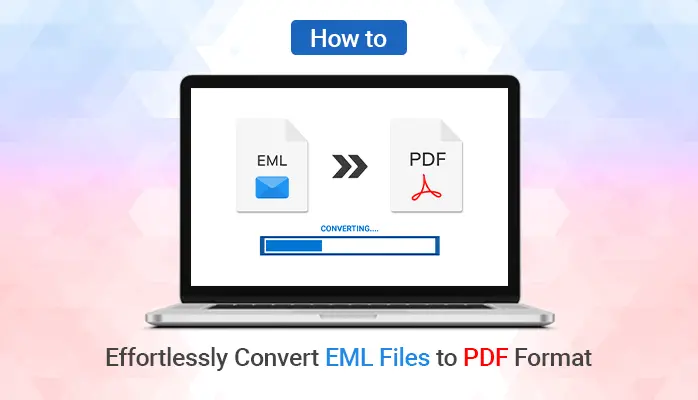-
Written By Danish
-
Updated on January 12th, 2021
PDF Split and Merge is Now Easy For You – Do it Yourself
 Are you having management issues with PDF documents? If you’re having a large PDF document, you may face issue while opening it in Adobe Reader. It may take a lot of time, or your system may hang. On the other hand, if you’re having multiple PST files, i.e. 100 to 1000, it may cause troubles in handling and management. In such situation, you should look forward to PDF split and merge.
Are you having management issues with PDF documents? If you’re having a large PDF document, you may face issue while opening it in Adobe Reader. It may take a lot of time, or your system may hang. On the other hand, if you’re having multiple PST files, i.e. 100 to 1000, it may cause troubles in handling and management. In such situation, you should look forward to PDF split and merge.
Being a computer user, you must have heard about PDF aka portable document format, one of the most popular file formats in computers. Basically, the primary use of portable document format is to represent the documents without requiring any specific software application, hardware device or operating system. First, it was a proprietary format controlled by the Adobe Systems. Since 2008, it has been using as an open standard for sharing electronic documents containing text and images, among computer users. Without having a mutually-compatible environment, users can easily access the documents received by others.
Need for PDF Split and Merge
A computer user may have thousands of PDF files on its computer system. Some of them might be small in size, or some of them might be large. Both these situations may create problems for PDF users. Let me tell you how? Having a large number of PDF files, i.e. 100 to 1000, may cause file management and handling issues. As the files are large in numbers, sometimes they can be misplaced on your system, or sometimes you may lose them due to accidental deletion. Another situation is having a large-sized PDF file. While accessing or opening such large PDF document, it may take enough time, or sometimes your system may start hanging while opening the file. And if a PDF file is large in size, it’ll take a lot of time while uploading or downloading it.
Now if you’re facing any of these situations, certainly you’ll face PDF management issues. To overcome such management issues, there are two optimal solutions what you can go for, split PDF into multiple parts and merge multiple PDF files. I must say that you’re lucky enough because you’ve come to the right place. You can find 2 easy manual tricks below which require no third-party software and help you overcome the PDF management issues. Follow the tricks one by one for PDF split and merge operations.
Important note
PDF security is really very important for PDF users. If you protect PDF files, (with a password and/or encryption), no unauthorized user can access them by anyway. Click here to know how to protect PDF files.
Split PDF into Multiple Files
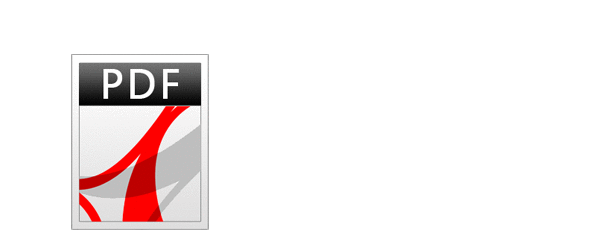
You can split PDF file into multiple parts with ease. There’s a manual trick I can share here which will help you split PDF into multiple smaller files. To perform that manual trick, you need the full version of Adobe Acrobat tool. This is the only thing you need here because it doesn’t require any 3rd party tool or any commercialware utility. If you’re having full version of Adobe Acrobat tool,
follow the steps shown below:
Step #1: Launch Adobe Acrobat Pro application on your system.
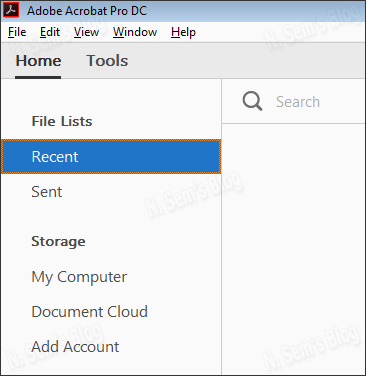
Step #2: Now click the File tab on the taskbar, and click Open…
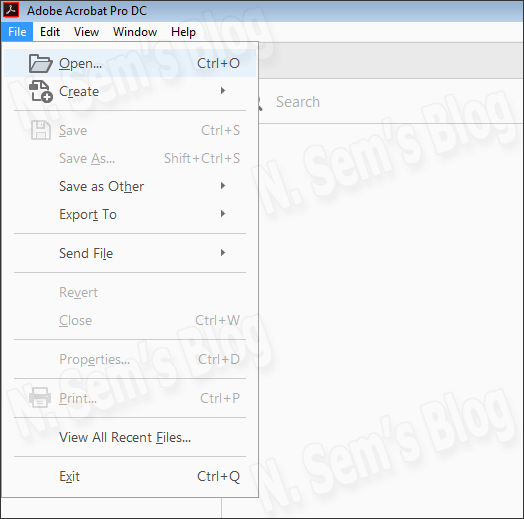
Or, simply press Ctrl + O.
Step #3: In this step, you’ll need to select the PDF file which you want to split.
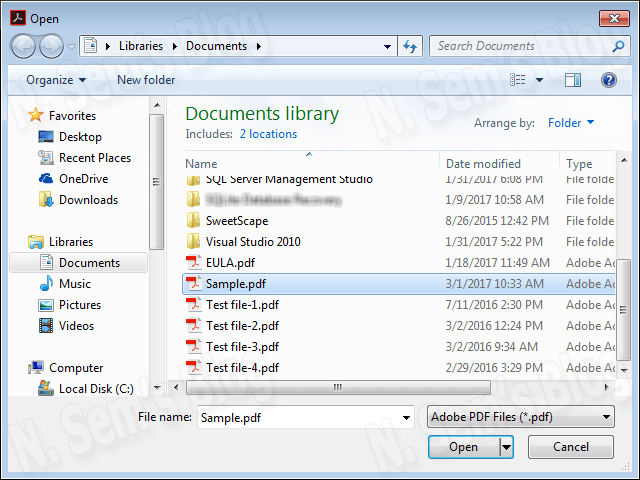
Now click Open to confirm your selection.
Step #4: The selected PDF file will be opened in the Adobe Acrobat Pro.
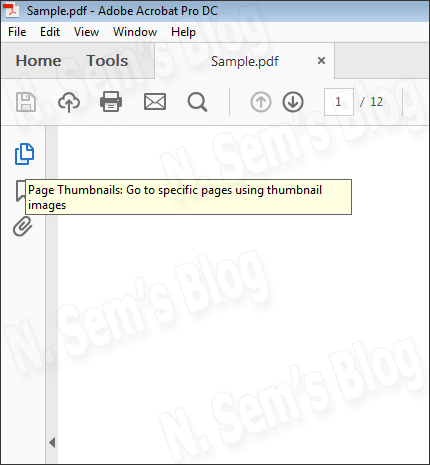
Now click Page Thumbnails to see every single page of PDF file.
Step #5: Click the list button (shown with drag-down arrow), and click Extract Pages…
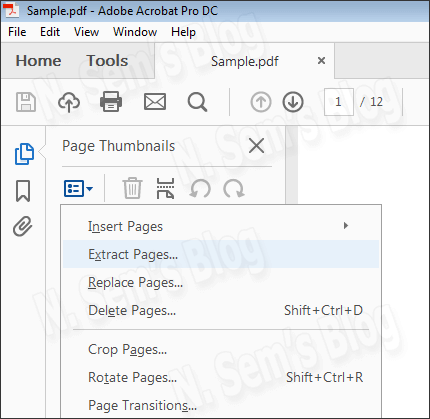
Step #6: A short window of Extract Pages will pop up.
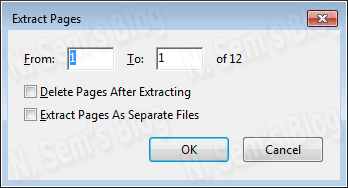
Enter the pages, i.e. from any number to any number.
Note: You have two options here: Delete Pages After Extracting and Extract Pages As Separate Files. You can choose them as per your requirement.
Step #7: When you click OK, you need to define a location for saving new PDF files.
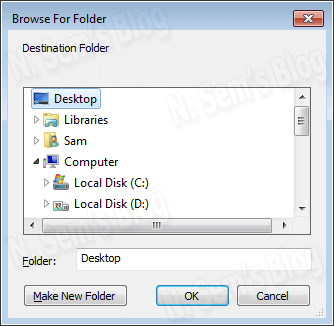
After that, click OK to extract the pages from the PDF file.
Within a few seconds, it’ll create new PDF files at user-defined location.
Merge Multiple PDF Files
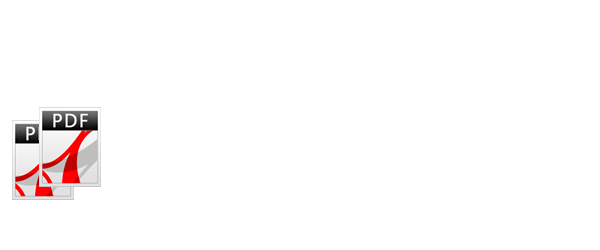
If you have multiple PDF files on your system, you can easily merge them into a single file for ease of management. Splitting of PDF file requires the full version of Adobe Acrobat. In the same way, you need Adobe Acrobat to combine PDF files. If you have the full version of Adobe Acrobat tool,
follow the steps shown below:
Step 1: Launch Adobe Acrobat Pro application on your system.
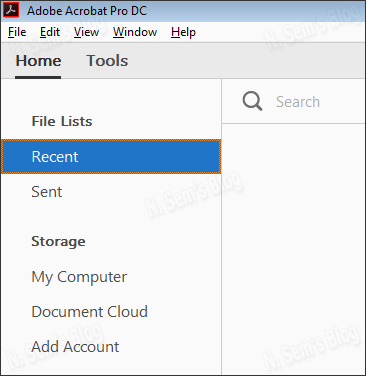
Step 2: Click the File tab in the taskbar. In the options, point to Create. And then click Combine Files into a Single PDF…
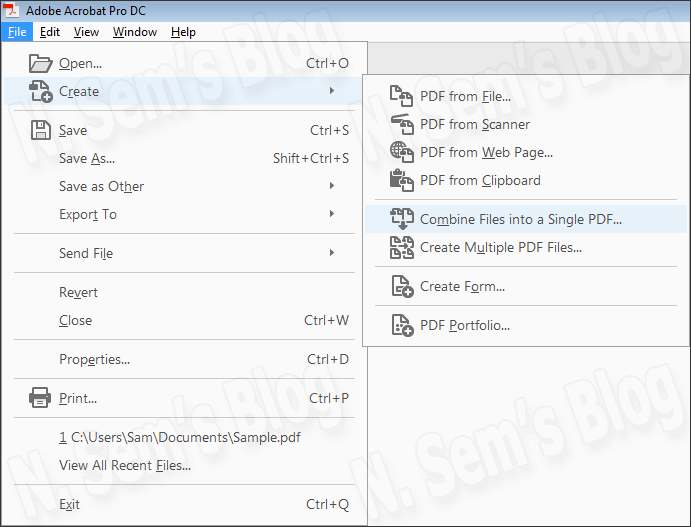
Step 3: Now you need to add the PDF files to combine them into one.
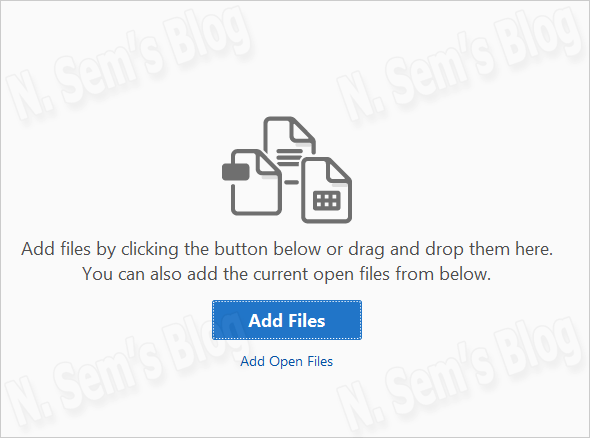
Click Add Files button and select all the PDF files from your system directory.
Step 4: On the Add Files window, select the PDF files you want to merge into a single file.
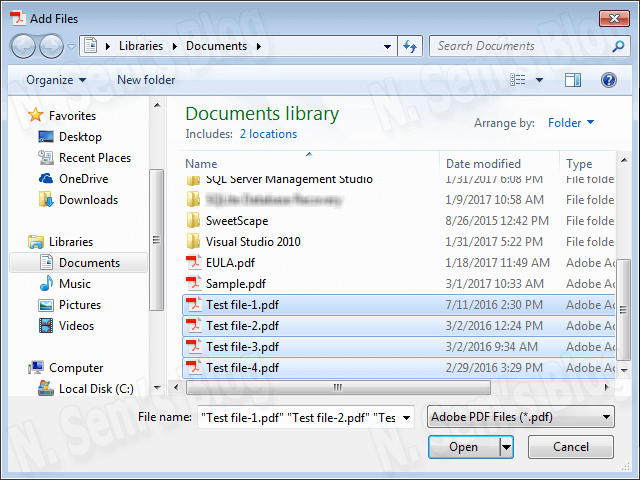
Once you select the PDF files, click Open to confirm it.
Step 5: You can see all the selected PDF files there.
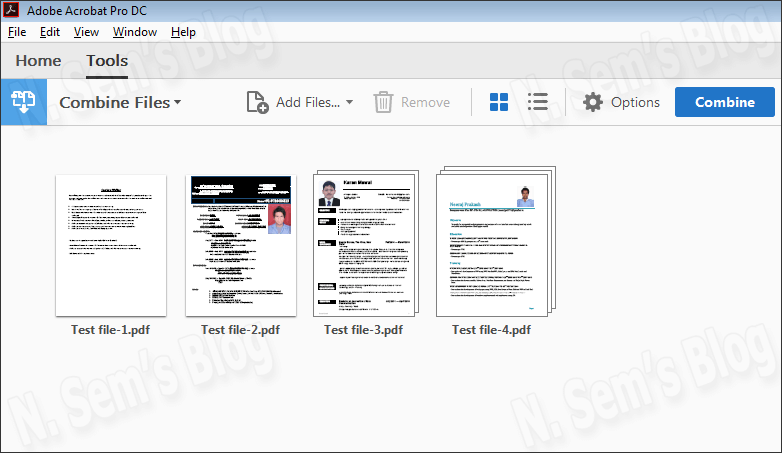
Now click Combine button to start combining PDF files.
Note: Make sure you select the PDF files in an order which you want.
Step 6: The PDF combining process is being conducted on your system. Please wait until it gets completed successfully.
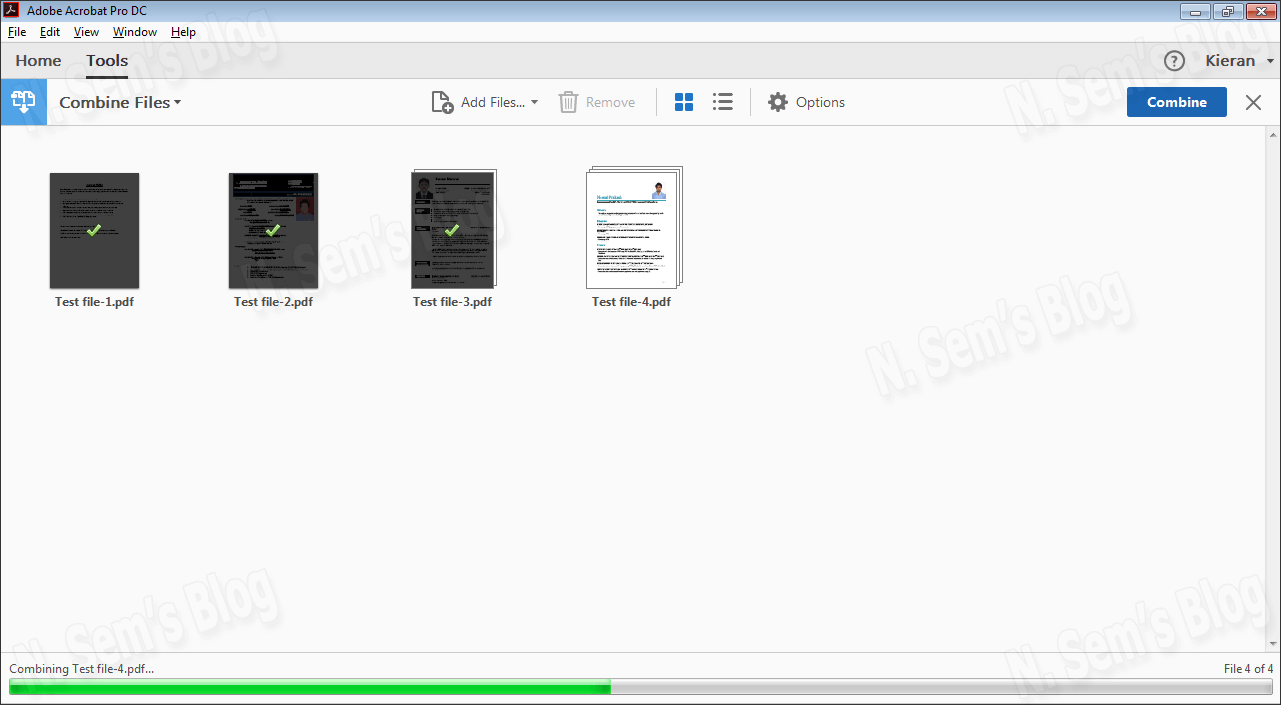
Step 6: Within a few seconds, all the selected PDF files will be combined into a new file. Now you can save this new PDF file.
Step 7: To save it, click File > Save As.
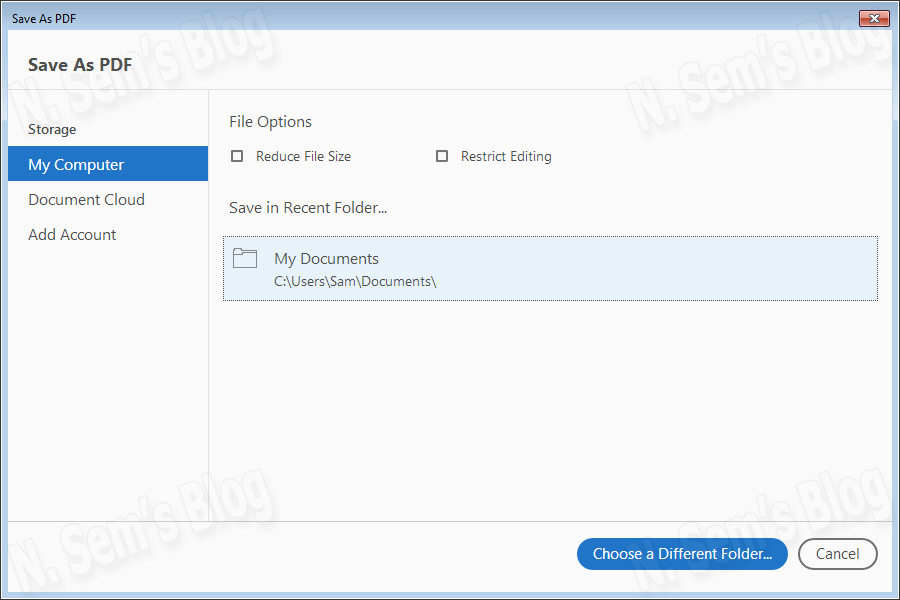
You can either save this new file in the recent folder or you can choose a different folder.
If you choose a different folder, you need to define a new location on your system.
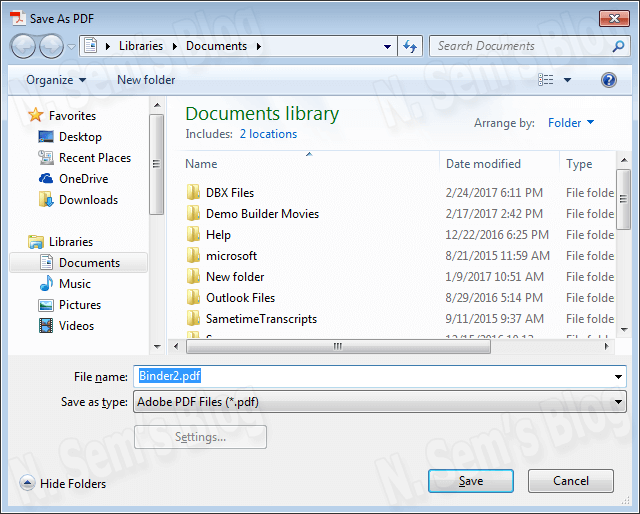
You can also give a new name to this new file. Finally, click Save.
As a result, you’ll get a new file which will contain all the PDF files you’ve selected earlier for combining.
Professional Solution for PDF Split and Merge
But if you don’t have the full version of Adobe Acrobat Pro, you have only one solution: 3rd party PDF split and merge tool. You should try such professional software only if you don’t have Adobe Acrobat Pro (full version), or if you’re looking for a quick and easy solution for PDF split and merge. There are many vendors in the market which provide such 3rd party PDF split and merge tools. You can try any of them.
I can recommend PDF split and merge tool here, a multifunctional utility that can split PDF into multiple files as well as merge multiple PDF files into a single file. If you use this tool, there’s no need to perform the manual tricks given above. It’s easy and highly convenient for both technical and non-technical users. The user interface is highly interactive and self-instructive so that even a novice user can use this software with ease. It requires no prior technical expertise to use this software. To know more about this software, please visit SysInfoTools Software and download the free demo version of this software.
Watch the online video tutorial below
About The Author:
Related Post