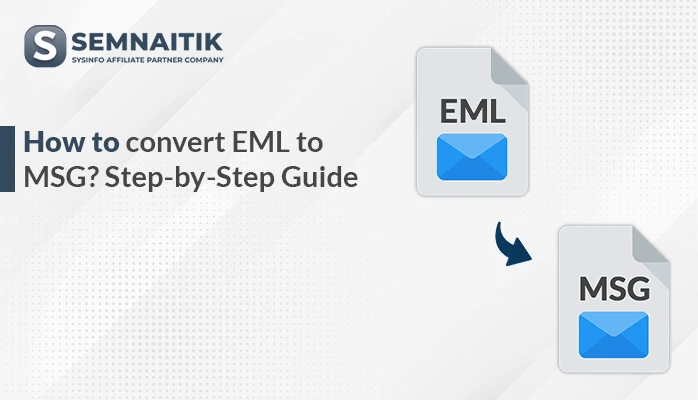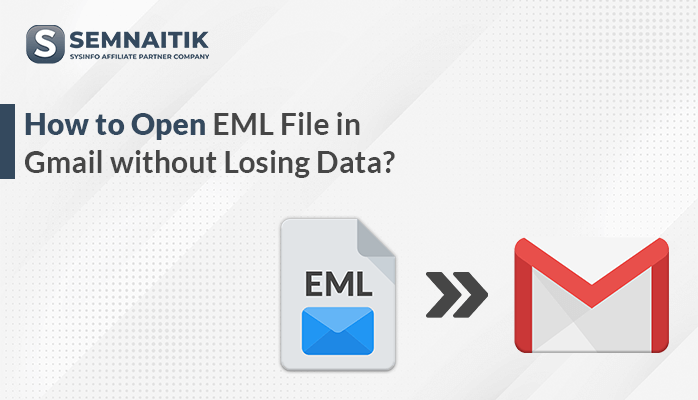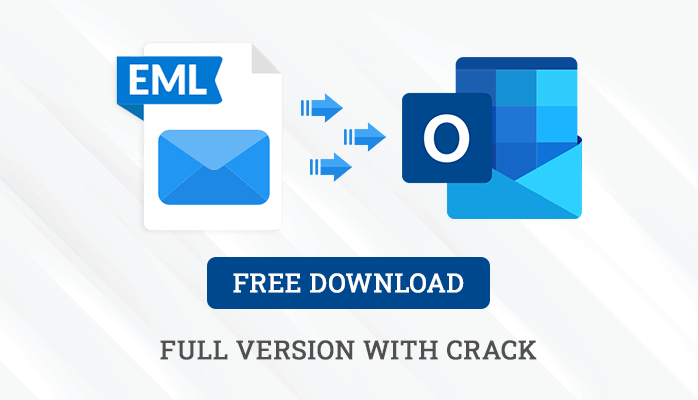-
Written By Amit Chandel
-
Updated on March 31st, 2025
8 Easy Steps to Convert EML Files to MBOX Format
Today’s generation is only familiar with Gmail and MS Outlook in the line of email clients. But if I talk about the mature ones, they still stick to Windows live mail. Ten years before the only used email application was Windows Live Mail. But due to certain advancement in technologies Mozilla Thunderbird has gained a good share among other email clients and therefore as a result, users started shifting from Windows live mail to Mozilla Thunderbird. Thus the need to convert EML files to MBOX arises, as Mozilla Thunderbird doesn’t support EML Files.
There are many manual ways through which you can change the file format but I won’t suggest you those methods as the chances of data loss are high. You must go with a professional tool in order to change the file formats. There is a guarantee of full data conversion without any data alteration.
So let’s see how we can change Windows EML File format to MBOX using EML Converter Software.
Features of the Software
- Easily Changes EML Files to PST, MBOX, to various other file formats.
- Converts EML files in Bulk.
- Embedded with Date Range Feature for convenient searching.
- Maintains Folders Hierarchy even after conversion.
- User-Friendly Graphical User Interface.
- High Compatibility with all the versions of Windows.
- Demo version allows the user to convert 25 EML files for free.
That was all about the features of the tools. There are many more features of this tool but if you want to import EML files directly to your Thunderbird Mailbox then it is also possible with the help of this tool.
How to Convert EML Files to MBOX using EML Exporter
- Download and then Install the EML Converter Software.
- Click on Add Files button and then add EML files which you want to convert.
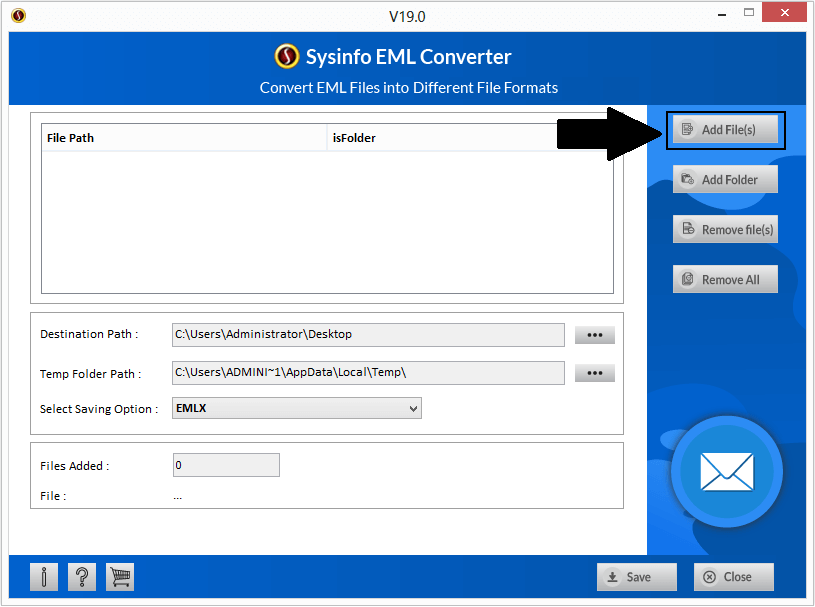
- Select the EML files. There is no File size Limitation and no limitation of the numbers of EML files. You can add as many EML files you want to add.
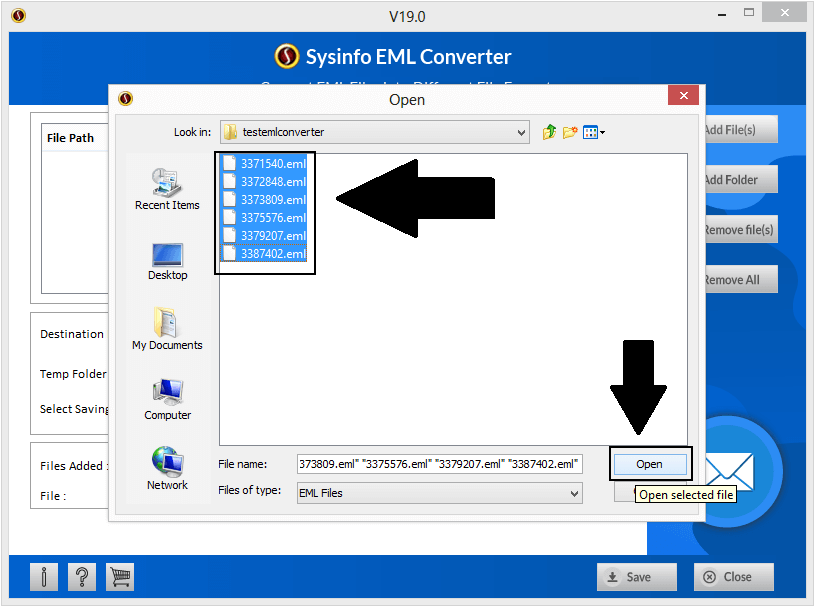
- Once all the EML files added, you’ll receive a confirmation message and then Click on OK Button to continue further.
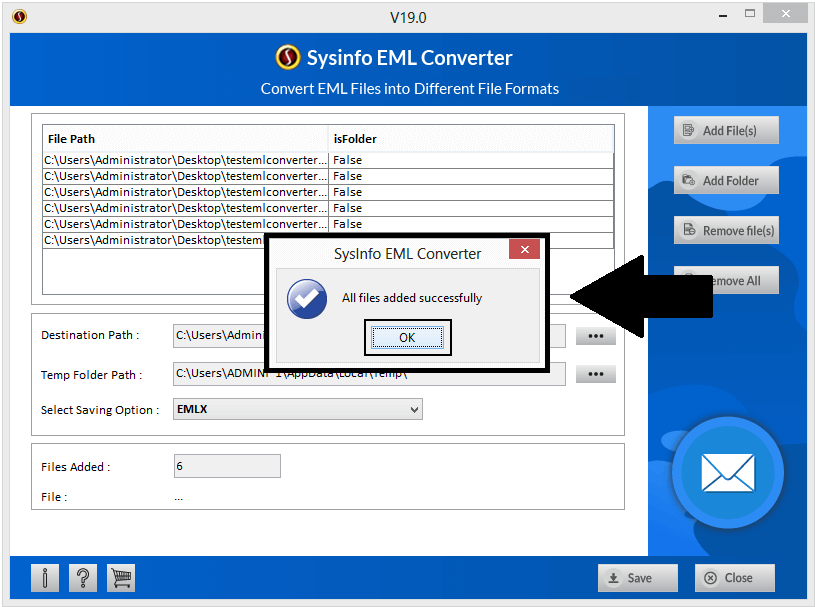
- In the Select Saving Option choose MBOX and then Click on Save Button.
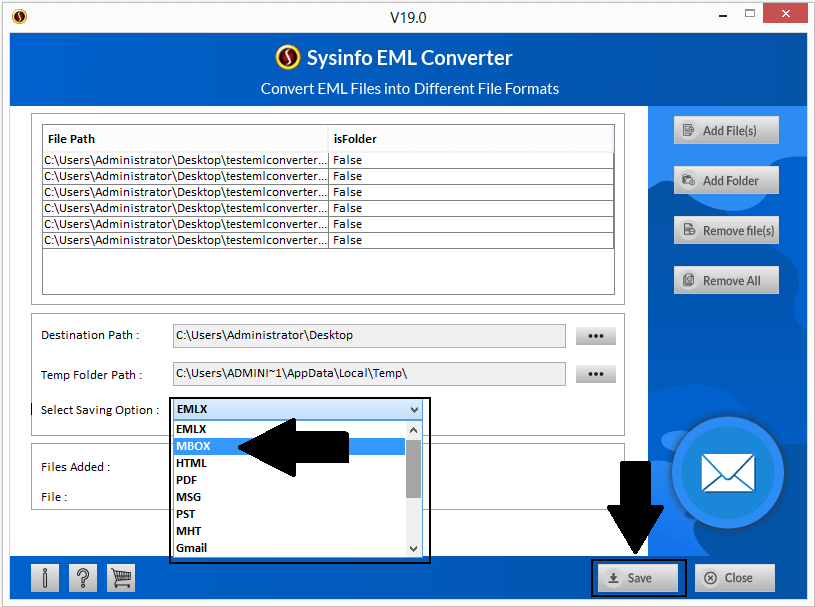
- You can also apply the Date filter if there are hundreds of EML Files. It would make a convenient search.
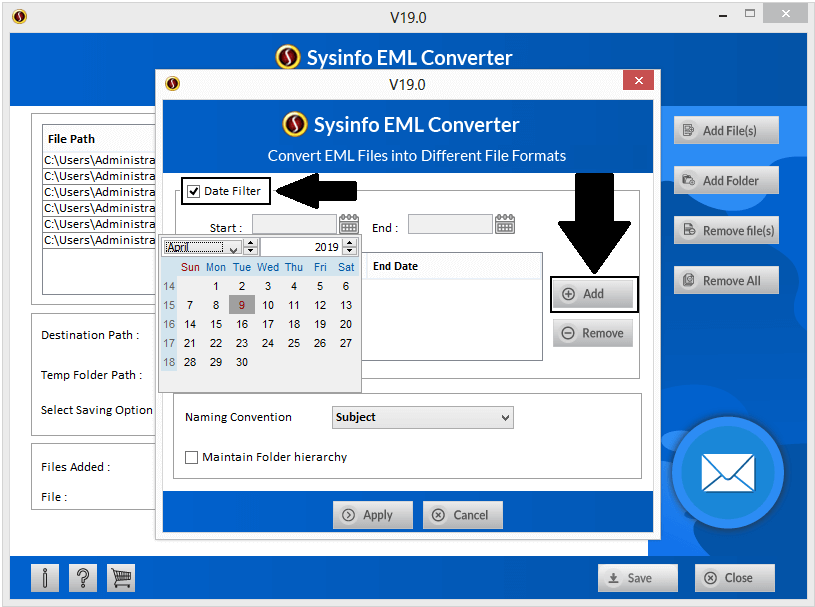
- In the Naming Convention option select the name format in which you want to save the converted EML files and then confirm.
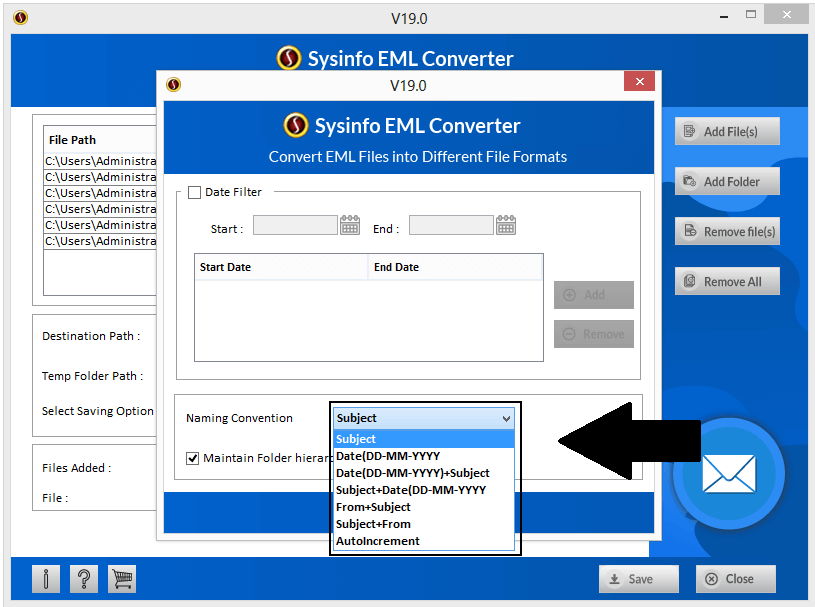
- Finally, Click on the Save button and then after the Completion of the whole process, you’ll get a confirmation message with the location path of the saved file.
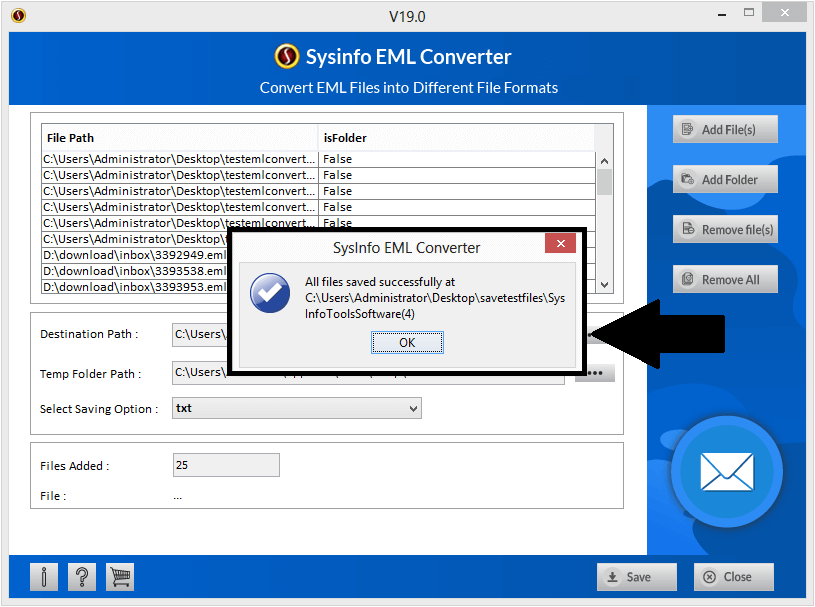
With simple steps, you can easily view the Windows Live Mail on Mozilla Thunderbird. There are no chances of data loss because this software maintains the data integrity, irrespective of the data size.
You May Also Read- Download OST to PST Converter.
Pros and Cons of the Software
Although EML converter is a comprehensive utility, still there are some Pros and Cons of the Software.
Pros
- Runs Smoothly on all the versions of Windows.
- No Risk of Data Loss.
- Free EML to MBOX Conversion of up to 25 email files.
- No need of any technical support to run this tool.
- Intuitive Graphic User Interface.
Cons
- Doesn’t supports Mac Operating system.
- Incompatible with Linux operating system.
Conclusion
Now let’s conclude the discussion. I have told you one solid software which can easily convert EML files to MBOX and therefore I have already told you that please avoid using the manual methods because you might lose your crucial data in the process of conversion. This tool is tried and tested and I have also read the reviews of the product. All the reviews and feedback are positive. So use the EML Converter tool for EML to MBOX Conversion. I hope you liked this article.
About The Author:
Meet Amit, an experienced SEO expert and content planner. He uses his creativity and strategy to create content that grabs attention and helps brands reach their goals. With solid skills in digital marketing and content planning, Amit helps businesses succeed online.
Related Post