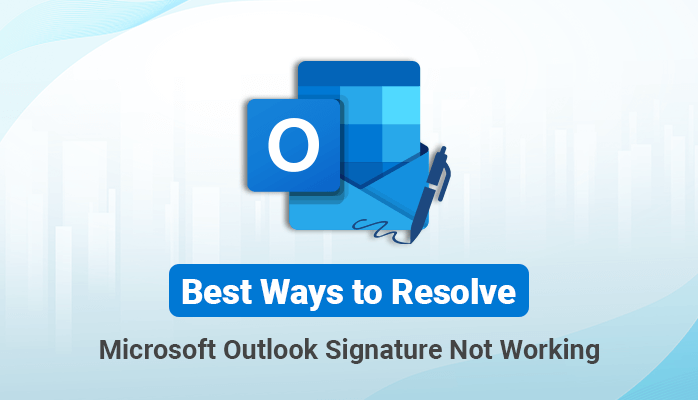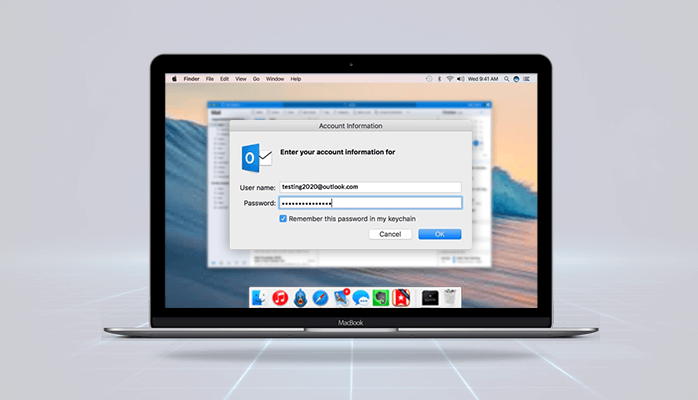-
Written By Danish
-
Updated on January 25th, 2025
Fixed – MS Outlook 2007 Search Function Not Working
When working with Outlook 2007, suddenly Outlook search function stops working. It may occur at any time while operating on Outlook. So, if you also faced such a problem with your Outlook 2007 version, then this blog might helpful for you. In this guide, we are providing many solutions to solve the “Outlook Search Not Working issue”.
Not all issues related to Outlook search are affected equally. If your search feature in Outlook doesn’t work, it can have different symptoms. It can trigger one user to no longer view search results that can provoke another user to see only half of the e-mails accessible in their search. So, let us check what are the symptoms of it.
Unwanted Symptoms of “Outlook search function not working” Problem:
- Search is absolutely terminated
- Users find no search results
- Failure to search results
- The application uses emails within a certain period of time
If you got the same symptoms as mentioned above, it means you also face the Outlook search function issue. So, it needs to be repaired immediately. Let’s go further to solve this issue.
Possible 7 Methods to Fix “Outlook 2007 search not working Windows 10” Issue:
There are many possible fixes for this Outlook 2007 issue as follows:
Method 1: Make Changes in Sleep-time
- When you have a huge amount of messages stored on your Outlook account, try getting the correct period of time to re-index them.
- The re-index process will begin when archiving is done. The indexing process will be interrupted if the sleep-time indicates the computer to enter sleep mode.
- Thus, set the sleep-time to a minimum of 5 hours before archiving your Outlook emails. Afterward, you may return to your previous settings.
Method 2: Using a Quick Fix Strategy
- First, go to the search Icon of your Windows. Then in the search bar, enter Control Panel.
- Now, open the Control Panel and navigate the Programs. After this, press the Programs and Features folder.
- Pick the Office client and go to the top section of that page, pick Change.
- Now, hit the Quick Repair option and wait for the process to finish.
- Then, now check whether the Outlook search function works well or not.
Method 3: Verify Correct Mailbox Indexing
- First, start your Outlook application and go to the File menu at the top left.
- Now, visit the Options and pick Search from the left panel of the current Window.
- After this, on your right hit the Indexing options.
- For it, press Modify and open the Indexed Location window.
- This will index your MS Outlook completely.
Method 4: Apply to Update all your Office programs
Microsoft now launched a new update that can address the Outlook Search Not Working.
So, before attempting other methodologies of bug fixing, keep updating the Outlook client.
- Just visit the File menu and then open Office Account. Verify Update Options, and then choose Update Now.
Renovate index settings after implementing all new updates, by following steps:
- Exit the Outlook application.
- Then start the Control Panel by following the above steps.
- Now, go to the Control Panel search field and move into the Indexing options.
- Now, under the Indexing Options and press the Advanced button.
- It shows the Advanced Options panel. Move to the Index Settings tab and press Rebuild (within Troubleshooting).
Method 5: Make a New Windows Profile
If the issue still persists, then you can also attempt to build a new Windows account by following steps:
- Press the Win+I keys and hit the Account entry.
- Here, choose Other people >> Add someone else to this PC.
- Go down the Window, pick “I don’t have this person’s sign-in info” and also choose “Add a user without a Microsoft account”.
- Establish a new user name and a password to finish it.
Notice: The newly created account should be given administrator rights.
Method 6: Again Build the MS Outlook Search Index
- Initially, launch the Outlook application and go to File menu again.
- Visit the Options >>Search as same as the above steps.
- Then, navigate to the Indexing Options>> Advanced
- After this, go to the Index Settings tab>>Troubleshooting section>>Rebuild option.
Method 7: Fix Outlook PST File Corruption issue
The “Outlook search function not working” issue can occur due to corruption in Outlook PST files. The corrupted PST files stop the working of Outlook search function sometimes. So, it is advisable to repair PST files immediately. For this, choose the Outlook PST Repair Tool to make a quick recovery of PST files.
Summing Up:
This article talked about the Outlook Search Not Working problem in detail. Several ways are discussed here to solve the issue completely. Generally, the issue occurs due to corruption in the Outlook PST file. So, you can use the quick repair of PST files to fix the issue permanently. Hope, this guide will provide a deeper understanding of the solutions.
About The Author:
Related Post