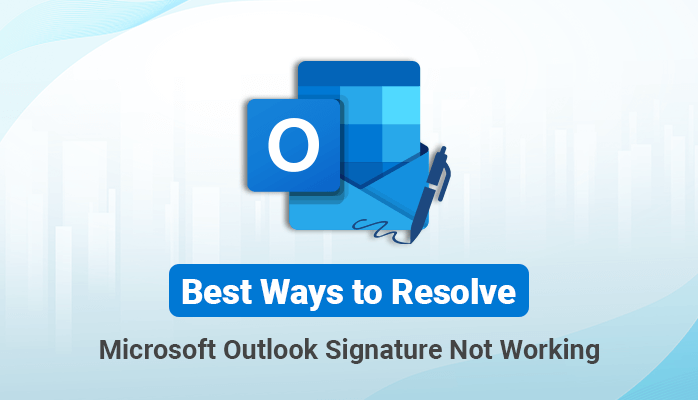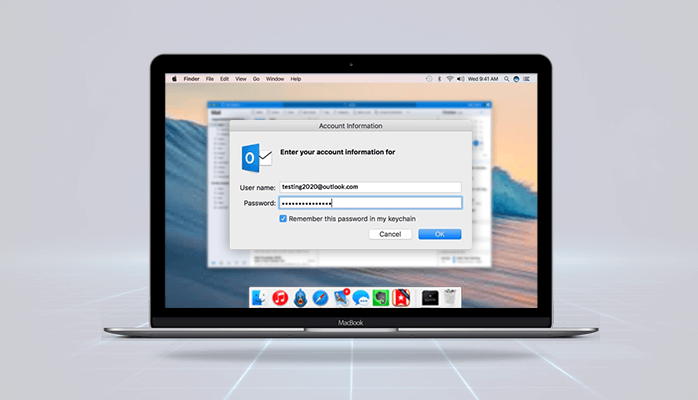-
Written By Danish
-
Updated on January 25th, 2025
Outlook Search Cannot Return a Result and Shows “we couldn’t find what you were looking for” [Resolved]
Looking for a solution to fix Outlook Search Problem error as “we couldn’t find what you were looking for” problem in Outlook? Here you will get all the answers to your questions related to the “Outlook cannot return result” issue. Read and understand this blog carefully!!
There are many errors arises when you use the instant search feature whether in Outlook 2007, 2010, 2013 or in Outlook 2016:
”No Results”
”Something went wrong and your search couldn’t be completed.”
“Search results may be incomplete because items are still being indexed”
“We couldn’t find what you were looking for.”
Also Read: Increase Outlook Mailbox Size to Get More Storage Space
Reasons behind the “Outlook Search Problem”
- There is a chance that the search function is switched off entirely
This is a common issue with users who upgraded their older version of their MS Outlook. Usually, the search will be disabled during the updating process, enable it again.
- Your data files for Outlook are not totally indexed
All you need to do is wait until Outlook Data indexing is finished. Indexing may take several hours, depending entirely on the size of your hard drive and data from Outlook. Users may need to leave the machine overnight in order to catch up with the indexing service.
The cycle of indexing never stops at times. Outlook still shows the error message ‘ incomplete list, ‘ no matter how long you wait. - Presence of large attachments in PST files
Even a large attachment will result in this mistake. Users can choose to compress the PST attachments with some suitable software.
- Outlook Data File Corruption
Some type of corruption is a major reason for this type of error. The Scanpst.exe can be used by users to restore PST files.
What are the causes of “Outlook Search Issues”?
There are many factors in this issue that cause a user not to see any search results anymore. This also causes problems with another user seeing in their search just half of the messages.
Typical issues with the Outlook search problem include:
- The search is entirely canceled.
- No search results are received by the user.
- The program only shows e-mails for some time.
These are all reasons and causes of the “we couldn’t find what you were looking for” in Outlook. Now let us discuss some solutions to solve this error-
What is the solution to fix Outlook indexing issues”?
I. Check whether indexing is complete or not
Follow the below steps for Outlook 2007:
- Launch MS Outlook first.
- Visit Tools>>Instant Search
- You will see the following messages in the Microsoft Office Outlook dialog box:
“Outlook has finished indexing all of your items.
New items are indexed when they arrive.
0 items remaining in “Mailbox -<username>”
0 items remaining across all open mailboxes.”
II. Check for indexing in Outlook 2010, Outlook 2013, and Outlook 2016
- Launch MS Outlook initially.
- Go to Search>>Search Tools >>Indexing Status.
- The following message will appear when the Indexing Status dialog box appears on your screen:
“Outlook has finished indexing all of your items.
0 items remaining to be indexed”.
If there are items to be indexed then wait a little longer until all your files are indexed by Outlook. Note the number of items that still need to be indexed. Try to solve problems with the steps below in the second time if the numbers not decreases.
III. Configuring Proper Indexing Options
If you are having Microsoft Outlook already in your system. And have configured it with Exchange Server with Using Cached Exchange Mode enabled or by using a non-Exchange email account. Then follow the steps mentioned below to ensure that your Outlook indexing options have been correctly configured-
- Initially, close MS Outlook.
- Then open the Indexing options.
For Windows XP
Visit Start>Settings>Control Panel and double click on Indexing options in the control panel.
Note: Hit on Performance and Maintenance option >open Indexing Options, if your Control Panel is in the Category View.
For Windows 7
Visit Start button> In the Search box>search Indexing Options and hit Enter
For Windows 8
- Move to Start>In the search bar>type Indexing options – under Search>click on Settings >select Indexing Options.
- Go to the Indexing Options dialog box, hit on Advanced >select the File Types tab.
- In the Extension column, scroll down to msg.
- Choose MSG and enable index Properties and File Content options.
- Hit on Ok and then Close.
Final Thoughts
This blog is explaining all types of errors related to the Outlook Search Problem or Outlook search issues with their reasons and causes. Also, solutions to solve these errors have been explained in the next section. So, whether you are 2007, 2010, 2013 or an Outlook 2016 user, you can easily fix them. These errors could be because of the Outlook PST file as well so try to repair them, using a Sysinfotools PST Repair utility.
About The Author:
Related Post