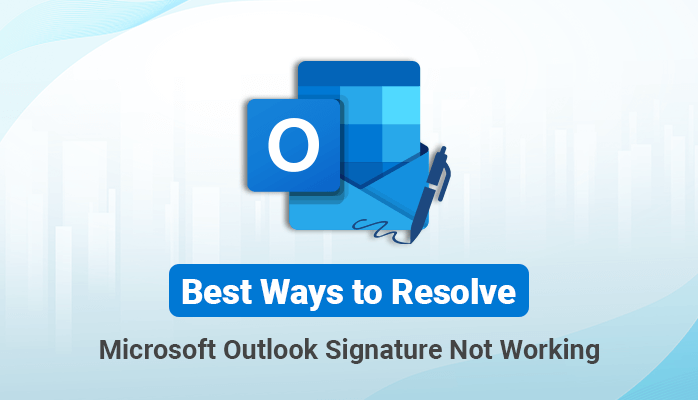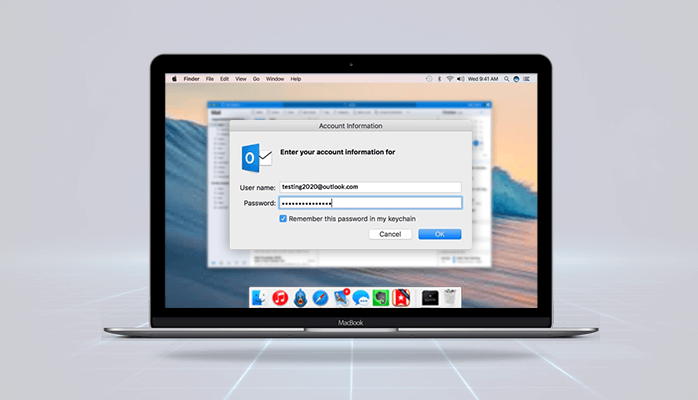-
Written By Danish
-
Updated on January 25th, 2025
Get a Fix for Outlook Connection Issues Here
 Have you ever faced Outlook connection issues while using Microsoft Outlook with Exchange Server? Being an Outlook user, you may often report having a problem while connecting Outlook to Exchange. This could be a frustrating situation or scenario for an Outlook user as nobody can resolve it permanently since there’s no ultimate fix for it. However, you can do a number of things to fix Outlook connection issues, if possible.
Have you ever faced Outlook connection issues while using Microsoft Outlook with Exchange Server? Being an Outlook user, you may often report having a problem while connecting Outlook to Exchange. This could be a frustrating situation or scenario for an Outlook user as nobody can resolve it permanently since there’s no ultimate fix for it. However, you can do a number of things to fix Outlook connection issues, if possible.
How to fix Outlook connection issues?
If you’re having Outlook connection issues, you can try a few easy manual tips and tricks which don’t require any advanced technical expertise. Therefore, any technical or non-technical user can use the manual tricks I’m sharing below in this blog post.
Uncheck offline mode
The very first thing you should start with is unchecking the offline mode. This is the first step an Outlook user needs to take. If your email is not working due to a connectivity issue between Outlook and Exchange Server, this means the offline mode is checked. Make sure to uncheck it.
Or if you’re using MS Outlook 2010 and later, follow the steps shown below:
- Launch MS Outlook on your system.
- On Send/Receive tab, you’ll see a Work Offline button.
- Make sure the button is unchecked. If it is checked, the button looks like this:
On the taskbar, the Outlook client icon looks like this. - This means Outlook is in offline mode. Click the Work Offline button to uncheck it.
If you’re using MS Outlook 2007 and earlier, follow the steps shown below:
- Launch Microsoft Outlook on your system.
- Click the File menu. Find the Work Offline option there. If you see it checked, uncheck it.
Now try to reconnect to the Exchange Server. If you still face the same issue, you should try the next trick.
Restart Outlook client
Sometimes restarting Outlook may solve the connectivity issues between Outlook and Exchange Server. If the first step fails to resolve the issue, you must restart the Outlook client. Even if this fails too, you can restart your system. If still, you’re facing the issue, it’s definitely a system connectivity issue. You need to consult a technical support department as this is a networking issue. But if this is not, then you can try the next trick.
Rebuild the Outlook database file
There are two types of database files in Outlook: PST aka Personal Storage Table and OST aka Offline Storage Table. Both these files are prone to corruption which can cause connectivity issues between Outlook and Exchange Server. You can fix this issue by rebuilding the database files.
How to Rebuild Outlook Database?
Make sure the Microsoft Outlook client is not running on your system.
Step 1: First of all, go to the Control Panel and find the Mail icon. Click on it.
Step 2: On the Mail Setup – Outlook dialog box, click on Data Files… button.
Step 3: Select your data file from the list. Click on Open File Location… tab.
Step 4: Whatever the file extension is, be it PST or OST, rename the file to FileName.old.
Now close all the windows and open MS Outlook.
If the Outlook data file is in PST format, run the scanpst.exe utility for this file. Read this blog to know Repair PST File by using Inbox Repair Tool (scanpst.exe)
Once it repairs the file, close the scanpst.exe utility. Now open MS Outlook and try to connect to the Exchange Server. Still, if you can’t connect to the Exchange Server, you may try one more trick here.
Repair MS Office installation
If all the above steps fail to fix the issue, the last option is to repair the MS Office installation. To do that, you need to follow these simple steps:
Step 1: Go to Control Panel, and click Programs and Features in the options.
Step 2: Find Microsoft Office on the list. Right-click it and click Change.
Step 3: Now select the action you want to perform. As you want to repair it, select Repair and click on Continue.
Step 4: Please wait until the repairing process gets completed.
Step 5: Once it is done, restart your computer and open Outlook.
If still, you’re facing Outlook connection issues, you must contact your Technical Support or IT Department as this could be caused due to Exchange Server issue or DNS issue.
About The Author:
Related Post