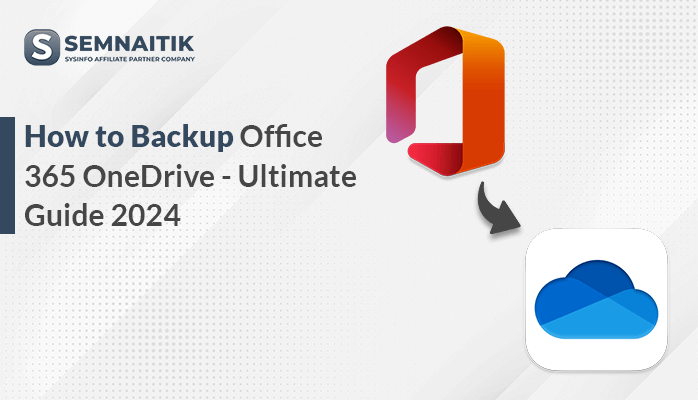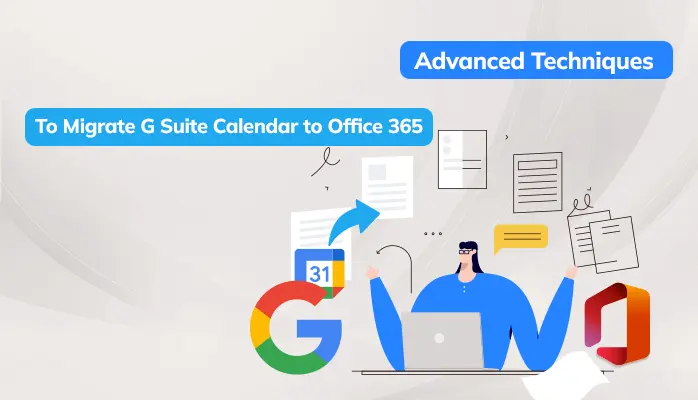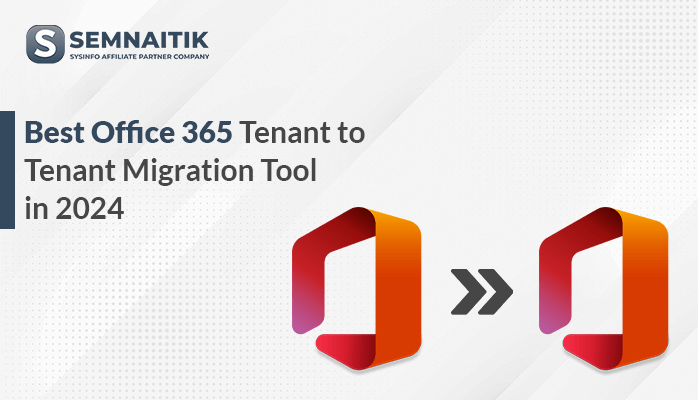-
Written By Danish
-
Updated on February 10th, 2023
10 Common Causes of Blue Screen of Death in Windows and How to Fix it.
The blue screen of death occurs when Microsoft Windows encounters a crucial error from which it can’t recover. Usually, it is the result of low-level software crashing or because of faulty hardware.
The error message abruptly pops on your computer screen out of the blue. Once it occurs, say goodbye to your unfinished and unsaved tasks. Your PC won’t have time to save it for later. So, here in this article, we will troubleshoot common causes behind Windows Blue Screen error. So, here we go.
Common Causes of Blue Screen of Death
BSODs are generally caused by problems with computer hardware. Also, sometimes it can occur because of issues with low-level software running in the Windows kernel.
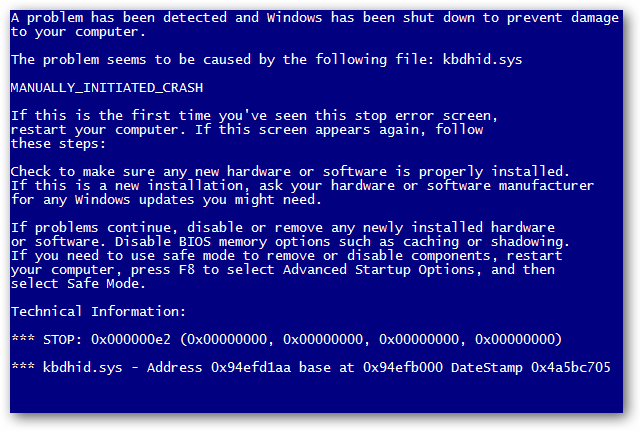
Software Causes of Windows Blue screen Error
- New drivers: Recently installed programs or drivers precede a BSOD and they directly or indirectly caused the STOP code. If you have updated the drivers, you can roll back the driver to an earlier version that worked well.
- Old Drivers or Programs: Reinstalling device drivers or program files can troubleshoot this BSOD issue. Many at times, the old or incompatible program files or device drivers might be the reason behind BSOD STOP errors.
- Corrupt system files: Sometimes, even Microsoft gets it wrong and pushes updates which inadvertently causes the system to crash. And hence results in the blue screen of death in Windows.
- Viruses and Malware: Just scan the system thoroughly to get rid of viruses or malware. They can corrupt the system files or the drivers thereby causing a BSOD.
- BIOS: BIOS is rarely advisable to update. It often works well for years, but sometimes incompatibility can lead to the blue screen of death. You need to update the outdated BIOS to get rid of this error code.
Hardware Causes of Blue Screen of Death
- Deficient air circulation: Sometimes it may happen that there will be clogging in the fan that might stop cooling the computer which results in BSOD. You need to check the temperature of the computer and listen to whether it is working fine or not.
- Small storage space: During installation or upgrading to a new operating system, a lack of enough storage space can lead to BSOD. Make sure that you have enough space to accommodate an operating system.
- Unnecessary hardware peripherals: Hardware peripherals like flash drives, SD cards, hard drives, secondary monitors, printers, HDMI cables, smartphones, e.t.c can interfere with the installation of an OS.
- Loose hardware or cables: Dismounted hard drives, RAM chips, and loose cables can result in a STOP code. It will be a safe bet to unplug and then reseat all components to avoid Blue screens.
- Hardware Failure: The hardware might be reaching the end of life and sending the Blue Screen of Death hints. At first, you need to backup all your files. Just replace this hardware, it’s firmware or the entire computer if possible.
How to fix Blue Screen Error in Windows?
In Microsoft Windows 7, 8, and 10, users can easily troubleshoot BSOD using the Action Center.
- In MS Windows 7, just go to the Control Panel > System and Security.
- In Windows 8 and 10, move to Control Panel > Security and Maintenance. Under the Maintenance section, you will be able to check for solutions to current problems.
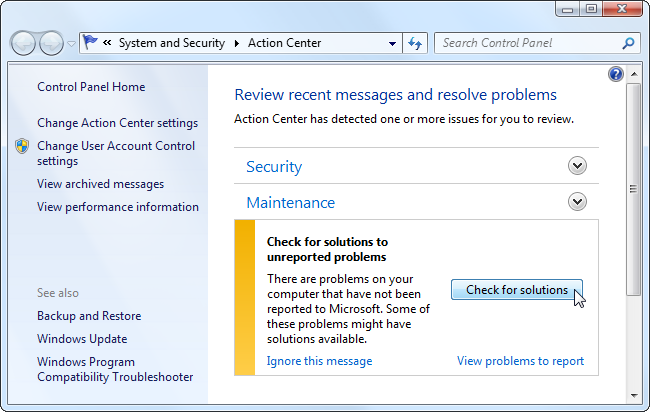
While Windows 8 and 10 can perform this troubleshooting step automatically when the PC restarts after Blue Screens. However, it will be a better idea to visit the Action Center to see if there are more details or additional troubleshooting steps.
If you are still troubling to locate good advice for solving the issue, don’t worry. Blue Screens can have a variety of other causes. We do have some additional tips that might help you deal with many BSODs.
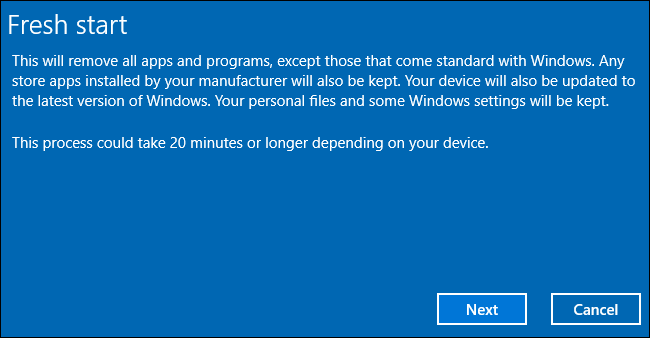
If your PC is regularly blue-screening, you have a serious issue regarding this.
Some Other fixes for BSOD
1. Use System Restore
If your PC recently started blue-screening, then make use of System Restore to turn its system software back to a previous state. If this works, you’ll know that it’s likely a software issue.
2. Scan for Malware
You need to scan your computer for malware to ensure buggy malicious software isn’t causing it to crash.
3. Boot into safe mode
If BSOD permits you to boot, try starting the computer in safe mode. This will allow you to eliminate unnecessary drivers and programs that cause the BSOD problem.
4. Check and repair registry
Some experts think that registry errors can produce Blue Screen problems. If your computer will boot, download and run a registry repair tool or just follow the registry repair instructions from Microsoft.
5. Replace your memory
Memory is one of the common reasons behind the Blue Screen of Death errors, and it is often fairly easy to replace. Some local computer shops will let you try replacement memory before making you pay for it to see if it solves your problem. If it does, buy it.
6. Try uninstalling programs
If you have installed new software or hardware, try uninstalling it. Doing this will help you to identify whether your Windows Blue screen error was introduced by those changes.
7. Repair Disk corruption
Blue Screens often occur when a corrupt disk is attached to your system. Just remove secondary and external drives to see if your computer will boot without them. You can also try using a boot disk to start your computer and then run chkdsk /f /r to repair.
Bottom Lines
The article is talking about the common causes of the Blue Screen of Death error in detail. All the causes, as well as the solutions of BSODs, have been discussed. Just follow the above technique thoroughly. I hope it helps you out to resolve all your Blue Screens.
About The Author:
Related Post