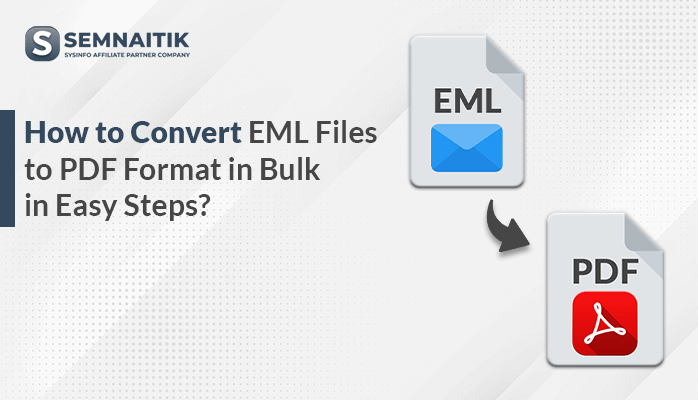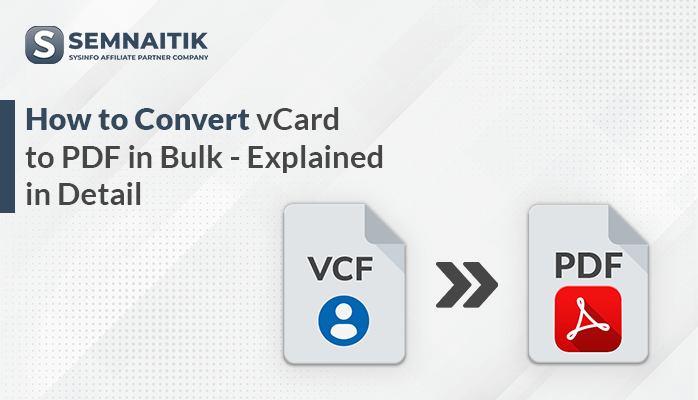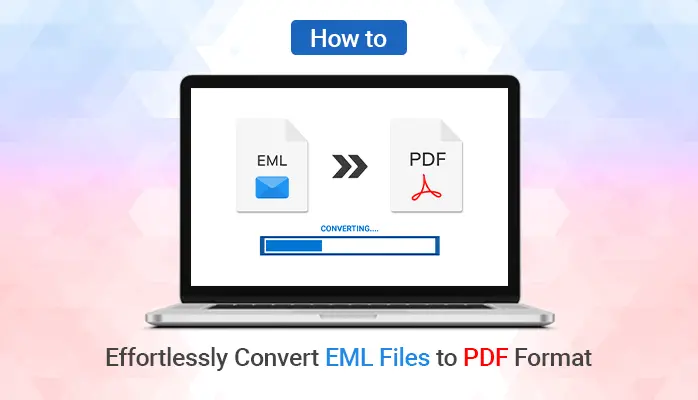-
Written By Amit Chandel
-
Updated on April 2nd, 2025
How to Convert Exchange EDB to PST Format in Bulk?
Summary: Data Management and Recovery are crucial aspects and can’t be left unattended. However, as technology expands, users are migrating from Exchange to Outlook. This is the prominent cause that EDB files don’t work with Outlook. Therefore, a need arises to Export Exchange Mailbox to PST. This write-up guides you through different manual methods for conversion. Alternatively, for a quick solution, a SysInfo EDB to PST Converter is suggested.
Download Now Purchase Now
Download Now Purchase Now
Why Extract Mailbox from EDB to PST?
EDB is a Microsoft Exchange Server database file that manages the mailboxes of different account users. But, it lacks some features that PST acquires and is more effective. The causes for conversion are:
- To maintain data integrity and accessibility of email communications.
- PST files are flexible and portable. They can be accessed offline as well.
- Also, backups are important to protect from loss due to viruses or threats.
- Moreover, PST files are compatible across devices that streamline migration.
- In addition, if you migrate EDB to PST, the server load will be reduced too.
How to Convert Exchange EDB to PST?
The process to convert EDB file to PST is vital for IT professionals and system administrators. It needs to be done carefully. Otherwise, it may create problems in business. There are two manual methods and a professional tool to seamlessly convert your EDB files into the desired format. You can then access these files in Outlook worry-free.
Method 1: Export Exchange Mailbox to PST Using Exchange Admin Center (EAC)
To use EAC for conversion, follow the steps mentioned below:
- Sign in as administrator into the Exchange Admin Centre.
- Now, click Admin Roles from the Permissions tab and select Recipient Management. Additionally, click on the Edit icon.
- Next, add the New Role Group in the Roles Group window by clicking the + icon.
- Further, select the Mailbox Import Export option and click the Add button. Click OK.
- Now, the Mailbox Import Export option will be shown in the Recipient Management tab.
- Afterward, go to the Recipients tab and click Mailboxes. Choose any user mailbox and click the (…) icon. Additionally, choose the Export to a PST file option.
- Then, select the mailboxes you want to export and click Next.
- Subsequently, browse and specify the path for the shared folder where you want to save and click Next.
- At last, click the Finish button to successfully move your EDB files.
Method 2: Export PST from EDB With Powershell
To do so, follow these steps:
-
- Open the Exchange Management Shell in the Exchange Server on your system.
- Run the given command to export the mailbox to PST.
New-MailboxExportRequest -Mailbox <username> -FilePath \\(path of your shared folder)\name.pst
-
- Further, to check the progress of your export process, run the command:
Get-MailboxExportRequest
The manual methods are complete. Though these methods are cost-free, they possess some limitations.
Loopholes of the Manual Method
- The manual method is tiring, lengthy, and time-consuming.
- These methods require attention and technical assistance.
- It doesn’t support bulk conversion of EDB files into PST or other format.
- Moreover, even a small mistake or skipping step can cause a loss of files.
- There is a high risk of files getting modified or corrupted during conversion.
Dedicated Tool to Export Exchange Mailbox to PST
Trying to find a straightforward solution for conversion without the complexities of the manual method? Then, using the SysInfo EDB to PST Converter Tool is an excellent option. It can repair EDB files, making them invaluable for Exchange Server to Outlook migration tasks. In addition, it has some advantageous features, such as:
- Recover data while maintaining folder hierarchy and data integrity.
- Allows conversion in different file formats and also removes duplicates.
- It is compatible with Windows versions and MS Exchange Support.
Steps to Move Mailbox from EDB to PST
- Download and launch the tool on your system. Run it as an administrator.
- Next, click the (…) icon to browse and add the Exchange EDB file.
- Further, select the mode of recovery to handle corruption (if any) and click Next.
- Now, preview the emails in the exchange server, choose to export, and click the Save button.
- Afterward, choose the additional options if required and select PST as a file-saving format. Click Next.
- Subsequently, click the Browse button to specify the destination to save the resultant file, and finally click Next.
- The tool will start to convert EDB to PST. On completion, click the OK button.
Explore More: Convert EDB File to NSF
Conclusion
The process to export Exchange Mailbox to PST using a manual method is sophisticated. Therefore, based on the number of users the process may take substantial time. So, for effortless and hassle-free EDB file conversion, use the recommended expert tool. It’s a quick solution and is specifically designed for handling such problems.
Frequently Asked Questions
Q. How do I convert EDB files to Outlook PST?
To convert EDB files to Outlook PST, follow these steps:
1. Launch the EDB Converter Tool and run it.
2. Next, browse and add the Exchange EDB file to convert. In addition, choose the recovery mode and click Next.
3. Preview the emails, select the files to export from the server, and click Save.
4. Select PST format to save. If needed, select optional filters and click Next.
5. Subsequently, specify the path to save and hit Next. Then, click OK.
Can I preview the exchange EDB data before converting them into PST?
Yes, using the EDB Converter Tool you can preview the EDB data including emails, contacts, calendars, and more. It allows you to check the files and their contents in the preview panel before conversion. You can select the specific files that you want to convert by unchecking the rest files. It streamlines the process of converting EDB files to PST.
About The Author:
Meet Amit, an experienced SEO expert and content planner. He uses his creativity and strategy to create content that grabs attention and helps brands reach their goals. With solid skills in digital marketing and content planning, Amit helps businesses succeed online.
Related Post