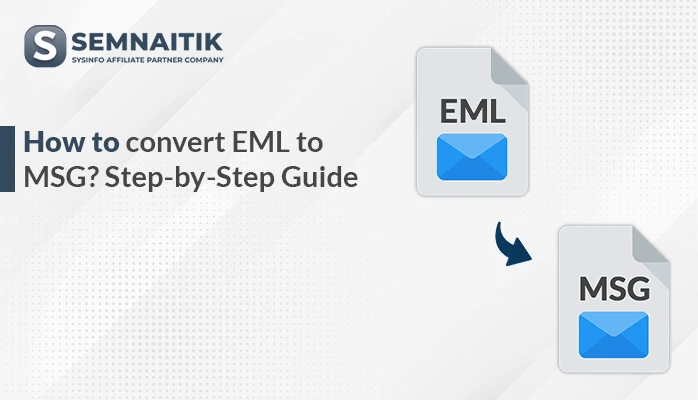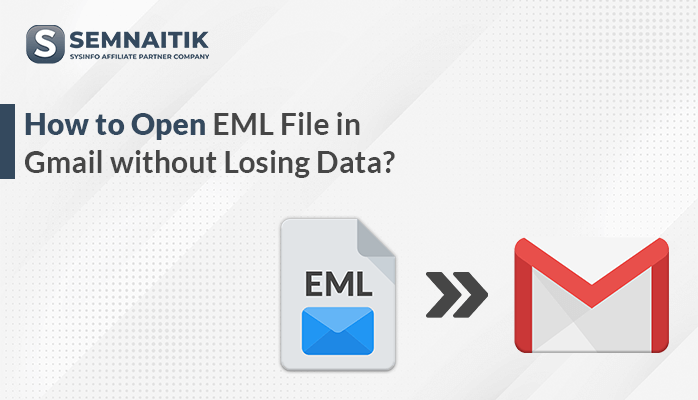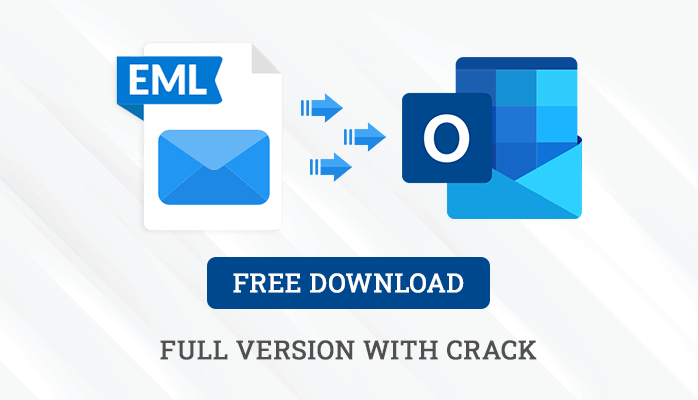-
Written By Amit Chandel
-
Updated on May 16th, 2025
How to Convert EML to CSV Format? Step-by-Step Guide
Emails are a popular method of communication in both the personal and corporate sectors for efficiently conveying information. In this, EML files facilitate easy access to and management of email data on various platforms. There may be instances where users want to extract useful data from EML files for reporting or analysis. For this, CSV format is used as it can accommodate structured data for further processing and analysis. The process of conversion makes handling data simpler and improves usability for different applications. Here, in this blog, efficient manual approaches are clarified and a professional SysInfo EML Converter Tool is introduced to convert EML to CSV files.
Reasons to Convert EML Files to CSV File
Converting EML files to CSV format can be useful for several day-to-day purposes, particularly for handling email data in structured, tabular form. The following are the major reasons to convert EML files to CSV:
- CSV offers a tabular format making it simple to view and manage email metadata.
- CSV files can be imported into databases for reporting or analysis.
- You can use CSV and Excel utilities for analyzing large sets of emails in bulk.
- Converting emails to CSV will keep a searchable, lightweight record archive.
- CSV is a popular import format for CRM tools.
- Extract and save sender, receiver, subject, date, and other header field easily.
Manual Method to Convert EML to CSV
There are two principal methods for the conversion of EML file to CSV file. The first is the manual method. It is appropriate for geeky users or users who have small number of emails. The second is the automated method. It is best for users who demand an easy-to-use method with little chance of data loss.
Convert EML into CSV Using Manual Method
- Open This PC by clicking Windows+E simultaneously on your system.
- After that, browse and locate the EML file.
- Now, choose the EML file and right-click on it.
- Then, open this EML file using the text editor application.
- Then, manually copy the relevant field from the EML file.
- After that, open the Microsoft Excel application on your system.
- Then under the tool, create a column header.
- After that, paste the copied file in the corresponding field.
- Repeat this process for each EML content that you want.
- Next, go to the file menu and click on Save As option.
- After that, choose the CSV option as an output option.
- Then, browse the saving location and save the output file.
Quick Solutions to Convert EML to CSV
The EML Converter is a powerful and efficient utility that can convert EML files to CSV format in attachment-preserving mode. It is capable of handling both single and batch file conversion and provides a seamless and flexible environment for all users. The software does not compromise on data integrity while converting and keeps the data intact without any loss or corruption. Its interface is very user-friendly and is easily accessible to technical and nontechnical users. Apart from CSV export, it also facilitates importing EML into Hotmail with attachments. With its rich feature set, this handy utility is suited for any variety of user requirements and situations.
Export EML File to CSV With The Tool
- Download, install, and run the EML Converter on your machine.
- After that, choose the EML files from your machine using the Single or Multiple File option.
- Next, preview the imported emails to view their folder hierarchy and contents.
- Then, specify the individual EML files you wish to convert and click Next.
- Using the drop-down list, choose CSV as the output format you wish to export into.
- After that, check out the software’s inbuilt features to see if they cater to your requirements.
- Now, specify the destination directory where the converted PST file is to be stored.
- Lastly, click the Convert button to proceed with the conversion.
Explore More: Convert EML to MSG
Conclusion
EML to CSV conversion is necessary for migrating email information into CRM software from other email clients. This article explains two efficient ways to convert EML to CSV: manual conversion and dedicated converter software for batch processing. Manual conversion is best suited for low quantities and infrequent requirements with minimal complexity. For bulk lots or repetitive work, specialized software guarantees effectiveness and precision. Choose the method that suits your project size, frequency, and desired level of automation.
Frequently Asked Questions
Q. How do I convert EML File to CSV?
Ans: To convert EML file into CSV, you can choose various ways. The manual method is free of charge but comes with a lot of complexities. To mitigate these complexities and ensure smooth conversion, always use a dedicated professional tool. The tool also comes with the latest algorithm that converts your data without any downtime.
About The Author:
Meet Amit, an experienced SEO expert and content planner. He uses his creativity and strategy to create content that grabs attention and helps brands reach their goals. With solid skills in digital marketing and content planning, Amit helps businesses succeed online.
Related Post