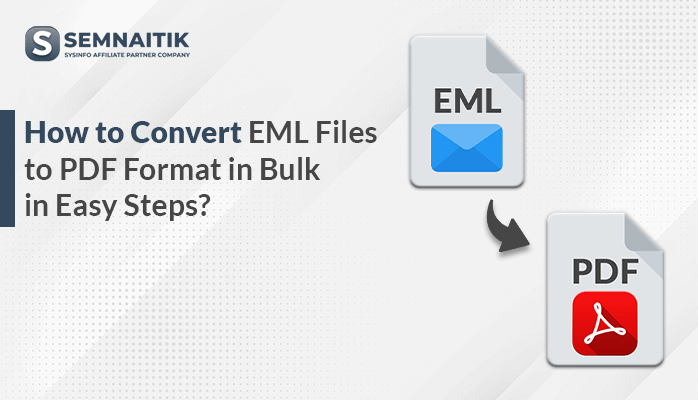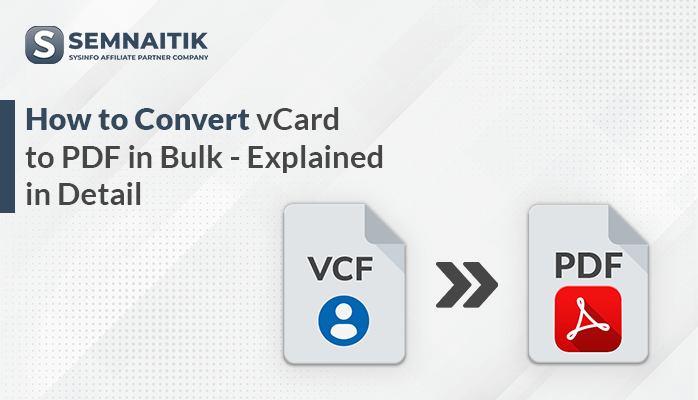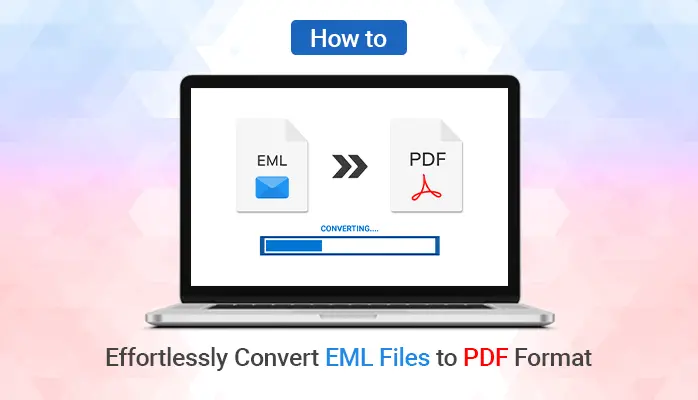-
Written By Amit Chandel
-
Updated on April 2nd, 2025
Convert EDB to PST Format by Using the ExMerge Utility
Are you planning to migrate from Exchange to Outlook? Or, have you ever come across a situation where you need to convert EDB to PST format? Converting EDB to PST format can make the backup tasks easy for IT professionals. Thankfully, Microsoft provides the ExMerge utility that can extract the email messages from EDB file and save them into a new PST file. In this article, we’ll learn how to use to the ExMerge utility. Also, we’ll talk about a third -party utility named Sysinfo EDB to PST converter.
An issue with EDB File
An EDB file or the Exchange database stores the data for the mailboxes of Microsoft Exchange Server. This file can little trick to work with, and sometimes this might be a serious problem. If you keep the EDB file as it is while archiving the server data, it would require unmounting the Server database. Consequently, this would halt productivity. Also, the IT professionals are likely to face problems with backup maintenance and other management tasks.
If you work as an administrator, EDB files can make your role difficult sometimes. But an Outlook data file (.PST) is far more flexible than the EDB file. You can easily back it up, move it from one system to another without any hassle, and open it in any version of Outlook client. So if you convert EDB to PST format, you can archive the data without unmounting the database. Also, productivity doesn’t get affected. In this way, you can maintain the old EDB file data and access it later when it’s needed. And most importantly, you can clean up space on your Exchange Server.
Exchange users may find this helpful – Repair Exchange Database with an Easy Manual Trick
Generally, people recommend 3rd party paid tools to convert EDB to PST format. Such professional solutions are extremely easy and effective. However, most of the users always look for a free solution. Microsoft provides one free solution, ExMerge utility.
ExMerge Utility by Microsoft
Microsoft provides you a freeware tool, called the ExMerge utility that can handle issues which take place in Microsoft Exchange Server database. The primary function of this utility is to take out the emails from normal as well as corrupt EDB files of Microsoft Exchange Server and save them into PST file format of Microsoft Outlook. Below are some advantages of ExMerge utility:
- You can use ExMerge for a single mailbox, multiple or all the mailboxes stored in the Microsoft Exchange Server.
- It can be used to import data from PST files to Microsoft Exchange Server.
- Also, you can avoid duplicate messages. The ExMerge utility can help you avoid exporting the same content of a mailbox twice to the same PST file.
- It can be used as a “brick-level backup” solution that backs up a single mailbox instead of an entire database.
ExMerge Installation
To install the ExMerge utility on your system, you must have Microsoft Exchange Server 2003 installed on your system along with the admin tools of Exchange 2003. First, you need to download the ExMerge from the Internet. Click on the ExMerge icon shown below to go to the download page:
 On the download page, click on the Download button to start downloading the executable file. Once the executable file (.exe) is downloaded successfully, install it by running it as administrator and then configure it. Once it is configured on your system, log in to your Microsoft Exchange Server account with Exchange Administrator rights.
On the download page, click on the Download button to start downloading the executable file. Once the executable file (.exe) is downloaded successfully, install it by running it as administrator and then configure it. Once it is configured on your system, log in to your Microsoft Exchange Server account with Exchange Administrator rights.
Before using the ExMerge utility, make sure:
- You have the full permissions on all the selected mailboxes need to be merged.
- The computer system on which you’re going to run the ExMerge utility must have both Microsoft Outlook and Exchange Server programs installed.
Being an admin, you have no rights to open the mailboxes if you’re using Microsoft Exchange Server 2000. In order to overcome this, go to the Security tab of the mounted mailbox store in the recovery storage group. You’ll find the Exchange Administrators Group with explicit deny rights for “send as” and “receive as”. Overwrite it to give them full access and inherit the rights down to each mailbox.
Use ExMerge to Convert EDB to PST
Once you successfully install and configure the ExMerge utility on your system, you’re ready to run it to convert EDB to PST format. Launch the ExMerge utility, login to your Microsoft Exchange Server and follow the steps shown below:
Step 1: Launch the ExMerge on your local server.
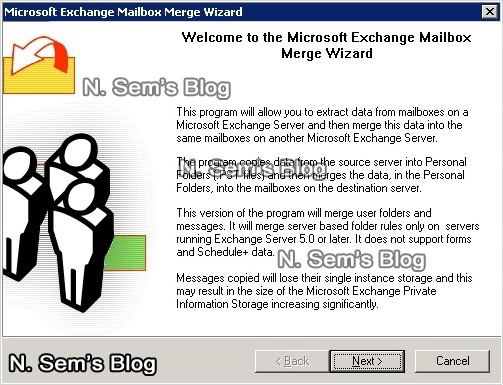
The Microsoft Exchange Mailbox Merge Wizard will open. Click Next to start the operation.
Step 2: Now select the procedure you would like to perform: either “One Step Procedure” or “Two Step Procedure”.
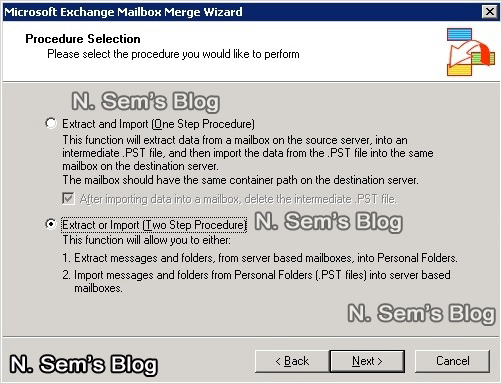
You need to select the Extract or Import (Two Step Procedure) option.
Step 3: Now select the step you would like to perform: either Step 1 or Step 2.
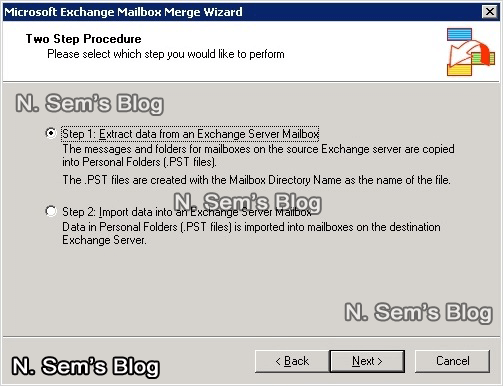
You need to select the Step 1: Extract data from an Exchange Server Mailbox option. Click Next to continue the process.
Step 4: Here you need to enter the name of Microsoft Exchange Server from which you would like to extract data.
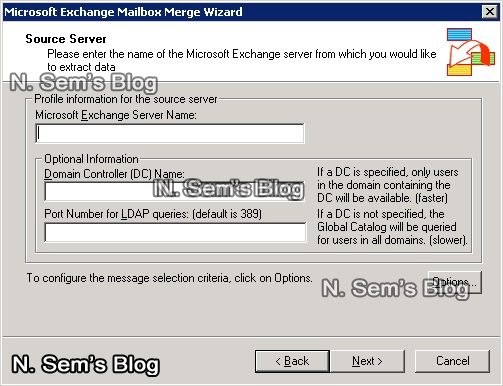
Fill all the information and then click Next to continue the process.
Step 5: Now select the database (in case if multiple databases are there in Microsoft Exchange Server) from which you want to extract data.
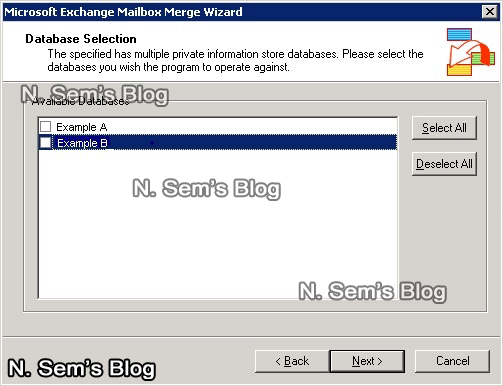
Select the database and click Next to continue.
Step 6: Now select the mailbox(s) you wish the program operate against.
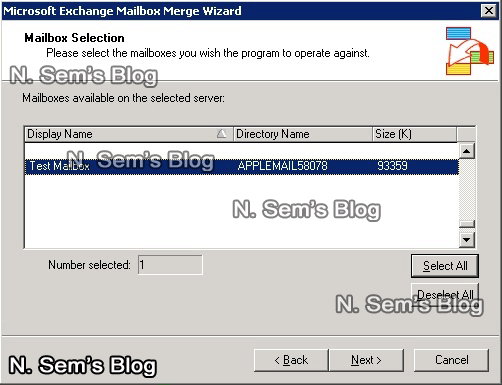
Click Next to continue the process.
Step 7: Here you need to select a folder for the new PST file. Click Change Folder.
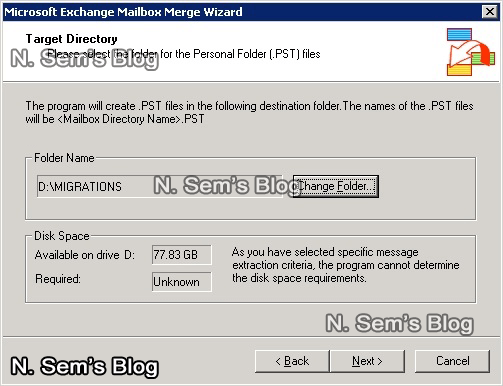
Click Next to continue the process.
Step 8: It’ll take a couple of minutes to complete this process.
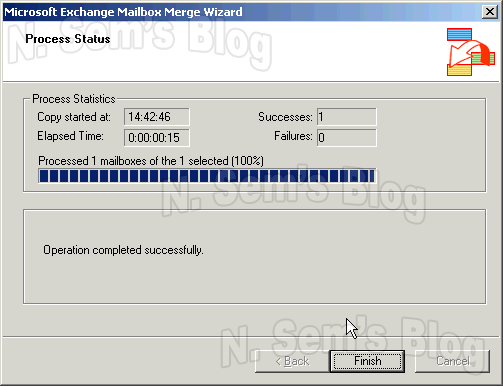
Finally, click Finish.
If you are a Non-Technical user then you can try the Sysinfo EDB to PST Converter Tool Software.
Exchange users may find this helpful – Import PST to Exchange Server Manually
Important note: If you’re using Microsoft Exchange Server 2007, you can’t run ExMerge utility directly on Exchange Server machine. Also, it may take enough time to complete the operation successfully.
Conclusion
In this article, we’ve learned how to migrate email messages from Exchange to Outlook by using the ExMerge utility, a freeware tool provided by Microsoft. This tool can extract email messages from the EDB files even if they’re corrupted. So before purchasing any paid EDB to PST converter software to convert EDB to PST format, you must use the ExMerge utility.
About The Author:
Meet Amit, an experienced SEO expert and content planner. He uses his creativity and strategy to create content that grabs attention and helps brands reach their goals. With solid skills in digital marketing and content planning, Amit helps businesses succeed online.
Related Post