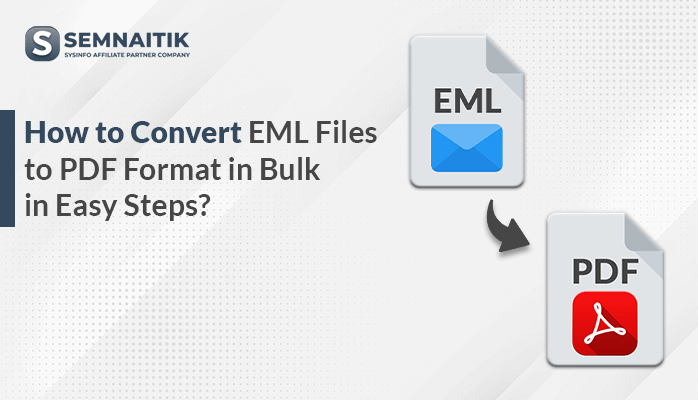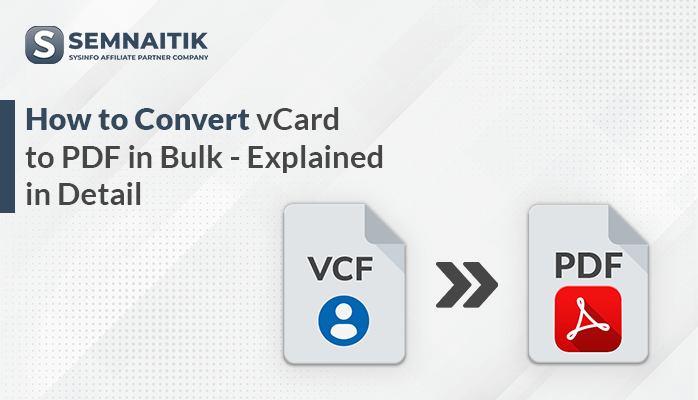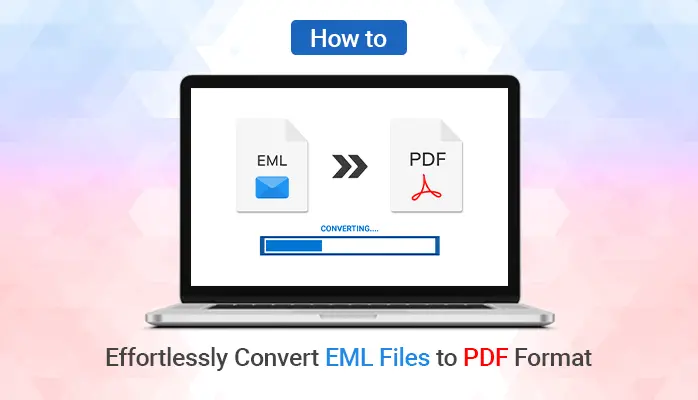-
Written By Amit Chandel
-
Updated on March 28th, 2025
Easy Ways to Combine Multiple Calendars in MS Outlook
Every user is well aware of the Microsoft Outlook application as it is the most famous email client among every organization. It provides several features like calendar data, managing data, sending or receiving emails, etc. Outlook Calendars permit users to schedule meetings, create reminders for business appointments, and many more. Nowadays, various users demand access to numerous calendars at a single time. That’s why users want to combine calendars in Outlook. As a result, they can easily access all calendars in a single place.
Moreover, some users don’t know how to merge calendars in Outlook. We will provide you with different procedures to merge calendars in Outlook. Also, we will include an easy way to merge calendars in Outlook, Sysinfo PST Merge Tool. It will sync your Outlook calendars instantly without consuming time.
Download Now Purchase Now
How to Combine Calendars in Outlook?
We have two solutions for merging Outlook calendars. First, we will discuss an automated procedure to join Outlook calendars. After that, we will mention a manual method to combine Outlook calendars.
Method 1: Reliable Solution to Outlook Merge Calendars Into One View
Sysinfo PST Merge Tool is the most versatile and comprehensive software. It helps users to merge Microsoft Outlook Calendars in a single file instantly. In addition, users will get the benefit of choosing between two options, join PST or merge PST. Even though you can apply passwords on their resultant PST files. Now, we will learn the working of the software. It will clear all your doubts.
Steps:
- Download and run the Sysinfo PST Merge Tool on your local screen.
- After that, click the Add Files Button to upload PST Files.
- Here, you can preview your desired PST files in a preview panel and click the Next button.
- After choosing the calendar items of your PST files, select the Merge PST option.
- Moving ahead, choose Calendars as Item Types.
- You can opt for any options: Join in a new PST or Join in an existing PST.
- In the end, click the join button to combine calendars in Outlook.
We have explained a shortcut and reliable method to join various Outlook calendars into a single PST file. Moreover, the above procedure doesn’t need any technical expertise to run this software. If you have enough knowledge of PST files and Outlook Calendars, you can opt for the manual solution.
Method 2: Combine Two Calendars in Outlook Manually
There is no direct procedure for merging two calendars in MS Outlook. That’s why we will divide this method into two stages.
Step 1: Migrate Outlook Calendars
- Choose the Calendar option.
- After that, navigate to the File tab and click the Option button.
- Then, move to the Advanced option and click on the Export option.
- Now, select Export to a file.
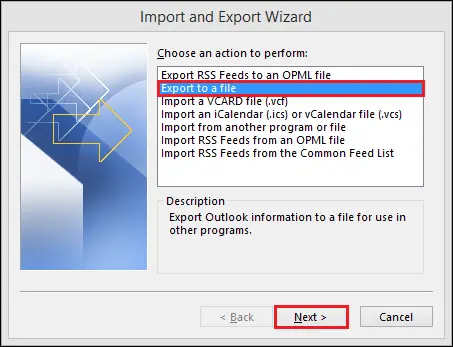
- Further, choose the Outlook Data File (.pst) option and click the Next button.
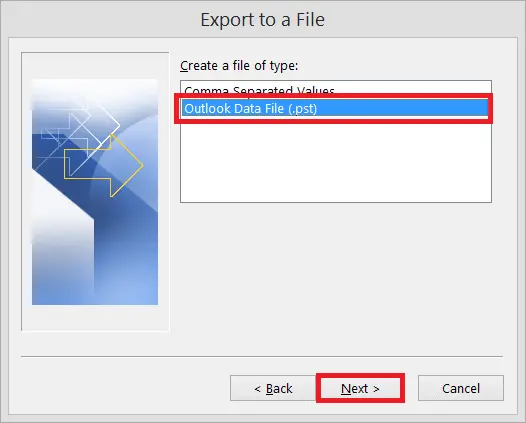
- Here, choose the calendar files you want to migrate.
- Check the Include subfolders window and click the Next button.
- Afterwards, click on the Browse button and choose the desired location where you wish to migrate the calendar files/folders.
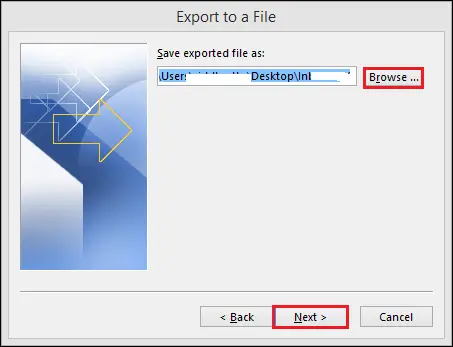
- In the end, click on the Finish button.
The above stage will help to combine calendars in Outlook.
Step 2: Import Your Calendars in Outlook
- Now, open the Microsoft Outlook application on your local machine.
- After that, move to the File tab and select Open & Export > Import/Export.
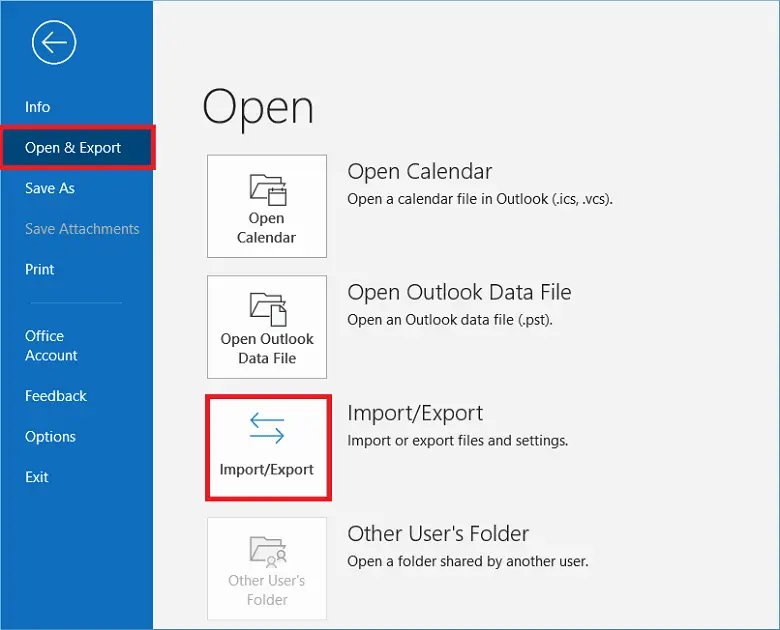
- Then, click the Import button and choose the Import from another program or file option.
- Further, choose the Outlook Data File (.pst) option and click the Next button.
- Here, browse the location where you wish to save the resultant calendar folder and click the OK button.
- Choose the do not import duplicate items option and click the Next button.
- Now, choose the Calendar folder to combine two calendars in Outlook.
- Finally, put the Import item in the same folder box and click the Finish button.
We have mentioned both procedures to merge calendars in Outlook.
Final Words
Now, we should sum up our technical guide. We have discussed various topics and hope you got your answer from this blog. First, we have gone through the brief introduction of Outlook calendars. After that, we mentioned two ways to combine calendars in Outlook. Follow that procedure so you can easily accomplish it in the future. Also, you can read another blog to Merge PST Files Outlook 2010 into Single PST File.
About The Author:
Meet Amit, an experienced SEO expert and content planner. He uses his creativity and strategy to create content that grabs attention and helps brands reach their goals. With solid skills in digital marketing and content planning, Amit helps businesses succeed online.
Related Post