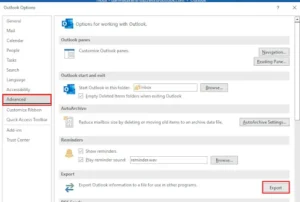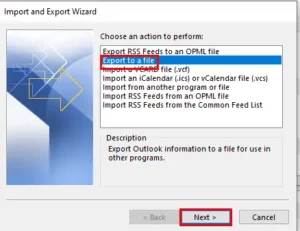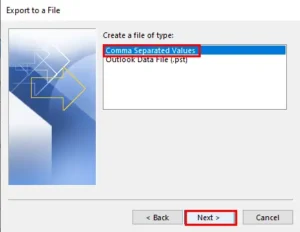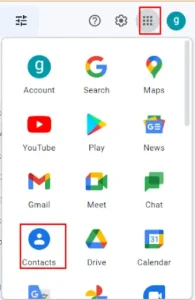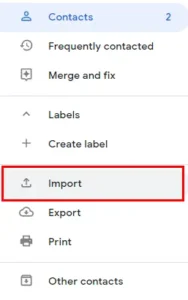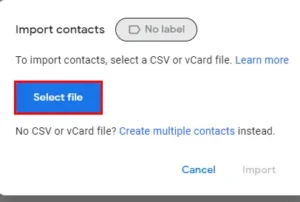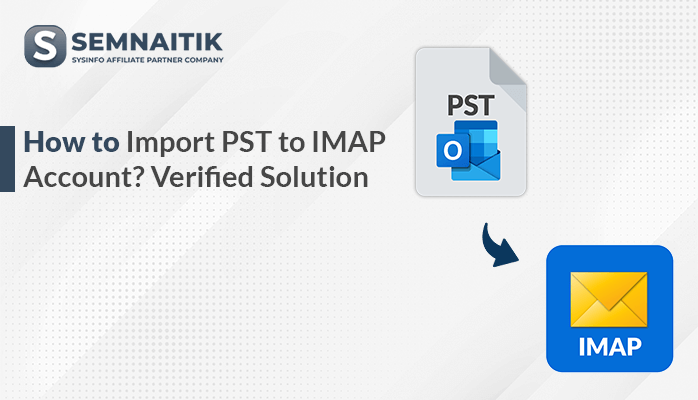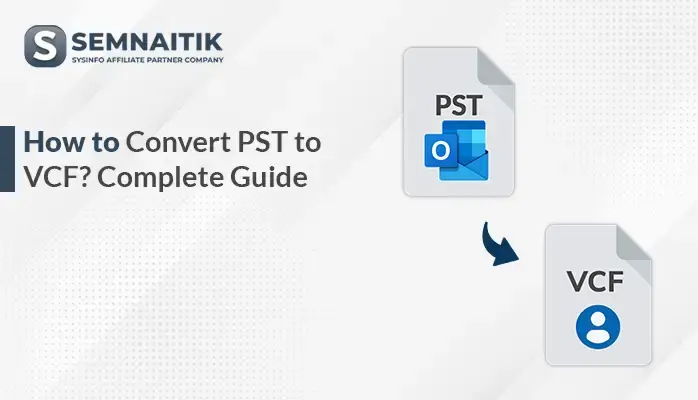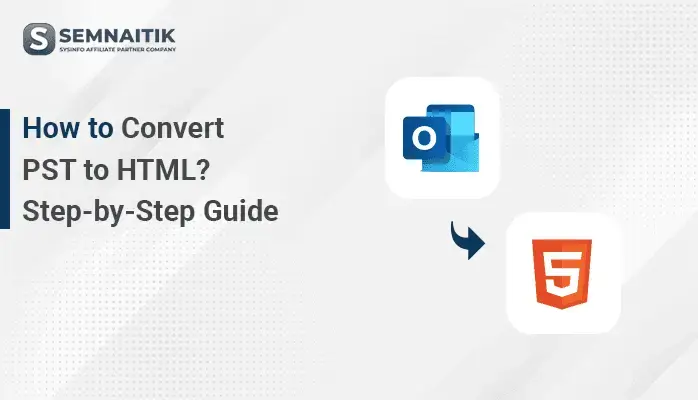-
Written By Amit Chandel
-
Updated on March 31st, 2025
How to Transfer Outlook Contacts to Gmail – Reliable Ways
We know that when it comes to the professional level, Outlook is the first program that comes to mind when we consider sending and receiving messages. But if we’re talking on a personal level, nobody can match Gmail.
Gmail is the most popular email service among users due to its user-friendly interface. Because of this, an ever-increasing number of users are switching to Gmail. So, in this write-up, we will learn methods to transfer Outlook contacts to Gmail. Let’s start the steps to learn how to import contact list from Outlook to Gmail.
A user has the option of manually migrating their Outlook contacts or using an automated solution, the Sysinfo PST Converter Tool. We will discuss both approaches one by one.
Manual Approach to Export Outlook Contacts to Gmail
You need to follow two steps if you want to see your Outlook contacts in Gmail.
Step 1: Export Outlook Contacts Locally
1. Launch MS Outlook > Files > Options > Advanced.
2. Then click on the Export button under Export.
3. In the next wizard, select “Export to a File”, and tap Next.
4. In the Export to a file wizard, select Comma Separated Values (CSV).
5. From the folder list, select Contacts and tap Next.
6. In the subsequent wizard, choose the location where you want to save your exported file.
7. If you want to make changes in the contact file saving format, click on Map Custom Fields or Finish.
Step 2: Import Address Book from Outlook to Gmail
1. Sign up with your Gmail account.
2. Click on the menu icon and select Contacts.
3. Now click on the Import tab.
4. Under the Import Contacts wizard, click on Select File and add the CSV file (that was created in the above step).
5. After selecting the file, click on the Import button.
6. Finally, you are able to upload Outlook contacts to Gmail.
7. By performing the steps mentioned earlier, you can Sync contacts between Outlook and Gmail. However, this manual has some restrictions that are detailed below.
Restrictions Of the Manual Method to Transfer Outlook Contacts to Gmail
There are some restrictions on the manual method. which are described below.
- This method is time-consuming.
- Need technical know-how before execution of the method.
- Need extra effort and attention to run this method.
- This method does not assure you of successful completion.
- Sometimes this manual method shows errors during the execution of the approach.
These are some limitations that you may face when you try to sync contacts between Outlook and Gmail. In this case, you can take the help of an automated tool, PST Converter Tool, to transfer Outlook contacts to Gmail. That can help you migrate MS Outlook Contacts to Google Gmail. Let us have a glance at this professional tool.
Export Outlook Contacts to Gmail Professionally
Sysinfo PST Converter Tool is a widely used and comprehensive utility that can convert PST to PDF, PST, MBOX, EML, EMLX, and others. Additionally, it can also migrate your PST into several email clients. This utility can run on all Windows versions. You can take an enhanced preview of your mailbox item. Here are the steps to run this utility.
Steps to Transfer Outlook Contacts to Gmail
1. Download and install the Sysinfo PST Converter Tool as an administrator.
2. After that, you’ll get the two options named “Single File” and “Multiple Files/Folders” to browse the PST file from the machine.
3. Then tap the Select Files or Select Folder button to add the PST files.
4. The next wizard shows you the tree structure of your selected file or folder.
5. Now, select the saving format as Gmail.
6. Enter your Gmail ID and third-party app password.
7. The utility’s features, such as “Remove Duplicate Mails,” “Maintain Folder Hierarchy,” “Migrate or Backup Emails without Attachments,” etc., can be adjusted based on the situation.
8. Then assign a name to the Output Folder, and click the Convert button.
You are able to upload Outlook contacts to Gmail by following the steps above. Also, you check this blog to get the best solution to import PST file to Gmail without Outlook.
Conclusion
In this write-up, we discussed various methods to transfer Outlook contacts to Gmail. Although the manual method looks simpler, you must have technical expertise before going with this method. In contrast, using a professional tool will make it easier to export Outlook contacts to Gmail.
About The Author:
Meet Amit, an experienced SEO expert and content planner. He uses his creativity and strategy to create content that grabs attention and helps brands reach their goals. With solid skills in digital marketing and content planning, Amit helps businesses succeed online.
Related Post