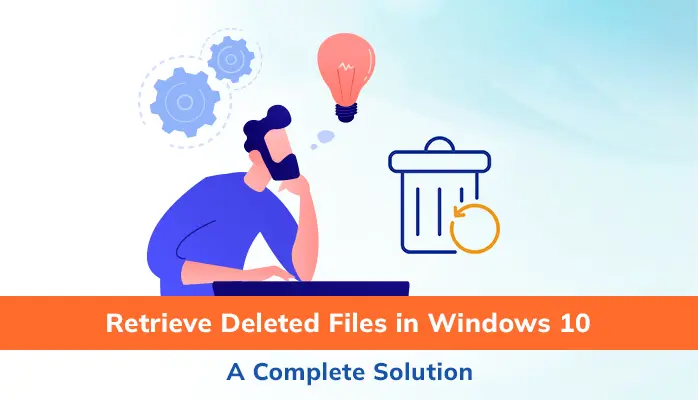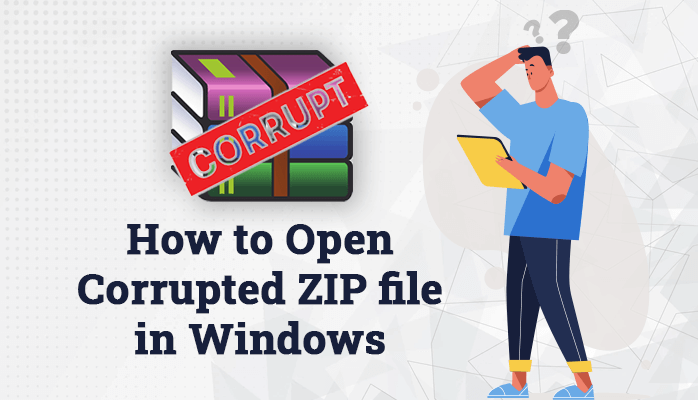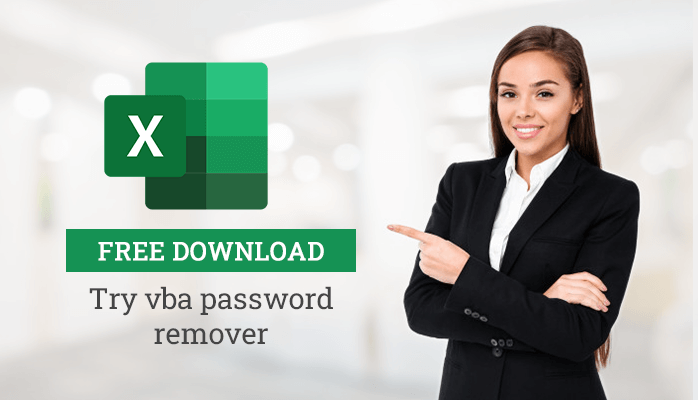-
Written By Danish
-
Updated on January 25th, 2025
Repair DBX File Manually – Effortless Outlook Express Recovery
Any sort of corruption in an email file can lead to data loss and can be fatal. You may lose your invaluable business information and other data forever if don’t fix the corruption in time. Like a PST file, the Outlook Express email folder (DBX) is also prone to corruption. A DBX file is likely to be corrupt due to many reasons. You must repair DBX file in order to save your crucial emails from being lost. In this article, you’ll learn how to do that.
Although Microsoft has discontinued Outlook Express, some people are still using this old email client. It’s included with Internet Explorer versions 3.0 through to 6.0. Being an email client, it allows users to send and receive email messages. You just need to configure at least one email account of POP3 (Post Office Protocol) or IMAP (Internet Messaging Access Protocol). Just like Outlook client, it also stores the email messages into an Outlook Express email folder, called DBX file. By default, the DBX files are located in the “Documents and Settings” of the user’s directory and inside the “Stores Folder”.
The name of the DBX folder corresponds to its email mailbox. For example
- Inbox.dbx folder stores the email messages you receive.
- Sent Items.dbx folder stores the email messages you send to others.
- Drafts.dbx folder stores the draft items which you create.
- Deleted Items.dbx folder stores the email messages which you delete. Folders.dbx stores the master index for all the mailboxes.
Note: If it’s missing, Outlook Express will reindex all the mailboxes and recreate it.
Corruption in DBX Files
Just like any other computer file, a DBX file ain’t immune to corruption. There are various reasons which can make a DBX file corrupt. Below are the most common reasons:
DBX File Crosses 2 GB Limit: A DBX file has a size limit issue. It can’t store more than 2 GB of the mailbox data. Whenever a DBX file crosses the 2 GB size limitation, it’s likely to be corrupt sooner or later.
Sudden Power Failure: If the computer system turns off due to sudden power failure, it may cause corruption. If you’re working on Outlook Express and suddenly the system goes off, this will close the Outlook Express program abruptly. And next time, you open the DBX files, they’re likely to be corrupt.
Virus Infection: There are various reasons Like Outlook users, you can also face corruption if you’re using Outlook
Software Malfunction: There are various reasons Like Outlook users, you can also face corruption if you’re using Outlook
Hard Disk Failure: There are various reasons Like Outlook users, you can also face corruption if you’re using Outlook
Human Error: There are various reasons Like Outlook users, you can also face corruption if you’re using Outlook
How to Repair DBX File Manually?
Sometimes you may face corruption in your Outlook Express DBX file. The chances for corruption are fairly high in Outlook Express DBX file if their size goes beyond the limitation of 2 GB. Your DBX file may become inaccessible due to corruption, and you can’t access or use them anymore. The corruption might be severe in some cases, hence Outlook Express fails to handle it. At that moment, your Outlook Express starts behaving abnormally or hanging most of the time while opening or accessing the DBX file. This could be a critical issue but can be resolved by using a simple manual trick. Before you can repair DBX file, you should locate the corrupt DBX file first. You need to start the Registry Editor to find the location where Outlook Express stores its DBX file.
Follow the steps given below to know how to do this:
- Press Win+R to open the Run window.
- Type regedit into it and press enter.
- This will open the Registry Editor window on your system. In the left-hand side pane, expand the folders in this manner:
HKEY_CURRENT_USER > Identities > XYZ > Software > Microsoft > Outlook Express > 5.0
- Now in the right-hand side pane, locate the Store Root settings from the list and double-click it.
- The path will be shown where Outlook Express stores its files. Copy the full path from there.
Second Step
Once you have copied the path, you need to move the mailbox file(s). Follow the steps given below to know how to do this:
- First of all, close the Outlook Express program if it’s opened.
- Now paste the path (copied earlier) to your Windows directory and press Enter.
- You can copy or move all the files from this location to a new location. After that, delete all the files from the original location if you have copied them.
In the third step, you need to import the DBX files into Outlook Express. It’s easy for Outlook Express to import the file(s) without causing any trouble.
Follow the steps given below to know how to do this:
Step 1: Launch Outlook Express on your system.
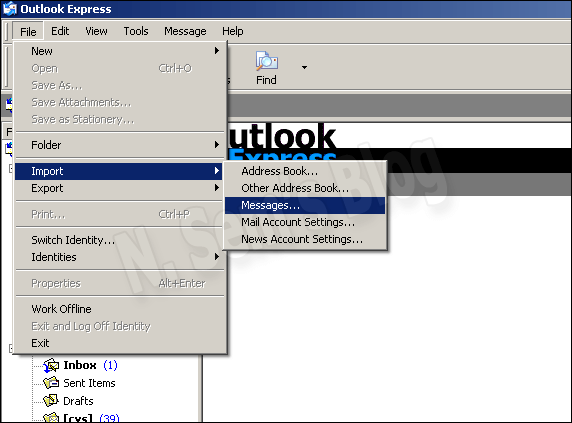
Click File menu > Import > Messages…
Step 2: On the Outlook Express Import window, select the Outlook Express version in the list from which you want to import the emails.
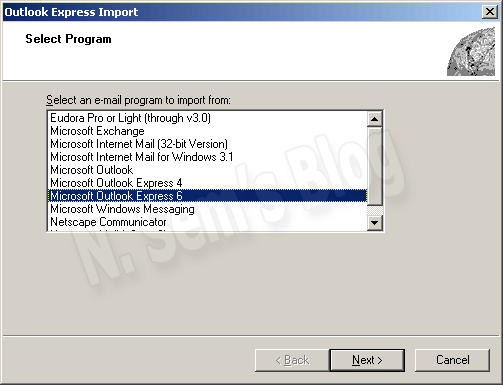
If you’re unsure about that, you can select Microsoft Outlook Express 6. Click Next.
Step 3: Now click Browse to select the directory where the files are saved. This is the very same directory in which you have moved the files from original location earlier. Click Next.
Step 4: Select the items you want to import. For example, you can import All folders or the Selected folders. Click Next.
Now start your Outlook Express and check your mailbox folders again.
Outlook Express users might also be interested in DBX to PST Conversion – Migrate Outlook Express to Outlook
Important note
While using Registry Editor, make sure you don’t make any changes to it, i.e. keep it intact. If you make any changes or modification to the Registry Editor, it may generate unwanted results.
The above manual trick may take enough time. Also, it may not effectively work in a case of severe corruption. So the question is “how to repair DBX file”. Luckily, there’s a smart way to restore Outlook Express email messages from corrupt DBX file. There are many vendors in the market which provide DBX recovery tool for free evaluation.
DBX Recovery tool provided by SysInfoTools Software can successfully repair DBX file and restore Outlook Express email messages from it. It supports corrupt DBX file created by any version of Microsoft Outlook Express. handle the high-level of corruption in Outlook Express DBX files. It can scan corrupt DBX files of any size and recover crucial emails from them. Additionally, it supports the recovery of deleted emails from normal as well as corrupted DBX files. It saves all the recovered data into five different file formats: DBX, EML, PST, MSG, and
Watch the online video tutorial below
About The Author:
Related Post