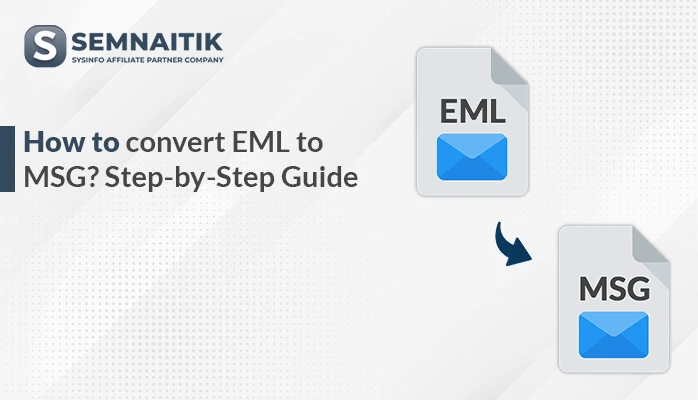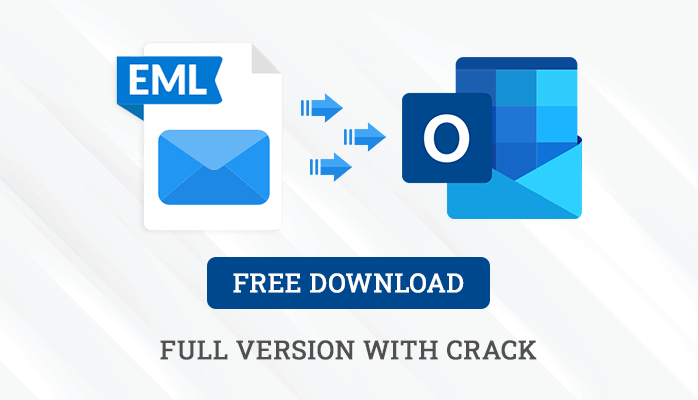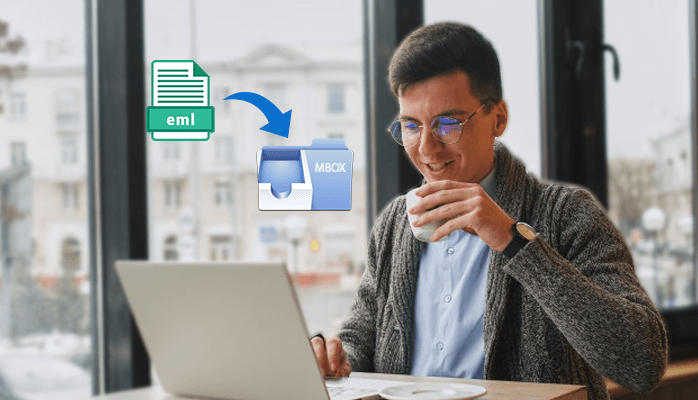-
Written By Amit Chandel
-
Updated on April 1st, 2025
How to Open EML File in Gmail without Losing Data?
Are you worried about your EML file data? Switching from one email client to another is a tedious task for sure. However, it can become easy with the right tools and techniques. If you want to open EML file in Gmail, then this blog is for you. It describes reliable methods along with an SysInfo EML Converter Tool for quick export of your EML files. But before proceeding to methods, let’s get to know more about EML and Gmail and the need for conversion.
EML vs. Gmail – An Overview
EML or Electronic Mail Format contains a single email message in a file. It supports different email clients like Outlook.com, Windows Live Mail, Thunderbird, etc. This email message stores information on the date, subject, sender, recipients, attachments, and all other mailbox data.
Whereas, Gmail is a free email service provider by Google. It is used for personal and professional email communication. Gmail provides 15 GB of free storage space to store mailbox data. It contains email, photos, audio, contacts, calendars, and all other mailbox items. But, Gmail doesn’t support EML format. Therefore, users need to import EML to Gmail.
Why Save EML File as Gmail?
Here, we have elaborated on a few substantial reasons to open EML file in Gmail. These are:
- Gmail is widely accessible from any device, anytime, and anywhere.
- Importing to Gmail keeps EML files organized and in one place.
- Gmail has large storage space and can easily store big files with attachments.
- Also, it has advanced search options and can migrate data easily between various email clients.
- Moreover, Gmail is secure and can backup EML files in case of data loss due to threats, or virus attacks.
How to Import EML Files into Gmail?
There are several techniques to open EML files in Gmail. Here, we have shortlisted the two best methods to get access to your EML files in Gmail. The first is a manual method and the other is using a professional tool. The manual method involves using various email clients to import files. However, we will use the most prominent and well-known email client Outlook. Furthermore, the complete steps for both methods are given in detail below.
Import EML to Gmail Free Using MS Outlook
This manual method involves two stages for importing EML files to Gmail. Follow the steps given below.
Stage 1: Drag & Drop EML Files into Outlook
- Open MS Outlook in your system.
- Next, navigate to the location where your EML files are stored in the system.
- Select the EML file that you want to import, drag it, and drop it into Outlook.
- After importing it, check and open the EML file in Outlook.
Stage 2: Configure Gmail and MS Outlook Accounts
- Launch Outlook again on your system and move to the File tab.
- Next, click the Add Account option. The add account dialog box will open.
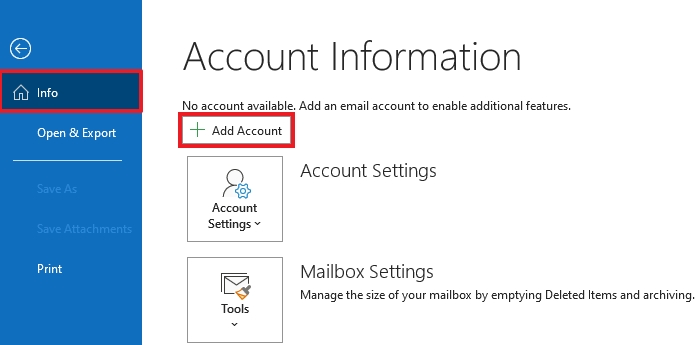
- In the dialog box, enter your Gmail email address and click Continue.
- Further, provide your email password and hit Continue.
- Subsequently, select the IMAP option to connect the server and click Finish.
Your Gmail and Outlook accounts will be synced. Drag and drop EML files from Outlook in a synced Gmail account. Furthermore, you can view the emails in both accounts.
Shortcomings of the Manual Method
This method is free and can open your EML files in Gmail. However, it has some limitations, such as:
- The method is lengthy, time-consuming, tiring, and complex.
- You need to have Outlook and a proper and stable Internet connection.
- There are chances of human error. It may result in data manipulation or loss.
- Also, this method imports only one EML file at a time.
Thus, it is recommended to opt for the below-suggested automated tool to overcome these limitations.
Open EML File in Gmail With the Top-Notch Dedicated Tool
For a risk-free and secure import of your EML files to Gmail, use the SysInfo EML Converter Tool. This versatile software migrates your EML files without losing your crucial data. In addition, it allows bulk migration of EML files at once. This tool completes your task within seconds and has no file size restrictions. It also has some unique features, that give it an upper hand. These are:
- Convert EML to MSG, PST, MBOX, CSV, and various other file formats.
- Import EML to Outlook, Thunderbird, Gmail, Office 365, and other email clients.
- Highly compatible with all the latest and previous versions of the system.
- Moreover, it provides various filter options to enhance the resultant file.
Steps to Transfer EML File into Gmail
- Launch the tool on your system as an administrator.
- Choose either Select Single/Multiple Files or Select Folder and click Next.
- Browse and select the EML file, click Open to add the file, and hit Next.
- Expand the tree hierarchy, preview, and select EML folders to export. Click Next.
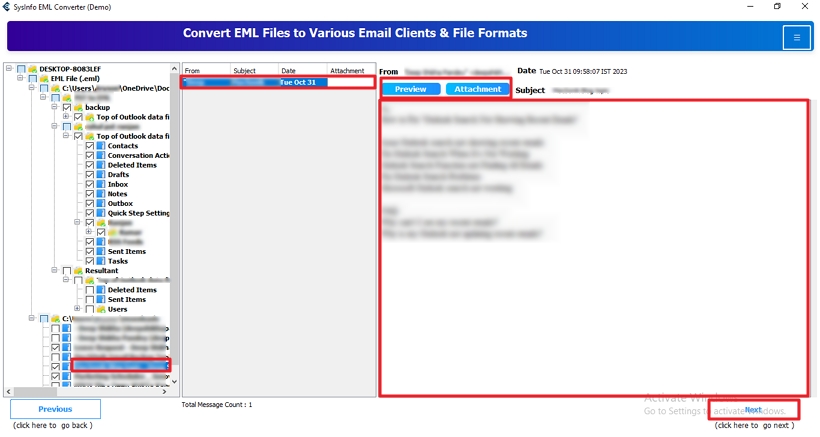
- Afterward, select Gmail from the Email Clients drop-down menu to save.
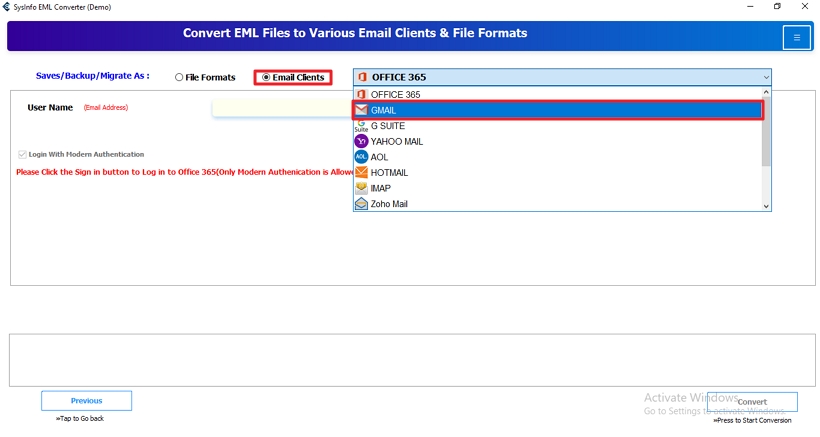
- Enter your Gmail credentials, click Sign In, and complete browser authentication.
- Further, select the filters to apply to the resultant file.
- At last, hit the Convert button to complete the import process.
Conclusion
To sum up, in this guide we have explained the best feasible solutions to open EML file in Gmail. Using the manual methods can be troublesome, especially if you are a novice user without technical knowledge. Therefore, opt for the professional tool for hassle-free migration. With the software, your task will be done quickly, securely, and easily.
Frequently Asked Questions
Q. How can I open an EML file in Gmail?
Open an EML file in Gmail by following these steps:
1. Install the EML Converter Tool and run it.
2. Select the EML file to import, click Open, and add it to the software. Click Next.
3. Expand the tree format to preview and select folders to continue. Hit Next.
4. Choose Gmail from the drop-down menu and log in to your account.
5. Finally, select additional filters and click the Convert button.
Q. Can I import EML data to Gmail in bulk?
If you want to import EML data to Gmail in bulk, use the EML Converter software. It allows you to select multiple EML files altogether. Moreover, it has no size limitations and other restrictions. You can preview and sort your selected files. This tool is efficient and reliable for bulk migration.
About The Author:
Meet Amit, an experienced SEO expert and content planner. He uses his creativity and strategy to create content that grabs attention and helps brands reach their goals. With solid skills in digital marketing and content planning, Amit helps businesses succeed online.
Related Post