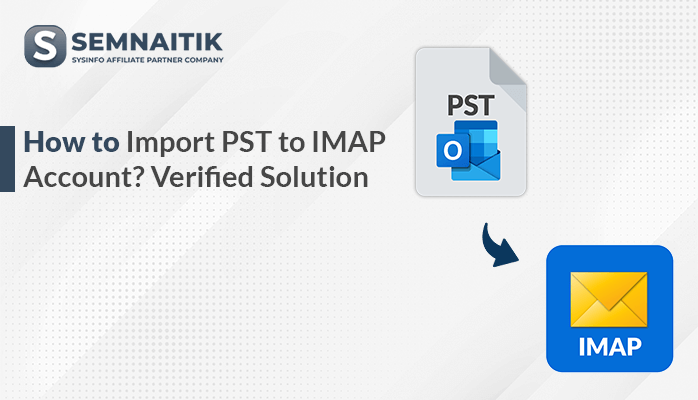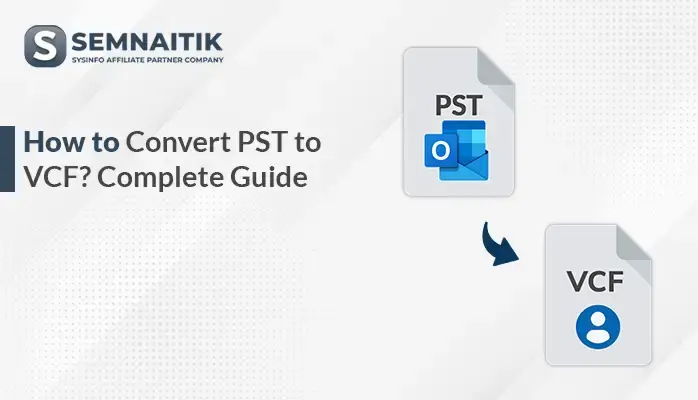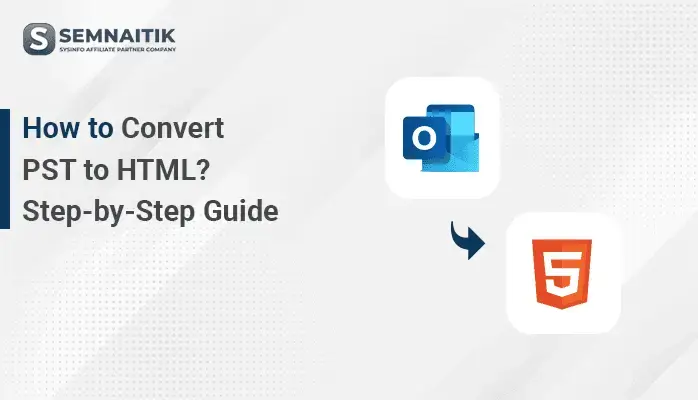-
Written By Amit Chandel
-
Updated on April 17th, 2025
How to Export Outlook Contacts to CSV File?
If you are looking for a relevant solution regarding query ‘’How to Export Outlook Contacts to CSV File’’,, then you are on the right post. This post will help you find the solution for converting a PST file into CSV format (Comma Separated values) file.
For beginners, we have mentioned an alternative way as well, if you face a hard time going through the standard approach. In fact, anyone with basic language understanding can correctly perform the conversion.
Before moving forward, let’s understand about the two formats in detail.
PST file can also be referred to as a Personal Storage Table. Besides, the PST format is commonly used for saving email messages, calendar, task, journals, contacts, etc. in the Microsoft Outlook.
Whereas, CSV file format stands for Comma Separated Value. Usually, this file format is used to store data in table format. There are many applications compatible with this file format such as Google Sheet, MS Excel, Google contacts, MS Outlook etc. Here, the users can opt the method according to their preference.
Manually to Convert Outlook Contacts to CSV file
- Open Microsoft Outlook application on your desktop.
- Go to the File tab and then hit the Open & Export option.
- Next, pick the Import/Export option.
- In the Import/Export pop-up window, choose Export to a file option and tap Next.
- Inside Export to a file window, opt Comma Separated Values and press Next.
- In this following step, open the Outlook mailbox and choose Contacts. Then, tap Next to proceed.
- Now, pick the file saving location utilizing the Browse button and hit Next.
- Tick the checkbox Export “Contacts” from folder: Contacts and press the Finish button.
Note: One can list out the specific contacts to migrate by tapping the Map Custom Fields button.
- Wait for the migration process to complete.
- The Comma Separated Values file along with all contacts will appear at the desired location.
You have now successfully migrated all the selected contacts from Outlook to CSV.
Limitations of the Manual Approach:
- The manual approach might take long times to export Outlook contacts into CSV format because of the lengthy process.
- In addition, the approach might not provide the desired outcome.
- Also, it requires technical experience/knowledge to perform the steps well.
- A single mistake can downgrade the quality of your PST file or put the whole Outlook data at higher risk of loss.
Standard Approach to Convert Outlook Contacts to CSV File:
Observing the above limitations of the manual approach, as it won’t provide you with accurate results. To overcome the manual method, one can use the third party tool for a better experience. One such utility is PST Converter Software. An individual can simply load the PST file into software and select the desired file format such as CSV. Let’s take a look at the well-integrated features of the product.
Features:
- Migrates the PST file to PDF, CSV, EML, MBOX,etc. File extensions.
- Exports PST file to Gmail, Hotmail, Yahoo, Thunderbird, and other web applications.
- Validates dual modes for conversion: Single-mode and Dual mode.
- Divides exported MBOX file of size up to 500 MB.
- Import Outlook PST to VCard and ICS file format.
- Balances the hierarchical structure of the resultant file.
Summing It Up:
In Conclusion, we have inferred that both the methods seem relevant ways to Export Outlook Contacts to CSV File. However, it is advised by experts to always use an approach verified by professionals. Besides, the approach includes a user manual for navigation purposes. I hope you find this blog promising.
About The Author:
Meet Amit, an experienced SEO expert and content planner. He uses his creativity and strategy to create content that grabs attention and helps brands reach their goals. With solid skills in digital marketing and content planning, Amit helps businesses succeed online.
Related Post