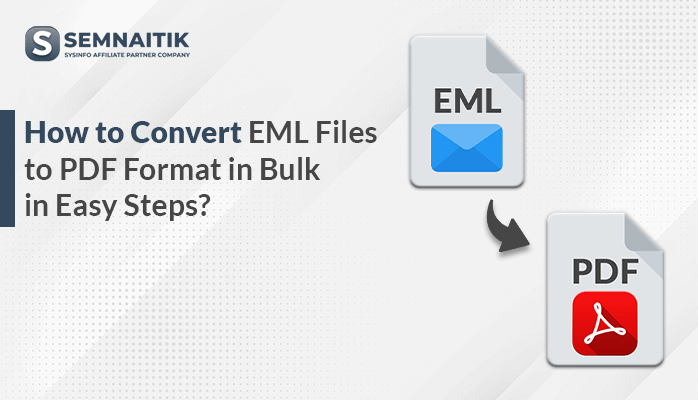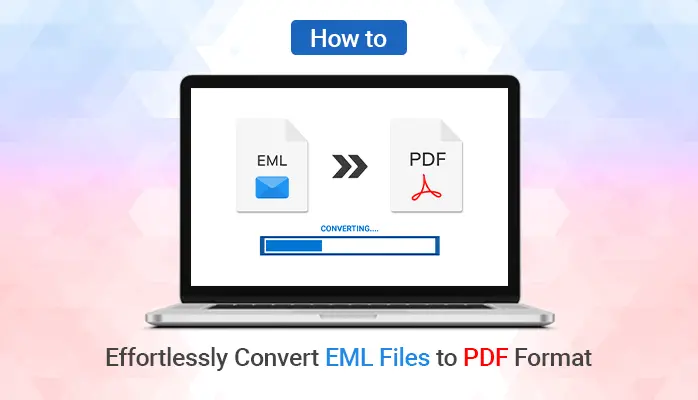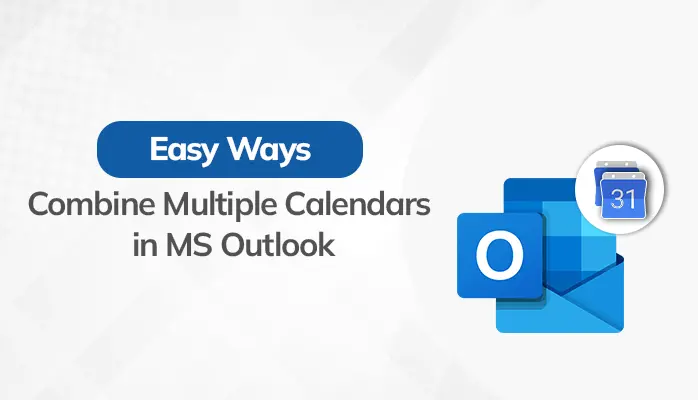-
Written By Amit Chandel
-
Updated on March 28th, 2025
How to Convert vCard to PDF in Bulk – Explained in Detail
Summary: Contacts nowadays are base of communication, including emails, mobile numbers, and other details. A commonly used format for storing contacts is VCF (or vCard). However, it might be difficult to print, share, or archive VCF files. Therefore, many users prefer Portable Document Files, or PDFs to save Contacts. This comprehensive blog will explain how to convert vCard to PDF. You will find multiple free manual ways, however, using the best Sysinfo vCard to PDF Converter is a smart choice.
Why do Users Convert vCard Files to PDF?
PDF or Portable Documents Files are versatile formats for sharing and keeping backups. Be it emails, or Contacts. The following are the advantages of exporting VCF Contacts to PDF format:
- Firstly, it is a universally accessible format. You do not need any specific software to open it on any platform.
- PDFs are handy and easy to share across multiple platforms through emails or others.
- You can easily print PDF files and the original formatting of the file remains untouched.
- It allows to add the password protection to the PDF files and keeps data secure from unauthorized access.
- PDF arr the best format, if you are looking for long-time backup and archiving of Contacts.
Moving further to the procedure for converting VCF files to PDF format.
How to Convert vCard Files to PDF?
We have found multiple methods to help you convert Contacts from vCard to PDF. Some of the prominently used methods are:
- Using MS Word
- Use Python
- Try Professional Method
Convert vCard to PDF Using MS Word- Free Method
If you are working with a limited number of Contacts, this process will help. Use MS Word and perform the following process.
Through Save As Option
- Find where you have saved VCF Contacts on your system.
- Right-click on VCF File > Open With > MS Word. (or drag and drop)
- Once the vCard file is opened in Word, you can edit Contacts.
- Now, go to File and opt for the Save As option.
- Save As dialog box appears. Choose PDF in the Save As Type field.
- You can change the file name and specify saving location.
- Click on Save and confirm saving VCF Contacts as PDF.
Through Print Option
- Open the VCF file in MS Word (Right-click VCF File > Open With > MS Word).
- After that, press Ctrl + P or open File and click on the Print option.
- In the Printer, choose Microsoft Print to PDF and then on Print (at the top).
- Specify the file name and the destination folder for the resultant PDF file.
- Finally, click on Save. The process to convert VCF file to PDF online free is complete.
Cons: You might face some restrictions while performing the procedure. Firstly, security can be a concern, if you have any sensitive data. Moreover, converting multiple Contact Files at once will be hectic and time-consuming.
Using Python- Convert vCard to PDF
If you are familiar with coding, Python will help you automate the VCF to PDF conversion. Follow this powerful coding:
-
- Firstly, you need to install the necessary libraries: ‘vobject’ for reading VCF files and ‘fpdf’ to generate PDF files.
pip install vobject fpdf
- Following is the script to change VCF file to PDF:
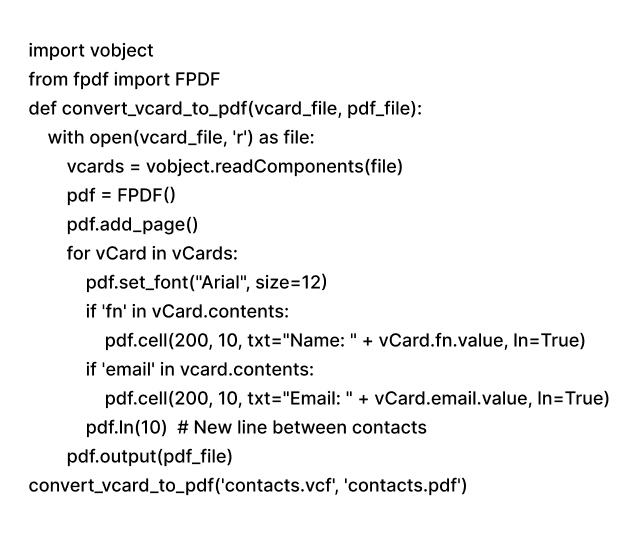
- Execute this Python script to start the conversion.
Cons: Although the process is efficient for bulk VCF conversions, it requires good programming knowledge. Moreover, the setup can be complex.
Therefore, you can switch to a better and more reliable solution, using a professional converter.
Convert VCF to PDF Online- Using Professional Tool
For those looking for a quick and more effective solution, SysInfo vCard to CSV Converter is a smart choice. The software is designed to convert a large number of VCF files, of any size. As well as the contact details and their confidentiality are maintained during and after conversion.
Here are the steps to export vCard files to PDF using the tool:
- Install and run the tool on your system.
- Select the Add Files/Add Folder option to upload your vCard files.
- In the preview panel, see if all Contacts are listed properly.
- After that, choose PDF as the desired output format.
- You can also add a password to the resultant PDF file.
- Lastly, click Convert to save converted Contacts in PDF.
Moreover, using the tool, you can also Import VCF to Outlook profile with ease. All you need to do is choose Outlook CSV and later import it into Outlook. Hence, this is one of the most secure, reliable, and quick methods to convert VCF files in bulk to PDF.
Conclusion
PDF files allow easy accessibility to data. Also, converting vCard Contacts to PDF can significantly improve the way you manage and share contact information. So, whether you are looking for a free manual procedure or a professional tool, we have provided you with detailed steps. Opt for the procedure that best suits your Contact management preferences.
Q. How to convert vCard Contacts to PDF?
Ans- Download the vCard to PDF Converter to convert Contacts from VCF file to PDF. Follow the procedure below:
1. Run the tool and add VCF files to convert.
2. See all the Contact details of the added VCF files.
3. Now, choose PDF as the saving format.
4. You can set a Password to the PDF if needed.
5. Specify the saving destination and click Convert.
Q. Can I preview VCF files before the vCard to PDF conversion?
Ans- Yes, if you are converting VCF files to PDF using a professional tool. You can see all the details of vCard file contacts in the preview panel. Moreover, there you can select files to convert and exclude the rest.
About The Author:
Meet Amit, an experienced SEO expert and content planner. He uses his creativity and strategy to create content that grabs attention and helps brands reach their goals. With solid skills in digital marketing and content planning, Amit helps businesses succeed online.
Related Post