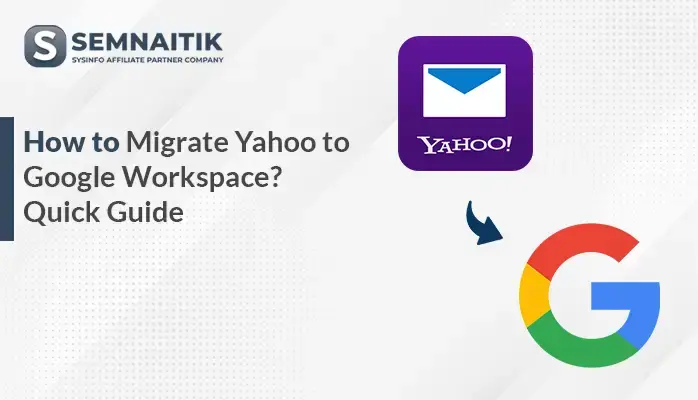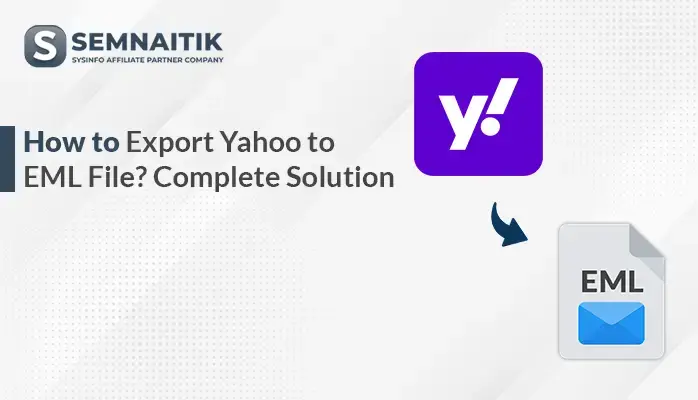-
Written By Amit Chandel
-
Updated on July 4th, 2025
Quick & Easy Solution to Save Yahoo Email as MSG
A lot of users convert Yahoo emails to MSG because it integrates well with Outlook. Since MSG is Outlook’s native format, your messages stay intact and easy to manage. If you don’t know where to start, you’re in the right place. This blog will walk you through different ways to save Yahoo email as MSG format—first on your own, then using a handy tool called the SysInfo Yahoo Backup Tool. But before we dive into how, let’s talk about why you’d want to do it.
Wondering Why People Export Yahoo Email to MSG?
Microsoft Outlook mainly uses the MSG format to store individual email messages. On the other hand, Yahoo Mail is a widely used web-based service for handling emails. For users who want more flexibility or plan to use a compatible email client need to export Yahoo Mail to MSG. Now, here are other key reasons to do:
- Because MSG files are individual files, simple to store, share, and back up. This makes them a practical choice for keeping copies of your important emails.
- Microsoft Outlook saves emails in the MSG format. This makes it simple to access and manage Yahoo emails without hassles.
- Converting Yahoo emails to MSG is useful when switching to Outlook. Or if you want to handle your Yahoo emails directly through Outlook.
- Another benefit is that MSG files keep all the original email details intact, including formatting and attachments. So nothing gets lost during the transfer.
Now that you know why save Yahoo email as MSG is useful, it’s time to explore how to do it effectively and without data loss.
User Query:
“I’ve got a bunch of emails in my Yahoo account that I need to open in Outlook. I know Outlook uses MSG files, but I’m not sure how to get my Yahoo emails into that format. Has anyone done this before? Looking for an easy way to make it work.”
After looking into the query, I found effective ways to export Yahoo emails to MSG format. Next, let’s explore the methods.
Manual Techniques to Export Emails from Yahoo Mail to MSG
To transfer your Yahoo emails to MSG format, follow these simple steps. First, set up Microsoft Outlook to connect with your Yahoo Mail. Then, use the drag-and-drop feature in Outlook to save your emails as MSG files. Let’s get started!
Step 1: Configure Outlook to Access Yahoo Mail (via POP)
- Firstly, start Microsoft Outlook and then go to File>Add Account.
- Then, enter your Yahoo email address and select Connect.
- After that, select POP as the account type.
- Further, enter your Yahoo account password or an app-specific password if you use two-factor authentication.
- Later, complete the setup and select Done. Now, Outlook will start downloading your Yahoo emails.
Note: POP only downloads emails from your Inbox. It does not sync sent items or folders.
Step 2: Save Yahoo Email as MSG Format
- Firstly, create a new folder on your computer to save the emails.
- Then, start Outlook, and go to the Yahoo Inbox folder.
- After that, select the emails you want to export (Ctrl + Click to select multiple).
- Further, drag and drop the selected emails to the new folder on your computer.
- Lastly, the emails will be saved as individual .msg files in that folder.
Note: For large mailboxes, you may need to repeat this process multiple times.
Method 2: Save Each Email Individually as MSG
- Firstly, start Outlook and access your Yahoo mailbox.
- Then, double-click the email you want to save.
- After that, select File > Save As.
- Further, in the saving dropdown list, select Outlook Message Format (.msg).
- Finally, select the destination folder and press Save.
Note: This method is practical for saving a few emails but not for bulk export.
Downsides of Manual Methods
The process to export Yahoo Mail email to MSG is manually well, but it’s not the best option if you have to transfer large data. Some limitations are:
- Only Inbox emails get downloaded when using POP, so messages in other folders won’t be included automatically.
- Manually dragging emails one by one can be slow and tiring if you have a large mailbox.
- Attachments and metadata aren’t handled separately, so there’s no guarantee everything transfers exactly as it was.
- You’ll need to have Microsoft Outlook installed and know your way around the basics.
- Other folders like Sent or Custom folders won’t be included, unless you move them to the Inbox first.
Professional Method to Save Yahoo Email as MSG
If you’re looking for a fast and simple way to convert your Yahoo emails into MSG format or back them up for safekeeping, the Yahoo Backup Software can make the job a whole lot easier. It lets you transfer multiple emails at once, saving you both time and effort. Moreover, using the tool does not require any technical knowledge.
Now, let’s see the steps to process further:
- Initially, download and install the Yahoo Transfer Tool, and then, enter your Yahoo email ID and password.
- Also, select Single Mode (for one Yahoo account) or Batch Mode (to export multiple Yahoo accounts at once, usually via a CSV file).
- After that, the tool will load a tree-style preview of your mailbox. Select the folders or emails you want to transfer, and select Next.
- Further, select MSG from the saving format, select your desired destination folder, and press Next.
- Later, adjust any additional features or filters, such as date range or attachment settings. And finally, select Start Process to begin transferring to MSG format.
Note: This tool works with all major Windows versions, including the latest Windows 11. You can download it for free—its demo version lets you export up to 50 emails per folder before upgrading to the full version.
Explore More: Export Yahoo Mail to MBOX
Conclusion
This blog covered two ways to save Yahoo email as MSG format: manual and professional. The manual method works for a few emails but has limits, especially with attachments. For bulk conversion, the Yahoo Migration Tool offers a faster and more reliable solution. It preserves attachments and formatting, supports batch export, and is easy to use. A free version is available if you want to try it out first.
Frequently Asked Questions
Q. How can I save Yahoo email as MSG?
ANS. Use the Yahoo Converter Tool to export Yahoo emails directly to MSG format. Just log in, choose MSG as the output, and start the backup. Manual methods like using Outlook exist but are time-consuming and less efficient, so selecting a tool is the best option.
Q. Is it safe to use a third-party tool to save Yahoo email as MSG?
ANS. Yes, as long as you’re using a tool that’s been around and people trust. The Yahoo Backup Tool is one example—it logs in securely and doesn’t mess with your emails. Everything stays in place, and you can try the free version first to see if it does what you need.
About The Author:
Meet Amit, an experienced SEO expert and content planner. He uses his creativity and strategy to create content that grabs attention and helps brands reach their goals. With solid skills in digital marketing and content planning, Amit helps businesses succeed online.
Related Post