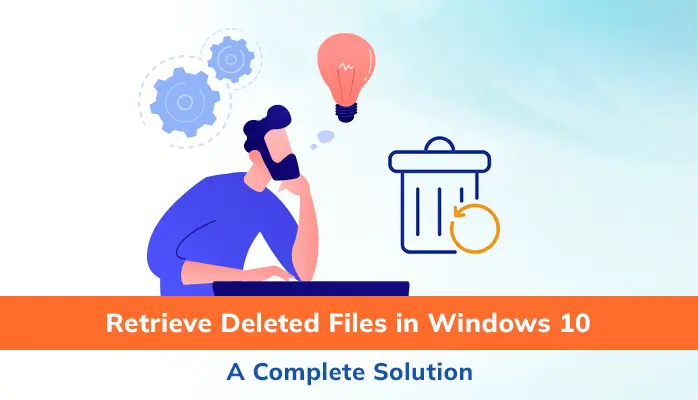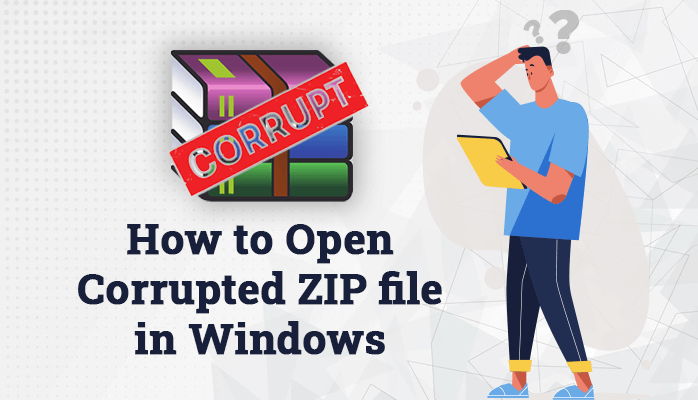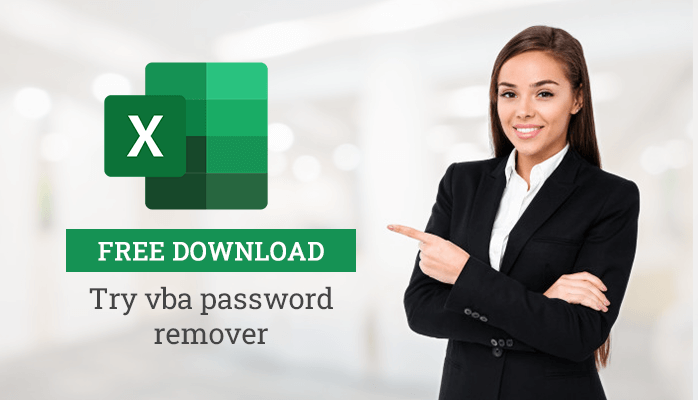-
Written By Amit Chandel
-
Updated on June 30th, 2025
How do I Recover Permanently Deleted Files From Corrupted SSD Drives?
Before we can start learning how to recover data from SSD drive, let us talk about the solid-state drives (SSD) and what types of problems you may face while using them. These days solid-state drives (SSDs) are very popular, and
they are commonly used in modern computers and laptops. An SSD drive not only
stores a huge amount of data but also offers the fastest data transfer rate. As
compared to the classic hard disk drives, SSD provides enough storage space,
excellent read/write speed, and economical power consumption. The solid-state
drive completely relies on the flash memory chips to store data. An SSD drive is now very high in demand because of the
following reasons: Many computer users are now switching to SSD drives for
storing important documents and media files that include photos, videos, music,
etc. If you are fond of taking pictures and photography or if you have a good
collection of pictures, the SSD drive would be the best storage media option
for saving such crucial pictures for a very long time. Although an SSD drive is quite popular in the computing
community, users often experience data loss situations due to the two most
common reasons: accidental deletion and corruption. I have explained a number
of scenarios where you can lose your data from the SSD drive: If you delete any file temporarily from either HDD or SSD
drive, it goes into the Recycle Bin. You can easily restore the files that you
have deleted accidentally from the Recycle Bin. But in case of permanent
deletion, files are gone for good. However, losing data from a classic HDD and
losing data from SSD are not the same things. Whenever a file gets permanently
deleted from a hard disk drive, the platters retain the deleted file until
space gets reused or the former information gets overwritten. In such a
situation, any professional data recovery tool can help you recover your lost
data due to accidentally deletion or drive formatting. But the situation is not the same if we talk about the SSD
drive. When you delete anything like a file from the solid-state drive, this
will clear the flash memory and no file remnants will be left on the SSD drive
to be recovered by a data recovery tool. But that does not mean that a
professional data recovery tool cannot help you here. In some cases,
specialized data recovery can be performed on an SSD drive. There are some
third-party data recovery tools available in the online marketplace that can
recover data from a normal hard disk drive, but they may not function with an
SSD drive, there are a few smart utilities that can recover deleted files from
SSD drives. One such tool is Removable Media Recovery from SysInfoTools
Software, one of the most recommended SSD data recovery tools. But before you
can use any paid data recovery software, you should use the backup file to
restore your data from it. A backup file plays a very important role in saving your
crucial data from being lost. Whenever you lose any of your data due to any
reason, you can restore it from the backup file. That is why it is strongly
recommended to take the backup of your computer data regularly to prevent data
loss situations. So if you have taken the backup of your SSD drive and any
mishap takes place due to which you lose all your data, you can easily retrieve
data from SSD drive’s backup file. Note: Whenever you are taking the
backup, make sure In case you do not have the backup of your SSD drive data and you want to recover your data at any cost, you should consider using a third-party data recovery tool that supports SSD data recovery. I recommend the use of the Removable Media Data Recovery tool provided by SysInfoTools Software. This software supports all types of removable storage media, such as external hard disks, CDs, DVDs, Blu-ray disc, SD cards, SD memory cards, USB pen drives, USB flash drives, memory sticks, and the solid-state drives (SSDs). Using this software, you can successfully recover data from SSD drives that you have lost due to accidental deletion, corruption, and drive formatting. Below are the key features of the Removable Media Data
Recovery software: Free Demo Version The Removable Media Data Recovery software is available with the free demo version. So before you can purchase the licensed version, you must evaluate the software using the demo version. The demo version of this software will allow you to scan the SSD drive and recover your lost data from it. But due to a limitation, you can only check the preview of your recoverable data. You cannot save them using the demo version. To save the recovered data, you need to purchase the licensed version. Step 1: First, download the Removable Media Data Recovery tool from
the official website of SysInfoTools Software. Step 2: Then install the software on
your computer. The installation is very simple, and it does not take much time. Step 3: Once the software is
successfully installed on your computer, connect the SSD drive to your computer
if you are using it as a removable storage media. Step 4: Now launch the Removable Media Data Recovery tool by
double-clicking the software icon. Step 5: On the home screen of the
software, select the SSD drive in the list. And then click the Next button to continue the process. Step 6: Here you will see the
information about the selected drive/volume. Again, click the Next button to continue the process. Step 7: In this step, you need to
select the recovery mode. Select any recovery mode from the list, and click the
Next button to start the scanning
process. Step 8: Within a few minutes, the
scanning process will be completed. Click OK. Step 9: You can now check the
preview of your recoverable files and folders. You need to check the files
& folders that you want to recover. After that, click the Save button to save the recovered data. Step 10: On the Browse For Folder dialog box, select a location where you want to
save the recovered data. You can create a new folder at any desired location.
Click OK to start the saving
process. Step 11: Within a few minutes, the
saving process will be successfully completed. Click OK and close the software application. You can check the recovered data at the location you have
defined earlier. The article has nicely explained everything about the solid-state drives (SSDs). It has also explained the most common scenarios in which you may face data loss in SSD drives. If you have lost files from SSD, there are only two possible ways to recover your data: either you should have the backup file or you have to use a professional SSD Data Recovery tool to recover deleted files from SSD. Eventually, I would suggest you take the regular backup of your computer data so that you can prevent data loss situations in the future. About The Author: Meet Amit, an experienced SEO expert and content planner. He uses his creativity and strategy to create content that grabs attention and helps brands reach their goals. With solid skills in digital marketing and content planning, Amit helps businesses succeed online. Related PostIt ishard, no doubt, but not impossible. If you have lost files from SSD drive due
to accidental deletion or any other reason, you must be looking for an
effective way to recover deleted files from SSD drive. This article will
explain how to recover data from SSD drive. Keep reading it.
Brief About Solid State Drive
Lost Files from Corrupted SSD
Recover Permanently Deleted Files from SSD Drive
Use Backup to Restore Corrupted Files
SSD Data Recovery Software
How to Recover Data from SSD
Drive?
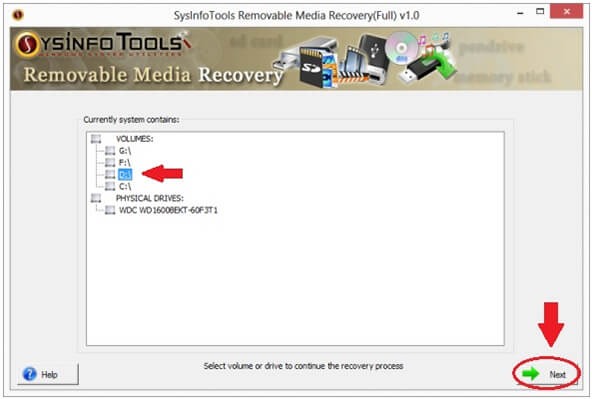
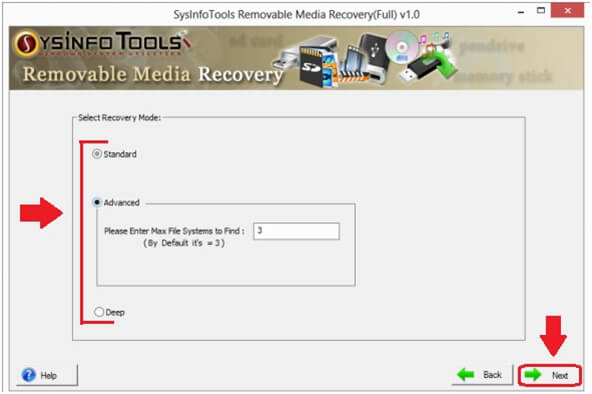
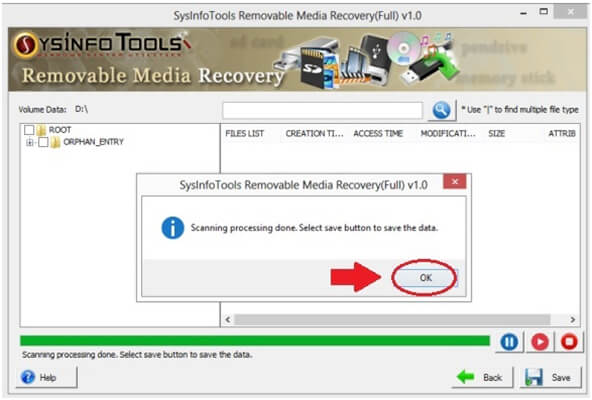
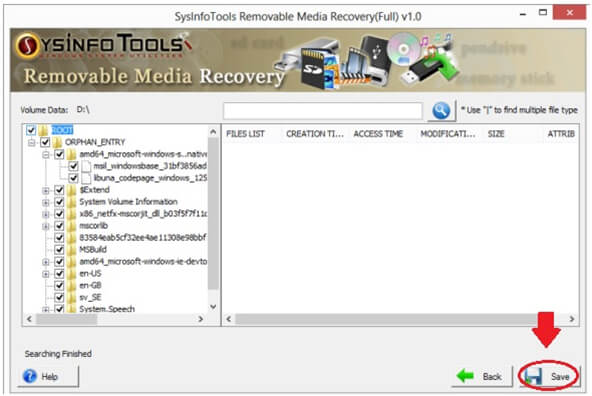
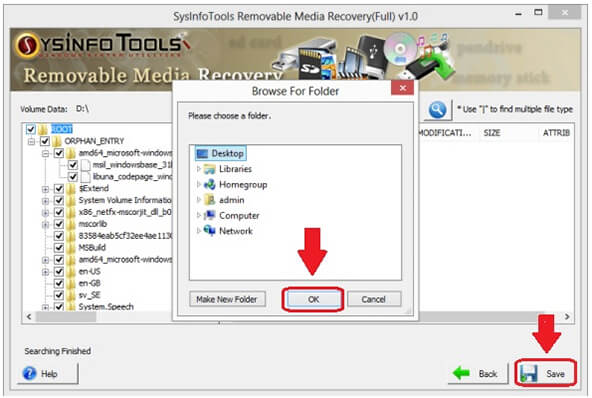
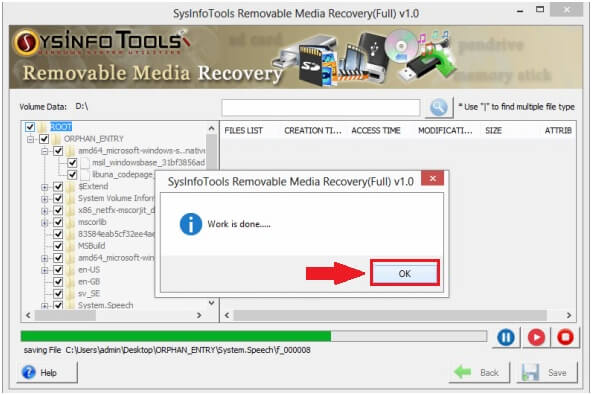
Conclusion