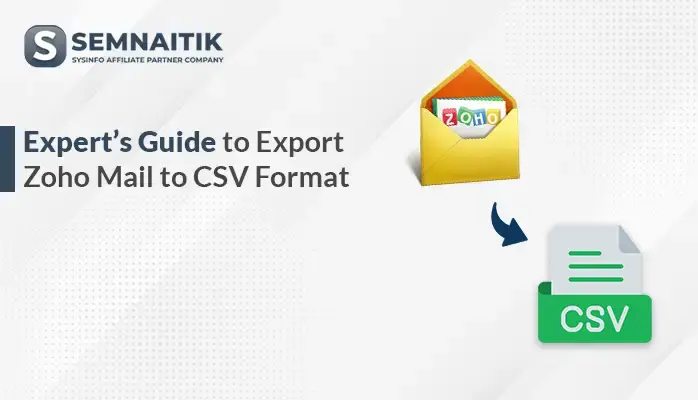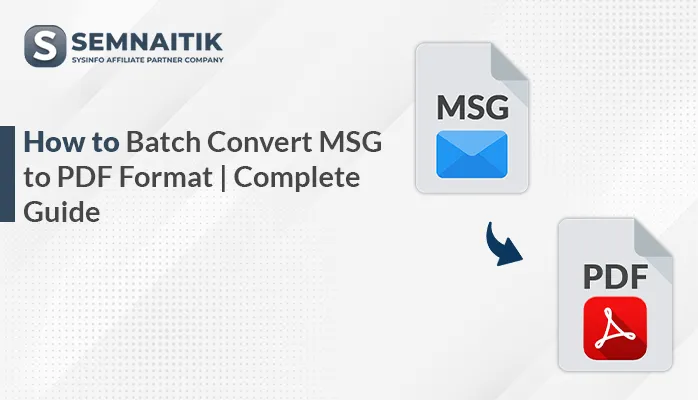-
Written By Amit Chandel
-
Updated on June 19th, 2025
How to Migrate iCloud to Office 365 | Step-by-Step
iCloud is an email program built into macOS, like Apple Mail. It maintains the data systematically for all individuals and business organizations. However, sometimes users need a more collaborative and productive environment to enhance workflow efficiency. Therefore, they tend to migrate iCloud to Office 365 and search for reliable solutions. This guide focuses on the same and provides a SysInfo iCloud Backup Tool and a freeway for migrating with no downtime.
Describing the Need to Migrate from iCloud to Office 365
There are various benefits motivating users to migrate iCloud emails to Office 365. Some common ones to switch from Apple Inc. to Microsoft are mentioned here:
- Access the Office 365 cloud suite with Microsoft applications, such as Word, Excel, PowerPoint, etc.
- Simplify collaboration using Teams and SharePoint for effective data sharing and communication.
- Large and flexible storage space to store huge data volumes on the cloud with high-end security.
- Seamlessly use MS Office 365 and its applications across platforms, offering great enterprise-level solutions.
- Built a personal or professional domain of your own with full control of the emails and projects.
With so many advanced capabilities of Office 365, users can get a more integrated and enhanced experience. Moving on, follow the procedures outlined down here for iCloud to Office 365 migration.
Cost-Free Procedure to Migrate iCloud to Office 365
Since iCloud doesn’t have a built-in feature to directly export emails into Office 365, we will use another way. Ensure you take a backup first and sync your Outlook and Office 365 accounts before proceeding with the given steps:
- Open MS Outlook and proceed to its Account Settings window.
- Then, choose New to start setting up the iCloud account with configuration.
- Choose for IMAP to connect the iCloud account and enter the details.
- Further, the credentials to put in are:
- Incoming Mail and Port: imap.mail.me.com and 993
- Outgoing Mail and Port: smtp.mail.me.com and 587
- SSL/TLS connection for encryption
- iCloud email address and app-specific password with 2FA on.
- Once it completes, Outlook syncs all the emails from the iCloud mailbox.
- Later, utilize Network Upload and transfer iCloud emails from Outlook PST to Office 365.
Free Alternative to Migrate iCloud Mail to Office 365
This is not exactly a migration process. Instead, it only moves or copies data between two accounts.
- From the macOS System Settings, access Internet Accounts for management.
- Next, press Add Account and choose iCloud to sign in with your Apple ID.
- After that, turn on Mail and open the Outlook for Mac application on OS.
- Further, go to Outlook Tools and select Accounts to add Office 365.
- Lastly, manually drag and drop the emails between the two accounts.
There’s one more way available to migrate iCloud to Office 365 for free, but with limited use. Its steps are:
- Sign in to your iCloud Mail on Mac and drag and drop emails on the desktop.
- They will be saved in the EML format, or you can choose to print and save as a PDF.
- If this doesn’t work, you can try to directly add iCloud to Thunderbird and then export emails as .eml files.
- After that, open EML files via drag/drop or the Move to feature in Windows Outlook.
- Finally, change them to PST and use Network Upload to send to Microsoft Office 365.
Loopholes of Manual Methods
Though you can transfer emails from iCloud to Office 365 for free, these cons are unavoidable:
- No support for bulk conversions of the iCloud data.
- Only suitable for email export and not contacts or calendars.
- The processes may take hours for large inboxes.
- High chances of flattened folders, metadata and formatting altered, and data loss.
- Moreover, users with no technical knowledge may find it hard to perform these methods.
So, the best choice here is to go for an automated solution that is trusted and verified by the experts.
Expert Tool to Migrate iCloud to Office 365
With an understanding of the manual ways, it is quite obvious that they contain high risk and are tricky. So, iCloud Backup Tool is the go-to solution for migration without technicalities. Additionally, it enables a safe conversion without affecting data into the O365 account. Moreover, you can use it on Windows/Mac OS and utilize its advanced features for optimal results.
Working to Migrate from iCloud to Office 365
- Download and run the iCloud Email Backup Tool and pick Single/Batch mode.
- Then, enter the email address and app password into it and click on Sign In.
- All the folders and mailboxes appear in the preview panel. Select them.
- Further, with Next, opt for Office 365 in Save/Backup/Migrate As drop menu.
- Authenticate and sign in target account with email and app password. Pick filters.
- At last, click the Convert button to transfer emails from iCloud to Office 365.
Conclusion
To sum up, this guide clearly specifies the Mac and Windows email clients, aka iCloud and Office 365. Next, it explains the conversion needs and ideal methods to migrate iCloud to Office 365. You can use any of them as per the requirements, time, and no. of files you have. Yet, it is best to use the professional tool and save your effort and time, and convert data proficiently.
Frequently Asked Questions
Q. How can I migrate iCloud emails to Office 365?
Ans- Migrate iCloud Mail to Office 365 with the best iCloud Mail Backup Software with above steps. Its easy-to-use interface and fast speed help with a smooth and accurate migration.
Q. Can I preview iCloud emails before importing them into O365?
Ans- Yes, you can. If you use the iCloud Backup Extractor Tool, it has a preview feature. You can check the email, attachments, and metadata in the tool’s interface before final import.
About The Author:
Meet Amit, an experienced SEO expert and content planner. He uses his creativity and strategy to create content that grabs attention and helps brands reach their goals. With solid skills in digital marketing and content planning, Amit helps businesses succeed online.
Related Post