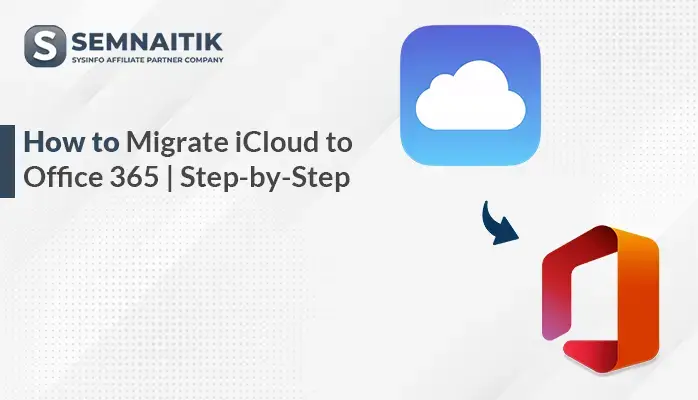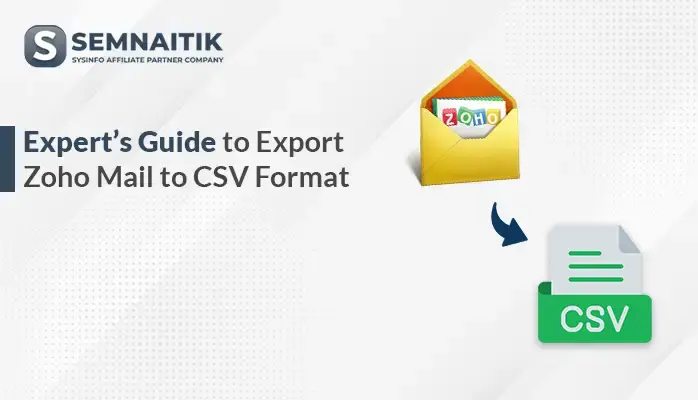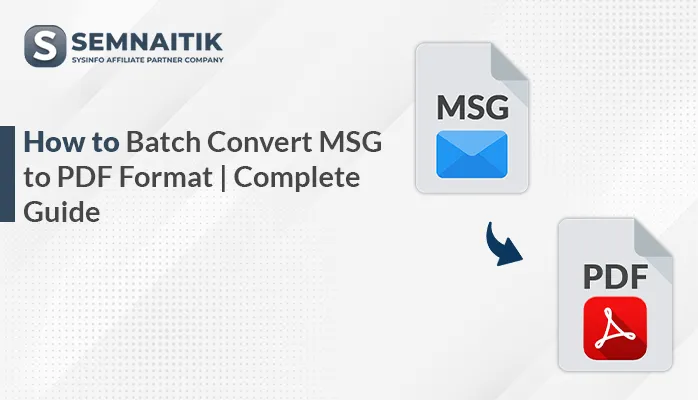-
Written By Amit Chandel
-
Updated on June 25th, 2025
Easy Solution to Migrate Gmail to IMAP Server
Gmail is a popular email service known for its simple design and easy use. Sometimes, users need to migrate Gmail to IMAP server for better organization or cost-saving reasons. If you have just a few emails, you can use a free manual method. But for larger email data, using a professional tool like the SysInfo Gmail Backup Tool is the easiest and most effective option. Find out why and how.
Reasons to Migrate Gmail Emails to IMAP
There are several reasons why users choose to migrate Gmail emails to an IMAP server. It can help with better email management, improve data security, or allow integration with other email systems. This migration is usually needed during company transitions or for creating secure backups. Also:
- IMAP is used to store emails on the cloud, which reduces local storage dependency.
- It keeps your emails organized during the transfer by saving folders, labels, and other information just as they are.
- IMAP works efficiently with other email clients like Outlook and Thunderbird.
- Furthermore, IMAP saves your emails safely, so you can easily find and access them whenever you need them in the future.
- Additionally, it helps make the switch to a new email app simple by transferring your emails smoothly and keeping things organized.
Different Ways to Migrate Gmail to IMAP
There are certain ways you can transfer your Gmail emails to an IMAP server. One easy way is the manual method, where you use an email program like Thunderbird to connect both accounts and drag your emails from Gmail to the IMAP server. This works well if you have only a small number of emails.
Another way is to use email migration tools or software. These tools can transfer large amounts of data quickly and safely without much effort. This method is helpful if you need to transfer multiple emails or want to avoid mistakes.
Native Procedure to Transfer Gmail Emails to IMAP
You can manually migrate your Gmail emails to an IMAP server using Mozilla Thunderbird. Follow these three easy steps carefully to complete the process.
Step 1: Enable IMAP in Gmail
- Firstly, start Gmail in your browser and go to Settings.
- Then, select Forwarding and POP/IMAP.
- Next, search the IMAP section, select Enable IMAP, and select Save Changes.
- Now, visit your Google Account’s App Passwords page and create a password for Gmail.
Step 2: Set Up Gmail in Thunderbird to Migrate Gmail to IMAP
- Initially, start Thunderbird and then go to Tools > Account Settings.
- After that, select Add Mail Account and enter your Gmail login details.
- Later, choose IMAP as the account type and select Continue.
- Further, enter these server settings:
| Incoming server: imap.gmail.com (Port 993, SSL encryption)Outgoing server: smtp.gmail.com (Port 465 or 587, SSL encryption) |
- Finally, select Next to finish the setup.
Now, your Gmail is connected with Thunderbird, and you are ready to transfer Gmail emails to IMAP.
Step 3: Move Gmail Emails to IMAP
- First, add your destination IMAP account to Thunderbird.
- Then, select the Gmail folders or emails you want to move.
- After that, drag and drop them into the destination IMAP account’s folders.
- Finally, log in to your IMAP server through webmail or a client to confirm the transfer.
Disadvantages of the Manual Method
- The manual process to migrate Gmail to IMAP is slow, so it can be helpful only if you have time and patience.
- It does not allow you to transfer email/account in bulk.
- There is always a risk of data loss or corruption in a manual process.
- Moreover, the manual technique requires technical expertise to use.
- Also, this method has limited filtering options.
- Import Gmail to IMAP with the manual method, and you may miss attachments or metadata.
A Prominent Way to Migrate From IMAP to Gmail
In the previous section, we talked about a free manual way to move Gmail to IMAP, but it does have some limitations. To avoid these issues, the Gmail Backup Tool is a great option. It lets you transfer emails from multiple Gmail accounts and choose specific folders. You can also move just certain emails or your entire mailbox easily and without any difficulty. Now, follow the mentioned steps:
Step-by-Step Instructions to Migrate Gmail to IMAP
- First, you should download and install the Gmail Backup Tool on your device.
- Now, enter your Gmail email address and app password.
- After that, you can select specific mailbox folders (like Inbox, Sent, Drafts, etc.) that you want to transfer.
- Later, from the saving email client options, choose IMAP to migrate Gmail data.
- Now, enter the credentials for your destination IMAP account, including:
- Further, you can apply filters to migrate specific emails by: Date range, Specific folders, Excluding attachments, and select Next.
- Lastly, select the Download button to transfer Gmail to an IMAP account.
Explore More: Migrate Gmail to iCloud
Conclusion
In this blog, we saw two ways to migrate Gmail to IMAP: a free manual method and a professional tool. While the manual method does not cost anything but it has some drawbacks that might cause issues. That’s why experts suggest using an automated backup tool as a better option. It makes the process safer and helps you transfer all your emails, attachments, and details without losing anything.
Frequently Asked Questions
Q. How long does it take to migrate Gmail to IMAP?
ANS. Migration time depends on mailbox size and internet speed. While manual transfer of small emails may take around 30 minutes, Large mailboxes can take several hours or days. Experts suggest using a professional tool for faster and error-free migration.
Q. How do I migrate Gmail to IMAP?
ANS. Here are the steps to transfer Gmail to IMAP:
1. First, download and install a professional Gmail migration tool.
2. Next, log in with your Gmail account credentials.
3. Then, select the IMAP option as the destination and enter the IMAP server details.
4. Finally, choose the emails or folders you want to transfer and select Download to start the transfer.
About The Author:
Meet Amit, an experienced SEO expert and content planner. He uses his creativity and strategy to create content that grabs attention and helps brands reach their goals. With solid skills in digital marketing and content planning, Amit helps businesses succeed online.
Related Post